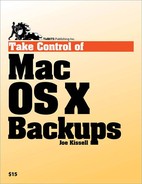To this point, I've assumed that you're backing up a single Mac. But what if you have several in your home or office? How does this affect your backup strategy?
One approach is to back up each machine separately. This may involve keeping separate stacks of recordable CDs or DVDs next to each machine, or hooking up external FireWire drives to each one (though you could, of course, move a single high-capacity drive from one computer to the next). If your backup needs are relatively small, there's nothing wrong with this approach. But if you have more than a couple of machines—especially if their hard disks contain a lot of data that you can't afford to lose—a wiser strategy would be to back them all up at the same time over your network.
Note
You do have a network, right? If you have multiple machines that aren't currently connected (whether by Ethernet cabling or AirPort wireless networking), you should hook them up. Not only does a network enable better backups, it makes transferring files and accessing the Internet much easier.
In a network backup, one computer typically functions as the backup server. This is the machine to which your backup device(s) are physically connected. Files from your other machines are copied over the network onto each backup device. Network backups can proceed by four different methods:
The server shares its backup volume (using AFP, FTP, or SMB), which the client machines mount as a volume in the Finder. Then each client machine uses its own backup application to back up files to the network volume (rather than a locally attached hard drive or optical drive). This is sometimes called a push backup, as each client "pushes" its data onto the network volume. If you use Time Machine with a shared network volume or a Time Capsule, you're doing a type of push backup.
Each client machine shares its hard disk (again, using AFP, FTP, or SMB). The server mounts these volumes in the Finder, and then the backup application, running only on the server, copies files from each network volume onto its locally attached backup volume. This is sometimes called a pull backup, as the server "pulls" data from each of the clients onto its backup volumes.
The server runs backup software that supports client-server network backups, and the other machines run client software that communicates with the server directly—without any of the machines having to share or mount volumes. Retrospect is the best-known example of client-server backup software.
Each computer on the network runs backup software that can act as both a client (backing up that computer's files to other computers) and a server (hosting the backed-up files from other computers)—again, with no need to share or mount volumes. When two or more computers use software that allows mutual backups of this sort, it's called peer-to-peer backup. CrashPlan and BackupSW are examples of programs that support peer-to-peer backups.
Note
Some SMB servers limit the size of any single file to 2 GB; others limit it to 4 GB; still others have limits as high as 2 TB. Because some backup software transmits all your data over the network as a single file, you may run into situations where you can't back up more than 2 GB (or 4 GB) of data to an SMB server. If your business uses an SMB server, check with your IT department to learn the file size limit. If it's too low, and you can't persuade your system administrator to update the server software to a version that supports larger file sizes, you may need to use a different server (or different backup software).
Almost all backup applications support push and pull network backups, but with varying degrees of success. Time Machine does a very good job with push backups, since it's integrated so tightly into Mac OS X. Other applications may be less robust, especially if they run only on a fixed schedule and are unable to mount the remote volume over the network when it's time for a backup to run. Push and pull backups are often less secure than client-server backups, and in some cases can be quite slow.
Client-server and peer-to-peer architectures are designed with network backup in mind, so they can be more flexible for such needs, and can implement better network security. For example, the only two backup programs I know of that currently support making bootable duplicates over a network—Retrospect and Carbon Copy Cloner—are able to do so only because they operate in a client-server fashion, with the server portion authorized as an administrative user.
Often, client-server and peer-to-peer backup software also supports multiple platforms. If you need to back up Windows or Linux computers in addition to Macs, you'll appreciate being able to install a single backup server with client software for each platform.
I say more about backup programs later in Choose Your Software.
Besides selecting the right software, several other matters require your attention when planning a network backup system:
Media: Although optical media or other removable storage may be acceptable for single-machine backups, for best results, network backups require storage devices that are always available. In other words, hard drives are the best bet for small networks. (See Choose Your Hardware, ahead.) Also, if you're making duplicates that you may later wish to boot from, be sure to partition the hard disks so that each startup disk on the network gets its own partition for a duplicate (I cover this in Partition Hard Disks).
Bandwidth: You can perform a network backup using a wireless network, but even with an 802.11n AirPort Extreme network, real-world performance is such that you get less throughput than a wired 100Base-T Ethernet connection will give you—so backups will take longer, especially if you're duplicating an entire hard disk. In any case, you definitely want the highest-bandwidth network connection you can get. If your computer uses multiple network interfaces, you can ensure that the wired network is used in preference to AirPort when both are available.
To do this, go to the Network pane of System Preferences, and if the padlock icon in the corner is locked, click it and enter your administrator password to unlock it. Then, in Leopard, choose Set Service order from the pop-up
 menu, drag Ethernet to the top of the list,
and click OK; also click Apply in the main Network pane. In Tiger,
choose Network Port Configurations from the Show pop-up menu. In
the list that appears, drag Built-in Ethernet to the top and click
Apply Now.
menu, drag Ethernet to the top of the list,
and click OK; also click Apply in the main Network pane. In Tiger,
choose Network Port Configurations from the Show pop-up menu. In
the list that appears, drag Built-in Ethernet to the top and click
Apply Now.Availability: For a scheduled network backup to occur, both server and client machines must be turned on and awake. If your machines are currently not left on all the time, check the Energy Saver pane in System Preferences on each computer to ensure that it will not be off or asleep when backups occur. (For more info, read the sidebar Power Management and Backups, p.123.)