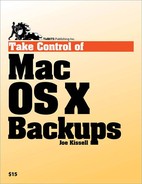Sometimes referred to as a versioned backup (or, in the case of Retrospect, simply a backup), an archive contains copies of your files as they existed at multiple points in time. (Time Machine, for example, uses this approach.) If you want to see the version of a file that existed on your Mac two weeks ago, an archive can deliver that—plus today's version and the version that existed a month ago.
An archive starts with a complete copy of all the files in one or more folders. The next time the backup runs, your backup software could make another complete copy, but because most of the files probably have not changed, that would use up a great deal of space—and take a long time. So backup programs typically perform incremental updates. This means that on subsequent runs, the software scans the folders you've designated and copies only those files that are new (or newly modified) since the last time. To be truly useful, archives should also be additive, meaning the backup program adds the new or changed data to the archive without overwriting the files already there. That way, you can retrieve many different versions of a given file, and if you delete it on your hard disk, you can still find it in your archive. Thus, what I refer to as an archive is technically an additive incremental archive.
Note
Some backup programs use the term archive to describe files that have been copied to removable media of some kind for long-term storage and then deleted from the source volume.
In some cases, incrementally updating a backup means copying each file that has changed in its entirety; in others, backup applications copy only the changed portions of files. The latter approach, known as block-level updates, is faster and uses less storage space (though with a somewhat increased chance of restoration problems); see Block-level Updating, later, for more information.
Software that creates archives often offers a convenient way to restore all your files (or all those from a certain folder) to their state at the time any earlier backup ran, or to see all the versions of a given file, regardless of when it was backed up. I describe these features in more detail later in Snapshots and File Lists.
After the initial full backup, archives usually take comparatively little time to run, making it easy to back up your data once (or even many times) each day. This ensures that your most recent backup is always quite recent. Because they also offer tremendous insurance against accidental deletion (or change) and file damage, archives are an essential part of a good backup strategy. But archives alone are not an adequate solution. I say this for two main reasons:
Because of the way archives are stored, they do not represent a complete, intact version of your entire hard disk. Generally, an archive is not bootable (at least, not until after you've restored it to a fresh disk). If your main hard drive is completely dead, you won't be able to do any work at all until you've replaced it.
It often makes sense for an archive to include only data files-not your operating system or applications (Archive Strategy, ahead, discusses the pros and cons of such an approach). But reinstalling Mac OS X and applications from their original CDs or DVDs is a lengthy and cumbersome process that you could avoid (or speed up dramatically) with a duplicate of your hard disk.
Archives protect you against inadvertent changes over time, but only a duplicate can get you up and running again quickly after a major problem. In other words, the best backup strategy includes both duplicates and archives.
That said, you can set up both duplicates and archives in many different ways, depending on the hardware and software you have, the types and sizes of files you work with, and other variables. I make general suggestions ahead under Joe's Recommended Basic Strategy, and provide detailed instructions later on in Set Up Your Backup System.