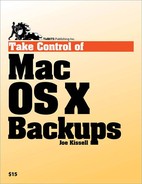For years, I've preached that you shouldn't make decisions about backing up your computer based on what hardware or software you already own. Instead, I've maintained, you should think about your needs first, then develop a strategy based on those needs, and finally choose hardware and software that fits your strategy.
I still believe that, but with the release of Leopard, I've realized I should modify my advice a bit. Since Leopard already contains Time Machine, a capable and easy-to-use backup program, that will naturally be the starting point for many people—which is fine. Even if it's a foregone conclusion that you'll use Time Machine, though, I recommend thinking through every aspect of your backup needs before purchasing hardware or settling on an overall backup strategy.
You know the old saying: "Cheap; good; fast—pick any two." For a long time, the same was true of backups, in that the less time and money you were willing to spend, the less safe your data would be. Nowadays, I think you can, in fact, get good, fast backups at a very low cost, in any of several different ways. Nevertheless, it's still true that you can increase data safety by spending more money, and that the cheapest and easiest options aren't very safe.
With that in mind, I want to begin this strategy section with a quick, high-level overview of several approaches you might choose to take, depending on your tolerance for cost, effort, and risk (see Sample Backup Approaches, "Sample Backup Approaches," on the next page). Later on, I describe in detail each of the hardware, software, and strategic components of these options.
While the approaches I outline are just a few examples of the many paths one could take to performing backups, I personally feel that the importance of protecting your data should be your first consideration. Therefore, in Sample Backup Approaches, I outlined the Data Safety approach in blue, because I believe it provides a great combination of safety, speed, and ease of use—though with a slightly higher cost that the other options. However, that's not to say you need to follow that approach to the letter. As you'll see later in this book, your particular situation may warrant any of numerous variations on this basic plan.
Table 2-1. Sample Backup Approaches
Major Objective | Suggested Approach | Risks and Trade-Offs |
|---|---|---|
Saving Money |
|
|
Data Safety |
|
|
Ease of Use | Under Leopard…
|
|
Under Tiger…
|
|
Tip
There's an even more secure level beyond the "Data Safety" option in the table on the previous page, but implementing it takes a bit of doing. Make these modifications to the plan:
Use at least three hardware-encrypted hard drives (see Choosing a Hard Drive).
Using SoftRAID, partition each of the external drives into a volume for archives and a volume for duplicates (see Why You Might Care About a Mirrored RAID).
Rotate the drives more frequently (say, once every 2 or 3 days) and keep one or more of them off-site at all times.
In this book, I emphasize two particular backup methods: bootable duplicates and archives. I describe these in detail shortly ahead (see The Duplicate and The Archive), but to set the stage, let me offer a pair of quick tests to help you determine your need for each method.
Let's begin by assuming you have original (CD-ROM or DVD-ROM) copies of your operating system and all installed software. Now consider this question:
If your drive suffered a complete failure, how much downtime could you afford before your Mac is restored to working order?
If you use your computer to run a business, do your homework, or trade stocks, for example, your answer may be "a few minutes at the most." If no critical projects depend on a functional computer, you may be able to afford several days to restore it after a failure. Most of us are somewhere in between.
In the best case, it will take you several hours—and possibly a day or more—to reinstall a typical set of software onto a new or reformatted disk. However, if you do not have original copies of all your software, if you have a large number of third-party applications, or if you've customized your computer extensively, returning your computer to operation could take much longer.
The more you need to avoid that potential loss of time, the more you need duplicates (for more info, see The Duplicate, next page).
Regardless of your need for duplicates, consider your answer to this much different question:
If your computer were stolen, how difficult would it be for you to live without the data on it?
Do you have years of bank records, email, poetry, academic papers, photos, movies, and so on stored on your computer? If so, chances are your answer is "extremely difficult." On the other hand, if you use your computer only for casual Web surfing, playing games, and listening to music, living without the data on your computer may be little more than a minor inconvenience.
Although a duplicate includes a copy of your data, an archive includes many different versions of your data, making it much more likely that you'll be able to retrieve the files you need in the event of a problem.
The greater the amount of personal data on your computer—and its importance to you—the greater your need to maintain archives (for more info, see The Archive, ahead).
Though there may be some exceptions, the ideal backup strategy for most people includes both duplicates and archives. I discuss each of these in the pages that follow.