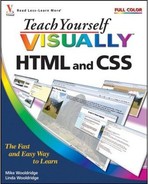Book Description
Are you a visual learner? Do you prefer instructions that show you how to do something - and skip the long-winded explanations? If so, then this book is for you. Open it up and you'll find clear, step-by-step screen shots that show you how to tackle more than 175 tasks involving HTML and CSS. Each task-based spread covers a single technique, sure to help you get up and running with HTML and CSS in no time.
You'll learn to:
View HTML code in a browser
Add and format text
Prepare images for the Web
Insert links to other pages
Control layout with style sheets
Add JavaScript to a Web page
Helpful sidebars offer practical tips and tricks
Succinct explanations walk you through step by step
Full-color screen shots demonstrate each task
Two-page lessons break big topics into bite-sized modules
Table of Contents
- Copyright
- Praise for Visual Books
- Credits
- About the Authors
- Authors' Acknowledgements
- 1. Getting Familiar with HTML and Web Page Basics
- 2. Creating Your First HTML Page
- 3. Adding Text
- 3.1. Create a New Paragraph
- 3.2. Change Paragraph Alignment
- 3.3. Add a Line Break
- 3.4. Insert a Blank Space
- 3.5. Insert Preformatted Text
- 3.6. Insert a Heading
- 3.7. Add Block Quotes
- 3.8. Insert a Comment
- 3.9. Create a Numbered List
- 3.10. Create a Bulleted List
- 3.11. Create a Nested List
- 3.12. Create a Definition List
- 3.13. Insert Special Characters
- 3.14. Special Characters
- 4. Formatting Text
- 5. Adding Images
- 5.1. Understanding Web Page Images
- 5.2. Prepare Your Images for the Web
- 5.3. Insert an Image
- 5.4. Specify an Image Size
- 5.5. Add Alternative Text
- 5.6. Create an Image Label
- 5.7. Add Copyright Text to Images
- 5.8. Align an Image Horizontally
- 5.9. Align an Image Vertically
- 5.10. Center an Image
- 5.11. Wrap Text Between Images
- 5.12. Stop Text Wrap
- 5.13. Set an Image Border
- 5.14. Add Space Around an Image
- 5.15. Add a Background Image
- 5.16. Create an Image Banner
- 6. Adding Links
- 7. Working with Tables
- 7.1. Understanding Table Structure
- 7.2. Add a Table
- 7.3. Assign a Table Border
- 7.4. Adjust Cell Padding and Spacing
- 7.5. Adjust Cell Width and Height
- 7.6. Add Column Labels
- 7.7. Create Newspaper-Style Columns
- 7.8. Create Side Navigation
- 7.9. Add a Table Caption
- 7.10. Control which Borders to Display
- 7.11. Adjust the Table Size
- 7.12. Change Cell Alignment
- 7.13. Extend Cells across Columns and Rows
- 7.14. Create Column and Row Groups
- 7.15. Add a Background Color to Cells
- 7.16. Add a Background Color to a Table
- 7.17. Insert an Image in a Cell
- 7.18. Insert a Background Image
- 7.19. Change Table Alignment
- 7.20. Control Text Wrapping in Cells
- 7.21. Nest a Table within a Table
- 8. Working with Frames
- 9. Creating Forms
- 9.1. Understanding Forms
- 9.2. Types of Form Elements
- 9.3. Gather Form Data
- 9.4. Create a Form
- 9.5. Send Form Data to an E-mail Address
- 9.6. Add a Text Box
- 9.7. Add a Large Text Area
- 9.8. Add Check Boxes
- 9.9. Add Radio Buttons
- 9.10. Add a Menu List
- 9.11. Add a Submit Button
- 9.12. Add a Reset Button
- 9.13. Add Active Labels
- 9.14. Change the Tab Order
- 9.15. Add a File Upload Element
- 9.16. Group Form Elements
- 10. Creating Style Sheets
- 11. Formatting Text with Style Sheets
- 11.1. Add Bold to Text
- 11.2. Italicize Text
- 11.3. Indent Text
- 11.4. Change the Font Size
- 11.5. Change the Font
- 11.6. Change the Text Case
- 11.7. Change Text Alignment
- 11.8. Control Line Spacing
- 11.9. Control Letter Spacing
- 11.10. Add Color to Text
- 11.11. Add a Background Color to an Element
- 11.12. Add a Background Image to an Element
- 11.13. Add a Border
- 11.14. Change Link Colors
- 11.15. Change Link Hover Effects
- 11.16. Change Bullet or Number Styles
- 11.17. Customize Form Elements
- 12. Controlling Layout with Style Sheets
- 12.1. Control Layout
- 12.2. Set Width and Height for an Element
- 12.3. Use Relative Positioning
- 12.4. Use Absolute Positioning
- 12.5. Use Fixed Positioning
- 12.6. Set Margins
- 12.7. Add Padding
- 12.8. Wrap Text around Elements
- 12.9. Change Vertical Alignment
- 12.10. Create a Centered Layout
- 12.11. Control the Overlap of Elements
- 12.12. Hide an Element
- 12.13. Customize a Background Image
- 13. Working with JavaScript
- 13.1. Understanding JavaScript
- 13.2. Understanding Script Events and Handlers
- 13.3. Add JavaScript to a Web Page
- 13.4. Create a JavaScript File
- 13.5. Hide JavaScript
- 13.6. Add Alternative Text
- 13.7. Insert the Current Date and Time
- 13.8. Display an Alert Message Box
- 13.9. Display a Pop-Up Window
- 13.10. Customize the Status Bar Message for a Link
- 13.11. Create an Image Rollover Effect
- 13.12. Validate Form Data
- 13.13. Show a Hidden Element
- 14. Adding Multimedia and Extra Touches
- 14.1. Understanding Multimedia Elements
- 14.2. Understanding Plug-Ins and Players
- 14.3. Link to Audio or Video Files
- 14.4. Embed a Video File
- 14.5. Embed an Audio File
- 14.6. Embed a Flash Movie
- 14.7. Add a Java Applet
- 14.8. Embed a Video Clip from YouTube
- 14.9. Embed an Image from Flickr
- 14.10. Add a Google Search Box to Your Page
- 14.11. Add a Digg Link to Your Page
- 14.12. Automatically Load another Web Page
- 14.13. Create an Image Map
- 15. Publishing Your Web Pages
- A. HTML Tags