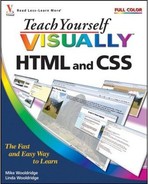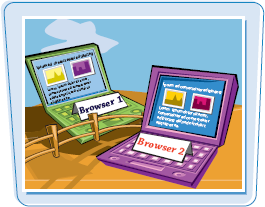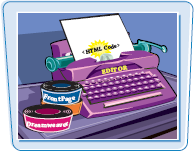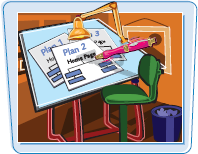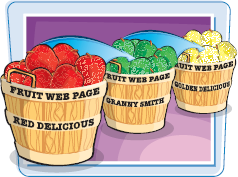Are you interested in building your own Web pages? This chapter introduces you to HTML, the language used to create Web pages. It also explains the basics behind HTML editors and Web browsers, which you use to design and view your Web content.

Internet Basics 4
An Introduction to HTML 6
Explore Web Browsers 8
Explore HTML Editors 9
Understanding HTML Syntax 10
View HTML Code in a Browser 12
Plan a Web Site 14
The Internet is a worldwide collection of interconnected computer networks that enables businesses, organizations, governments, and individuals to communicate in a variety of ways. One of the most popular ways users communicate on the Internet is by publishing and interacting with Web pages. You can also use the Internet to send and receive e-mail, chat with other users, and transfer files between computers.

The Internet began as a military research project in the late 1960s. In 2007, the number of Internet users around the globe topped 1.2 billion.
Types of Connections | Connection Speeds |
|---|---|
Users connect to the Internet through a variety of methods. A relatively inexpensive but slow way to connect is with dialup service, which involves using a modem and a phone line. Faster ways to connect include DSL (digital subscriber line), cable modem, satellite, and ISDN (integrated services digital network). Networks include special wireless transmitters that allow computers to access the Internet wirelessly. Companies that help you connect to the Internet are known as Internet service providers, or ISPs.  | Connection speeds play an important part in a user's Internet experience because slower connections result in slower file transfers and Web page viewing. Dialup connections offer the slowest access to the Internet at up to 56 kilobits per second, or Kbps, followed by ISDN connections at 64 to 128 Kbps. DSL usually offers connection speeds of up to 3 megabits per second, or Mbps, while cable modems can achieve speeds of up to 6 Mbps. A Web page that takes about 20 seconds to download via dialup can take less than a second using a cable modem.  |
|
The Internet infrastructure relies on a variety of protocols that dictate how computers and networks talk to each other. For example, Transmission Control Protocol/Internet Protocol, or TCP/IP, is a set of rules that control how Internet messages flow between computers. HyperText Transfer Protocol, or HTTP, is a set of rules that determine how browsers should request Web pages and how server computers should deliver them. Having agreed-upon protocols allows seamless communication among the many different types of computers that connect to the Internet.  | The World Wide Web The World Wide Web is a giant collection of documents, or pages, stored on computers around the globe. Commonly called the Web, this collection of pages represents a wealth of text, images, audio, and video available to anyone with a computer and an Internet connection. Web pages are stored on servers, which are Internet-connected computers running software that allows them to serve up information to other computers. When you place a text file, image, or other document in a special Web directory on a server, that information is available for other Web users to view. Chapter 15 talks about how to transfer information to a Web server.  |
URLs and Links Every page on the Web has a unique address called a URL, which is short for Uniform Resource Locator. A URL looks like this:
If you know a page's URL, you can type it into a Web browser to view that page over the Internet. You can also view pages by way of hyperlinks, or simply links, which are clickable words or images on Web pages. Every link on a Web page is associated with a URL that leads to another page on the Internet. Users can jump from one Web page to another by clicking links. Chapter 6 discusses how to create links with HTML.  | Browsers A Web browser is software that allows you to view and interact with Web pages. When you type a URL or click a link in a Web browser, the browser retrieves the appropriate page from a server on the Internet and displays that page. Microsoft Internet Explorer, Mozilla Firefox, and Apple Safari are the three most popular browsers in use today. Each program has evolved through a number of versions, with newer versions supporting more recent Web features. As you build your pages using HTML code, remember that different browsers may display your pages slightly differently depending on the version.  |
You build Web pages using HTML, which is short for HyperText Markup Language. HTML documents are made up of text content and special codes known as tags that tell Web browsers how to display the content. HTML documents are identified by their .html or .htm file extensions.
For the most part, HTML is platform independent, which means you can view Web pages on any computer operating system, including Windows, Mac, and Linux.

HTML Tags | Rendering HTML |
|---|---|
HTML consists of text interspersed with special instructions known as tags. Surrounded by brackets, < >, HTML tags tell a browser how to organize and present text, images, and other Web page content. Many tags are written using an opening tag and a closing tag that surround content that appears on the page. When writing HTML tags, you can use upper- or lowercase letters. To make the coding easy to distinguish from other text in the page, you can type tag names in uppercase. For details, see the section "Understanding HTML Syntax."  | When a browser displays a Web page, it retrieves the HTML file for that page from a server, parses the HTML tags to determine how the content should be formatted, and renders the page. The HTML tags tell the browser what images, video, audio, and other content need to be downloaded and integrated into the page. The HTML may also tell the browser to download style sheets and interactive scripts to further enhance the page. To view the HTML underlying a Web page, see the section "View HTML Code in a Browser." 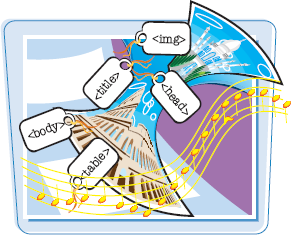 |
|
The World Wide Web Consortium, or W3C, is the primary group guiding the evolution of the HTML language. The W3C is made up of hundreds of companies and organizations including Web industry leaders such as Microsoft, Apple, and Google. The standards developed by the W3C give developers of Web servers and browsers a set of common guidelines with which to develop their products. You can visit the W3C's Web site at 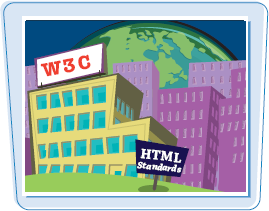 |
The most recent version of HTML is 4.01. Version 4.01 includes rules for using more than 90 HTML tags, most of which are covered in this book. It improves on previous versions by adding better support for multimedia, scripting, and style sheets. Support for style sheets is especially important because it allows developers to apply more precise formatting to Web pages. It also allows developers to keep complex styling information separate from the rest of the HTML. Style sheets are covered in Chapters 10, 11, and 12. 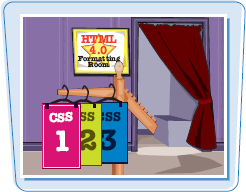 |
XHTML XHTML, or Extensible HyperText Markup Language, is an alternative language for coding Web pages that conforms to the stricter standards of XML, or Extensible Markup Language. XHTML is tag-based and uses many of the same tags as in HTML. However, in XHTML, all tags must be closed, tag names and attributes must be coded in lowercase, and attribute values for tags must be surrounded by quotes. Most modern browsers can read both HTML and XHTML. Although XHTML is not covered in this book, you can read more about it at the W3C site at www.w3.org.  | Next Generation of HTML As this book is being published, the W3C is developing the specification for HTML 5, the next version of HTML. This version will introduce features to help Web designers more easily create and maintain the dynamic pages seen in many of today's Web sites. HTML 5 will include tags for defining headers, footers, and navigation sections, along with tags for adding interactive elements such as editable and sortable tables. For more information, see www.whatwg.org/html5.  |
A Web browser is software that can retrieve HTML documents from the Web, parse the HTML instructions, and display the resulting Web pages. You can also use a browser to display HTML documents you save locally on your computer. When coding your HTML, you can use a Web browser to test your work.

Because HTML documents are plain-text documents, you can use any text-editing program to code HTML and create a Web page. You can also use a variety of Web-specific coding environments that will write your HTML code, validate it, and upload it to a Web server.

HTML is a language for describing Web page content. HTML rules, or syntax, govern the way in which code is written. Learning the right way to write your code can save you time and confusion later.

You can assign specific attributes to each HTML tag to customize its behavior. Most attributes work by setting a numeric or descriptive value. For example, you can set a paragraph's alignment on the page using the ALIGN attribute along with a type of alignment: left, right, or center. The code for creating a centered paragraph looks like this:
<P ALIGN="center">My centered text.</P>
Attributes always go inside the opening HTML tag, and it is good form to enclose attribute values in quotation marks.
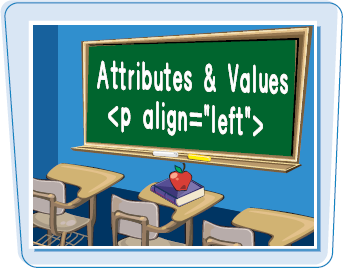
Entities
You can add special characters to a page, such as a copyright symbol or a fraction, by using special codes called entities. Entities represent characters not readily available on the keyboard. All entities are preceded by an ampersand (&) and followed by a semicolon (;). For example, the following code adds a copyright symbol to your page:
©
For more about entities and special characters, see Chapter 3.
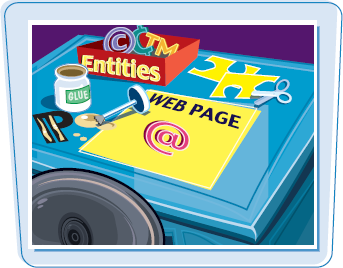
Avoiding Syntax Errors
To avoid HTML errors, always take the time to proofread your code. Most HTML editors have features that highlight bad syntax. Make sure your tags have brackets, your closing tags include a slash, and your attribute values are surrounded by quotation marks. Multiple HTML tags should be properly nested, meaning your closing tags should be in the reverse order of the opening tags. For example:
<P ALIGN="center"><B>My text.</B></P>
To help make your HTML readable, consider using new lines to type code instead of running everything together on one long line. Doing so will not affect how your page is displayed, because Web browsers ignore extra white space.

You can view the HTML code for any Web page that you have loaded into your Web browser. Viewing HTML from different Web sites is a good way to learn how to write your own code and can spawn new ideas for your own pages. You can also save a Web page locally for use as a template or to study later.

In Microsoft Windows Vista, Internet Explorer opens the HTML code in the Notepad text editor. To view an HTML page that you have saved locally, see Chapter 2.
View the Source Code
1 Open a Web page in your browser window.
2 Click View.
3 Click Source.
A Notepad window appears displaying the HTML source code for the page.
4 Click the Close button (
The window closes.
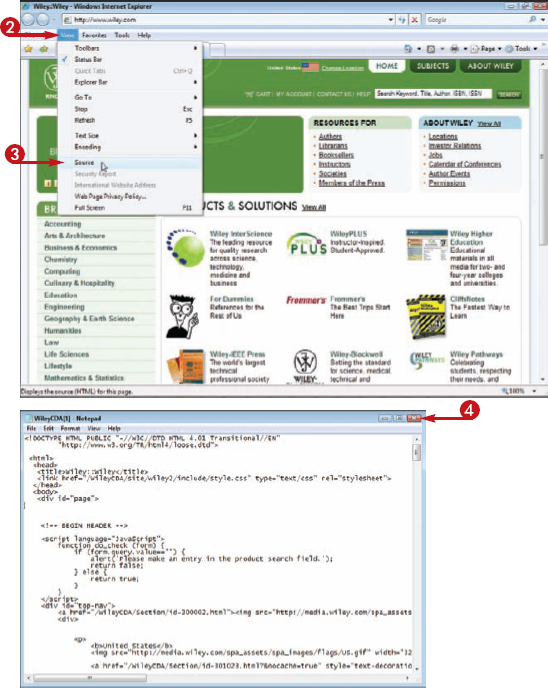
1 In the Notepad window that displays the source code, click File.
2 Click Save As.
The Save As dialog box appears.
3 Click here to navigate to the folder where you want to store the page.
4 Type a name for the page.
HTML pages should have an .html or .htm file extension.
5 Click Save.
Notepad saves the page.
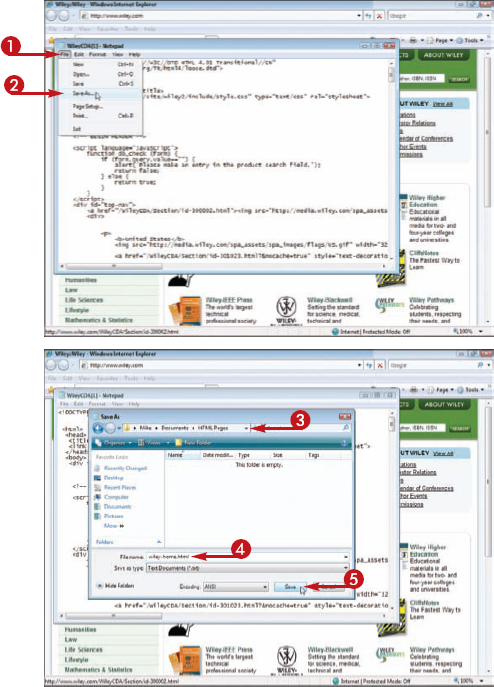
Tip
Will the HTML documents that I save to my computer work when I open them in a browser?
Possibly. It depends on how the HTML is coded. In addition to the HTML, you may have to download images, style sheets, scripts, and other external content separately, and then edit the HTML so that the page references them correctly. For more about referencing content, see Chapter 6.

How else can I save a Web page in my browser?
In Internet Explorer, you can click File and then Save As. The browser gives you several ways to save your page. "Complete" saves the HTML and embedded content, "HTML only" saves just the HTML, and "Web Archive" saves the HTML and other content as a single file.

A Web site is a group of related Web pages, all hyperlinked together and hosted on a server. Before you start writing the HTML to create a site's pages, it is a good idea to do some planning.