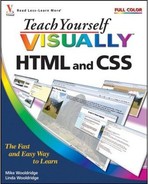Are you ready to place your HTML documents on the Web so others can view your pages? This chapter shows you how to find a Web host and transfer your files to a server.

Understanding Web Page Publishing 300
Transfer Files to a Web Server with WS_FTP 304
Troubleshoot Your Web Pages 308
Promote Your Web Site 310
The final phase of creating a Web site is publishing your pages. In the realm of HTML, the term publishing refers to all the necessary steps you must take to make your HTML documents available to others. This includes finding a Web host.

Web Hosts | Determine Your Needs |
|---|---|
To make your pages available on the Web, you need a Web server — an Internet-connected computer specifically set up to store and manage Web pages. Commonly called hosts, Web servers allow you to transfer and store files, including HTML documents, images, and multimedia files. Unless you have your own Web server, you need to find a server to host your pages.  | Before you start looking for a Web host, first determine what features and services you need. For example, how much storage space do you anticipate using for your Web site? Will you be serving multimedia content that uses a lot of space? Does your site require e-commerce features, such as an online shopping cart, or a secure server for handling confidential information? Do you need to keep track of Web statistics, such as who visits your site and how often? Knowing your needs beforehand can help you find the right host. 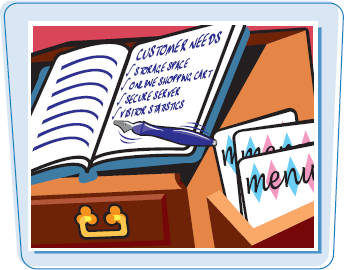 |
Numerous companies around the world provide Web site hosting. Some do so for free, in exchange for placing advertising on your site, while others charge a monthly fee. Many Internet service providers (ISPs) and commercial online services offer their members a certain amount of storage space free. If you expect your site to generate a lot of traffic, you can use a dedicated Web presence provider — a company that specializes in helping others establish and maintain a presence on the Web. Web presence providers generally offer more features and support than ISPs.

Search for a Web Host
The best place to start looking for a host is your own ISP or commercial service. If it does not offer hosting services, you can look for Web hosting services on the Internet. For example, the Web Hosting Ratings site (www.webhostingratings.com) can help you start your search. Also, consider asking friends and family for recommendations.
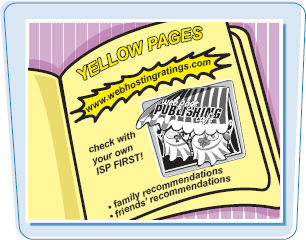
Features to Consider
When considering a Web host, take some time to compare features and services as well as fees. Find out how much disk space the host allows. Although HTML documents are generally small, images and multimedia files included with Web pages can consume large amounts of space. Also find out the host's Internet connection speed and what advanced features and software it supports, such as CGI scripts, PHP, and database access. Ask whether it offers technical support, registers domain names, or provides Web hit statistics to track visitors to your site.

After you find a host for your Web site and establish a domain name, if needed, the next step in publishing your Web page is to transfer the HTML documents from your computer to the Web server.
Ordinarily, when you publish your pages to a Web host, your Web address is the name of the host's domain followed by the path to your files. If you want a more unique address, you may want to obtain your own domain name. A domain name is a high-level address for a Web site, such as wiley.com (owned by the publisher of this book). To acquire a domain name, you must register and pay for it.

FTP is the standard for file transfer on the Internet. To transfer files with FTP, you need an FTP program, also called a client. You can find free and shareware FTP clients on the Internet. Popular FTP programs include WS_FTP for Windows (www.ipswitch.com/Products/WS_FTP/) and CuteFTP (www.globalscape.com/products/cuteFTP). Also, check your Web host to see what FTP clients or file upload tools it offers. See the section "Transfer Files to a Web Server with WS_FTP" for more information.

Maintain Your Site
After you upload your pages, you can view and test your site. One of your chores as a Web developer is to maintain your Web site. It is up to you to keep your information and links current. It is good practice to regularly test your site for broken links. See the section "Troubleshoot Your Web Pages" to learn more about fixing page problems. Although some sites need more updating than others do, it is also good practice to update your content on a regular basis or give it a fresh look from time to time. Stale data can keep visitors from returning to your site.
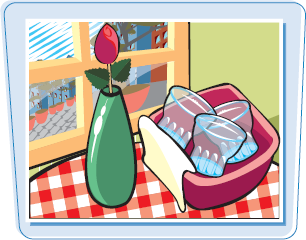
Publicize Your Site
After you publish your Web site, you can look for ways to attract visitors. You can add descriptions and keywords in <META> tags and useful page titles to gain the attention of search engines. See Chapter 2 for more information. You can also advertise your pages on other sites, through e-mails, and offline. See the section "Promote Your Web Site" for more information.

You can transfer your Web page files to a Web server using FTP software. FTP stands for File Transfer Protocol, which is a method for moving files on the Internet. In this section, you learn how to transfer files using Ipswitch WS_FTP, a popular program for transferring Web files. If you use another FTP program, your steps may differ.

Transfer Files to a Web Server with WS_FTP
Set Up Your Connection
1 Open the WS_FTP program window.
The first time you use the program, the Connection Wizard appears to help you set up your server connection.
Note
To download and install the program, visit www.ipswitch.com. This example uses the Home version of WS_FTP.
2 Type a name for your connection. This can be the name of your Web site.
3 Click Next.
4 Select a connection type.
The default and most common type for transferring files is FTP.
5 Click Next.
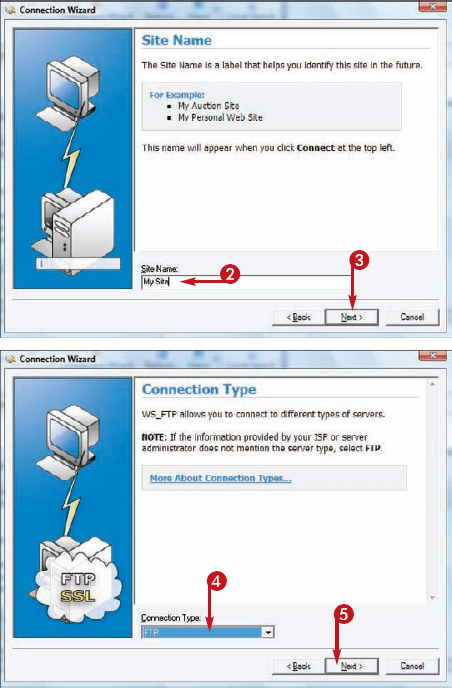
If you do not know the server address, contact your service provider for more information.
Typically, you receive this information when you sign up for an account.
7 Click Next.
8 Type your user name.
9 Type your password.
If you do not know your user name or password, contact your service provider.
Again, you typically receive this information when you sign up for an account.
10 Click Next.

Tip
Where can I find an FTP program?
You can find numerous FTP programs on the Internet, including freeware and shareware programs. Download.com (www.download.com) is a popular site for obtaining such programs. Many programs offer a free trial version you can experiment with to see if you want to purchase the full version. You can find a trial version of Ipswitch WS_FTP at www.ipswitch.com.

What information do I need to set up an account with an FTP program?
Most servers ask you for a server address, a user name, and a password. When you create an account with a Web host provider, you are assigned this information, including a destination folder on the server's directory. You can use this folder to store your HTML files, along with any image and multimedia files you include with your Web page.

After you establish your server connection, you can start transferring files. The WS_FTP program window shows two panes, one displaying the files on your computer and the other displaying files on your server. You can move files between the two by clicking the Upload and Download buttons.
You can upload a single file or multiple files. Anytime you need to update your site, you must transfer more files to the server.

• You can select this option if you want to open your connection immediately upon completing the Connection Wizard.
11 Click Finish.
Your connection information is saved, and the program window remains open and ready for any file transfer activities you want to perform.
Transfer Files
1 If you have not connected to your server, click Connect.
Note
You must connect to the Internet before transferring files.
The Site Manager dialog box appears.
2 Select your connection name from the list.
3 Click Connect.
WS_FTP connects your computer to the server.

4 Navigate to the folder on your computer that contains your HTML and other site files.
• You may need to navigate to a special folder on the server where Web site files are stored. Check with your service provider for details.
5 Click the files you want to transfer.
To select multiple files, press and hold
6 Click the Upload button (
• WS_FTP shows status messages as it transfers the files.
Depending on the file size, the transfer may take several minutes.
• The transferred files appear in the list of server files.
7 Click the Close button (
You can now use your browser to view the pages.
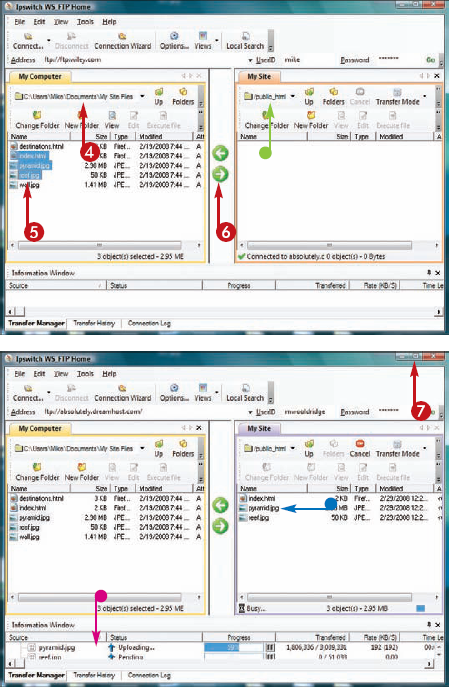
Tip
How do I remove a file from my Web site?
Open your connection to the server, select the file you want to delete from the left pane, and press Delete (

Can I transfer a new version of a file that is already on the server?
Yes. You can overwrite existing files. WS_FTP prompts you if it finds the same file on the server. You then have the option of overwriting the existing file with the new file. Simply click Overwrite in the prompt box. If you prefer to wait and check the file later, click Skip and WS_FTP leaves the original file on the server.

No matter how carefully you create your pages, errors can creep in. If your Web page does not display properly in a browser, you must track down the problem. In most situations, you can trace the problem to a common coding error. If you cannot find the error even after a thorough check, try showing your document to another Web developer for feedback.
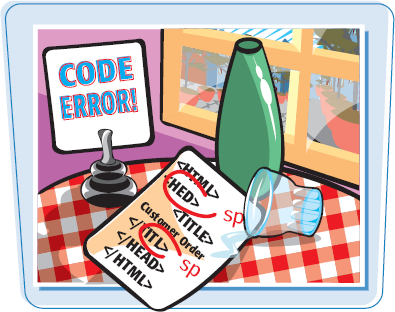
Typing Errors | Invalid Paths |
|---|---|
Typing errors are the most common mistakes in HTML documents. Web browsers ignore tags they do not recognize, so always start your troubleshooting process with a careful proofread of your document. Read each line in your document, paying close attention to tags and attributes. One mistyped character, quotation mark, or bracket can cause a browser to display broken content. Many Web editors color-code HTML tags to help you find such errors.  | Typing the wrong path to a file can cause an error on your pages. This can occur in hyperlinks, image and multimedia tags, and references to JavaScript and CSS. If a server cannot locate a file on the Web host, it cannot access or display the corresponding content. When page content does not appear as expected, double-check your text for the correct paths. It is also essential to use the correct file extensions when specifying files.  |
|
Even if the paths to your links are syntactically correct, that doesn't guarantee that the file on the corresponding server is still there. Nothing is more frustrating to Web page visitors than clicking a nonfunctioning link, so test your links on a regular basis. Because pages come and go on the Web, make it a regular practice to check your links.  | Missing Image Files If the Web browser cannot display your images, you may have typed the wrong file name. Verify your image name, making sure you typed the correct upper- and lowercase letters for the file name. It is also common to type the wrong file extension for an image file, such as GIF instead of JPG. Remember, not all browsers support all kinds of image files. Be sure to stick with formats commonly found on the Web. See Chapter 5 to learn more.  |
HTML Code Appears If the browser displays your HTML code instead of the Web page, you probably saved the document as a TXT file instead of an HTML file. Also double-check to see if your <HTML> tag appears at the top of the page. If this tag is missing, the browser may not read your page as an HTML document.  | HTML Validators After you upload your pages, you can access an HTML validator and have it automatically download and process your page content. Because most validators reference the official HTML specification, they can point out syntax errors and tell you if you are coding to the latest official standard. The W3C, which maintains HTML specifications, offers a validation service at http://validator.w3.org.  |
After you publish your site, it is available for others to view on the Web. There are several ways you can bring attention to your Web site. You can advertise it offline by adding your URL to business cards, stationery, and other products you distribute to others. You can advertise your site online by adding your URL to your e-mail message signature. You can also enlist the help of search engines to index your site.

Search Engines | Submit Your Site |
|---|---|
Search engines collect information about pages encountered on the Web and then make that information easily searchable. They do this by cataloging URLs, keywords, page titles, and text from HTML documents. When someone performs a search for keywords, the search engine compares the request with the information gathered in its database and displays matching results as links, listing what it determines to be the most relevant links first. 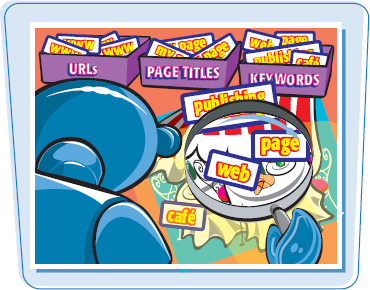 | To help bring attention to your site, you can register it with search engines. Some search engines offer an online form you can fill out to register your URL. Popular search engines to contact include Google (  |
|
When users look for Web sites, they type keywords into a search engine. You can add keywords to your page to help users find your site. You can add keywords to your metadata information, as well as use them in your title and headers. Keywords should honestly reflect your content. Take time to think about keywords users might type to find your page, and then add them to your metadata tag. See Chapter 2 to learn how to insert metadata on your page.  |
Because search engines give greater weight to page titles when analyzing Web pages, adding descriptive titles can help draw users to your site. Search engine results pages typically list page titles, so a well-written title can tell a potential visitor whether your site is relevant or not. When writing titles, keep your text descriptive but concise. See Chapter 2 to learn how to add title text to your page.  |
Linking with Others Another good way to publicize your site is through links. You can contact sites with similar content to see if they will link to your site. You can then link to those sites in exchange. You can also join Web rings of similar sites. A Web ring is a group of sites focusing on a related topic, all linking to each other.  | Advertising You can advertise your Web site on other pages. Some free link-exchange networks can help you promote your site by allowing you to exchange links with similar sites. Search for "link exchange" on your favorite search engine to find them. Advertising networks such as Adbrite ( 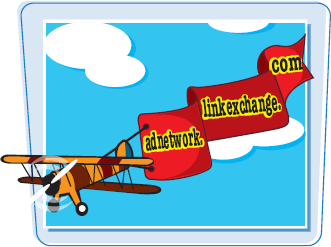 |