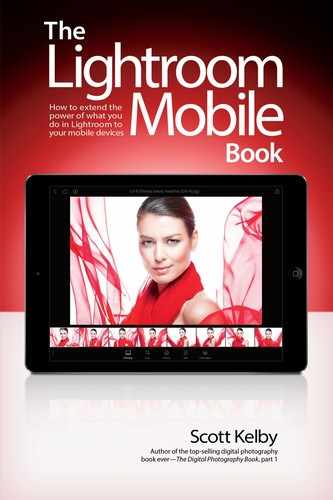Book Description
Scott Kelby, the #1 best-selling Lightroom book author, brings you everything you need to know about Lightroom Mobile in his newest book.
Lightroom Mobile, which is kind of like an extension of the regular desktop version of Lightroom, allows users to use Lightroom on their iPads, iPhones, and Android devices. This is really handy because it lets you do a lot of the main things you use the desktop version for, but with Lightroom Mobile, you can easily do them on your mobile device. Plus, it’s “free,” and that’s a hard price to beat.
The Lightroom Mobile Book, first shows you how to get up and running quickly. Then, comes the fun stuff, like telling Lightroom on your computer which collections you want access to over in Lightroom Mobile. Plus, you’ll learn how to manage your collections, add Pick flags and star ratings, move images, play slide shows, and a bunch of other important stuff you’ll want to know right up front. Then, you’ll learn how to edit your images in Lightroom Mobile, using the same Basic panel features found in the desktop version of Lightroom–it’s the same sliders that do the same thing, and it’s even in the same order. You’ll also learn how to easily crop images, as well as use the in-app camera. You’ll learn step by step how to set up Lightroom on your desktop and mobile device, so that during a shoot, you can hand your client your tablet and not only can they see the images coming in live as you shoot, they can make their own Picks, comments, and even share the link with someone at a different location, so they can be part of the shoot, and the approval process, too!
There are lots of other handy features you’ll want to know about, and Scott tells you exactly how to use them just like he was sitting there beside you, using the same casual style as if he were telling a friend.
In The Lightroom Mobile Book, Scott brings the whole process together in a clear, concise, and visual way. There is no faster, more straight-to-the-point, or more fun way to learn Lightroom Mobile than with this groundbreaking book.