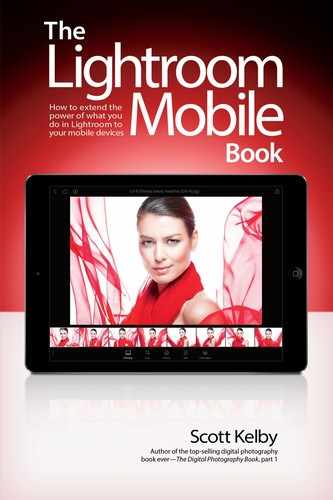Contents
Getting Your Images Into Lightroom Mobile
Ya Gotta Start Somewhere, So Well... Here’s Where Ya Do
Download and Sign In to Lightroom Mobile
Sign In to Lightroom on Your Desktop
Turn On Sync with Lightroom Mobile
Choosing Which Collections to Sync
They Are the Heart of Lightroom Mobile
Seeing Your Collections in Lightroom Mobile
Adding Images to a New Collection
Seeing Your New Collection on Your Desktop
Seeing Where Your Original Images Are Saved
Choosing How to Sort Your Collections
Seeing Your Images in Grid View
Changing the Size of Your Thumbnails
Choosing Your Image Sorting Options
Manually Rearranging Your Thumbnails
Hiding the Loupe View Interface
Flagging Your Images as Picks or Rejects
Using Filters to See Your Best Images
Seeing Your Picks and Star Ratings on Your Desktop
It’s Lightroom Mobile’s Version of Lightroom’s Develop Module
Using the Temperature and Tint Sliders
Using the White Balance Selector Tool
Adjusting the Overall Brightness (Exposure)
Automatically Correcting Your Images with Auto Tone
Fixing Brightest Areas (Highlights)
Dealing with Highlight Problems (Clipping)
Fixing Backlit Photos or Opening Up Shadows
Expanding Your Tonal Range (Whites and Blacks)
Bringing Out Texture with Clarity
Adding More Color to Your Image
Adding Pick Flags and Star Ratings While Editing
Applying Changes Made to One Photo to Other Photos
Seeing (and Adding) Metadata in Lightroom Web
This Is Where the Good Stuff Is
Using the Tone Curve: Point Curve
Using the Tone Curve: Parametric Curve
Using the Tone Curve: RGB Channels
Adding Edge Darkening (Vignetting)
Adjusting Individual Colors in Your Image
Fixing Skies (and Other Stuff) with the Graduated (Linear) Filter
Creating Spotlight Effects Using the Radial Filter
Applying Auto Lens Corrections
Editing RAW Photos from Your DSLR
Applying Develop Module Presets
Copying-and-Pasting Settings from One Image to Another
Copying-and-Pasting Features That Aren’t in Lightroom Mobile
Making Collections of Adjustments Not in Lightroom Mobile
Making a Collection for Third-Party Presets
Cropping and Stuff Like Cropping
Hey, Rotating Is Like Cropping, Right?
Applying Preset Cropping Ratios
How to Share Your Work with the World (or Just Your Sister. It’s Your Call)
Opening an Image in Another App
Share or Open with Metadata. Or Not
Saving to Camera Roll (or Gallery)
View Images in Presentation Mode
Yes, You Can Share Your Shoot Live with Anyone, Anywhere, Anytime
Send Images to Your Target Collection
Have Your Client Add Flags or Star Ratings
It’s Way Better Than You’d Think
Shooting RAW Images with Android Camera Phones
Setting a Custom White Balance
iPhone Users: Get to Lightroom’s Camera Faster
Finding the Shots You Just Took
This Stuff Needs a Home, Too
Applying Your Copyright Info Automatically
You Can Use It Without Using Lightroom on Your Computer
Finding Images That Aren’t Syncing
Moving Pop-Up Menus for Easier Editing
The Benefits of Working Offline
Turning a Collection Into a Video Automatically
Why Download the High-Resolution Version