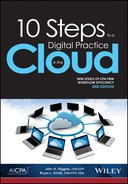7
Document and File Management Systems

The term document management system, or DMS, is actually a misnomer. The current generation of DMS software should actually be called file management systems because their primary purpose is to provide a more effective solution for managing all your electronic files, compared to using the traditional Windows Explorer folder system. With the exponential growth in the amount of files we are storing due to scanning and e-mail attachments, the inherent deficiencies in the Windows Explorer model are being exposed.
The first generation of DMSs from 20-plus years ago were designed primarily for the purpose of scanning paper documents and managing the storage of the document image files, which were typically stored in tagged image file format or TIFF. Today’s DMS systems are designed to manage virtually any type of file and have a much broader scope of features and functions.
From a business process perspective, the key benefit of a DMS is to allow you to access, process, and distribute files more efficiently and to provide controls that are simply not possible in the world of paper documents. The nature of how each DMS handles these functions can be quite different, so you should investigate a number of alternative solutions to gain a better understanding of the whole concept.
Metadata 101
Metadata is defined as “data about data.” The metadata is, in essence, separate from the actual data but directly associated with it. We think one of the best (and earliest) examples of metadata is the card catalog system of the public library. You have various types of metadata to help you determine the physical location of a book, such as title, subject, author, and Dewey Decimal number. Any of these metadata values can be used to locate the book. Another example of metadata is the UPC bar code symbol on items at the grocery store. This code is a link to an entire database of information about an item, such as ingredients, pricing information, inventory levels, nutritional information, and so forth.
Figure 7-1: Acct 1st DMS Metadata Panel

The same concept applies to locating a document or file in the DMS. You assign metadata values (called schema) to your documents. An example of this would include client number, document category, and engagement number. See figure 7-1 for a sample of a metadata entry panel. The key is to find a system that has the flexibility to organize your files by methods that allow you to locate them quickly and logically. The big advantage of metadata is the ability to take different paths to locate the file, just like the book in the library. Compare this to Windows Explorer, which only allows you to access files linearly by navigating through a series of folders and subfolders. Not only are the paths to files getting longer and longer, you are also limited to seeing a list of files located in one folder at a time, for example, 2015 tax returns. With metadata, you can navigate to a list of tax return files that span multiple years with a single search.
Figure 7-2 depicts the four key feature sets of the DMS that you need to evaluate when researching alternative vendor solutions.
Figure 7-2: Four Key Feature Sets of a DMS

Capture
This refers to the functionality that helps you get documents and files into the DMS initially. The following are the primary methods of input:
Scanning and Uploading. The key feature to look for here is the ability to enter the metadata values at the time of scanning, so that the scanned image can be uploaded to the DMS immediately upon scanning. Barcoding the metadata is a feature that allows you to separate the tagging process from the scanning process by using a barcode that links to the metadata. See figure 7-3 for an example of converting metadata to a barcode. The benefit of this process is that your professional staff can perform the initial organization of the documents to be scanned. This feature facilitates the centralized scanning process we discussed in the previous chapter.
Figure 7-3: Thomson-Reuters GoFileRoom DMS Bar Coding Process

Source: Used with permission from the Tax & Accounting business of Thomson Reuters.
Importing E-mail Messages and Attachments. It seems indisputable that e-mail has become the primary method for exchanging business documents, far surpassing faxes and the postal system. Therefore, a critical feature to evaluate when selecting a DMS is the process for moving e-mail messages and, more importantly, the file attachments, into the DMS and assigning the metadata. You need to see this process demonstrated to properly evaluate the functionality.
Publishing Documents and Reports to DMS. In terms of workflow efficiency, you can eliminate some unnecessary steps in your processes if you focus on publishing your documents and reports in electronic format from the original source directly into the DMS. For example, a final tax return can be printed directly to PDF format and saved into the DMS directly by using information from the source application to populate the metadata automatically. The tax software has the client name, type of return, preparer, date prepared, and fiscal year. All these data elements can be useful as metadata. This is a feature that typically puts the software suite vendors at a competitive advantage because they can build this integration in behind the scenes.
Save to DMS. Keep in mind that a key objective of the DMS is to eliminate your reliance on Windows Explorer as much as possible for storing and retrieving your data files and electronic documents. The closer you get to achieving this goal, the greater your return on investment in the DMS. In order to achieve this goal, you want the process of saving files to the DMS to be at least as easy as storing it to Windows Explorer. This is much easier said than done. If storing is more cumbersome than using the “File Save As” command, then your staff will push back on the use of the system, especially because they are so accustomed to working with Windows Explorer. Keep in mind the primary value of using metadata is on the search and retrieval side of the process, so a certain level of effort on the storage side can be justified on that basis. You should evaluate all your core software applications to determine how a particular DMS will facilitate the storage and retrieval of documents and files. Ideally, the DMS will feature the use of metadata templates to help streamline the indexing and storing of common documents, for example, 1040 documents.
Process
This is the second of our four primary DMS features to evaluate and refers to the tools that facilitate working with documents that are stored in the system. Specifically, you should look for the following capabilities:
Embedded annotation tools for notes, stamps, markups, redaction, and so forth. The alternative is to use Adobe Acrobat, which is a reasonable option.
Version control to facilitate storing the various iterations of a document throughout its life cycle.
Check-out and check-in controls to ensure that only one person is editing the document at a time, while allowing others to view the current copy of the document online.
Workflow automation features to manage the flow of the documents through the engagement process. See chapter 10, “Workflow Software.”
Store
This functionality addresses the tools that are provided to help you manage the file through its life cycle including the following:
Access Permissions. There are two key permission control categories to evaluate. The first is related to controlling who can access files. Ideally, this can be controlled at the user level individually or by role, client or client type, document or document type, and document status. The second level of permission relates to what the user can do with the document (view, print, edit, export, e-mail, delete, and so forth).
Retention Management. Many DMSs have built-in automated retention management that will facilitate the purging of documents when they achieve their expiration date. This is typically addressed by associating a retention period with the type of document, for example, tax documents = 7-year life cycle.
Activity Logging. Ideally, the DMS will maintain a detailed log of all the activity associated with a document that includes who, what, and when for uploading, editing, printing, e-mailing, and so forth.
Encryption. It is always a best practice to have your data stored in encrypted format. The specific method for encryption does not matter particularly; it could be handled within the DMS, your operating system, or some other utility. Refer to our discussion of encryption in chapter 12 for more information on this topic.
Anytime, Anywhere Access. We identified this as a key overall objective of the digital practice model. The easiest way to achieve this is through a secure cloud-based solution. There are many vendors who offer this option, either through a SaaS or hosting model option as described in chapter 3, “Infrastructure.” The DMS is one of the most important applications to provide this level of access because there are many situations when staff are in the field and want to access documents. Or perhaps you are having lunch with a client and you want to review a document on your iPad.
Disseminate
Last, but not least, we want to address the options available for distributing your documents to clients and various third parties in a secure format. The following is a list of the more common ways you want to be able to distribute your documents from your DMS:
E-Mail. Again, this is the most frequently used method for sharing documents today, so you need to evaluate how efficient it is to send a file via e-mail attachment directly from the DMS. Specific features to look for include selecting and zipping multiple documents together, password access and encryption, and sending as a link rather than as an attachment.
Portal. This is rapidly becoming a preferred alternative to e-mail. This refers to providing clients and others with a login to a secure section of your website that gives them exclusive access to specified documents and files that they can view, print, or download. The key here is to look for a DMS that has an integrated portal, which will streamline the process of publishing and removing files from the portal. If it is not an integrated portal, the amount of labor involved to manage the content increases significantly, as well as the potential to post the files to the wrong client.
Fax. This is becoming much less important because most people prefer to receive documents via e-mail rather than as a fax. However, to the extent that there are situations when faxing is the preferred option, it is helpful to be able to fax directly from the DMS through an online faxing system such as eFax (www.efax.com). The process of printing and then faxing through a traditional fax machine should be eliminated from all of your processes. The online faxing model is cheaper, more secure, and more efficient.
Print. No matter how committed you are to going paperless, there will be times when you simply need to generate a printed copy of a document directly out of the DMS.
Export. This refers to making a copy of the document or file for storage outside the DMS. There are many situations when this may be necessary. Perhaps you want to move a document to your iPad or laptop for remote offline access or transfer it to a USB drive to deliver to someone in electronic format. If you do not have the option to e-mail a file directly out of your DMS (which should be a mandatory feature), then you will have no option but to export and then e-mail the file as an attachment outside the DMS.
If you focus on the preceding features we just described, you will be much more likely to procure a DMS that will be easier to integrate into your workflows and convert to paperless processes. We cannot overemphasize the importance of participating in a thorough demonstration of the system before you purchase it from the vendor. It is very important to see how the specific features and functions work, rather than just review a list of them provided by the vendor. Fortunately, all the vendors can provide you with a full demo via the Internet, so you never need to leave your office to do your research and evaluation.
The Big Picture
It is important to understand that the DMS is at the core of your paperless practice model. It is the hub into and out of which all your electronic documents will flow. For that reason, it is not an easy application to deploy and requires a great deal of forethought and evaluation. Integration with your other core applications is critical to your ability to truly automate your processes and leverage the full benefit of digital documents. This is illustrated in the following figure 7-4.
Figure 7-4: Integration of DMS With Other Core Applications
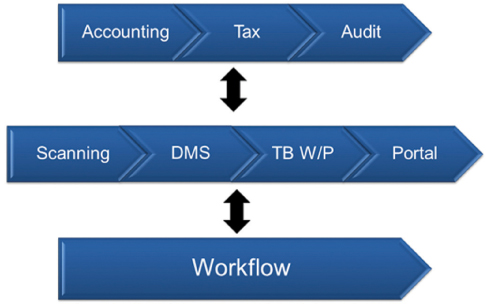
DMS Implementation Best Practices
There are a lot of things to consider when deploying a DMS, and it is easy to shortcut the process. Based on our experience in helping over 100 firms implement a DMS and the related applications, it is clear that investing in the research of the optimal solution for your firm and planning how you will integrate the DMS into your workflows pays big dividends.
Box 7-1 is a list of best practices for optimizing the implementation of a DMS in your practice. Many of these apply to other software applications as well but are of particular importance for the DMS implementation.