Appendix A
Getting Help
In This Chapter
![]() Finding help within Access
Finding help within Access
![]() Asking for help online
Asking for help online
![]() Contacting live human beings for help
Contacting live human beings for help
We pause for a timely word from Laurie:
I admit it; I’m one of those people who likes to be prepared — for anything. My handbag contains all sorts of “But what if … ?” objects intended to help me out of just about any situation. I have a Swiss Army knife, a small flashlight, a mini sewing kit, hand sanitizer, lots of pens, paper, lip gloss (you don’t think pale lips are an emergency?), mints, and my phone. The most important item? Well, I’m tempted to say lip gloss, but this Appendix is about helping you find the help you need from Microsoft, so you can get answers to the questions (few though they may be) that we don’t deal with in this book. So, the most important item in my handbag is my phone, because it contains phone numbers and web bookmarks to help me get in touch with Microsoft when I need help with Windows or Office.
In addition to contacting Microsoft directly, we’ve found that it can also be faster and more effective to tap into various third-party online sources for help (“those make up a lot of my bookmarked web pages,” adds Laurie). That’s because your situation isn’t likely to be unique (even though it probably feels that way) and will no doubt have been experienced by someone else. That said, every feature of the software is covered in the help found within the application and through Microsoft’s online help. Between those two and the third-party sources, you’re bound to find the answer you seek.
Asking Access for Help
No matter where you are in Access, help is there, ready to give you tips, tricks, and answers to your questions.
Installed Help files
When you have questions, Access helps you to
- Navigate the (automatically installed) Access Help files.
- Find help at the Help database on the Microsoft website.
Asking the right questions
Access 2016 gives you two quick ways to ask for help at any time:
-
Press F1 for context-sensitive help on what you’re doing, or whatever’s going on at the time, in terms of the windows open, the tools in use, displayed dialog boxes, and so on.
 Context-sensitive help tries to pick the most appropriate help articles for you, based on what you’re doing within the Access workspace at the time.
Context-sensitive help tries to pick the most appropriate help articles for you, based on what you’re doing within the Access workspace at the time. - Click the little question mark in the upper right corner of the Access window. This opens the Access Help window, shown in Figure A-1.

Figure A-1: Access hopes you’re online when you ask for help, but you can always access offline help.
Figure A-1 shows the main Access Help window, including a Search box (to type any question or keyword) and sections entitled Popular Searches and Basics and Beyond.
To use this little window, follow these simple steps:
-
Click the Search box, shown in Figure A 1, and type a question, task, or keyword, such as Create a form.
This spawns a list of articles pertaining to creating forms, as shown in Figure A-2.
-
Click the link to the article that looks the most helpful, based on its title, and you’re on your way to the help you need.
If it turns out to not be the one that’s best for your needs, click the back button (the left-pointing arrow to the left of the Search Help box), and you’re back to the list of articles where you can try a new one.

Figure A-2: Tons of information on creating forms — or any subject — is available.
Online Help
If you’re connected to the Internet, the world truly is your oyster — and you can find some pearls of wisdom out there if you’re willing to poke around, comb through mailing list postings, and read a lot of online content (some of which may or may not help).
The online world includes websites with “official” information from Microsoft and “unofficial” information from the global community of Access users. You’ll find it handy when you can’t find what you need through the installed Access Help files, or if you simply want to tap into a more diverse range of insights.
Of course, unofficial doesn’t mean inaccurate or unreliable, but rather that the sources are not representing or working for Microsoft when they offer their information. For example, the authors of this book, technically, are unofficial sources of information on Access, yet you (and the publishers) trust us to help you.
Office.com
For the official sort of help that Microsoft can provide, you’ll find support areas for each of the Office applications on the Microsoft Office website. If you visit http://support.office.com and type Access 2016 in the Office Support box shown in Figure A-3, and then follow the links that appear in response to that, one of them will surely be useful for your needs!

Figure A-3: Sites are redesigned all the time, but at the time we wrote this book, this is the list of Access web pages available via Office.com.
Search engines and other sites
More often than not, the unofficial Access help you find at sites other than Microsoft’s is helpful — and it’s often posted by people who’ve had the very problem you’re experiencing. Bona fide experts are out there, ready and waiting, and continuously updating their websites to provide lots of help to those willing to look for it. You’ll also find various user forums — for users of all levels — where regular folks have shared questions and answers, and these can be useful, too. Just Google (or Bing) your question, making sure to include “Access 2016” in the search terms, to prevent links pertaining to old versions of Access from coming up in the results. Happy hunting!
Who’s Our Next Caller?
Live technical support isn’t extinct. At the other end of your phone, a live person who works for Microsoft can answer just about any question when
- You can’t phrase your question to get the help you need from either installed or online help sources.
- The answer you find is either too basic or too far over your head.
- Questions about basic installation are answered for free by Microsoft.
- If you want help with anything else, it’s gonna cost you.
- Monday through Friday: 5:00 a.m. to 9:00 p.m. (Pacific Time)
- Saturdays and Sundays: 6:00 a.m. to 3:00 p.m. (Pacific Time)
The next section is your handy-dandy Microsoft phone directory.
Voice calls
The cost and phone number to use when you want to speak with a Microsoft expert in the United States and Canada depends on what you need to know about Access.
For answers to any Access questions involving using the software (beyond simple questions such as, “How do I install Access?”), you can call the following numbers:
In the U.S. & Canada: 800-865-9408
Australia: 800-197-503
United Kingdom: 0800-032-6417
According to their support site’s phone contact information, the above numbers are good 24 hours a day. Bear in mind, however, that like most software companies, Microsoft would much rather people use online help instead of calling in to talk to a person. Phone numbers change, prompts for routing your call to the right support person may be cryptic or non-existent — so be prepared for calling for support to be less than helpful.
- A support contract from Microsoft (usually through your company).
-
A flat fee per incident.
According to Microsoft, an “incident” is all the calls related to the same problem (or something close to that). If you call several times trying to solve the same problem, you pay for only one incident.
TDD/TT calls
If you are deaf or hearing-impaired and have a TDD or TT modem, call this number for all questions about Access (and all other Microsoft products):
800-892-5234
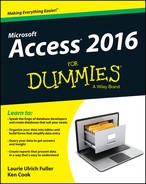
 Access 2016 For Dummies saves you from a lot of that searching. The information you need is probably found on the pages of this book, and at the very least, this book enables you to understand Access features well enough to find and grasp the more advanced assistance you may eventually need.
Access 2016 For Dummies saves you from a lot of that searching. The information you need is probably found on the pages of this book, and at the very least, this book enables you to understand Access features well enough to find and grasp the more advanced assistance you may eventually need. Live help isn’t always free:
Live help isn’t always free: