Introduction
Welcome! Thank you for selecting this book. We assume you’ve done so because you’re hoping it will explain how to use Microsoft Access 2016, and of course, as the authors, we believe this was a wise decision. We, the authors, base this belief on the fact that both of us have been teaching and using Access for a very long time, and we know how to share what we know with our students.
So what was it that made you seek out a book on Access? It might be that you’ve been asked to use it at work, or perhaps you run your own business or are managing a non-profit organization. If any of these is the case – or if you’re just a regular human with a lot of personal contacts and irons in the fire, you need Access to organize your data. You need it so you can find a name or a transaction in seconds after a few keystrokes, not after minutes spent leafing through your files or swiping apps this way and that on your smartphone. You need it so you can produce reports that make you look like the genius you are. You need it so you can create cool forms that will help your staff enter all the data you’ve got stacked on their desks — and in a way that lets you know the data was entered properly so that it’s accurate and useful. You need Access so you can find little bits of data out of the huge pool of information you need to store. So that’s it. You just need it.
About This Book
With all the power that Access has (and that it therefore gives you), there comes a small price: complexity. Access isn’t one of those applications you can just sit down and use “right out of the box.” It’s not scarily difficult or anything, but there’s a lot going on — and you need some guidance, some help, and some direction to really use it and make it bend to your will. And that’s where this book — a “reference for the rest of us” — comes in.
So you’ve picked up this book. Hang on to it. Clutch it to your chest and run gleefully from the store, or click the Add to Shopping Cart button and sit back with an expression of satisfaction and accomplishment on your face, because you’ve done a smart thing (if we don’t say so ourselves). When you get home, or when the book arrives in person (or when you download it to your hand-held device), start reading — whether you begin with Chapter 1 or whether you dive in and start with a particular feature or area of interest that’s been giving you fits. Just read, and then go put Access to work for you.
Foolish Assumptions
You need to know only a few things about your computer and Windows to get the most out of Access 2016 For Dummies. In the following pages, we presume that you …
- Know the basics of Windows 7 and Windows 8.1 — how to open programs, save your files, create folders, find your files once you’ve saved them, print, and do basic stuff like that.
- Have some goals that Access will help you reach. You
-
want to build your own databases
and/or
- want to work with databases that other people have created.
-
- Want to use and create queries, reports, and an occasional form.
-
Have Windows 7, 8.1, or 10
 If your computer uses Windows 98, 2000, or Vista, you can’t run Access 2016.
If your computer uses Windows 98, 2000, or Vista, you can’t run Access 2016.
Icons Used in This Book
When something in this book is particularly valuable, we go out of our way to make sure that it stands out. We use these cool icons to mark text that (for one reason or another) really needs your attention. Here’s a quick preview of the ones waiting for you in this book and what they mean.
Beyond the Book
In addition to the content in this book, you’ll find some extra content available at the www.dummies.com website:
- The Cheat Sheet for this book at
www.dummies.com/cheatsheet/access2016 -
Online articles covering additional topics at
www.dummies.com/extras/access2016Here you’ll find the articles referred to on the page that introduces each part of the book. So, feel free to visit
www.dummies.com/extras/access2016. You’ll feel at home there … find coffee and donuts … okay, maybe not the coffee and donuts (hard to deliver over the ether), but you can find information about setting up budgets in QBO and details on converting a desktop QuickBooks company to a QBO company. - Download files for this book: Want to explore the database used in the book or practice importing and updating data? Simply go to
www.dummies.com/go/access2016. Here you will find sample files used in Chapters 9 and 17 as well as the Lancaster Food Pantry Access database used throughout the book. - Updates to this book, if any, at
www.dummies.com/go/access2016fd
Where to Go from Here
Now nothing’s left to hold you back from the thrills, chills, and power of Access. Hold on tight to your copy of Access 2016 For Dummies and leap into Access. Not sure where to start? See if you spot yourself in these options:
- If you’re brand new to the program and don’t know which way to turn, start with the general overview in Chapter 1.
- If you’re about to design a database, we salute you — and recommend flipping through Chapter 4 for some helpful design and development tips.
- Looking for something specific? Try the Table of Contents or the index.
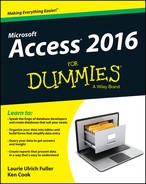
 Tips are incredibly helpful words of wisdom that promise to save you time, energy, and the embarrassment of being caught swearing out loud while you think you’re alone. Whenever you see a tip, take a second to check it out.
Tips are incredibly helpful words of wisdom that promise to save you time, energy, and the embarrassment of being caught swearing out loud while you think you’re alone. Whenever you see a tip, take a second to check it out. Some things are too important to forget, so the Remember icon points them out. These items are critical steps in a process — points that you don’t want to miss.
Some things are too important to forget, so the Remember icon points them out. These items are critical steps in a process — points that you don’t want to miss. The Warning icon says it all: Skipping this information may be hazardous to your data’s health. Pay attention to these icons and follow their instructions to keep your databases happy and intact.
The Warning icon says it all: Skipping this information may be hazardous to your data’s health. Pay attention to these icons and follow their instructions to keep your databases happy and intact. This icon signifies that you’ll find additional relevant content at
This icon signifies that you’ll find additional relevant content at