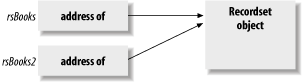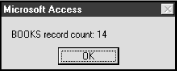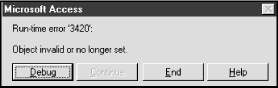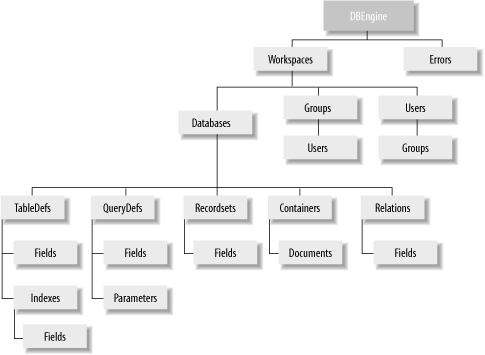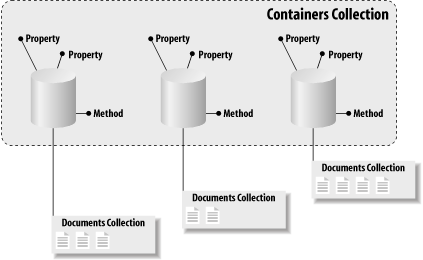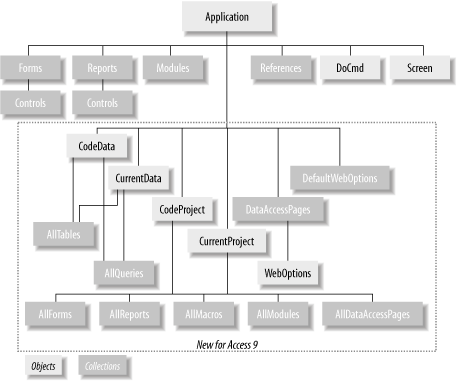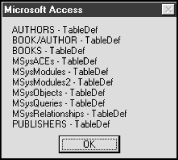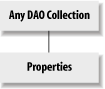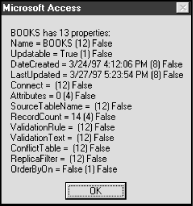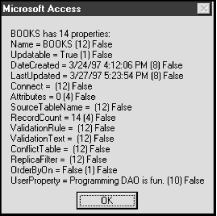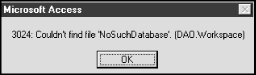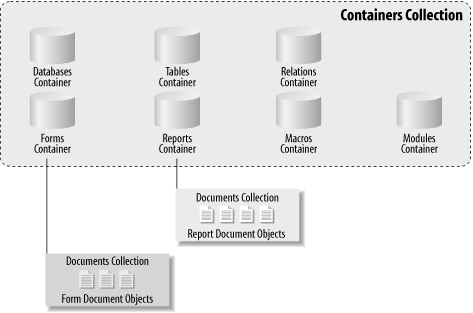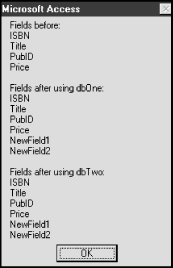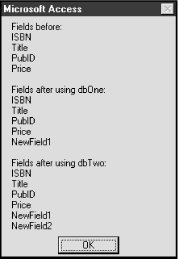Chapter 14. Programming DAO: Overview
We have seen that Access SQL provides a way to create and manipulate database objects, such as tables and queries, through its DDL and DML components. In addition, users can enter SQL statements directly into the Access SQL View window.
On the other hand, Microsoft Access allows us to program the Jet database engine directly, through its programming interface, which is known as Data Access Objects , or DAO. This gives the user far more control over a database.
DAO is a complicated structure, and I won’t discuss all of its aspects. Our focus in this book will be on gaining a general understanding of the following concepts and components:
The organization of DAO, which is at least partly object-oriented
The DDL component of DAO
The DML component of DAO
I will certainly not cover all aspects of the DDL and DML components. My main goal is to prepare you so that you can get whatever additional information you need from Microsoft Access’ extensive online help for the DAO model or from similar hardcopy reference manuals.
Objects
Before discussing the various components of the DAO model, we must discuss the concept of an object . In the parlance of object-orientation, an object is something that is identified by its properties and its methods(or actions).
As we will see (and as the name implies) DAO is full of objects. For example, each saved table in an Access database is an object, called a TableDefobject. (Actually, it is the definition of the table, rather than its data, that is an object of type TableDef.) Some of the properties of TableDef objects are Name, RecordCount, DateCreated, and LastUpdated.
An object’s methods can be thought of as procedures or functions
that act on the object. For instance, one of the methods of a
TableDef object is CreateField, which, as the name implies, is
used to create a new field for the TableDef
object. Another method is OpenRecordset , which
creates a Recordset object that can be used to
manipulate the data in the table. (A more object-oriented view of
methods is that they are messages sent to the object, saying, in
effect, perform the following action.)
Object Variables
In order to access the properties or invoke the methods of an object, we need to first define an object variable to reference that object.
VBA and DAO offer a wide variety of object data types . There is a slight difference in syntax when declaring and setting an object variable, as opposed to a standard variable. For instance, here is an example using the Database object type. Note that the full pathname of the LIBRARY database on my PC is d:dbaselibrary.mdb:
Dim dbLibrary as Database Set dbLibrary = "d:dbaselibrary.mdb"
In general, the syntax is:
Dim objectVariable as ObjectDataType Set objectVariable = ObjectName
Note that the only difference between setting object variables and setting standard variables is the keyword Set. However, this minor syntactic difference belies a much more significant difference between standard variables and object variables.
In particular, a standard variable can be thought of as a name for a location in the computer’s memory that holds the data. For instance, in the code:
Dim intVar As Integer intVar = 123
the variable intVar is a 4-byte
memory location that holds the integer value 123. Figure 14-1 illustrates
the variable intVar. (Actually, the
4-byte memory location holds the value 123 in
binary format, but that is not relevant to our
discussion.)
Of course, if we were to write:
Dim intVar As Integer Dim intVar2 As Integer intvar = 123 intVar2 = intVar intVar2 = 567
we would not expect the last line of code to have any effect
upon the value of the variable intVar,
which should still be 123.
On the other hand, an object variable is not the name of a
memory location that holds the object’s “value,” whatever that
means. Rather, an object variable holds the
address of the area of memory that holds the object. Put
another way, the object variable holds a reference to, or points to,
the object. It is therefore called a pointer
variable. The idea is pictured in Figure 14-2, where
rsBooks and
rsBooks2 are object variables, both
pointing to an object of type Recordset.
To illustrate this further, consider the code in Example 14-1.
SubexaObjectVar( ) 'Declare some object variables Dim dbLib As DATABASE Dim rsBooks As Recordset Dim rsBooks2 As Recordset 'Set dbLib to the current database (i.e. LIBRARY) Set dbLib = CurrentDb 'Open a recordset object for the BOOKS table Set rsBooks = dbLib.OpenRecordset("BOOKS") 'Two object variables will refer to the same object Set rsBooks2 = rsBooks 'Use a property of this object MsgBox "BOOKS record count: " & rsBooks.RecordCount 'Destroy the object using rsBooks2 reference rsBooks2.Close 'Now rsBooks has nothing to refer to, so we get error MsgBox "BOOKS record count: " & rsBooks.RecordCountEnd Sub
First, we declare two object variables of type Recordset (we will discuss this type in detail later). The line:
Set rsBooks = dbLib.OpenRecordset("BOOKS")sets rsBooks to point to (or refer
to) a Recordset object created from the BOOKS
table. Note again that, unlike standard variables, setting an object
variable requires the use of the keyword Set.
The line:
Set rsBooks2 = rsBooks
sets rsBooks2 to point to the same
Recordset object as
rsBooks, as shown in Figure 14-2.
Next, the line:
MsgBox "BOOKS record count: " & rsBooks.RecordCount
displays the message box in Figure 14-3, showing that there are 14 books in the recordset.
To illustrate the fact that both variables point to the same object, the line:
rsBooks2.Close
uses the pointer rsBooks2 to
destroy (or close) the Recordset object. Then,
when the line:
MsgBox "BOOKS record count: " & rsBooks.RecordCount
is executed, the Recordset object that
both variables referred to is gone, and so the expression rsBooks.RecordCount causes an “Object
invalid or no longer set” error, as shown in Figure 14-4.
The moral of this example is that it is important to remember that object variables refer to objects and that more than one variable can refer to the same object. Despite this, it is customary to use the misleading statement “the objVar object” when we really should be saying “the object referred to by objVar.”
Object-Variable Naming Conventions
Tables Table 14-1 and Table 14-2 describe the naming convention for both standard and object variables that we will (try to) use in this book. (Table 14-1 is a repeat of Table 10-3.) We will explain the various object types as we proceed through this chapter.
Referencing the Properties and Methods of an Object
The general syntax for referring to an object’s
properties and methods is very simple. Suppose that
objVar is a variable that refers to an
object. If AProperty is a property of this object, then we can
access this property using the syntax:
objVar.AProperty
If AMethod is a method for
this object, then we can invoke that method with the syntax:
objVar.AMethod(any required parameters)
To illustrate, consider the code in Example 14-2.
SubexaPropertyMethod( ) Dim dbLib As DATABASE Dim qdfExpensive As QueryDef ' Get current database (LIBRARY) Set dbLib = CurrentDb ' Show Name property MsgBox dbLib.Name ' Invoke the CreateQueryDef method to create a query Set qdfExpensive = dbLib.CreateQueryDef("Expensive",_ "SELECT * FROM BOOKS WHERE Price > 20")End Sub
The line:
Set dbLib = CurrentDb
sets the object variable of type Database to point to the current database, that is, the LIBRARY database. The line:
MsgBox dbLib.Name
displays the value of the Name property of dbLib. The line:
Set qdfExpensive = dbLib.CreateQueryDef("Expensive",_
"SELECT * FROM BOOKS WHERE Price > 20")invokes the CreateQueryDefmethod to create a new query
named Expensive and defined by the SQL statement:
SELECT * FROM BOOKS WHERE Price > 20
Note that the code:
dbLib.CreateQueryDef("Expensive","SELECT * FROM BOOKS WHERE Price > 20")invokes the method, which returns the
QueryDef object, which is then pointed to by
the object variable qdfExpensive. If you
run this program, you will notice a new entry in the
Query tab of the Database
window. (If the query Expensive is already in the database, delete
it before running this program. Also, you may need to switch away
from and then return to the Query tab to
refresh the list.)
The DAO Object Model
As the name Data Access Objects suggests, the DAO is, at least in part, an object-oriented environment. In particular, the DAO is implemented as a hierarchy of collections of objects. Figure 14-5 shows the DAO Object Model, describing the collections and their objects.
Each of the shaded boxes represents a collection of objects. (Thus DBEngine is the only noncollection.) The name of the objects contained within a given collection is just the singular of the collection name. For instance, the TableDefs collection holds TableDef objects, and the Documents collection holds Document objects. DBEngine is the only standalone object—not contained in any collection.
There is a potential point of confusion about the DAO object hierarchy in Figure 14-5 that we should address. Consider, for example, the relationship between the Databases and Workspaces collections. It would be incorrect to say, as one might infer from the diagram, that the Databases collection is contained in the Workspaces collection. Indeed, the line from Workspaces to Databases means that each Workspace object has (or as Microsoft would say, “contains”) a Databases collection.
Perhaps the best way to view the situation is to say that each object in the DAO hierarchy has three things associated with it: collections , methods , and properties. For instance, a Workspace object has the following items associated with it:
- Collections
Databases Groups Users Properties (not shown in Figure 14-5) - Methods
BeginTrans Close CommitTrans CreateDatabase CreateGroup CreateUser OpenDatabase Rollback - Properties
IsolateODBCTrans Name UserName
Let us pause for a brief aside. In an object-oriented environment such as C++, or even Visual Basic, a collection is also considered an object. Moreover, the value of one object’s property can be another object (these are so-called object properties ). Hence, in such an object-oriented environment, we would probably think of the collections associated with an object as just additional properties of that object. However, Microsoft chose not to express this explicitly in the DAO.
Figure 14-6 shows a more detailed example of the object-collection relationship. The Containers collection in this case contains three Container objects, each of which has (the same) properties and methods. Each object also “contains” a Documents collection, which contains some Document objects.
Thus, according to this model, there may be more than one Documents collection. Indeed, there is one Documents collection for every Container object. Similarly, there is one Databases collection for each Workspace object and one TableDefs collection for each Database object.
The Microsoft Access Object Model
You may have noticed that there are no collections in the DAO object model corresponding to Access forms or reports. The fact is that DAO is not the whole object story. Microsoft Access defines its own collections of objects, as shown in Figure 14-7.
Access defines the Forms collection to hold all currently open forms. (Note the words “currently open.”) Similarly, the Reports collection holds all currently open reports. The Application, DoCmd, and Screen objects are not contained in a collection. The Modules collection holds all open code modules.
The References collection holds all Reference objects. A Reference object is a reference to another application’s type library, which is a file containing information on the objects that the application exposes through Automation. It is through Automation objects that an application can share some of its features with other applications. However, we will not go further into this subject in this book. (Allow me to recommend my book Concepts of Object-Oriented Programming with Visual Basic, published by Springer-Verlag, for more information on OLE Automation geared toward the Visual Basic programmer.)
As you can see in Figure 14-7, Microsoft has added several new objects to the object model for Access 9 for Office 2000. (In fact, there are a few more objects not shown in the figure.) Several of these objects relate to the Internet. The CodeData and CurrentData objects have child collections containing all tables and all queries (whether open or not). The CodeProject and CurrentProject objects have child collections containing all forms, reports, modules, macros, and DataAccessPages (whether open or not).
We will not discuss the Access object model in general in this book, since it belongs more to issues related to the Access user interface (forms and reports) than to database manipulation.
On the other hand, we will discuss some aspects of the Access object model. For instance, the line:
Set db = CurrentDb
sets the variable db to point to the
currently open database. The function CurrentDb, which we will discuss in more
detail later, is not a DAO function—you will not find it in the DAO
reference manual. It is a part of the Access object model: it is a
method of the Application object, to be precise. Thus, the Access
object model and DAO both provide supporting objects and instructions
for database management.
Referencing Objects
The first step in understanding the objects in the DAO and Microsoft Access object hierarchies is to understand how to refer to an object in the hierarchy. In particular, we can refer to an object by the name of ObjectName that belongs to a collection named CollectionName, by any of the following syntaxes:
CollectionName!ObjectName, orCollectionName![ObjectName]whenObjectNamehas illegal characters, such as spaces.CollectionName("ObjectName").CollectionName(StringVar), whereStringVarholds the stringObjectName.CollectionName(Index), whereIndexis the index number of the object in the collection. Indexes start with 0 and go up to one less than the number of objects in the collection. (As we will see, the number of elements in a collection is denoted byCollectionName.Count.)
For instance, the TableDef object named BOOKS in the TableDefs collection is denoted by:
TableDefs!BOOKS
or:
TableDefs("BOOKS")or:
Dim strBooks as String strBooks = "BOOKS" TableDefs(strBooks)
or, if BOOKS happens to be the first TableDef object in the TableDefs collection:
TableDefs(0)
The exclamation point (!)
used in the first syntax is called the bang
operator .
Fully Qualified Object Names
There is a problem with these names. For instance, to which object does Fields(0) refer? There are several Fields collections in the DAO hierarchy, as can be seen from Figure 14-5. Let us refer to the names described in the previous syntax as semiqualified names. To avoid the problem that a semiqualified name may not be unique, we must use the fully qualified object name, which is formed by tracing the entire hierarchy from the top (DBEngine) to the desired object. For instance, the fully qualified name for BOOKS is:
DBEngine.Workspaces(0).Databases![d:dbaselibrary.mdb].TableDefs!BOOKS
Let us examine this name. It is composed of four separate semiqualified object names, separated by periods. These periods are referred to as dot operators :
DBEngine. Workspaces(0). Databases![d:dbaselibrary.mdb]. TableDefs!BOOKS
Perhaps the easiest way to make sense of this name is to start from the bottom. The semiqualified name of the object we are interested in is:
TableDefs!BOOKS
This object is contained in the TableDefs collection for the Database object named:
Databases![d:dbaselibrary.mdb]
This object is, in turn, contained in the Databases collection of the default Workspace object (more on this later), which is:
Workspaces(0)
which, in turn, is contained in the DBEngine object. Separating each of these object names by the dot operator gives the fully qualified object name.
In general, the syntax for a semiqualified object name is:
Collection!Object
and for a fully qualified object name, it is:
DBEngine.Collection1!Object1. · · · .CollectionN!ObjectN
There seems to be much confusion over when to use the
bang operator (!)
and when to use the dot operator (.). Perhaps the following will
help:
The bang operator is used to separate an object’s name from the name of the collection of which it is a member. In other words, bang signifies a member of a collection. It therefore appears in semiqualified object names.
The dot operator is used to separate each semiqualified object name in a fully qualified object name. In other words, it signifies the next step in the hierarchy.
The dot operator is also used to denote a property or method of an object.
This naming convention is really not as confusing as it may look at first, if you remember the previous three maxims. However, if you want confusing, stay tuned for default collections.
Using Object Variables to Your Advantage
As you can see, a fully qualified object name can be quite lengthy. This problem is compounded by the fact that it may be necessary to refer to the same object many times in a program. There are two common ways to deal with this issue.
One way is to use object variables. Consider the code in Example 14-3 to display the RecordCount property of the BOOKS table.
SubexaObjVar( ) Dim ws As Workspace Dim dbLib As DATABASE Dim tdfBooks As TableDef Set ws = DBEngine.Workspaces(0) Set dbLib = ws.Databases![d:dbaselibrary.mdb] Set tdfBooks = dbLib.TableDefs!BOOKS MsgBox tdfBooks.RecordCountEnd Sub
By defining three object variables,
ws, dbLib
, and tdfBooks
, we were able to avoid writing the fully
qualified name of BOOKS (on a single line, that is). Also, the
line:
MsgBox tdfBooks.RecordCount
is much easier to read. (It reads: “Message me the record count of TableDef tdfBooks.”)
The use of object variables in this way has several advantages
and is highly recommended. First, it tends to make the lines of code
shorter and more readable. Second, we can refer to the object variable
tdfBooks many times without having to
write the fully qualified object name each time. As a result, the
program will run somewhat faster, since VBA does not have to resolve
the object name by climbing down the object hierarchy more than
once.
Default Collections
There is another method that can be used for shortening fully qualified object names. In particular, each object has a default collection , which can be used as follows. Consider a portion of a fully qualified name:
Collection1!Object1.Collection2!Object2
If Collection2 is the default collection of Object1, then this name may be shortened to:
Collection1!Object1!Object2
where we have omitted the default collection name Collection2, as well as the preceding dot.
For instance, the default collection of DBEngine is Workspaces. Hence:
DBEngine.Workspaces!MyWorkspace
can be shortened to:
DBEngine!MyWorkspace
and the phrase:
DBEngine.Workspaces(0)
can be shortened to:
DBEngine(0)
Also, since the default collection for a Workspace object is Databases, the phrase:
DBEngine.Workspaces(0).Databases(0)
can be shortened to:
DBEngine(0)(0)
Table 14-3 shows the default collections in the DAO and Access object model.
Object | Default collection |
DBEngine | Workspaces |
Workspace | Databases |
Database | TableDefs |
TableDef | Fields |
Recordset | Fields |
QueryDef | Parameters |
Index | Fields |
Relation | Fields |
Container | Documents |
User | Groups |
Group | Users |
Forms | Controls |
Reports | Controls |
The use of default collections can save space. However, it does very little for readability (to say the least) and is probably best left to programmers with so much experience that they hardly read the names anyway! To emphasize the point, each of the lines in Example 14-4 displays the RecordCount property of the BOOKS table. Note that the full name of the database library file on my computer is d:dbaselibrary.mdb.
Sub exaDefaultCollections( ) MsgBox DBEngine.Workspaces(0).Databases![d:dbaselibrary.mdb]. _ TableDefs!BOOKS.RecordCount MsgBox _ DBEngine(0).Databases![d:dbaselibrary.mdb].TableDefs!BOOKS.RecordCount MsgBox DBEngine(0)![d:dbaselibrary.mdb].TableDefs!BOOKS.RecordCount MsgBox DBEngine(0)![d:dbaselibrary.mdb]!BOOKS.RecordCount MsgBox DBEngine(0)(0)!BOOKS.RecordCount End Sub
Collections Are Objects Too
In a true object-centric environment, everything is an object. While Access, VBA, and DAO may not go this far, it is true that collections are objects, and so they have their own properties and methods.
In the Access environment, collections can be divided into three types:
- Microsoft Access collections
Which are part of the Access object hierarchy
- DAO collections
Which are part of the DAO hierarchy
- User-defined collections
Which are VBA objects of type Collection
Note that only user-defined collections are of type Collection, which is a VBA data type, not a DAO data type. The properties and methods of collections are not very complicated, so let us list them here.
Properties and Methods of Access Collections
The Access collections Forms, Reports, and Controls have no methods and only one property, Count , which reports the number of objects in the collection. Thus, the line:
Forms.Count
reports the number of opened forms in the current database. (When we discuss Container objects, we’ll see that there is a way to get the number of saved forms as well.)
Properties and Methods of DAO Collections
DAO collections fall into two categories with respect
to their properties and methods. All DAO collections have a single
property: Count. All DAO collections also have the Refresh method, which we will discuss a bit later. In
addition, some of the collections have the Append and corresponding Delete methods, while others do
not.
- Collections that have Append and Delete methods:
Workspaces TableDefs QueryDefs Groups Users Relations Fields Indexes Properties (explained later) - Collections that do not have
AppendandDeletemethods: Databases Errors Recordsets Containers Documents Parameters
Evidently, some collections do not have Append or Delete methods because DAO does not want
the user to append or delete objects from these collections. This is
reasonable because DAO takes care of collection housekeeping
automatically for these collections. For example, DAO automatically
appends new databases to the Databases
collection whenever they are created using the CreateDatabase method. However, it does
not do so for new TableDef or
QueryDef objects, for instance.
Note that Microsoft Access will do the housekeeping chores for you when objects are created and saved using the Access interface.
Properties and Methods of User-Defined Collections
User-defined Collection objects
have one property: Count. They have three methods: Add
, Remove
, and Item.
Add and Remove perform as advertised by their
names, and we will see an example shortly. The Item method is used to identify the items
in the collection, since they may or may not have names.
A single user-defined collection can contain objects of
various types, including other collections. Here is an example to
illustrate the Add method.
In Example 14-5, we create two collections: colParent and colChild. We then place colChild inside colParent, along with the BOOKS TableDef object. Thus, the colParent collection contains two objects of very different types—one Collection object and one TableDef object. (While this example is not of much practical value, it does illustrate the point.)
SubexaCollections( ) ' Declare two variables of type collection Dim colParent As New Collection Dim colChild As New Collection Dim tdfBooks As TableDef Dim objVar As Object Set tdfBooks = DBEngine(0)(0).TableDefs!Books ' Use Add method of collection object ' to add objects to colParent collection colParent.Add colChild colParent.Add tdfBooks ' Display size of collection MsgBox "Size of Parent collection " & colParent.Count ' Iterate through collection. Note use of 'TypeOfstatement For Each objVar In colParent If TypeOf objVar Is Collection Then MsgBox "Collection" ElseIf TypeOf objVar Is TableDef Then MsgBox objVar.Name End If NextEnd Sub
In Example
14-5, we used the Add
method of the Collection object to add items to
the collection and the Count property of the
Collection object, which returns the size of
the collection. Note also the use of the TypeOf statement to determine the type of
each object in the collection.
Now let us consider the Item method, which returns a specific
object from a collection. The general syntax is:
Collection.Item(index)where index is an index into the
collection. Note that DAO collections begin with index 0 and go to
index Collection.Count - 1.
To illustrate the Item
method, in place of the code:
For Each tbl In db.TableDefs
strTbls = strTbls & vbCrLf & tbl.Name
Next tblwe could have written:
For i = 0 To db.TableDefs.Count - 1 strTbls = strTbls & vbCrLf & _ db.TableDefs.Item(i).Name Next i
We should remark that an object’s ordinal position in a collection is never guaranteed and can sometimes change without warning. Thus, for example, it is unwise to rely on the fact that the object that is Item(0) at some time will always be Item(0).
Incidentally, one of the drawbacks of collections that contain different types of objects, as in the previous example, is that we can seldom do the same thing to all of the objects in the collection. For this reason, creating collections containing different types of objects is generally not very useful.
Say It Again
It is worth re-emphasizing that the collections in the DAO hierarchy are not contained in their parent collections (as is the case for the user-defined collections in the previous example). For example, the TableDefs collection contains only TableDef objects (table definitions). It does not contain the Fields collection. Rather, each TableDef object contains a Fields collection. We can confirm this with the code in Example 14-6, which displays the size of the TableDefs collection for the LIBRARY database as 14 and then displays the names of each of its 14 objects, showing that there is nothing but TableDef objects in the TableDefs collection.
SubexaCheckTableDefs( ) Dim db As DATABASE Dim tbl As TableDef Dim strTbls As String Set db = CurrentDb strTbls = "" MsgBox db.TableDefs.Count For Each tbl In db.TableDefs strTbls = strTbls & vbCrLf & tbl.Name & " - " & TypeName(tbl) Next MsgBox strTblsEnd Sub
Running the code in Example 14-6 produces two
message boxes; the second is shown in Figure 14-8, which also
shows that most of the TableDefs in the
database are system-table definitions, created by Microsoft Access
for its own use. ( Just in case some additional tables get added to
the LIBRARY database after this book goes to print, you may find a
different list of tables when you run this example.) Figure 14-8 also
illustrates the use of the function TypeName.
Refreshing Certain Collections
There are times when the Microsoft Jet engine does not have the latest information on the contents of a collection. For example, this can happen in a multiuser environment, when one user makes a change to a collection. It can also happen when a host environment, such as Microsoft Access, makes a change to the environment. To see this, try the following simple experiment.
Enter the following code:
Subtemp( ) Dim db As DATABASE Set db = DBEngine(0)(0) ' db.TableDefs.Refresh MsgBox "Table count: " & db.TableDefs.CountEnd Sub
Run the procedure. You should get a message that there are 13 tables in the TableDefs collection. Now use Microsoft Access to create a new table, and save the table. Then rerun the previous code. It will still report that there are 13 tables! Now remove the comment mark on the line:
' db.TableDefs.Refresh
and rerun the code. You should now get an accurate table count.
The point here is that the Jet engine does not keep track of
the machinations of its host application—Microsoft Access. Hence, to
be certain that a collection is up to date, you may need to use the
Refresh method.
The Properties Collection
One item that has been left out of the diagram of the DAO object model shown earlier in Figure 14-5 (and is done so in most DAO diagrams) is the Properties collection. This is because every DAO object has a Properties collection, so it would clutter up the diagram considerably without adding much information. Figure 14-9 shows a Properties collection.
The purpose of the Properties collections is simple. Properties are objects too, and so they are contained in collections, just like all other objects of the DAO (except DBEngine). Thus, the Properties collection of an object contains the Property objects (better known simply as properties) for the object.
The fact that the properties of an object are themselves objects and thus reside in a collection, implies that we may access these properties in several different ways. For example, the RecordCount property of the BOOKS TableDef object can be referred to in any of the following ways (among others):
TableDefs!BOOKS.Properties!RecordCount
TableDefs("BOOKS").Properties("RecordCount")or just:
TableDefs!BOOKS.RecordCount
Of course, the latter form is the simplest and most commonly used. Note that the Properties collection is never the default collection for any object. Hence, for example, the syntax:
TableDefs!BOOKS!RecordCount
(which differs from the previous only by a bang) will cause VBA to look for the RecordCount object in the default Fields collection for the BOOKS TableDef object. Of course, it will not find such an object and so the error message “Item not found in this collection” will result.
The Virtues of Properties Collections
There are several virtues to the existence of
Properties collections. One is that it is
possible to iterate through all of the properties of an object,
using the For Eachsyntax discussed earlier, for
instance, without even knowing the names of the properties.
For example, the following simple code:
Dim db As DATABASE
Dim prp As Property
Set db = CurrentDb
For Each prp In db.TableDefs!BOOKS.Properties
Debug.Print prp.Name
Next prpproduces the following list of all properties of the BOOKS object:
Name Updatable DateCreated LastUpdated Connect Attributes SourceTableName RecordCount ValidationRule ValidationText ConflictTable OrderByOn OrderBy
Another virtue of Properties collections is that they allow for the creation (and storage) of new properties. We discuss this next.
Types of Properties
In general, the properties of an object can be classified into three groups, depending upon their origin:
Built-in properties
Application-defined properties
User-defined properties
The Jet database engine defines built-in properties for its objects. For instance, a TableDef object has a built-in Name property. In addition, Microsoft Access (and other applications that may be using the Jet engine) can create application-defined properties. For example, if you create a table in Microsoft Access and fill in the Description field in the View...Properties dialog box, Access creates a Description property for the table and appends it to the Properties collection for that TableDef object. Finally, as we will see later, the user can create his own properties.
It is important to note that an application-defined property is created only if the user assigns a value to that property. For example, if you do not specifically type a description in the Description field, as discussed earlier, then Access will not create a Description property. In other words, Access does not create a blank Description property. If you then use this property in your code, an error will result. Thus, when you write programs that refer to either application-defined or user-defined properties, it is important to check for errors, in case the referenced property does not exist.
Of course, each Property object, being an object, has its own properties, but you will be glad to hear that these properties do not have Property objects. (Where would this end?)
We should also mention that properties can be classified as read/write, read-only, or write-only. A read/write property can be both read and written to (i.e., changed), whereas a read-only property can be read but not changed, and a write-only property can be changed but not read. When an object is first created, its read/write properties can be set. However, in many cases, once the object is appended to a collection, some of these properties may become read-only and can therefore no longer be changed.
The properties of a Property object are described as follows. A Property object has no methods.
Property: Inherited
For the built-in Property objects, this value is always 0 (False). For user-defined properties, this value is true if the property exists because it was inherited from another object. For instance, any Recordset object that is created from a QueryDef object inherits the QueryDef ’s properties.
Property: Name
The usual Name property, which in this case is the name of the property represented by this Property object.
Property: Type
This value gives the data type of the object. Note
that the Type property is read/write until the
Property object is appended to a
Properties collection, after which it becomes
read-only. The value of the Type property is
an integer. VBA provides built-in constants so that we do not need
to remember integer values. Table 14-4 gives these
values, along with their numerical values, which are returned in
code such as MsgBox
Property.Type.
Property: Value
Finally, we get to the main property of a Property object—its value, which can be any value commensurate with the assigned Type property of the Property object.
Let us consider another example of how to use the Properties collection. The code in Example 14-7 will display the entire contents of the Properties collection for the BOOKS TableDef object in the LIBRARY database.
SubexaProperties( ) Dim db As DATABASE Dim tbl As TableDef Dim prp As Property Dim str As String Set db = CurrentDb Set tbl = db!BOOKS str = "" For Each prp In tbl.Properties str = str & prp.Name str = str & " = " & prp.Value str = str & " (" & prp.Type & ") " str = str & prp.Inherited & vbCrLf Next prp MsgBox "BOOKS has " & tbl.Properties.Count _ & " properties: " & vbCrLf & strEnd Sub
Running this procedure gives the window shown in Figure 14-10, where
each line has the form Name
= Value (Type) Inherited.
User-Defined Properties
We mentioned that a user can add user-defined properties to an object. Let us consider an example of adding a new property to the BOOKS TableDef object.
The code in Example
14-8 adds the user-defined property named UserProperty to the BOOKS table. It uses
the CreateProperty method of the
TableDef object.
SubexaUserDefinedProperty( ) ' Add user-defined property to BOOKS TableDef object Dim db As DATABASE Dim tbl As TableDef Dim prp As Property Dim str As String Set db = CurrentDb Set tbl = db!BOOKS ' Create new property usingCreatePropertymethod Set prp = tbl.CreateProperty("UserProperty", dbText,"Programming DAO is fun.") ' Append it to Properties collection tbl.Properties.Append prp ' List all properties str = "" For Each prp In tbl.Properties str = str & prp.Name str = str & " = " & prp.Value str = str & " (" & prp.Type & ") " str = str & prp.Inherited & vbCrLf Next prp MsgBox "BOOKS has " & tbl.Properties.Count & " properties: " & vbCrLf & strEnd Sub
This procedure produces the window shown in Figure 14-11. Note the last property on the list.
Closing DAO Objects
We should make a few remarks about closing DAO objects
that have been opened programmatically. The
Database, Recordset, and
Workspace objects each have a Close method. This method will remove these objects from
their respective collections. This is appropriate for the three object
types mentioned previously for the following reasons:
Note that objects of types other than the three mentioned are
intended to be persistent members of their collections, stored on disk
in the Access mdb file. However, they can be removed from their
respective collections by using the Delete method.
Here are some caveats to keep in mind with respect to closing objects:
As we will see in Chapter 16, you should update (i.e., complete) all pending edits before closing an open Recordset object.
When a procedure that declares a Recordset or Database object is exited, the recordset or database is closed, and any unsaved changes or pending edits are lost.
If you close a Database object while any Recordset objects are still open, or if you close a Workspace object while any of its Database objects are open, those Recordset objects will be automatically closed, and any pending updates or edits will be lost.
A Look at the DAO Objects
Now we can look briefly at each of the collections (and their objects) in the DAO Object Model. I will discuss each object and mention a few of the more commonly used properties and methods. A complete list of all collections, methods, and properties of each object is given in Appendix A.
DBEngine Object
The DBEngine object, of which there is only one, represents the Jet database engine. This is the only object in the DAO that is not contained in a collection. We have seen several examples of its use, along with the fact that the default collection for the DBEngine object is Workspaces, and so:
DBEngine.Workspaces(0)
is equivalent to:
DBEngine(0)
We have also seen that:
DBEngine(0)(0)
denotes the first database in the first (default) workspace.
The DBEngine object has methods to create
a new workspace (CreateWorkspace), to compact a database
(CompactDatabase), and to repair
a database (RepairDatabase),
among others.
Errors
From time to time, an operation may cause one or more errors to occur (or so I am told). When this happens, the Errors collection is first emptied and then filled with one Error object for each error that the operation caused. (Some operations may cause more than one error.) Note that if no errors occur, the Errors collection remains as it was before the operation.
Example 14-9, which deliberately produces an error, illustrates the use of the Errors collection. It also demonstrates the use of three Error object properties: Number (the VBA error number), Description (a description in words of the error), and Source (the object or application that generated the error).
SubexaErrorsCollection( ) ' Note declaration of object variable of typeErrorDim dbsTest As DATABASE Dim txtError As String Dim errObj As Error On Error GoTo ehTest ' A statement that produces an error Set dbsTest = _ DBEngine.Workspaces(0).OpenDatabase("NoSuchDatabase") Exit Sub ehTest: txtError = "" ' Loop through the Errors collection, ' to get the Number, Description and Source ' for each error object For Each errObj In DBEngine.Errors txtError = txtError & Format$(errObj.Number) txtError = txtError & ": " & errObj.Description txtError = txtError & " (" & errObj.Source & ")" txtError = txtError & vbCrLf Next MsgBox txtError Exit SubEnd Sub
Running this code produces the window in Figure 14-12.
Workspaces
There is one Workspace object for each Access user session. In a single-user environment, there is generally only one session running. When a user starts Access with no security options enabled, Access automatically creates a Workspace called:
DBEngine.Workspaces(0)
Since we are not concerned in this book with multiple users or with database-security issues, we will not be creating multiple workspaces.
The values of the Name and UserName properties of the default Workspace object are easily determined by running the following code:
SubTest( ) MsgBox "Count: " & DBEngine.Workspaces.Count MsgBox "Name: " & DBEngine.Workspaces(0).Name MsgBox "UserName: " & DBEngine.Workspaces(0).UserNameEnd Sub
This code should produce three message boxes, indicating that there is only one open workspace, with name #Default Workspace# and username admin.
Among the methods of a Workspace object
are CreateDatabase (for creating
a new database) and OpenDatabase
(for opening an existing database). Another interesting group of
methods is BeginTrans, CommitTrans , and
Rollback, which allow the
programmer to group several operations into one transaction. At the
end of the transaction, the programmer can commit the operations—or
rollback the database to its state prior to any of the operations in
the transaction. One use for this is in updating related tables (as
in transferring money from one table to another). If the entire
group of operations is not completed successfully, then a rollback
is probably desirable.
Workspace objects also have a Close method for closing opened
workspaces. However, the method is ignored when applied to the
default Workspace under Microsoft
Access.
Users
The Jet engine provides security by assigning access permissions to users of the engine. A User object represents a user of the Jet engine. The Users collection contains all User objects. (Of course, female users are never to be considered objects.)
Groups
A Group object represents a set of User objects (users) that have a common set of access permissions. By using Group objects, a new user can be given a set of access permissions simply by adding the corresponding User object to the appropriate Group object. The Groups collection holds all Group objects.
Databases
A Database object represents a currently open database. In
Microsoft Jet, you can have multiple databases open at one time
(using the OpenDatabase function,
discussed in Chapter 15).
However, the Microsoft Access environment can display a graphical
interface for only one database. In the Microsoft Access
environment, when a database is opened, it is assigned to DBEngine.Workspaces(0).Databases(0).
Database objects have a variety of
methods for creating new objects: CreateProperty, CreateQueryDef, CreateTableDef , and
OpenRecordset. There is also an
Execute method for running action
queries or executing SQL statements on the database. As mentioned
earlier, Database objects also have a Close method.
TableDefs
A TableDef object represents a table definition for a saved
table in the database. A TableDef object is
more than a table scheme, in that it also has a
RecordCount property that gives the number of
rows in the table (and thus, in some sense, reflects the data in the
table). However, it is less than a table, in that it does not
describe the actual data in the table. The
TableDefs collection contains all
TableDef objects for a given database.
TableDef objects have methods for creating
fields (CreateField), indexes
(CreateIndex), and opening
recordsets (OpenRecordset).
QueryDefs
A QueryDef object represents a saved query in the database. The QueryDefs collection contains all QueryDef objects for a given database. One of the most interesting properties of a QueryDef object is SQL, which can be used to set or read the SQL definition of the QueryDef object.
Recordsets
A Recordset object represents data from one or more tables or
queries, and is used to manipulate that data. Note that a
Recordset object is temporary, in that it is
not saved with the application. In fact, recordsets are created in
code using the OpenRecordset
function. The Recordsets collection contains
all open Recordset objects in the current
database.
Recordset objects are the workhorses of the DAO object model, with about 15 different methods and about 20 different properties. There are actually three types of Recordset objects—Table-type, Dynaset, and Snapshot—used for different purposes. We will discuss recordsets in Chapter 15.
Relations
A Relation object represents a relationship between certain fields in tables or queries. The Relation object can be used to view or create relationships. The Relations collection contains all Relation objects for a given database. We will discuss how to create a relation in .
Containers
The Microsoft Jet engine provides the Containers collection as a location where a host application, such as Microsoft Access, can store its own objects. This is done through the use of Container objects, as shown in Figure 14-13.
The Jet engine itself creates three Container objects:
It is important not to confuse these Container objects (which are not collections, despite their names) with the Databases, TableDefs, and Relations collections. Indeed, these objects are at entirely different locations in the DAO object hierarchy and serve different purposes, as we will see.
In addition to the Container objects created by the Jet engine, Microsoft Access stores its forms, reports, macros, and modules in the Containers collection. Hence, the Containers collection also contains:
The Forms and Reports Container objects should not be confused with the Microsoft Access collections of the same name (in the Access object model). In particular, the former contains information about all saved objects, whereas the latter contains information about all open objects.
To illustrate the aforementioned difference, create and save two forms in an Access session, and make sure that only one form is open. Then run the code in Example 14-10, which should report that the open form count is 1 but the saved form count is 2.
SubexaFormsContainer( ) Dim db As DATABASE Dim frm As Form Dim doc As Document Set db = CurrentDb Debug.Print "Opened form count: " & Forms.Count For Each frm In Forms Debug.Print frm.Name Next Debug.Print Debug.Print "Saved form count: " & db.Containers!Forms.Documents.Count For Each doc In db.Containers!Forms.Documents Debug.Print doc.Name NextEnd Sub
Note that a user cannot create new or delete existing Container objects—they are controlled by the Jet engine only. Put another way, there is no such thing as a user-defined Container object. The properties of a Container object generally reflect security-related issues, such as permission and user/group names. Container objects have no methods.
Documents
We have seen that applications (including Jet and Access) store objects through the use of Container objects. However, the Forms Container object, for example, is not of any real interest per se. The Form objects that reside within the Forms container are of interest. Actually, these Form objects are referred to as Document objects and are contained in the Documents collection of the Forms container, also shown in Figure 14-6. (If you are getting a bit confused, Figure 14-6 should help—it always helps me.)
Thus, it is the Document objects (in a Documents collection) that are the raison d'être for the Container objects. Example 14-11 illustrates a few of the properties of a Document object: Container, DateCreated, LastUpdated, Name, and Owner. It displays the value of various properties of the Document objects in the Documents collection of the Tables Container object.
SubexaTablesDocuments( ) Dim db As DATABASE Set db = CurrentDb Dim docs As Documents Dim doc As Document Set docs = db.Containers!Tables.Documents Debug.Print "Count: " & docs.Count For Each doc In docs Debug.Print "Container: " & doc.Container Debug.Print "DateCreated: " & doc.DateCreated Debug.Print "LastUpdated: " & doc.LastUpdated Debug.Print "Name: " & doc.Name Debug.Print "Owner: " & doc.Owner Debug.Print Next docEnd Sub
Here is a portion of the output from executing Example 14-11:
Count: 16 Container: Tables DateCreated: 10/22/96 3:16:44 PM LastUpdated: 10/24/96 1:36:16 PM Name: AUTHORS Owner: admin Container: Tables DateCreated: 10/22/96 3:19:47 PM LastUpdated: 10/24/96 1:36:16 PM Name: BOOK/AUTHOR Owner: admin Container: Tables DateCreated: 5/15/96 6:16:29 PM LastUpdated: 5/15/96 6:16:29 PM Name: MSysACEs Owner: Engine Container: Tables DateCreated: 5/15/96 6:16:31 PM LastUpdated: 5/15/96 6:16:31 PM Name: MSysIMEXColumns Owner: admin
Fields
The Fields collection contains Field objects, which describe the various fields in a TableDef, QueryDef, Index, Relation, or Recordset object.
Parameters
The parameters of a parameter query are represented by Parameter objects, contained in the Parameters collection for that QueryDef object. Note that Parameter objects cannot be added to or deleted from the Parameters collection—Parameter objects represent existing parameters. Let us consider an example.
The code in Example 14-12 creates a parameter query named ParameterQuery and demonstrates some of the properties of a Parameter object—namely, Name, Type, and Value.
SubexaParameters( ) Dim db As DATABASE Dim qdf As QueryDef Dim strSQL As String Set db = CurrentDb ' Create an SQL statement with parameters strSQL = "SELECT * FROM BOOKS WHERE _ Price > [Enter minimum price]" ' Create a new QueryDef object Set qdf = db.CreateQueryDef("ParameterQuery", strSQL) ' Supply value for parameter qdf.PARAMETERS![Enter minimum price] = 15 ' Now query query Debug.Print qdf.PARAMETERS![Enter minimum price].Name Debug.Print qdf.PARAMETERS![Enter minimum price].Type Debug.Print qdf.PARAMETERS![Enter minimum _ price].ValueEnd Sub
Indexes
An Indexes collection contains all of the saved Index objects (i.e., indexes) for a TableDef object. We will discuss how to create an index in Chapter 15.
The CurrentDb Function
We have seen that DAO refers to the current database as:
DBEngine.Workspaces(0).Databases(0)
or, through default collections, as:
DBEngine(0)(0)
However, within Microsoft Access, there is a preferred way to
refer to this database, since, unlike DBEngine(0)(0), it is always current with
respect to changes made using the Access graphical interface. This
preferred way is to use the Access function CurrentDb. Unfortunately, there is some
confusion as to precisely what this function does.
Here is part of what the Access help system says about this function:
The CurrentDb function returns an object variable of type Database that represents the database currently open in the Microsoft Access window.
The CurrentDb function provides a way to access the current database from Visual Basic code without having to know the name of the database. Once you have a variable that points to the current database, you can also access and manipulate other objects and collections in the data access object hierarchy.
You can use the CurrentDb function to create multiple object variables that refer to the current database. In the following example, the variables dbsA and dbsB both refer to the current database:
Dim dbsA As Database, dbsB As Database Set dbsA = CurrentDb Set dbsB = CurrentDb
This certainly makes it appear as though the object variables
dbsA and dbsB
point to a single Database object, namely, the
currently open database. In other words, executing the
instruction:
Set db = CurrentDb
implies that db points to the
Database object known to DAO as DBEngine(0)(0). However, the Help system
goes on to say:
Note: In previous versions of Microsoft Access, you may have used the syntax DBEngine.Workspaces(0).Databases(0), or DBEngine(0)(0) to return a pointer to the current database. In Microsoft Access for Windows 95, you should use the CurrentDb function instead. The CurrentDb function creates another instance of the current database, while the DBEngine(0)(0) syntax refers to the open copy of the current database. Using the CurrentDb function enables you to create more than one variable of type Database that refers to the current database. Microsoft Access still supports the DBEngine(0)(0) syntax, but you should consider making this modification to your code in order to avoid possible conflicts in a multiuser database.
This seems to contradict the previous statements, by indicating that each time CurrentDb is executed, it creates a new Database object. Actually, if the current database is considered an object, then the statement “...creates another instance of the current database...” makes no sense, since you cannot create an instance of an object. (In object-oriented terms, you can create an instance of a class, and such an instance is called an object.)
In any case, each call to CurrentDb does seem to create a new object,
as we can see from the experiment in Example 14-13, which checks
the Count property of the Databases collection
both before and after calling CurrentDb, showing that the count goes
up.
Sub exaCurrentDB( )
Dim db, dbExtra, dbOriginal As DATABASE
Dim str As String
Dim i As Integer
Set dbOriginal = DBEngine(0)(0)
' Check the database count
MsgBox "Initial db count: " & _
DBEngine.Workspaces(0).Databases.Count
' Invoke CurrentDB
Set dbExtra = CurrentDb( )
' Check the database count again
MsgBox "Count after CurrentDb run: " & _
DBEngine.Workspaces(0).Databases.Count
' Display the two database names
str = ""
For Each db In DBEngine.Workspaces(0).Databases
str = str & vbCrLf & db.Name
Next db
MsgBox "Db Names: " & vbCrLf & str
dbExtra.Close
End SubIf each call to CurrentDb
produces a pointer to a new object, then it is natural to wonder what
happens if we change the object pointed to by one of these pointers.
Does it affect the other objects? What about DBEngine(0)(0)? Consider the code in Example 14-14, which does
the following:
Creates two Database object variables dbOne and dbTwo and sets both equal to
CurrentDbAdds a new field NewField1 to the BOOKS table using dbOne
Adds a new field NewField2 to the BOOKS table using dbTwo
Displays the list of fields for BOOKS using dbOne
Displays the list of fields for BOOKS using dbTwo
Closes dbOne and dbTwo; that is, it removes their objects from the Databases collection
Sub exaCurrentDb2( )
Dim dbOne As Database, dbTwo As DATABASE
Dim fldNew As Field
Dim str As String
Set dbOne = CurrentDb
Set dbTwo = CurrentDb
' Get field list in BOOKS
str = "Fields before: " & vbCrLf
''MsgBox dbOne.TableDefs!Books.Fields.Count
For Each fldNew In dbOne.TableDefs!Books.Fields
str = str & fldNew.Name & vbCrLf
Next
' Use dbOne to add a new field to BOOKS
Set fldNew = dbOne.TableDefs!Books.CreateField("NewField1", dbInteger)
dbOne.TableDefs!Books.Fields.Append fldNew
' Use dbTwo to add a new field to BOOKS
Set fldNew = dbTwo.TableDefs!Books.CreateField("NewField2", dbInteger)
dbTwo.TableDefs!Books.Fields.Append fldNew
''Stop - (see the explanation in the text)
' Refresh Fields collection using dbOne!!!
dbOne.TableDefs!BOOKS.Fields.Refresh
' Get field list now using dbOne
str = str & vbCrLf & "Fields after using dbOne: " & vbCrLf
For Each fldNew In dbOne.TableDefs!Books.Fields
str = str & fldNew.Name & vbCrLf
Next
' Get field list now using dbTwo
str = str & vbCrLf & "Fields after using dbTwo: " & vbCrLf
For Each fldNew In dbTwo.TableDefs!Books.Fields
str = str & fldNew.Name & vbCrLf
Next
MsgBox str
dbOne.Close
dbTwo.Close
End SubRunning this code produces the window shown in Figure 14-14.
Thus, it appears that changing the Database object pointed to by dbTwo does in fact also change the Database object pointed to by dbOne. However, if we do not refresh the Fields collection using the variable dbOne, or if we refresh using the variable dbTwo instead, we get the message box shown in Figure 14-15. Note that NewField2 is missing from the second group.
Note also that even before the two objects
dbOne and dbTwo have been
closed, the Access graphical interface has been updated to reflect the
two new fields. In fact, if you uncomment the Stop line in Example 14-14 and check the
design of the BOOKS table though Access, you will find that both new
fields appear, even before the Refresh method is called.
All of this experimenting leaves us with a feeling that there
are some mysteries associated with CurrentDb that Microsoft is not revealing
(at least not readily). We can summarize as follows:
Invoking
CurrentDbcreates another member of the Databases collection.On the other hand, each variable set through
CurrentDbseems to affect the same database.Refreshing is required to keep objects created through multiple invocations of
CurrentDbcurrent, belying the purpose ofCurrentDbto some extent.On the other hand, the Access interface does not require refreshing—it reflects the latest operations performed using any of the invocations of
CurrentDb.
These issues notwithstanding, it makes sense to follow
Microsoft’s recommendation to use CurrentDb, since it does reflect the current
state of the Access environment more accurately than DBEngine(0)(0). Just be advised that some
circumspection (refreshing) is needed when creating more than one
variable through CurrentDb.
Finally, if you do use CurrentDb, then you should use it according
to Microsoft’s rules, found in the Access 7.0 readme file
acreadme.txt (but missing from the Access 8.0
readme file acread80.wri).
Its text is reproduced here. Note the use of the word “once.”
Using the CurrentDb Function to Return a Reference to the Current Database
When you write code that includes a reference to the current database, you should declare a variable of type Database and use the CurrentDb function once to assign to it a pointer to the current database. You should avoid using CurrentDb to return the current database in a statement that also returns a reference to another object, such as a Set statement. It was possible to do this in some beta versions of Microsoft Access, but in Microsoft Access for Windows 95, your code may not run properly. For example, to determine the number of Document objects in the Documents collection, you should write code such as that shown in the following two examples:
Dim dbs As Database, con As Container Set dbs = CurrentDb Set con = dbs.Containers!Forms Debug.Print con.Documents.Count-or-
Debug.Print _ CurrentDb.Containers!Forms.Documents.CountCode such as the following will not work:
Dim con As Container Set con = CurrentDb.Containers!Forms Debug.Print con.Documents.Count