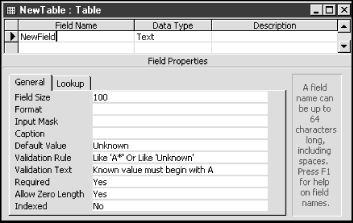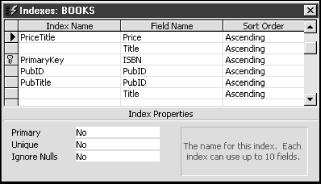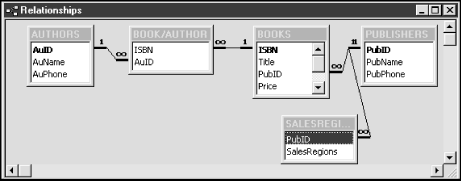Chapter 15. Programming DAO: Data Definition Language
In the overview of DAO, I noted that Data Access Objects consists of two conceptually distinct components: a data definition language (DDL), which allows us to create or access some basic database system objects, like databases, table definitions, and indexes; and a data manipulation language (DML), which allows us to perform the practical operations of adding data (records) to our tables, deleting unwanted data, and modifying existing data. In this chapter, I discuss the DDL aspects of DAO.
Let us begin by noting the following:
To indicate variables of a certain type, I will write the type name followed by the suffix
Var. For example,DatabaseVardenotes a variable of typeDatabase, andTableDefVardenotes a variable of typeTableDef.In describing the syntax of certain methods, I will use square brackets ([ ]) to indicate optional items.
I will generally give the full syntax of methods, but will only give details on the more common options. Of course, full details are available through the Access help system.
Creating a Database
Databases are created using the CreateDatabase method of a Workspace object. The
general syntax of this method is:
SetDatabaseVar= [WorkspaceVar.]CreateDatabase _ (DatabaseName,locale[,options])
where:
DatabaseNameis a string expression representing the full path and name of the database file for the database being created. If you don’t supply a filename extension, then the extension .mdb is automatically appended.localeis a string expression used to specify collating order for creating the database. You must supply this argument, or an error will occur. For the English language, use the built-in constantdbLangGeneral.optionsrelates to specifying encryption or use of a specific version of the Jet database engine. For more information, please see Access help.
Notes
The
CreateDatabasemethod creates a new Database object, appends the database to the Databases collection, saves the database on disk, and then returns an opened Database object, but the database has no structure or content at this point.To duplicate a database, you can use the
CompactDatabasemethod of a Workspace object, specifying a different name for the compacted database.A database cannot be deleted programmatically through DAO. To delete a database programatically, use the
KILLstatement in VBA.
Example 15-1 creates a new database named MoreBks.mdb on the directory c:/temp and then lists the tables that are contained in the database.
SubexaCreateDb( ) Dim dbNew As DATABASE Dim tbl As TableDef Set dbNew = CreateDatabase _ ("c: empMoreBks", dbLangGeneral) For Each tbl In dbNew.TableDefs Debug.Print tbl.Name Next dbNew.CloseEndSub
The program in Example 15-1 displays the following list of tables:
| MSysACEs |
| MSysObjects |
| MSysQueries |
| MSysRelationships |
These tables are created by Microsoft Access for its own use.
Opening a Database
To open an existing database, use the OpenDatabase method of a Workspace object. The
syntax is:
SetDatabaseVar= [WorkspaceVar.]OpenDatabase _ (DatabaseName[,exclusive[,read-only[,source]]])
where DatabaseName is the name of an
existing database. (As indicated by the square brackets, the other
parameters are optional.) For information about the optional
parameters, see the Access help system.
It is important to remember to close a database opened through
the OpenDatabase method. This
removes the database from the Databases
collection.
Creating a Table and Its Fields
Tables are created using the CreateTableDef method of a Database object. The
full syntax of this method is:
SetTableDefVar=DatabaseVar.CreateTableDef _ ([TableDefName[,attributes[,source[,connect]]]])
where:
TableDefNameis a string or string variable holding the name of the new TableDef object.For information about the optional parameters, see the Access help system.
Notes
The new TableDef object must be appended to the TableDefs collection using the
Appendmethod. However, before appending, the table must have at least one field.CreateTableDefdoes not check for an already usedTableDefName. IfTableDefNamedoes refer to an object already in the TableDefs collection, an error will occur when you use the Append method, but not before.To remove a TableDef object from a TableDefs collection, use the
Deletemethod.
Fields are created for a table using the CreateField method of the TableDef object.
The syntax is:
SetFieldVar=TableDefVar.CreateField _ ([FieldName[,type[,size]]])
where:
FieldNameis a string or string variable that names the new Field object.typeis an integer constant that determines the data type of the new Field object. (See Table 15-1.)sizeis an integer between 1 and 255 that indicates the maximum size, in bytes, for a text field. This argument is ignored for other types of fields.
Data type | Constant | Numerical value |
Boolean | dbBoolean | 1 |
Byte | dbByte | 2 |
Integer | dbInteger | 3 |
Long | dbLong | 4 |
Currency | dbCurrency | 5 |
Single | dbSingle | 6 |
Double | dbDouble | 7 |
Date/Time | dbDate | 8 |
Text | dbText | 10 |
Long Binary (OLE Object) | dbLongBinary | 11 |
Memo | dbMemo | 12 |
GUID | dbGUID | 15 |
Note
To remove a field from a TableDef
object, use the Delete
method.
Field objects have a variety of properties, among which are:
- AllowZeroLength
Trueif a zero-length value is valid for a text or memo field. (Setting this property for a nontext field generates an error.)- DefaultValue
Sets or returns the default value of a Field object.
- Required
Trueindicates that a null value is not allowed.- ValidationRule and ValidationText
Used for validation of field values. (See the following example.)
The procedure in Example 15-2 creates a new table named NewTable, creates a new field named NewField, sets certain properties of the field and appends it to the Fields collection, and then appends the new table to the TableDefs collection.
SubexaCreateTable( ) Dim db As DATABASE Dim tblNew As TableDef Dim fld As Field Set db = CurrentDb Set tblNew = db.CreateTableDef("NewTable") Set fld = tblNew.CreateField("NewField", dbText, 100) ' Set properties of field BEFORE appending ' zero length value is OK fld.AllowZeroLength = True ' default value is 'Unknown' fld.DefaultValue = "Unknown" ' Null value not allowed fld.Required = True ' Validation fld.ValidationRule = "Like 'A*' or Like 'Unknown'" fld.ValidationText = "Known value must begin with A" ' Append field to Fields collection tblNew.Fields.Append fld ' Append table to TableDef collection db.TableDefs.Append tblNewEndSub
Setting the validation properties of a field requires setting two properties. The ValidationRule property is a text string that describes the rule for validation, and the ValidationText is a string that is displayed to the user when validation fails. After running the code from Example 15-2, a new table appears in the Access Database window. (You may need to move away from the Tables tab and then return to that tab to see the new table.) Opening this table in Design View shows the window in Figure 15-1. Note that the Field Properties setting reflects the properties set in our code.
Incidentally, TableDef objects also have ValidationRule and ValidationText properties, used to set validation rules that involve multiple fields in the table.
Changing the Properties of an Existing Table or Field
I have remarked that some properties that are read/write before the object is appended to its collection become read-only after appending. One such example is the Type property of a field. On the other hand, the Name property of a field can be changed. This is an example of a change that can be made using DAO but not by using SQL.
Creating an Index
Indexes are created using the CreateIndex method for a TableDef object. Here
is the syntax:
Set IndexVar = TableDefVar.CreateIndex([IndexName])
Creating an index by itself does nothing. We must append one or more fields to the Fields collection of the index in order to actually index the table. Moreover, the order in which the fields are appended (when there is more than one field) has an effect on the index order. This is demonstrated in Example 15-3, in which a new index called PriceTitle is added to the BOOKS table.
SubexaCreateIndex( ) Dim db As DATABASE Dim tdf As TableDef Dim idx As INDEX Dim fld As Field Set db = CurrentDb Set tdf = db.TableDefs!BOOKS ' Create index by the name of PriceTitle Set idx = tdf.CreateIndex("PriceTitle") ' Append the price and then the Title fields ' to the Fields collection of the index Set fld = idx.CreateField("Price") idx.Fields.Append fld Set fld = idx.CreateField("Title") idx.Fields.Append fld ' Append the index to the indexes collection ' for BOOKS tdf.Indexes.Append idxEndSub
Figure 15-2 shows the result of running the program from Example 15-3. (To view this dialog box, open the BOOKS table in design view, and select the Indexes option from the View menu.) The figure shows clearly why we first create two fields—Price and Title—and append them, in that order, to the Fields collection of the index.
As we discussed in an earlier chapter, an index for a table is actually a file that contains the values of the fields that make up the index, along with a pointer to the corresponding records in the table. Microsoft tends to blur the distinction between an index (as a file) and the fields that contribute to the index. Thus, to say that an index is primary is to say that the fields (actually, the attributes) that make up the index constitute a primary key.
With this in mind, some of the important index properties are:
- DistinctCount
Gives the number of distinct values in the index.
- IgnoreNulls
Determines whether a record with a null value in the index field (or fields) should be included in the index.
- Primary
Indicates that the index fields constitute the primary key for the table.
- Required
Determines whether all of the fields in a multifield index must be filled in.
- Unique
Determines whether the values in a index must be unique, thus making the index fields a key for the table.
Note that the difference between a primary key index and a unique values index is that a primary key is not allowed to have NULL values.
Creating a Relation
Relations are created in DAO using the CreateRelation method. The syntax is:
SetRelationVar=DatabaseVar.CreateRelation _ ([RelName[,KeyTable[,ForeignTable[,Attributes]]]])
where:
RelNameis the name of the new relation.KeyTableis the name of the referenced table in the relation (containing the key).ForeignTableis the name of the referencing table in the relation (containing the foreign key).Attributesis a constant, whose values are shown in Table 15-2.
Constant | Description |
dbRelationUnique | Relationship is one-to-one |
dbRelationDontEnforce | No referential integrity |
dbRelationInherited | Relationship exists in a noncurrent database that contains the two attached tables |
dbRelationUpdateCascade | Cascading updates enabled |
dbRelationDeleteCascade | Cascading deletions enabled |
Notes
All of the properties of a Relation object become read-only after the object is appended to a Relations collection.
Field objects for the referenced and referencing tables must be appended to the Fields collection prior to appending the Relation object to the Relations collection.
Duplicate or invalid names will cause an error when the
Appendmethod is invoked.To remove a Relation object from a collection, use the
Deletemethod for that collection.
Example 15-4 illustrates the use of Relation objects. In this example, we will create a new relation in the LIBRARY database. The first step is to create a new table, using Microsoft Access. Call the table SALESREGIONS, and add two text fields: PubID and SalesRegions. Then add a few rows shown in Table 15-3 to the table.
PubID | SalesRegions |
1 | United States |
1 | Europe |
1 | Asia |
2 | United States |
2 | Latin America |
The code in Example 15-4 creates a relation between the PubID field of the PUBLISHERS table (the primary key) and the PubID field of the SALESREGIONS table (the foreign key).
SubexaRelations( ) Dim db As DATABASE Dim rel As Relation Dim fld As Field Set db = CurrentDb ' Create relation Set rel = db.CreateRelation("PublisherRegions", _ "PUBLISHERS", "SALESREGIONS") ' Set referential integrity with cascading updates rel.Attributes = dbRelationUpdateCascade ' Specify the key field in referenced table Set fld = rel.CreateField("PubID") ' Specify foreign key field in referencing table. fld.ForeignName = "PubID" 'Append Field object to Fields collection of ' Relation object. rel.Fields.Append fld ' Append Relation object to Relations collection. db.Relations.Append relEnd Sub
After running this code, make sure the Database window is active, and select Tools → Relationships from the Access menu bar. Then select Relationships → Show All, and you should see a window similar to that in Figure 15-3, showing the new relationship.
Creating a QueryDef
Creating a QueryDef object is done using the CreateQueryDef method. The syntax is:
SetQueryDefVar=DatabaseVar.CreateQueryDef _ ([QueryDefName][,SQLText])
where QueryDefName is the name of the
new QueryDef object and
SQLText is a string expression that
constitutes a valid Access SQL statement.
Notes
If you include
QueryDefName, the QueryDef is automatically saved (appended to the appropriate QueryDefs collection) when it is created. The Name property and the SQL property of a QueryDef can be changed at any time.You can create a temporary QueryDef, which is not appended to a collection, by setting the
QueryDefNameproperty to a zero-length string (“”). You cannot change the name of a temporary QueryDef.If you omit the
SQLTextargument, you can define the QueryDef by setting its SQL property before or after you append it to a collection.To remove a QueryDef object from a QueryDefs collection, use the
Deletemethod.
Running a Query
Recall from Chapter 6 that Microsoft Access supports several types of queries. In particular, a select query returns a recordset. An action query does not return a recordset, but rather takes action on existing data, such as making a new table, deleting rows from a table, appending rows to a table, or updating the values in a table.
If a QueryDef object represents an action
query, then we can use its Execute statement to run the query. If the
QueryDef object represents a select query, then
we can open the corresponding result table (recordset) using the
OpenRecordset method on the
QueryDef object. Let us illustrate. The code in
Example 15-5 creates
a new select query and displays the record count for the resulting
recordset.
SubexaCreateSelect( ) Dim db As DATABASE Dim qdf As QueryDef Dim strSQL As String Dim rs As Recordset Set db = CurrentDb ' Create an SQL SELECT statement strSQL = "SELECT * FROM BOOKS WHERE Price > 20" ' Create a new QueryDef object Set qdf = db.CreateQueryDef("NewQuery", strSQL) ' Open a recordset for this query Set rs = qdf.OpenRecordset ' Move to end of recordset rs.MoveLast ' Show record count MsgBox "There are " & rs.RecordCount & " books with price exceeding $20"End Sub
The code in Example 15-6 creates a new action query and executes it. The effect is to raise the price of each book in the BOOKS table by 10%.
SubexaCreateAction( ) ' Creates an action query and executes it Dim db As DATABASE Dim qdf As QueryDef Dim strSQL As String Set db = CurrentDb ' Create an SQL UPDATE statement ' to raise prices by 10% strSQL = "UPDATE BOOKS SET Price = Price*1.1" ' Create a new QueryDef object Set qdf = db.CreateQueryDef("PriceInc", strSQL) qdf.ExecuteEnd Sub
Note that once a QueryDef object exists,
we may still use the OpenRecordset or Execute methods to run the query. The
Execute method can also be used
on a Database object to run an SQL statement.
Here is an example that reduces the price of each book in the BOOKS
table by 10%:
Dim db As DATABASE Set db = CurrentDb db.Execute "UPDATE BOOKS SET Price = Price*0.9"
Properties of a QueryDef Object
When a QueryDef object is created or changed, Jet sets certain properties, such as DateCreated, LastUpdated, and Type. (Note that the QueryDefs collection may need refreshing before these properties can be read.) Some of the possible query types are listed in Table 15-4.
Constant | Query type | Value |
dbQSelect | Select | 0 |
dbQAction | Action | 240 |
dbQCrosstab | Crosstab | 16 |
dbQDelete | Delete | 32 |
dbQUpdate | Update | 48 |
dbQAppend | Append | 64 |
dbQMakeTable | Make-table | 80 |
The RecordsAffected property returns the number of records affected by the last application of the Execute method. Let us illustrate.
Example 15-7 modifies the earlier action-query example to perform the action (10% price increase) if and only if the increase will affect more than 15 books in the table. This is done using the BeginTrans, Committrans, and Rollback properties of the current Workspace object.
SubexaCreateAction2( ) Dim ws As Workspace Dim db As DATABASE Dim qdf As QueryDef Dim strSQL As String Set ws = DBEngine(0) Set db = CurrentDb ' Create an SQL UPDATE statement ' to raise prices by 10% strSQL = "UPDATE BOOKS SET Price = Price*1.1 ' Create a new QueryDef object Set qdf = db.CreateQueryDef("PriceInc", strSQL) ' Begin a transaction ws.BeginTrans ' Execute the query qdf.Execute ' Check the number of records affected and either roll back transaction or proceed If qdf.RecordsAffected <= 15 Then MsgBox qdf.RecordsAffected & " records affected " & _ "by this query. Transaction cancelled." ws.Rollback Else MsgBox qdf.RecordsAffected & " records affected " & _ "by this query. Transaction completed." ws.CommitTrans End IfEnd Sub