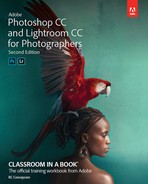Contents
Windows vs. macOS instructions
Accessing the lesson files and Web Edition
Installing Lightroom and Photoshop
Why use both Lightroom and Photoshop?
How Lightroom and Photoshop differ
Creating a Lightroom catalog for use with this book
Adobe Authorized Training Centers
1 IMPORTING AND MANAGING PHOTOS IN LIGHTROOM
Folders store; they do not organize
Importing photos into a Lightroom catalog
Importing photos from a memory card
Renaming files and folders during import
Importing photos from a hard drive
2 ORGANIZING YOUR PHOTOS INTO LIGHTROOM COLLECTIONS
Iterative culling: My workflow
Adding flag markers in Lightroom
Creating collections from folders of images
Sharing your collections online
Adding star ratings and color labels
Other ways to apply (and delete) keywords
3 USING LIGHTROOM’S DEVELOP MODULE FOR GLOBAL ADJUSTMENTS
Setting your picture’s white balance
Adjusting shadows and highlights
Clarity, vibrance, and saturation
Lens corrections and transformations
Using virtual copies for variations
Using snapshots for variations
Syncing changes to multiple photos
4 USING LIGHTROOM’S DEVELOP MODULE FOR LOCAL AND CREATIVE ADJUSTMENTS
Using the Graduated Filter tool
Using the Adjustment Brush tool
Removing distractions with the Spot Removal tool
Removing sensor spots and syncing changes
Creative color and black & white effects
Converting a color photo to black and white
Applying split-toning and retro effects
Range selection for specific control
5 FIXING COMMON PHOTOGRAPHY PROBLEMS
Skin softening with the Adjustment Brush
Removing flyaway hairs with the Spot Removal tool
Reducing wrinkles beneath eyes
Putting it all together—start to finish
6 LIGHTROOM–PHOTOSHOP ROUNDTRIP WORKFLOW
Setting up Lightroom and Photoshop for smooth integration
Configuring Lightroom’s External Editing preferences
Configuring Photoshop’s color settings
Configuring Photoshop’s Maximize Compatibility preference
Keeping Lightroom and Camera Raw in sync
Sending a raw file from Lightroom to Photoshop
Send the photo back to Lightroom
Reopen the PSD for more editing in Photoshop
Add final adjustments to the PSD in Lightroom
Sending a JPEG or TIFF from Lightroom to Photoshop
Sending a photo from Lightroom to Photoshop as a Smart Object
Working with snapshots in Lightroom and Photoshop
7 LIGHTROOM TO PHOTOSHOP FOR SELECTING AND MASKING
Using the Rectangular Marquee tool
Using the Quick Selection tool
Using the Select Subject command
Selecting hair using the Select and Mask workspace
8 LIGHTROOM TO PHOTOSHOP FOR RETOUCHING
Removing unwanted content in Photoshop
Using the Spot Healing Brush and Healing Brush tools
The Content-Aware Fill workspace and the Content-Aware Scale command
Using the Content-Aware Fill workspace
Using the Content-Aware Scale command
Skin retouching and body sculpting in Photoshop
Smoothing skin realistically in Photoshop
Frequency separation for skin texture
Sculpting a portrait using Photoshop’s Liquify filter
Using the Liquify tool for landscape images
9 LIGHTROOM TO PHOTOSHOP FOR SPECIAL EFFECTS
From portrait to stylistic sketch
Accentuating a focal point with the Iris Blur filter
Creating a tilt-shift blur effect
Creating a social media cover photo
10 LIGHTROOM TO PHOTOSHOP FOR COMBINING PHOTOS
Combining photos for texture and collage effects
Adding texture to a photo using another photo
Fading photos together using a soft brush and a layer mask
Fading photos together using a gradient mask
Fading photos together using shape tools
Combining photos into the perfect group shot
Exaggerating edge contrast in Photoshop
Merging to a panorama in Lightroom
11 EXPORTING AND SHOWING OFF YOUR WORK
Exporting and sharing using publish services