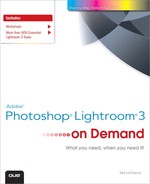Contents
1. Getting Started with Lightroom 3
Customizing the Identity Plate
Importing Photos from a Camera or Card Reader
Importing Photos from a Folder
Importing Photos via Drag-and-Drop
Importing Photos from a Catalog
Importing Photos through Bridge
Exporting Photos from a Catalog
Importing Photos via Tethered Capture
2. Navigating the Library Module
3. Organizing Images in the Library
Creating a Custom Color Label Set
Applying Ratings, Flags, and Labels with the Painter Tool
Promoting a Photo to the Top of the Stack
4. Working with Metadata and Keywords
Changing Metadata Panel View Modes
Editing and Saving a Metadata Preset
Editing Metadata for Multiple Images
Synchronizing Metadata Settings
Exporting and Importing Keywords
Applying Keywords and Metadata with Auto Sync
Performing a Refined Text Search
Searching with the Attribute Filter
Searching with the Metadata Filter
Saving a Custom Metadata Filter Preset
Filtering with the Filmstrip Controls
Saving Photos to the Quick Collection
Exporting and Importing Smart Collection Settings
Applying Quick Develop Presets
Cropping Photos with Quick Develop
Converting Photos to Grayscale with Quick Develop
Applying Preset White Balance Adjustments with Quick Develop
Adjusting Color Temperature with Quick Develop
Applying Tint Adjustments with Quick Develop
Applying Quick Develop Auto Tone Adjustments
Adjusting Exposure with Quick Develop
Applying Quick Develop Recovery Adjustments
Applying Quick Develop Fill Light Adjustments
Adjusting Blacks with Quick Develop
Adjusting Brightness with Quick Develop
Adjusting Contrast with Quick Develop
Adjusting Clarity with Quick Develop
Adjusting Vibrance with Quick Develop
Applying Sharpening with Quick Develop
Adjusting Saturation with Quick Develop
7. Adjusting Images in the Develop Module
Opening an Image in the Develop Module
Comparing Before and After Views
Applying White Balance Corrections
Applying Auto Tone Adjustments
Setting the Highlight Clipping Point
Setting the Shadow Clipping Point
Correcting an Overexposed Image
Correcting an Underexposed Image
Enhancing Color with Saturation
Adjusting Midtone Contrast with Clarity
Applying Tone Curve Adjustments
Enhancing Color with HSL Adjustments
Correcting Chromatic Aberration
8. Applying Localized Adjustments
Cloning with the Spot Removal Tool
Healing with the Spot Removal Tool
Applying Localized Adjustments with the Adjustment Brush
Editing Adjustment Brush Strokes
Saving Effect Settings as Presets
Hand-Coloring a Black-and-White Image
Using the Graduated Filter Tool
Synchronizing Develop Settings
Copying and Pasting Develop Settings
Applying Previous Develop Settings
Saving Develop Setting Presets
Resetting Images to Their Default Settings
Viewing Lightroom Edits in Camera Raw
Viewing Camera Raw Edits in Lightroom
Choosing External Editing Preferences
Opening Images as Smart Objects in Photoshop
Opening Images in Photoshop Elements
10. Working in Black and White
Converting Images to Black and White
Applying White Balance Adjustments to Black-and-White Images
Applying Auto Black & white Adjustments
Applying Custom Black & White Adjustments
11. Reducing Noise and Sharpening
Applying the Sharpen Wide Edges Preset
Applying the Sharpen Narrow Edges Preset
Sharpening an Image in Luminance Mode
Creating a Single Image/Contact Sheet Layout
Creating a Picture Package Layout
Creating a Custom Package Layout
Displaying Rulers, Grids, and Guides
Inserting an Identity Plate Overlay
Creating a Watermarking Preset
Configuring the Page Setup Dialog Box
Choosing Color Management Options
Viewing Images in the Slide Editor
Choosing Image Display Options
Inserting an Identity Plate Overlay
Adding Intro and Ending Screens
Specifying Slide Duration and Order
Choosing a Web Gallery Layout Style
Choosing Gallery Appearance Attributes