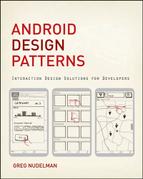Chapter 3
Android Fragmentation
Like a shrapnel grenade in the ball-bearings factory, Android fragmentation has now reached epic proportions. Here’s how to sort out what’s important and create the app User Experience (UX) design strategy that works for various device flavors.
What’s Fragmentation?
According to OpenSignal, in April 2012, 6 months prior to the time this book was written, there were more than 3,997 distinct Android devices (based on a study of more than 681,900 devices: http://opensignal.com/reports/fragmentation.php). The number-one brand was Samsung, with 40-percent market penetration. HTC, SEMS, and Motorola together accounted for approximately 30 percent of the market share. Approximately 9 percent of the total devices were Samsung’s GT-c91g000 (the Galaxy SII), but beyond that there is little in the way of the trend, including multiple one-offs such as the Concorde Tab (a Hungarian 10.1-inch device), the Lemon P1 (a dual SIM Indian phone), and the Energy Tablet i724 (a Spanish tablet aimed at home entertainment). For those that don’t mind the price tag, the famous Swiss watchmaker Tag Heuer released The Racer: A $3,600 Android smartphone with "unparalleled torsional strength" built with carbon fiber and titanium elements and a shockproof rubber chassis. (I don’t know about you, but I think I’d rather fancy one—http://www.afterdawn.com/news/article.cfm/2012/03/13/tag_heuer_launches_carbon_
fiber_android_phone_with_huge_price_tag).
Staggering diversity did not end with devices and brands. The study found that Android OS versions are likewise varied, with only approximately 9 percent of customers using Android 4.0 or above, and approximately 76 percent of customers using Android 2.2 and 2.3. In addition, most manufacturers further customize each Android OS version in hopes of achieving market differentiation.
Screen resolution was similarly varied, presenting an almost continuous range from insanely generous 1920 × 1200 and 2040 × 1152 to a tiny and barely usable 240 × 180. And this fragmentation is likely to get worse in the near future as an even greater variety of screens and devices, such as TVs, smart refrigerators, Android ski goggles, and 3-D screens and projectors, will be hitting the market shortly.
How is a designer to deal with this staggering complexity?
Everything Is in Time and Passes Away
One of the Buddhist Noble Truths is that everything that arises passes away. Nowhere is this more true than in Android development. It is worth remembering that even as recently as one year ago, HTC was a dominant Android device brand with the EVO lineup taking the lead. As of November 2012, the most popular device is now Galaxy SIII; the dominant Android version is now 4.0+, with 4.1 (Jelly Bean) starting to catch on quickly. Although Samsung is still a dominant brand, the Google Nexus line of phones and tablets made by ASUS are strong contenders, with LG not far behind—at least in the United States. In Germany, the smaller and cheaper Sony phones are reigning supreme. As of the time of this writing, Sony phones are virtually unknown in the United States.
The bottom line is that if your app works on today’s top two or three models of the phones and tablets, you are generally in great shape. You don’t need to worry about what was around 6 months ago or what’s coming around the corner because it has not been invented yet! The point is not to sweat the small stuff. In other words, most of the phone models, versions, and manufacturers that are #1 today will be displaced from the top spot six months from now. Consider once-great mobile brands that today are barely remembered:
- Palm and the Web OS
- Motorola, which was swallowed by Google and quickly lost its hardware leadership
- Nokia, which was bought out by Microsoft and all but disappeared off the face of the Earth
- Blackberry OS, which is barely hanging on to a tiny fraction of market share with the skin of the right thumb
The important thing for design is not the latest gadget. It is a set of touch technology Android device trends, which do not change as quickly because they are based on the ergonomics of a human interacting with basic touch-screen technology. These device trends form the basic DNA of the mobile and tablet design patterns which changes slowly over time.
Android Device Trends
When flexible screen material is popularized, with touch panels on the back of the device and other interesting near-future technology advancements, the device trends described here will change, of course. For now, the thickness and weight of the device; the cost of components; the size of the screen; and the size and flexibility of hands, fingers, and pocket sizes of modern clothing dictate the basic range of sizes of mobile devices and interactions with them. Over time it seems that the variety of touch-screen Android devices has standardized itself around five basic sizes: compact phones, full-size mobile phones, tablet-phone hybrids, small tablets, and large tablets. Much more than various screen resolutions, these classes of devices present specific design decisions and ergonomic requirements for app interaction design, as discussed in the following sections.
Compact Phones
These are small, usually inexpensive Android devices. As of this writing, Kyocera Milano is a good example. These devices are tiny, 4.5″ × 2.5″, with a screen of only about 1.8″ × 2″. Because of this, the entire area of the device can be accessed easily with a thumb of one hand, as shown in the “hot zone” (the area most accessible when a customer uses the most common grip) on the right in Figure 3-1. Unfortunately, the tiny screen means that the hand holding the device also covers much of the bottom screen area, even while the customer is simply holding the device, which makes split action bar navigation problematic.
Figure 3-1: Compact Phone Kyocera Milano is used to demonstrate the right-hand grip hot zone for the touch screen.

Note that the buttons are forced to be taller, and there is only room across the screen width for three or four buttons. This is the issue with the smaller devices that need not only to show the on-screen text and icons but also present a suitably large touch target. In fact, simply having two navigation bars on the screen would take up more than 30 percent of the screen area!
There is room for only a single action bar on the top of the screen. This top action bar can display only two or three functions accurately (only one function if a screen title is used). Because of the restricted screen real estate, creating an immersive user interface with a semitransparent Swiss-Army-Knife navigation pattern, which uses zero screen real estate for menus (so the entire screen is devoted to content) makes a lot of sense. See Chapter 13, “Navigation,” for some ideas on this topic. Be aware that the menu, when opened, will likely take over the entire screen, as will most secondary selection controls such as the picker wheel.
The on-screen keyboard is barely usable, so contrary to logic these tiny devices tend to come with a small, cheap, fold-out hardware keyboard, which barely improves the already poor input accuracy. Hardware keyboards are not that different from their on-screen counterparts. The major difference is that the screen does not enter the “extraction” mode (See the “10.7 Pattern: Free-Form Text Input and Extract” section) when the hardware keyboard is enabled. Instead, the orientation of the screen simply changes from vertical to horizontal, so the form is a bit wider. The input is then performed via the hardware keyboard, and the form navigation is done by scrolling the form using the touch screen. There is little difference between the hardware and software keyboard modes of input otherwise.
Full-Size Mobile Phones
This is the most popular size of devices on the market. At the time of this writing, a good example is the Samsung Galaxy SIII, 5.4″ × 2.8″, with a 4.8-inch diagonal screen size. The screen resolution is purposefully not mentioned. Actually, in doing mobile UX research, the way the device is used has little to do with screen resolution and more to do with the size, dimensions, and weight of the device. If the resolution is too low to display the required set of touch icons across the screen, then the behavior changes. However, for most modern devices the resolution is already adequate. Adding more pixels improves the picture and makes for great marketing campaigns that motivate people to buy a new gadget; it has little effect on the customers' behavior after they acquire it. The one distinguishing factor behind the mobile phones is that they tend to be light enough and small enough to be used one-handed. The hot zone for a full-size phone in a right-handed grip is shown in Figure 3-2.
Figure 3-2: This is the hot zone for a right-hand grip on a full-size mobile phone, Samsung Galaxy SIII.

As the right-hand hot zone in Figure 3-2 shows, the bottom action bar is easily accessible, however the ergonomics of accessing the top action bar don’t quite work out: Most customers need to use their left hands to tap the controls on the top of the device or have to reposition the device and stretch their fingers awkwardly. This is especially true for women and teens, or customers with smaller hands. Another drawback of commands on top of the screen is you have to cover the screen to reach them. This is not exactly toeing the Android “Party Line” because, unfortunately, the top action bar is where the Android guidelines recommend placing most of the key functions. Indeed, that’s where the key functions reside in the majority of the Google Android apps as of the date of this writing.
In the United States, the Android phones tend to come in larger, literally pocket-bursting sizes. This is partly due to the current market penetration of the Apple iOS iPhone. It helps marketing campaigns define differentiation if the Android devices have a visibly larger screen, so the full-size Android mobile phones tend to be larger than the iPhone’s 3.5-inch screen. Although this is a strong trend, larger size is not always the case. As already mentioned, in Europe slightly smaller and less expensive Android phones made by Sony are about the size of the iPhone 4. Anything smaller than the size of the iPhone 4 can safely be considered to be a compact phone and treated accordingly.
On these smaller Android phones that have the 3.5-inch screens, it is much easier to reach the top action bar; although it still requires awkward juggling. The result is that features such as the Drawer navigation in the Google Plus and Facebook apps are actually hard to reach. As discussed in Chapter 1, “Design for Android: A Case Study,” one workaround is to use the left-to-right swipe gesture to bring out the navigation drawer, as indicated by the bevel on the left side of the screen. Chapter 13 discusses using bottom corners for immersive Swiss-Army-Knife navigation that are more easily accessible than the top corners. Keep this in mind as you design your own apps. Also consider using gestures like the C-Swipe that's discussed in Chapter 14, “Tablet Patterns.” As this book is being written, these gestures are not part of the Android 4.0 guidelines, but they do work in the real world.
Until recently, a differentiating factor for many Android phones was a slide-out hardware keyboard. This was mainly a marketing push designed to entice would-be iPhone users who were skeptical about the usability of on-screen typing as well as current Blackberry users unwilling to part with their hardware keyboards. In the current device lineup, however, the keyboards are generally absent, except for a handful of models from manufacturers such as Motorola. This trend reflects the general acceptance of the soft keyboards by the market, but also the larger screen sizes that are more forgiving of fat fingers, as well as software-driven keyboard input improvements such as predictive text, Swype, ShapeWriter, SlideIT, and so on. You can find more information about these in the Android Forums at http://androidforums.com/android-applications/50081-swype-vs-slideit-vs-shapewriter.html.
Tablet-Phone Hybrids
Tablet-phone hybrids such as the Galaxy Note are a conundrum. For most apps, visibly, there is no improvement in the screen resolution, so the person using the awkward device gets the same on-screen experience as the full-size mobile phone customer. However, bringing one of these giant hybrid phones (roughly one-inch taller and one-half an inch wider than the big full-size mobile phones) to one’s ear for making a phone call is rather awkward, to put it mildly. Yet as the success of the Galaxy Note has proven, people are actually rather interested in these devices. Part of the appeal is the larger screen that enables comfortable e-book reading and mobile web surfing.
Hybrid phone customers find that for the vast majority of tasks, the use of the device is a dedicated two-handed affair. Although it’s possible to easily hold Galaxy Note in one hand, even if you have Niccolò Paganini’s legendary long fingers, it is almost impossible to use that same hand to reach and operate the top action bar functions. As shown in the hot zone in the Figure 3-3, one hand is not enough to reach all the functions of the tablet-phone hybrid, which forces an asymmetric one-handed grip with one hand holding the device while the other hand does the tapping.
Figure 3-3: The Samsung Galaxy Note’s limited one-handed hot zone forces the customer to use a two-handed grip.

Most of the apps on the device are not customized to take full advantage of the larger screen size; some apps, most notably the Calendar, offer additional features such as slide-out tabs, which are interesting interface approaches but can still be rather awkward to use. My recommendation for these devices is not to customize the native app experience unless a large percentage of the app's customers are using one of these hybrids, or you are designing a native app specifically customized for this device class.
Gesture-based menu interactions, like the slide-out drawers and C-Swipe mentioned earlier, would actually enable one-handed use because these hybrid devices are light enough and compact enough to be held comfortably in one hand. This is because the device’s center of gravity still falls comfortably within the reach of the fingers of one hand. Most of the issues of one-handed use come from the inability to reach the navigation components, not the device size or weight distribution, as is the case for true tablets.
Small Tablets
Small tablets, such as the 7-inch Samsung Galaxy Tab 2, offer some unique use cases and challenges. Whereas all the previous devices were mostly used in a vertical (portrait) orientation, tablets are more often rotated, doubling the complexity of the interface (see Figure 3-4).
Figure 3-4: The 7-inch Samsung Galaxy Tab 2 is an example of a small tablet device.

As the hot zone picture in Figure 3-5 shows, in a vertical orientation, most small tablets are held with one hand, with the second hand tapping the controls. On the other hand (literally) in the horizontal (landscape) orientation, the device is most often held in a committed two-handed grip.
Figure 3-5: Small tablets dictate different hot zones for one-handed vertical, two-handed vertical, and two handed horizontal orientations.

Why this distinction? Holding the device in horizontal orientation in one hand is simply more difficult than holding the same device vertically in one hand. (Really, try it!) It has to do with a center of gravity of the device and where the center of gravity is located with respect to the fingers and the wrist. This is a simple physiological reality and is not likely to change any time soon: The fundamentals such as device weight, dimensions, and materials must change first.
What does all this mean from the standpoint of the interface design? There is enough space on the small tablet device to show one or more action bars comfortably. Looking at the hot zone in Figure 3-5, on small tablets in vertical orientation, the entire top and bottom action bars are easily accessible, with the top bar being slightly more so. Thus Android guidelines can be followed as-is, and there is no need for measures like immersive navigation. Swiss-Army-Knife navigation measures can lead to less satisfying experiences on tablets because they hide essential functions and force customers to learn where they are, which can cause cognitive friction. This guideline does not apply to immersive tasks such as reading and gaming, which traditionally use lights-out navigation, but to more navigation-centric tasks such as shopping.
One size definitely does not fit all! In general, it’s a good idea to make an effort to avoid cognitive friction for tablets, where the best interfaces keep customers in a state of flow, offering simple, intuitive functions and wide, sweeping gestures (such as swiping to turn the page) that come naturally with the larger touch device. The C-Swipe gesture can be used for either the hand that is holding the device, or the hand that does the tapping, but chances are that the C-Swipe will happen in the middle of the device, or near the top portion of the screen, not on the bottom as it would for a one-handed grip on the mobile phones.
Things might be a little different in the horizontal orientation, which calls for a committed two-handed grip. Most of the navigation functionality is accessed using thumbs, while the rest of the fingers rest on the back of the device. Fortunately, most of the screen surface area, (including the essential Android back button) is easily accessible with average thumbs on a small tablet with a two-handed grip. Thus again the Android guidelines can be used out-of-the-box; actually, they seem to be developed especially for small tablets!
Which is the preferred orientation? This question is difficult to answer, and most often no clear distinction can be drawn, even for specific tasks. From doing research and hours of field observations, people tend to read mostly with the device in a vertical orientation, where the interface forms a single column. On the other hand, the keyboard in vertical orientation does not offer the greatest experience—most people tend to rotate to horizontal when needing to use the keyboard-centered tasks such as filling out a form. Unfortunately, it is hard to see much of the form on a 7-inch tablet while the soft keyboard is also shown on the screen, so the entire form interaction on 7-inch tablets tends to be a rather awkward shuffling from vertical for scrolling to horizontal for typing, which is a less than ideal situation. This problem and some creative solutions are covered in detail in Chapters 10 (“Data Entry”) and 11 (“Forms”).
Another unique quality of small tablets is that they are actually small enough and light enough to be both held and manipulated with one hand, albeit with limited capability. Where you see this show up is in longer-term immersive activities such as reading. The person may want to both hold the small tablet and flip pages without using the second hand. This works well for the right-handed grip near the middle of the tablet, especially if the tablet is also partially resting on the person's lap, table, or chair arm. This is in part due to the generous margin around the touch screen, which enables the grip to be solid without touching the screen. Unfortunately, the same is not the case for the left-handed grip; most book apps flip the pages backward when they are tapped on the left side of the screen. The solution is to put controls along the left and right side of the screen or use a C-Swipe gesture to call up the menu from anywhere, as discussed in Chapter 14.
From what can be observed in the field, the entire one-handed grip-and-use approach is not the most solid use case for the Apple iPad mini. The margin around the screen is simply too small to enable a comfortable grip.
Finally, what actually defines the tablet as “small”? It is the quality of comfortable accessibility of the entire screen by the target customer population, without letting go of the sides of the device, with a possible one-handed vertical grip-and-use hold that defines the tablet as “small.” When some of the screen becomes inaccessible or a tablet can no longer be held and used by the same hand, it can be classified as “large.”
Large Tablets
You might think that large tablets such as the 10-inch Samsung Galaxy Tab 2 (see Figure 3-6) have been around long enough for people to get used to the unique interface challenges these devices present. However, in the Android 4.0, much of the interface guidelines are not adopted well for large tablets. Instead they are treated by Android exactly like their small counterparts. However, from the UX-perspective, although there are some similarities, there are also important and significant differences, as I point out here.
Figure 3-6: Large tablets such as the 10-inch Samsung Galaxy Tab 2 offer unique design challenges.

First, the soft keyboard works well in both orientations, which is especially noticeable when keyboard use on large tablets is compared with that of small tablets in the vertical orientation. On large tablets the vertical keyboard is more usable than it is in smaller tablets. However, there is also much less in terms of vertical space constraint on a 10-inch device when you're using the horizontal keyboard, so horizontal tends to be the preferred orientation for apps that require data entry, web browsers, and many other applications. Anecdotal observation suggests that reading tasks tend to be split about 50/50 between horizontal and vertical orientations, based on the reading medium and personal preference.
Unlike small tablets, large tablets do not allow one-handed unsupported grip-and-use hold. There is no balancing a larger tablet in one hand; instead, the device in either orientation is held in a committed two-handed grip that supports the heavier, more awkward (and more expensive) device securely. Figure 3-7 demonstrates the hot zones for a large tablet in a two-handed grip in vertical and horizontal orientations.
Figure 3-7: These are the hot zones for a large tablet in a two-handed grip in vertical and horizontal orientations.

For larger tablets in either orientation, the bottom of the device is not nearly as accessible as the top. That is because the bottom of the tablet is usually resting on some surface, like the person’s lap or a table. This makes accessing controls on the bottom of the screen (including the essential back button!) awkward at best. The same goes for the controls located in the middle of the top action bar. Your customers will have to let go of the device to tap there, in which case Fitts's law takes over: The time required to rapidly move to a target area is a function of the distance to the target and the size of the target. If the target is small, such as tapping a button or an icon on the top action bar, it makes unsupported free-hand movement required to reach the target quite awkward, especially if it has to be repeated over and over. Mobile designer Josh Clark brilliantly calls this an “iPad elbow” (which you can rename with a slightly more utilitarian “large tablet elbow”). Large tablet elbow is especially pronounced for repeated tasks in a horizontal orientation, where reaching the middle on the top action bar or any portion of the bottom action bar is particularly awkward.
What does this mean from the interface perspective? As discussed in great detail in Chapter 14, one idea is to use only a small portion of the vertical action bar and forgo the bottom bar. If you're more adventurous you might want to try navigation and functional controls that run vertically along the left and right sides of the large tablet, instead of horizontally across top and bottom. Another idea is to use the C-Swipe to call up the menu in any part of the screen, an approach also discussed in Chapter 14. Neither of these approaches fits within the general Android guidelines and will definitely go against the “party doctrine.” However, for the adventurous product team, native tablets apps offer the best opportunity for experimentation and creative differentiation.
Celebrate Fragmentation
Fragmentation is always going to be a challenge in Android app development. Yet as the OpenSignal article points out, there is much to be celebrated. Android has reached more than 195 countries, which is more places than most people visit in a single lifetime. Even more impressive is that the five countries with top Android use are the United States, Brazil, China, Russia, and Mexico, which means the developing world is leading Europe, at least in Android mobile computing. With cost of the Android hardware further dropping on a daily basis, your app is just as likely to be downloaded by a rural farmer in India as by a New York stock broker. Or if you look at it another way, your work can reach billions of people around the globe and make a real difference in their daily lives.
The mobile design is all about the context. To ensure that your app solves the right problems for the right audience, you need to customer-test your app as early and as often as possible with your target customers. Read the next chapter to discover a cheap and effective way to do just that using sticky note prototyping methodology.