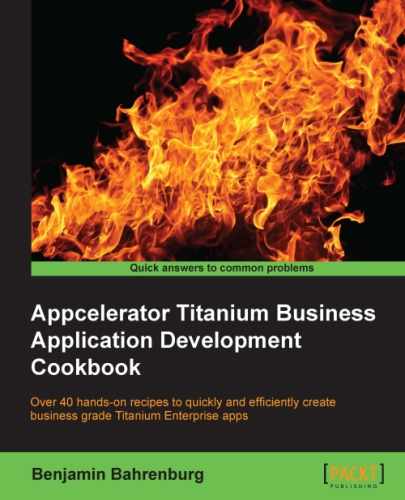In many Enterprise market segments, SOAP services remain the dominant web service protocol. Since SOAP is generally implemented over HTTP, most network clients including Titanium's Ti.Network can interact effectively with this protocol.
Even with Titanium's Ti.Network module working with SOAP, envelopes and XML results can be challenging, and often requires creating a SOAP envelope and a huge amount of XML manipulation. This recipe demonstrates how a few open-source modules can increase your productivity when interacting with SOAP services and their XML results.
To help illustrate how to interact with SOAP services, the recipe uses the www.webserviceX.NET weather SOAP service to return weather results for a city entered in the City: field, as shown in the following screenshots:
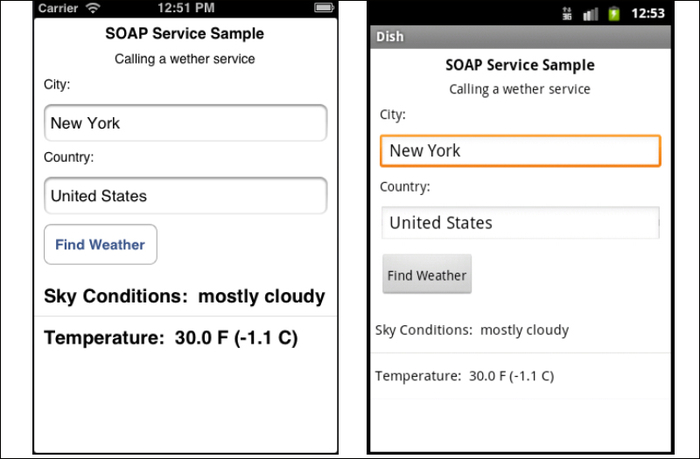
This recipe uses the SUDS
and XMLTools
CommonJS modules. These modules and other code assets can be downloaded from the source code provided by the book, or individually through the links provided in the See also section at the end of this recipe. Installing these modules is straightforward and simply requires copying the suds2.js and XMLTools.js files into your Titanium project, as highlighted in the following screenshot:

Once you've added the suds2.js and XMLTools.js modules to your project, you need to create your application namespaces in the app.js file and use require to import the module into your code, as shown in the following snippet:
//Create our application namespace
var my = {
suds : require('suds2'),
xmlTools : require("XMLTools"),
isAndroid : (Ti.Platform.osname === 'android')
};In addition to the two CommonJS modules imported earlier, this recipe uses the soapHelper object to handle formatting and configuration activities.
var soapHelper = {- The configuration object contains all the configuration details that
suds.jsneeds to return an XML result:config : { endpoint:"http://www.webservicex.com/globalweather.asmx"; targetNamespace: 'http://www.webserviceX.NET/', includeNS : false, addTargetSchema : true }, - The
resultParserobject is used to format the returned XML result into JavaScript objects:resultParser : { - The
removeHeaderobject is used to remove the XML header node. Android requires the header to be removed before theparseStringfunction will correctly create an XML document object.removeHeader : function(text){ return text.replace( '<?xml version="1.0" encoding="utf-16"?>',''), }, - The
xmlToObjectfunction converts aTi.XML.Documentobject into JavaScript objects.xmlToObject : function(doc){ - The first step is to get a
Ti.XML.Nodelistfor the tagGetWeatherResponse.var results = doc.documentElement.getElementsByTagName( 'GetWeatherResponse'),
- Android and iOS handle the conversion process differently. Use the
my.isAndroidproperty to branch the conversion logic.if(my.isAndroid){ - The weather service result contains a nested XML document. The following example demonstrates how to read the embedded XML document from the
GetWeatherResponsenode into a newTi.XML.Document. TheremoveHeaderfunction is used to fix thetextContentvalue, to be compliant with Android'sXML Document format.var docCurrent =Ti.XML.parseString( soapHelper.resultParser.removeHeader( results.item(0).textContent));
- Next, the
Ti.XML.Documentobject is provided to theXMLToolsmodule's constructor and then converted into JavaScript objects using thetoObjectmethod, as demonstrated in the following snippet:return new my.xmlTools(docCurrent).toObject(); }else{ - On iOS, we use the
getChildNodesfunction to obtain the weather child node:var weather =results.item(0).getChildNodes() .item(0).getChildNodes(); - The XML string from the weather node is then loaded into the
XMLToolsmodule's constructor, and then converted into JavaScript objects using thetoObjectmethod, as demonstrated in the following code block:var docCurrentFromString = Ti.XML.parseString(soapHelper.resultParser.removeHeader(weather.item(0).textContent)); return new my.xmlTools(docCurrentFromString).toObject(); } } } };
This section of the recipe outlines the sample UI used to call and display results from the weather SOAP service.
- A new
Ti.UI.Windowis created for all UI elements to be attached.var win = Ti.UI.createWindow({ backgroundColor:'#fff', layout:'vertical' }); - The text field
txtCityis to allow the user to enter the city whose weather they wish to be displayed.var txtCity = Ti.UI.createTextField({ value:'New York', hintText:'Enter city',top:10, height:40, left:10, right:10,textAlign:'left', borderStyle:Ti.UI.INPUT_BORDERSTYLE_ROUNDED }); win.add(txtCity); - The text field
txtCountryis to allow the user to input the name of the country to which the city belongs.var txtCountry = Ti.UI.createTextField({ value:'United States', hintText:'Enter country',top:10, height:40, left:10, right:10, textAlign:'left', borderStyle:Ti.UI.INPUT_BORDERSTYLE_ROUNDED }); win.add(txtCountry); - The
goButtonis aTi.UI.Buttonused to call the weather SOAP service.var goButton = Ti.UI.createButton({ title:'Find Weather', left:10, top:10 }); win.add(goButton); - The
tableViewis aTi.UI.TableViewused to display the results of the SOAP service.var tableView = Ti.UI.createTableView({ visible : false, top:10, height:100, width:Ti.UI.FILL }); win.add(tableView);
The uiHelpers object is used to update the UI objects with different states of the app as well as load the tableView with the SOAP service result.
var uiHelpers = {The updateUI is used to format the object results from the SOAP service for display.
updateUI : function(weather){
var data = [];
tableView.visible = true;
data.push({title: "Sky Conditions: " + weather.SkyConditions, color:'#000'});
data.push({title: "Temperature: " + weather.Temperature, color:'#000'});
data.push({title: "Time: " + weather.Time});
tableView.setData(data);
};The resetUI method is used to hide the tableView from the user when SUDS is calling the web service. This method is also used to hide the tableView when the a SUDS call results in an error.
resetUI :function(){
tableView.visible = false;
};
};The click event on the goButton is used to perform the weather SOAP service call.
goButton.addEventListener('click',function(e){- The
resetUImethod is first called to hide thetableViewwhile the service is being called.uiHelpers.resetUI()
- A new instance of
sudsClientis created with the configuration information defined earlier in thesoapHelper.configobject.var sudsClient = new my.suds(soapHelper.config);
- The
invokemethod is then called onsudsClient. The first argument provided is the SOAP method thatsudsshould call.sudsClient.invoke('GetWeather', - The second argument provided to
sudsClientis the name of the city and country that the user has requested, to retrieve weather information.{ CityName: txtCity.value, CountryName: txtCountry.value }, - The final argument of the
invokemethod is the callback methodSUDS. This callback method will be provided will to provide aTi.XML.Documentwith the service's results. The following example demonstrates using an inline function as a callback method:function(xml) { - The inline callback method will receive a
Ti.XML.Documentonce the service has completed. Once received, the result is parsed into JavaScript objects using theresultParserobject, as detailed earlier in the recipe.var weather = soapHelper.resultParser.xml2Object(xml);
- The
Statusproperty is changed on the parsed object to determine if the weather objects have successfully been created.if(weather.Status==='Success'){ - If the service results have successfully been converted into objects, they are provided to the
updateUImethod, to be displayed to the user.uiHelpers.updateUI(weather); }else{ - If an error occurred in calling the service or processing the results, we alert the user and then hide the
tableViewdisplay object.alert("Sorry a problem happened"); uiHelpers.resetUI(); } }); });
- Please review the following links to learn more about the open source projects used in this recipe:
- SUDS.js: For additional information on SUDS.js, please visit http://github.com/kwhinnery/Suds.
- SUDS2.js: For more information about the version of SUDS.js used in this recipe, please visit http://github.com/benbahrenburg/Suds2.
- XMLTools: This recipe uses the XMLTools module created by David Bankier. For more information about this module, please visit http://github.com/dbankier/XMLTools-For-Appcelerator-Titanium.