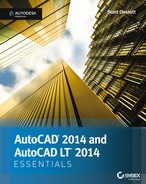Introduction
The staying power of AutoCAD® is legendary in the ever-changing software industry, having been around for 32 years by 2014. You can rest assured that spending your time learning AutoCAD will be a wise investment, and the skills you obtain in this book will be useful for years to come.
I wish to welcome you in beginning the process of learning AutoCAD. It will give you great satisfaction to learn such a complex program and use it to design and document whatever you dream up. You’ll find step-by-step tutorials that reveal a wide variety of techniques built on many years of real-world experience.
The first 14 chapters apply to both AutoCAD® 2014 and AutoCAD LT® 2014. AutoCAD LT is Autodesk’s lower-cost version of AutoCAD, and it has reduced capabilities. Chapters 15 through 18 are for full AutoCAD users only as they cover advanced tools not available in AutoCAD LT, including attributes, 3D navigation, 3D modeling, and rendering.
Who Should Read This Book
This book is for students, hobbyists, professional architects, industrial designers, engineers, builders, landscape architects, or anyone who communicates through technical drawings as part of their work.
If you’re interested in certification for AutoCAD 2014, this book can be a great resource to help you prepare. See www.autodesk.com/certification for more certification information and resources. This book also features an appendix that can help you focus your studies on the skills you will need for the certification exams.
What You Will Learn
You’ll gain a solid understanding of the features of AutoCAD in this book. Each chapter features multiple exercises that take you step by step through the many complex procedures of AutoCAD. The goal of performing these steps on your own is to develop skills that you can apply to many different real-world situations.
Although each project presents different obstacles and opportunities, I urge you to focus on the concepts and techniques presented rather than memorizing the specific steps used to achieve the desired result. The actual steps performed may vary in each geometric situation.
The best way to build skills is to perform the steps on your computer exactly as they are presented in the book during your first reading. After you achieve the desired result, start over and experiment using the same techniques on your own project (whether invented or real). After you have practiced, think about how you have achieved the desired result and you will get the most out of this book.
Reader Requirements
You don’t need any previous experience with AutoCAD to use this book. However, you’ll need familiarity with either the Windows or Mac operating system and have the basic skills necessary to use a graphical user interface successfully and to operate a computer confidently.
AutoCAD 2014 or AutoCAD LT 2014 System Requirements
The book is written for both AutoCAD 2014 and AutoCAD LT 2014. The following are system requirements for running either version on the different operating systems in which they are offered. See www.autodesk.com for the most up-to-date requirements.
General Windows System Requirements
- Microsoft Windows 8, Pro, or Enterprise
- Microsoft Windows 7 (SP1 or later) Enterprise, Ultimate, Professional, or Home Premium
- Microsoft Windows XP (SP2 or later) Home or Windows XP Professional
- 2 GB of RAM
- 2 GB of free space for installation
- 1,280 × 1,024 true color video display adapter 128 MB or greater, Microsoft® Direct3D®-capable workstation-class graphics card; Pixel Shader 3.0 or greater required for 3D modeling
- Internet Explorer 7.0 or later
32-Bit AutoCAD 2014 for Windows
- Windows® 8 Standard, Enterprise, or Professional edition, Windows® 7 Enterprise, Ultimate, Professional, or Home Premium edition (compare Windows versions), or Windows XP® Professional or Home edition (SP3 or later) operating system
- For Windows 8 and Windows 7: Intel® Pentium® 4 or AMD Athlon™ dual-core processor, 3.0 GHz or higher with SSE2 technology
- For Windows XP: Pentium 4 or Athlon dual-core processor, 1.6 GHz or higher with SSE2 technology
- 2 GB RAM (4 GB recommended)
- 6 GB free disk space for installation
- 1,024 × 768 display resolution with true color (1,600 × 1,050 recommended)
- Microsoft® Internet Explorer® 7 or later web browser
- Install from download or DVD
64-Bit AutoCAD 2014 for Windows
- Windows 8 Standard, Enterprise, or Professional edition, Windows 7 Enterprise, Ultimate, Professional, or Home Premium edition (compare Windows versions), or Windows XP Professional (SP2 or later)
- Athlon 64 with SSE2 technology, AMD Opteron™ processor with SSE2 technology, Intel® Xeon® processor with Intel EM64T support and SSE2 technology, or Pentium 4 with Intel EM64T support and SSE2 technology
- 2 GB RAM (4 GB recommended)
- 6 GB free space for installation
- 1,024 × 768 display resolution with true color (1,600 × 1,050 recommended)
- Internet Explorer 7 or later
- Install from download or DVD
64-Bit AutoCAD 2014 for Mac
- Apple® Mac OS® X v10.8.0 or later (Mountain Lion),
- OS X v10.7.2 or later (Lion), or OS X v10.6.8 or later (Snow Leopard) with 64-bit Intel processor
- Apple® Mac® Pro 4.1 or later; MacBook® Pro 5.1 or later (MacBook Pro 6.1 or later recommended); iMac® 8.1 or later (iMac 11.1 or later recommended); Mac® mini 3.1 or later (Mac mini 4.1 or later recommended); MacBook Air® 2.1 or later; MacBook® 5.1 or later (MacBook 7.1 or later recommended)
- 3 GB of RAM (4 GB recommended)
- 2.5 GB free disk space for download and installation (3 GB recommended)
- All graphics cards on supported hardware
- 1,280 × 800 display with true color (1,600 × 1,200 recommended)
- All Mac OS X supported language operating systems
- Apple® Mouse, Apple Magic Mouse, Magic Trackpad, MacBook® Pro trackpad, or Microsoft-compliant mouse.
- Mac OS X-compliant printer
Additional Requirements for Large Datasets, Point Clouds, and 3D Modeling (all Windows configurations)
- Pentium 4 or Athlon processor, 3 GHz or greater, or Intel or AMD dual-core processor, 2 GHz or greater
- 4 GB RAM or more
- 6 GB hard disk space available in addition to free space required for installation
- 1,280 × 1,024 true color video display adapter 128 MB or greater, Pixel Shader 3.0 or greater, Microsoft® Direct3D®-capable workstation-class graphics card
What Is Covered in This Book
AutoCAD 2014 and AutoCAD LT 2014 Essentials is organized to provide you with the knowledge needed to master the basics of computer-aided design. The book’s web page is located at www.sybex.com/go/autocad2014essentials, where you can download the sample files used in each chapter.
The Essentials Series
The Essentials series from Sybex provides outstanding instruction for readers who are just beginning to develop their professional skills. Every Essentials book includes these features:
- Skill-based instruction with chapters organized around projects rather than abstract concepts or subjects.
- Suggestions for additional exercises at the end of each chapter, where you can practice and extend your skills.
- Digital files (via download) so that you can work through the project tutorials yourself. Please check the book’s web page at www.sybex.com/go/autocad2014essentials for these companion downloads.
The certification margin icon will alert you to passages that are especially relevant to AutoCAD 2014 certification. See the certification appendix and www.autodesk.com/certification for more information and resources.