The last submenu we need to design is the equipment submenu. Since our submenu for equipment will be very similar to the submenu for inventory, the easiest way to start would be to navigate back to Content Browser, duplicate Pause_Inventory, and rename it as Pause_Equipment so that Pause_Equipment is a direct copy of Pause_Inventory. Next, open up Pause_Equipment.
We will be designing this screen in a similar way to the Inventory screen. We will still be using the Scroll Box to populate items (in this case, equipment). We will be mostly keeping the same stats for each character; we will continue utilizing the Back button that will eventually navigate back to the pause screen. Let us edit the differences. First, change the title of the screen from Inventory to Equipment and reposition it so that it is horizontally aligned to the middle of the screen:

Next, we will need to edit the character stats. We may have equipment in this game that when equipped, will change the AP, DP, and Lk stats. However, we will most likely not have equipment that will have an effect on HP and MP. We also know that we will need weapons and armor for each character. Therefore, we can easily edit the text of HP and MP out with weapon and armor (which I will call Weap and Arm to save space). In terms of details, I will change the name of the Menu_HP text block to Menu_Weapon and the text of the Text Block to Weap. We will do something similar to Menu_MP by changing it to an armor slot:
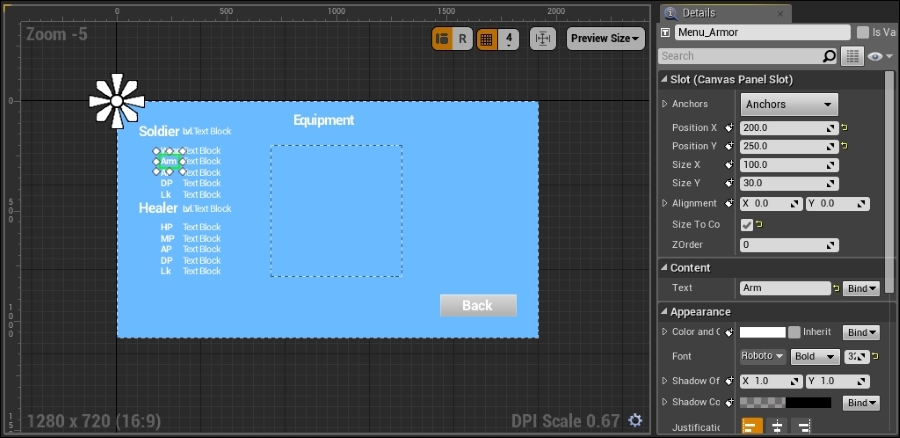
Follow similar naming conventions when switching out any other character's HP and MP with weapon and armor placeholders. When you are finished, your screen should look like the following screenshot:

Since our characters will be equipping weapons and armor, we will need placeholders for these slots. Eventually, we will allow the player to select equipment that they want to equip, and the equipment will appear in the appropriate weapon or armor slot. The type of widget that would be most appropriate is Border. This will contain a Text Block that will change when a weapon or armor is equipped. To do this, select Border from Palette | Common | Border. Drag the Border into the Canvas Panel:

Then, position the Canvas Panel so that it is in the same position as the Text Block that is placed to the right of the soldier's Menu_Weapon. At this point, you may delete the Text Block that is to the right of Menu_Weapon. It was originally used as the text for HP, and we will no longer need it:

We will still need text in the border, so drop text from Palette | Common | Text into your Border:

You can keep the defaults of the Text Block for now, except you will notice that the border did not resize and everything is still white. Navigate back to your Border and check Size to Content. Under Appearance | Brush Color, change the A value to 0. The A value is alpha. When the alpha is 0, the color is completely transparent, and when the alpha is 1, the color is completely opaque; anywhere in between is only slightly transparent. We don't really care about seeing the color of the block, we want it to be invisible to the player:

Lastly, change the Border name to something descriptive such as Border_Weapon:

Navigate back to the Text Block within the border. Name the Text Block Text_Weapon, and change the font to a regular style at 32 pixels to match the rest of the Text Blocks:

Now that you know how to design borders and Text Blocks for the soldier's weapon, you can design Borders and Text Blocks for the soldier's armor and any other character's weapon and armor. When you are finished, you should have something that looks like the following screenshot:

At this point, we are finished designing all our screens that appear when the player presses the pause button. The next steps will be to program the functionality of these screens.
