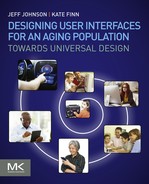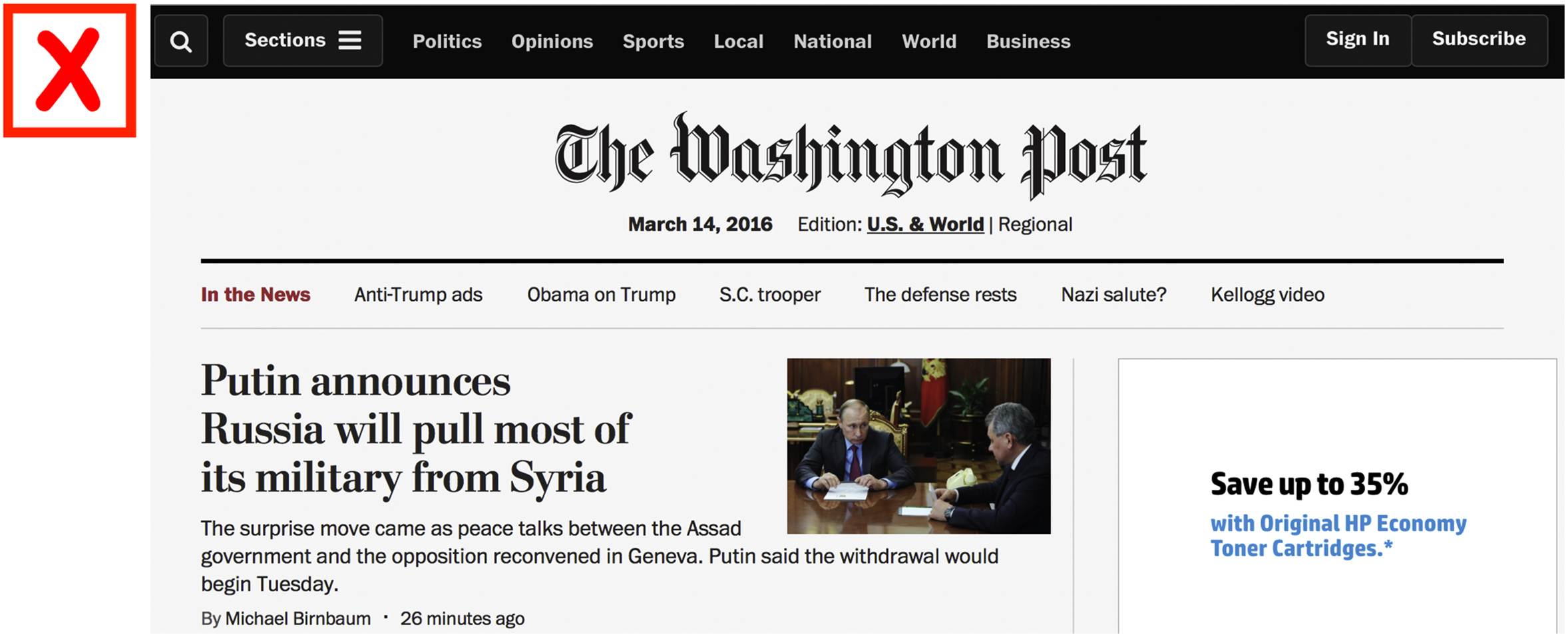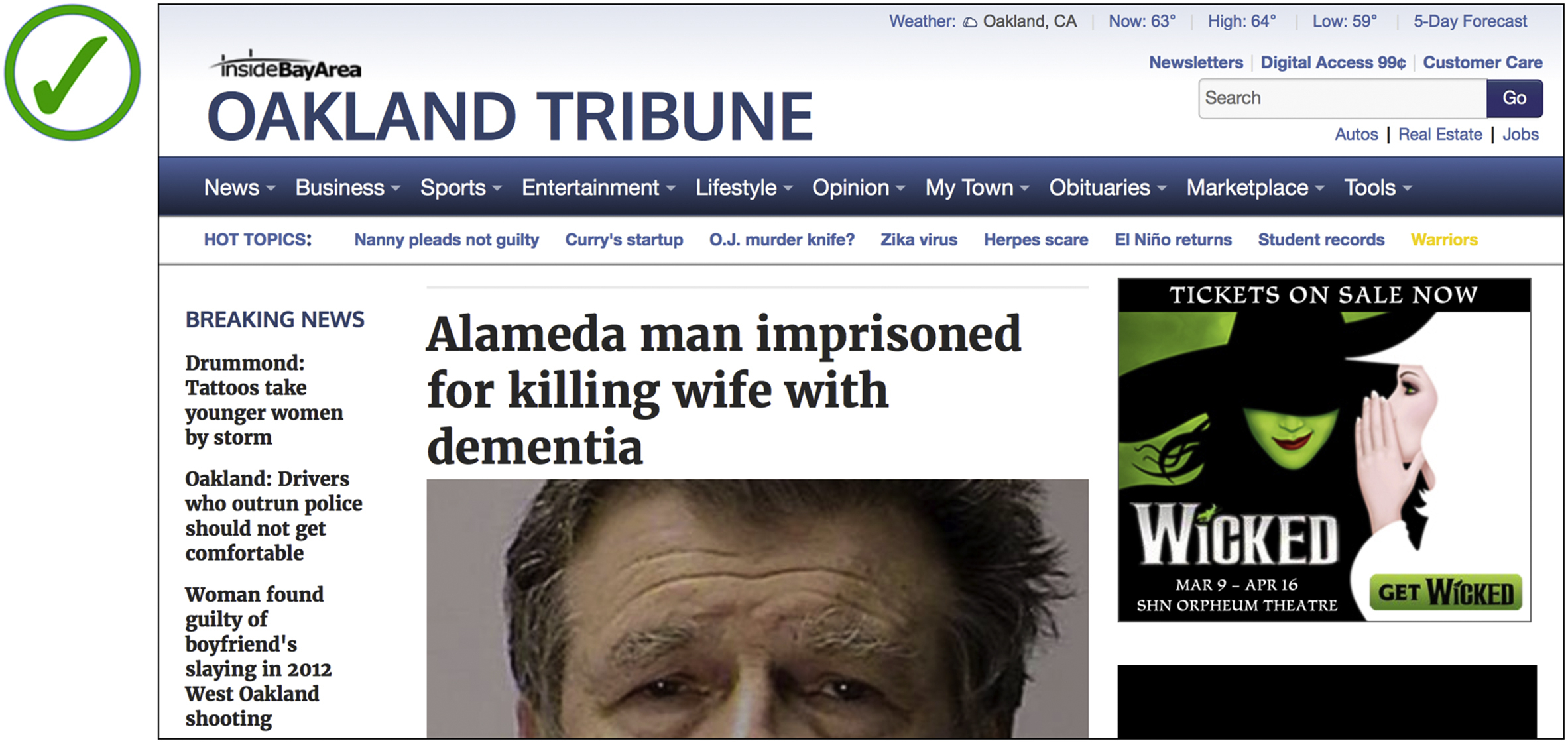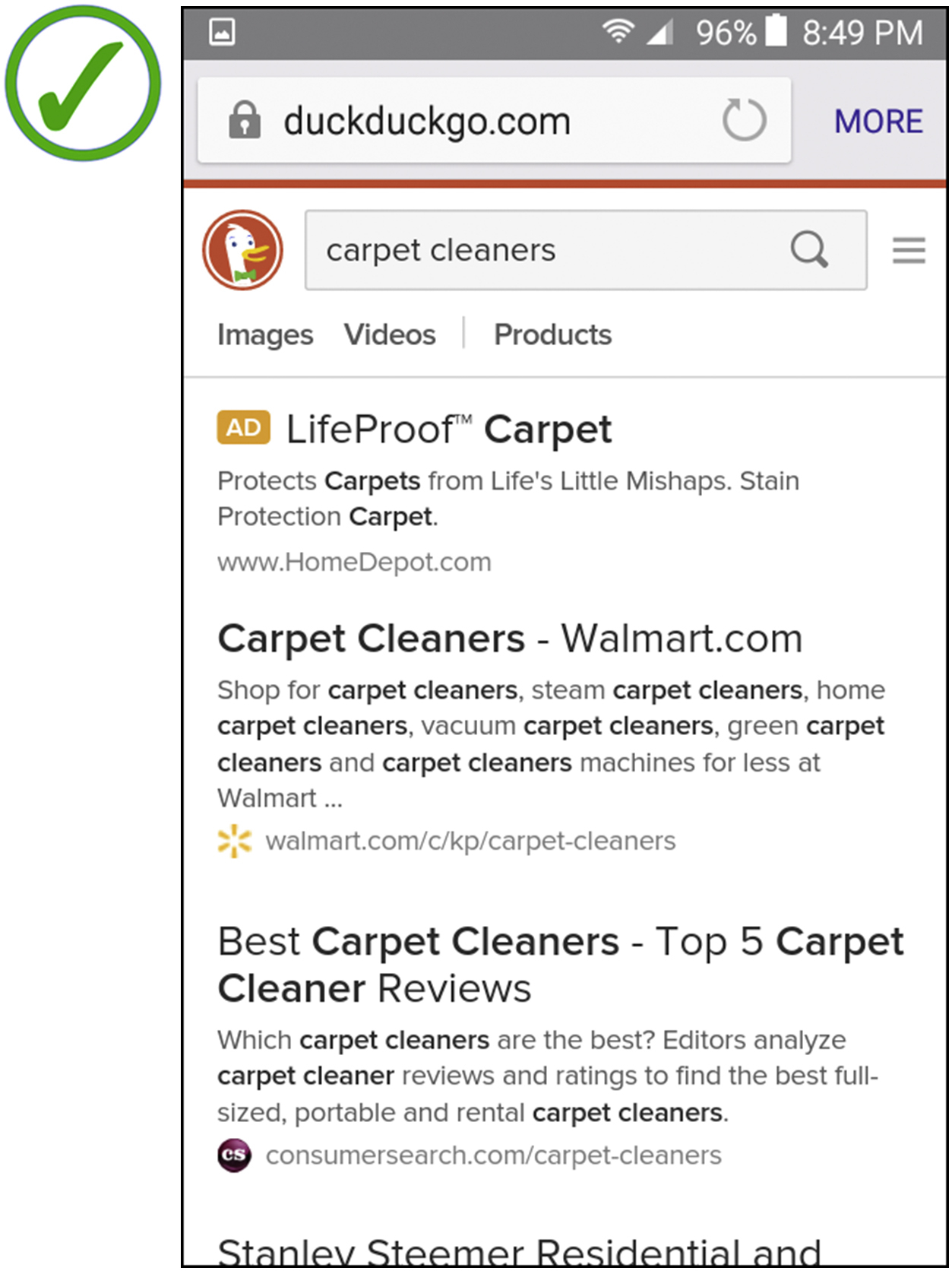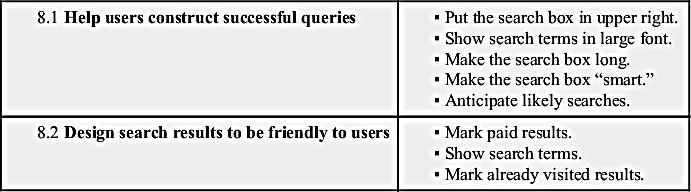Chapter 8
Search
Abstract
Describes how the search behavior of today’s older adults differs from that of today’s younger people and how that affects older adults’ use of digital technology. Presents research-based design guidelines to help mitigate the differences, allowing older adults to use digital technology productively and enjoyably.
Keywords
Digital technology; Guidelines; Older adults; Online; Search; Search box; Search field; Search results; Search terms; Seniors
In Chapter 3: Vision, we explained that visual search—scanning a page for a specified item on a page or screen—usually slows down as people grow older. Older adults generally take longer to spot things than younger adults do.
This chapter concerns another type of search, in which users enter keywords or search terms and the software returns a list of results. What is searched can be a document, a collection of documents, a database, a product list, a website, or the entire Web. As with visual search, people also show age differences in keyword search.
Age-Related Differences in Keyword Search
The online search behavior of older adults differs from younger adults in several ways.
Slower entry of search queries
Researchers have found that older adults are slower than younger adults to enter search queries. This is due mainly to two differences:
▪ Older adults tend to enter longer search queries than younger adults do.
▪ They also make four times as many typographical errors while entering search terms [Pernice et al., 2013].
More repeated searches
 After I search Baidu for something, I often forget which results I have looked at already and which ones I have not.
After I search Baidu for something, I often forget which results I have looked at already and which ones I have not.
Wong
Declining short-term memory (see Chapter 6: Cognition) impacts older adults’ search behavior in two ways:
▪ Older adults tend to repeat searches for the same keywords more than younger adults do [Fairweather, 2008].
▪ Older adults show a greater tendency to look again at search results they’ve already checked [Nielsen, 2013].
Repeated searches and repeated looking at search results may be due to people forgetting what they’ve done and seen, but it might also be a cognitive strategy. If you realize that your memory is unreliable, you might choose to store details such as contract addresses or prices in the environment rather than in your own brain. Then you simply requery the environment whenever you need the information again.
Less successful searches
Overall, older adults succeed when searching only a quarter of the time, while younger adults succeed in over half their searches [Pernice et al., 2013].
But greater knowledge can compensate
As mentioned in Chapter 7: Knowledge, age has some advantages. Because of their greater experience, older adults tend to know more about the topic in which they are working than a younger adult would. This increased domain knowledge (“crystallized intelligence”) can allow older adults to compensate for declining memory and other deficits.
For example, it is only in well-defined search tasks—e.g., “What country hosted the 2016 Summer Olympics?”—that younger adults do better. With poorly defined tasks, where the goal is unclear and more perseverance is required, older adults often search more successfully than younger adults. An example is “What is the best inexpensive restaurant in Paris?” Not only are older adults more patient and diligent with that sort of search task, their superior domain knowledge gives them an advantage in selecting search terms and assessing search results [Gilbertson, 2014].
 Handling my mother’s health problems as well as my own has made me quite expert at finding medical information online. I can usually find exactly what I am looking for.
Handling my mother’s health problems as well as my own has made me quite expert at finding medical information online. I can usually find exactly what I am looking for.
Monika
Design Guidelines That Help Older Adults (and Others!)
To make sure adults of all ages can successfully search your app or website, follow the design guidelines in this section.

Figure 8.4 At AARP.org, a search for “membership fees” finds no information about AARP membership fees.
..................Content has been hidden....................
You can't read the all page of ebook, please click here login for view all page.