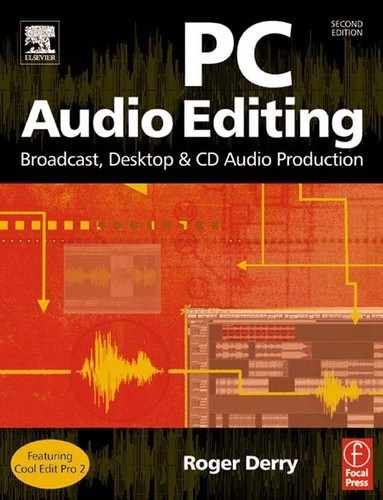3
Hardware and software requirements
3.1 PC
Audio editing on a PC became a practical proposition for professional use once the equivalent of (or better than) a Pentium II running at more than 200 MHz was reached. These days this is regarded as being very slow, but even so will give more than adequate speed of processing and is able to perform multitrack mixing.
Consider getting a ‘full tower’ case as this will conveniently sit on the floor, releasing space on your desk. Floor-standing towers can also be strapped down more easily if theft is likely to be an issue. Tower cases have plenty of room for adding extra drives, and these can mount up very quickly. A reasonably full quota might be a CD-ROM drive, a CD-RW drive, a DVD drive, a removable hard disk system, two IDE drives to separate programs and system from data, and perhaps two SCSI drives dedicated to audio use.
3.2 Sound card
The sound card should be capable of at least 16-bit audio at sampling rates of 44.1 kHz (CD standard) and 48 kHz (DAT standard). Lower rates will be useful if you need to audition files intended for the Internet, as well as for reproducing noises made by other programs and by Windows operations. Higher sampling rates (88.2 kHz and 96 kHz have become fashionable, and double the length of audio files. People still argue a great deal as to whether this actually provides a better sound.
Fitting two cards can be convenient. A basic games type card will handle the Windows and games sounds, and a second, high quality one can be used for your audio editing – maybe with several inputs to allow multitrack input.
If you have access to high quality analogue sources such as 15/30 ips Dolby SR recordings or high quality microphones in quiet studios, then a higher bit rate is extremely desirable, even if your finished recording is going to be 16-bit. This is because headroom will have to be allowed at the time of recording to prevent digital overload. Quite likely a few levels will have been increased during post-production, and this means that you can end up delivering the equivalent of a 12-bit recording! (See section 5.4, Analogue.)
Some sound cards have microphone inputs, but these are usually of relatively poor quality. They are best faded out on the Window mixer to prevent them adding noise. The useful inputs are the ‘line’ level ones, which will match the line outputs of audio gear. Multitrack cards often have the option of handling professional levels, which are 14 dB higher than domestic levels. They may also be able to handle ‘balanced’ feeds as well as the domestic-style unbalanced type (see page 40).
As well as conventional analogue inputs and outputs, it can be useful if your sound card will handle digital inputs and outputs so your original digital recordings can be ‘cloned’ on to your computer and your final mix returned without quality loss.
In practice, many of the domestic machines – often used by many professionals – have only optical digital outputs rather than the electrical outputs required by many sound cards. However, you can buy converter boxes that will do the job very adequately but at the expense of yet another box cluttering up your desk.
Optical connectors use modulated red light rather than electricity to transfer the data. This light is visible to the naked eye when a connector is carrying an output. Be aware that there two physically different optical standards; one is called TOSLINK, and the other is the same shape and size as minijack audio connectors. The socket is usually dual function and can be used for electrical analogue audio or for optical digital (see page 40).
Your card should be switchable between the domestic and professional data formats. While they are nominally compatible, there can be circumstances where a domestic format input can interpret a professional style output as being copy protected.
Sound cards are traditionally slotted into the back of the computer, after removing the cover. This is probably as good a place as any; the card is kept safe and is not likely to be dropped. However, various boxes that plug into the Universal Serial Bus or Firewire input of the computer can be used instead, and these have the advantage that they can be plugged and unplugged without switching off the computer (see page 41). While some versions of Windows 95 claim to be able to use USB, you really need Windows 98 or later for success.
Most editing is done away from the recording site and the audio is brought to the computer on removable media. However, you may need one or more microphones. For simple one-mic use for voice-overs or story readings, there are plenty of devices that provide a clean amplifier for a microphone – including phantom power if required. They often include equalization and compression as well. Some sound cards with breakout boxes have high quality mic inputs – usually about four will be supplied with a software mixer, provided if you don’t want to use Cool Edit directly. Once you want more than four microphones you are really talking about a studio set up, and a proper mixer will not only be more convenient but will also provide useful things like talkback and auxiliary feed to the artist’s headphones.
3.3 Loudspeakers/headphones
Ordinary PC ‘games’ loudspeakers are not adequate to assess sound quality. You should pay the extra for music quality active speakers (‘active’ means that the speakers have their amplifiers built in for driving directly from the sound card output). If you have the space, this can be a proper hi-fi system with the computer’s sound card feeding a line level ‘aux’ input.
If you are editing audio at work, then much of the time you may be operating in a shared office using headphones. These should be of the best quality with a decent bass response. Try always to check mixes on loudspeakers if at all possible, as headphones give a very different impression to loudspeakers. As a generalization, a mix that sounds good on loudspeakers will sound good on headphones. The reverse is not always true. It is all too easy to have too little separation between a voice and music or effects behind it.
Headphones are much more critical of poor editing than loudspeakers. The standard advice to broadcasters used to be not to worry if an edit was audible on headphones but not on loudspeakers. However, with the popularity of Walkman-style cassette and Minidisc players with radios, it is no longer possible to assume that all your audience is listening on loudspeakers.
Sometimes the audience is known to be listening on headphones – as in walk-round cassette guides to exhibitions, for example. Here, headphones will give you accurate results. Use your best headphones for production, but do check what the mix sounds like on the (probably cheaper) headphones used at the show.
3.4 Hard disks
Ideally you should have a second separate hard drive for your audio data – or even better, for the fastest operation, yet another separate disk for handling the audio editor’s temporary files. This reduces head clacking where the hard disk head is flipping between the source file and the destination file during copying. This is eliminated if the source file is on a different drive from the destination file.
Traditionally the advice was that these drives should be of audiovisual (AV) quality, especially if you intended to ‘burn’ compact discs. Early, non-AV quality disks recalibrated themselves at inconvenient times, to compensate for temperature changes, interrupting a continuous flow of audio (or video). This is only likely to be a problem if you are intending to use very old equipment; modern drives should have no difficulty in delivering the data when required, but as always you should confirm with your supplier that the drives supplied are suitable for the task.
Modern IDE/EIDE drives are entirely adequate for audio purposes, although many people still think that the SCSI system is well worth the extra cost for AV work. SCSI also has the advantage of being able to handle up 15 devices (which can include scanners as well as hard drives) rather than the four IDE drives that most computers support.
If you are likely to be working on several projects at once, then a removable hard disk cartridge system will be useful. Cartridges of 1 Gbyte or greater can hold enough audio to make a CD – including spare material and auxiliary files. These are more expensive than the commonly available 100- and 250-Mbyte cartridges; however, the lower capacity media are able to take 10 or 25 minutes of CD quality stereo audio, which is entirely adequate for short items.
While less convenient, another alternative is to use standard hard drives mounted in removable caddies. This way, tens of gigabytes of data can be carried from computer to computer, provided that the same caddy system is used in each computer. The cheapest of these require you to turn off the computer to change caddies, but systems are available that allow ‘hot’ swapping and will update the Windows drive list on-the-fly. The caddies are more expensive than they ought to be, as most people need more drive carriers than slots to put them in, but it is difficult to buy the two halves of the system separately.
3.5 Universal serial bus
The universal serial bus (USB) has become very common, and there is a great deal of equipment that can use it. From the user’s point of view it has the major advantage that it is not necessary to open up the computer to connect devices. Even better, USBs can be connected and disconnected without switching off or rebooting the computer. The disadvantage can be that you end up with a clutter of devices on flying leads scattered around it.
As well as things like CD burners, sound cards, digital cameras, scanners and external drives, basic things such as a mouse, a keyboard and a printer can be added. Theoretically, over a hundred separate devices could be hung on to a single USB port, daisy-chained one after the other. In practice, rather less than this can be used. The amount of data that can be sent at any time is limited, and although this is still vastly more than the ordinary serial port it will limit data-hungry devices. A CD burner will probably be limited to ×8 speed, whereas SCSI and IDE connections can be triple that. USB scanners are slower than SCSI ones.
USB2 connections are faster, but are still limited. If you are going to use USB devices, then you may consider purchasing a USB hub so that devices can have their own individual sockets rather than having to be daisy-chained. This prevents having to disconnect other devices when removing one in the middle of the chain. In fact, most devices do not have the necessary socket to connect to the next device in the chain anyway. Hubs can come as separate boxes or, these days, many monitors have hubs built in. USB keyboards usually have chaining sockets to take a USB mouse plus, say, a Zip drive.
Many modern computer motherboards have USB ports built in, but for those that don’t PCI cards containing two or more ports can be added to an existing computer.
3.6 Firewire
Firewire is an alternative to USB. It is much faster, but at the time of writing there are less products on the market for it. Again PCI cards can be bought to add ports to existing computers. There is no reason why both USB and Firewire cannot be used on the same computer.
3.7 Audio editors
The audio editor is the key to the whole operation. There are any number of different ones made by a host of manufacturers. These range from full-scale Digital Audio Workstations (DAWs), often using proprietary hardware, to very simple ‘freebies’ with the minimum of facilities.
Most of the illustrations in this book will be taken from a good example of presently available software. Cool Edit Pro is a combined linear/non-linear editor potentially able to handle 128 audio tracks, and a good all-round general workhorse. Its methods are easily transferred to other editors. It also has a sister program, Cool Edit 2000, which has a subset of the Pro version’s facilities. These can be enhanced by add-on modules.
3.8 Linear editors
Editors fall into two methods of working: linear and non-linear. Linear editors can handle one stereo, or mono, audio track at a time. They operate like word processors; any editing is destructive in that a deleted section is actually deleted from the audio file (although, as with word processors, there is likely to be an ‘undo’ feature available). When saved, any cut material is lost unless a backup copy of the original has been kept.
Owing to the large amounts of data involved with audio, cut and paste are instantaneous only for the smallest of sections. Copying a 40-minute stereo file can take several minutes. While the process may be much quicker than with pre-digital technology, minutes spent staring at a progress bar crossing your screen are frustrating and unproductive (see section 7.2, Blue bar blues).
3.9 Non-linear editors
Non-linear editors do not change the audio files being edited in any way, but instead create ‘Edit Decision Lists’ (EDLs). They don’t play an audio file linearly from beginning to end; instead the files are played out of sequence – non-linearly – with edits performed by skipping instantly to the next section. It is a sophisticated version of programming the playback of a CD, where you set the CD only to play certain tracks but the omitted tracks are still on the disk. EDLs allow the playback to skip from instant to instant within and between tracks.
The most obvious advantage is that material is never lost. However, this can be a disadvantage as well, because your hard disk can soon become cluttered with unwanted material. In practice, some culling with a linear editor is useful before using a non-linear one.
You can have any number of different EDLs for the same audio, and thus any number of different versions. You can decide to keep a version that you are reasonably happy with, but continue to see if you can further improve the item. This is ideal if the same item has to be repackaged for different programme outlets. A programme trail can be one edit decision list, and the broadcast programme another. Even in the domestic environment different versions can sometimes be useful, even if it is just a shorter version for your mother to listen to!
While this is possible with linear editors, it is at the expense of much duplication of audio data, which can soon fill a hard disk. Only the non-linear editor can give you the opportunity to ‘unpick’ edits for your new version.
Non-linear editors can also handle more than one audio file at a time, and play from different sections of a single audio file simultaneously. In this way crossfades and mixes can be performed without permanently changing the original audio material.
In general, non-linear editing operations can be faster as the computer is not having to move multimegabyte chunks of digital audio data around the hard disk. Instead, the changes in the EDL are measured in just tens of bytes.
3.10 Multitrack
You don’t have to handle complex EDLs yourself, as the non-linear editor presents itself, on screen, as if it were a multitrack tape recorder. The lists are managed by the editing software, and not by you. However, it is far more flexible than a physical multitrack tape recorder.
The non-linear editor shares, with multitrack tape, the ability separately to record individual tracks in synchronization with existing ones. You can also ‘drop-in’ to replace a section. However, unlike hardware multitrack with its physical restraints, you can also ‘slide’ tracks back and forth with respect to each other. Track ‘bouncing’ (copying from one track to another) is virtually instantaneous. You can add any level changes and crossfades in a way that would need full-scale automation in a studio using physical multitrack. When you have finished, you can usually get the editor to save space by performing the virtual edits on the audio files so that they become physical edits.
Just as over the years automobiles have become more and more like each other, so have multitrack audio editors. As an example, Figure 3.1 provides screen shots (at 800 × 600) of the same four audio files loaded into Cool Edit Pro on a PC, and Cubase and ProTools on Macintosh machines. A major difference between Cool Edit and the others is that it uses a single window for most of its actions. Cubase and ProTools tend to have separate windows. Most notably, the transport control is on a floating window, unlike the fixed control on Cool Edit. As an operator, moving from one to another is rather like driving different makes of cars. You may occasionally wash your windows at someone rather than flashing your headlights, and you may need to read the manual to be able to tune the radio, but basic driving – the main function – is relatively easily achieved.
3.11 Audio processing
The standard tricks of an audio editor are cut and paste, as in a word processor, plus the ability to crossfade between two pieces of audio.
In addition, audio editors for professional and semi-professional use come with a barrage of special effects. Some you will have daily use for, whereas others may ‘get you out of a jam’ some time. Many editor programs have the facility for their user to buy ‘plugins’ that will add specialist (or enhanced quality) effects. Some of the most sophisticated of these can cost more than the editor they plug in to.
The most important processing options are:
- Normalization. This standardizes the sound level of each item, although not necessarily the loudness.
- Reverberation. Sometimes known as ‘artificial echo’, this will add a room (or hall) acoustic to your recording. This is most often used with music recording. With speech programmes you are less likely to need it, except to get you out of a jam by recreating an acoustic. There is also the annual ritual on radio of adding reverberation to witches’ voices for Halloween.

Figure 3.1 Screen shots of the same four audio files loaded into (a) Cool Edit Pro, (b) Cubase, and (c) Pro Tools
- Compression. This reduces the range of volume between the quietest and loudest sound. Used with care, it can enhance your recording. Used carelessly, it can make your item offensively difficult to hear. The overall effect is to make your material louder while remaining within the constraints of the maximum digital level available. It has the disadvantage of bringing up background noise and making voices breathy.
- Noise reduction. This should not be confused with the noise reduction used on analogue tape systems like dbx, Dolby A, B, C, S or SR. These are ‘companding’ systems, where programme material is compressed for recording but expanded back to its original dynamic range on playback. (Dolby A and Dolby SR are used in professional studios; Dolby B, C and S are domestic systems.) A digital system does not need such techniques. However, you may have a digital recording copied from a poor original, either one from the archive or one afflicted with technical problems at the time of the original recording. While intended to remove such recording problems as tape hiss, your editor’s noise reduction system may well turn out to be useful in removing acoustic noise such as traffic rumble or air-conditioning whine. I have even managed to remove aircraft noises and telephones ringing.
- Declicking. Old 78 rpm recordings and vinyl LPs are plagued by clicks as well as noise, and will benefit from electronic declicking. However, don’t be too enthusiastic about cleaning up old recordings, as they often need to sound old in the context of a programme item.
- Filters. These are useful for filtering out constant sounds as well as sound at the extreme ends of the frequency range. Cutting the bass will remove rumbles coming through the wall, or from underground trains. Mains hum can be a problem, and special ‘notch’ filters are available to remove the worst of this. Different settings are needed for American (60 Hz) and European (50 Hz) mains systems.
- Equalization. This is a sophisticated form of ‘tone’ control usually referred to as ‘EQ’. It can be used to brighten up muffled recordings, or to reduce sibilance from some interviewees. Domestic tone controls normally only affect the top and bottom frequencies; equalizers can also do useful things to the middle frequencies.
3.12 Mastering
Mastering refers to the process of creating a recording that is usable away from the PC. It is possible to play (or broadcast) your mix from the computer directly to an audience. However, this does tie up your computer, with all its expensive resources. Therefore, you need to put your final mix onto a ‘removable medium’ in a conventional stereo form. This also has the not inconsiderable advantage that no one else can ‘muck about with’ your item.
Mastering can be as simple as playing the mix out of the computer’s sound card onto a normal domestic medium like a compact cassette. This format has the major advantage of being playable almost universally, as the compact cassette is the most widely available sound recording medium yet devised.
Professionals may copy to DAT (preferably using a digital link) or to quarter-inch tape. Both these operations have to be done in ‘real time’ – 30 minute programmes take half an hour to dub.
In a broadcast environment, even now, dubbing to quarter-inch has the advantage that if an edit has been missed or a retake forgotten, then a quick, old-fashioned razor-blade cut can be made. This is quicker than correcting the edit on the computer and then having to start copying to DAT from the beginning.
3.13 CD recording software
The compact disc has become so widespread that it becomes a logical medium for distributing your item. Commercial CDs are pressed, not recorded individually, and for a long time this route was not practical.
The advent of the recordable CD (CDR) has therefore been a boon to all creators of audio material. However, it is still constrained by a number of factors:
- Some early ordinary audio CD players may not recognize a CDR. This, in fact, is relatively unusual, and is unlikely to be a problem in a professional environment.
- There are many different types of CD: CD-ROM, multi-session CD, etc. Domestic CD audio players (and many professional ones as well) only recognize one CD format – the original audio format. A consequence of this is that any compact disc that is to be used on a standard audio player needs to be recorded in a tightly defined way (as the process involves a laser making physical changes to the disc, it is usual to talk of ‘burning’ a CD).
- There are also stand-alone CD recorders that take an audio or digital audio signal and record discs in real time. Many of these will only use so-called ‘copyright paid’ consumer blanks, which cost up to six or eight times as much as computer data blanks.
- You can also buy ‘rewritable’ CDs that can be erased when the data they contain is finished with. They can be recorded as standard audio CDs, but while most computer CD-ROM drives and DVD players can play them, very many audio CD players cannot.
- Most CD writers come bundled with basic software. This is usually a ‘sawn-off’ version of generally available software with some of its cleverer options removed, so that you will be encouraged to go out and buy the full edition.
Simple software often gives you two main options for burning a complete CD. These are Track At Once (TAO) and Disc At Once (DAO). Track At Once means literally this: each CD track is burnt as a separate action by the software, with the laser being turned off between tracks. This usually imposes 2-second pauses between tracks. Disc At Once burns the entire disc in one go without switching off the laser. With simpler software this provides no gaps at all between tracks. For more information, see Chapter 15.
3.14 DVD
Digital Versatile Disc is as much an audio format as its more common video usage. At the time of writing DVD is only beginning to show its full potential, although it promises to have most of the advantages of CD but with five to ten times the capacity. The standard also makes provision for more sophisticated audio formats, notably ‘5.1’ channel surround sound. Audio CDs are restricted to two-channel stereo. Playback machines, which can also play audio CDs, are rapidly becoming as widespread as CD players.
3.15 MIDI
Many digital audio editors are also set up to handle MIDI. If you are just using audio, then these facilities can be ignored. MIDI is only useful if you are planning to include synthesized music sessions within your programme, or you are synchronizing the audio to other events, such as a Son et Lumière.
MIDI data records performance data, NOT audio. It is the modern electronic equivalent to the punched sheets that controlled player pianos and fairground organs.
MIDI can be used to synchronize different PC programs. For specialized purposes, like exhibitions and Son et Lumière, MIDI can be used for external control of the audio output. (See Appendices 2 and 3 for more information).
3.16 Control surface
Audio software often has lots of graphical displays of knobs and sliders for the user to operate. With a mouse, you only have one ‘finger’ to operate the controls. Today, external specialized control surfaces are becoming increasingly available at less and less cost, and these contain physical knobs and switches that operate the graphical ones on the screen. Some of these look like full-scale mixers, although no actual audio goes the surface (just as no audio goes through the mouse when you are controlling sound with it). These connect via USB, Firewire or occasionally MIDI, and send control signals to the program.
A second use of these is to get you physically away from the computer. If you are playing an electric guitar, its pickup can also pick up buzzes from the monitor. For this sort of use you don’t actually need lots of faders, but just a few knobs and switches to control the recording software.