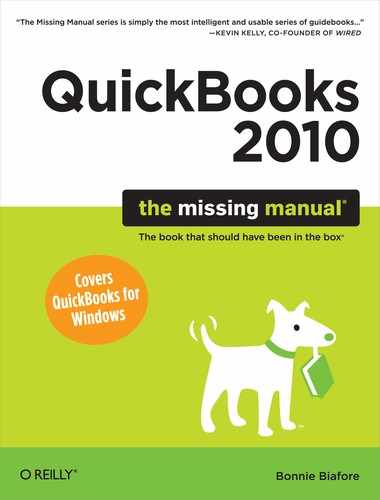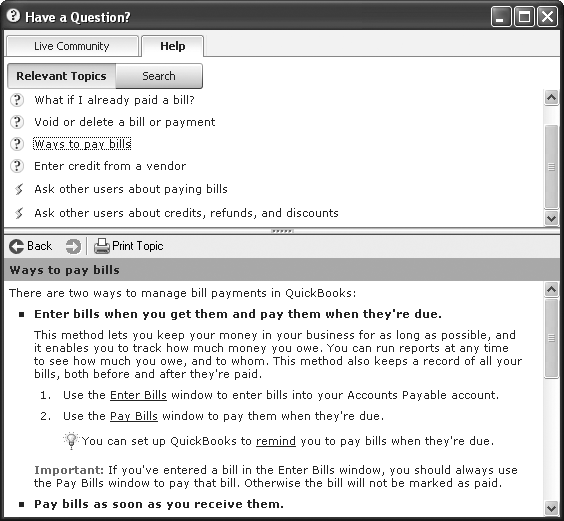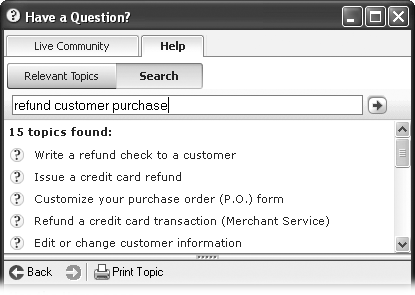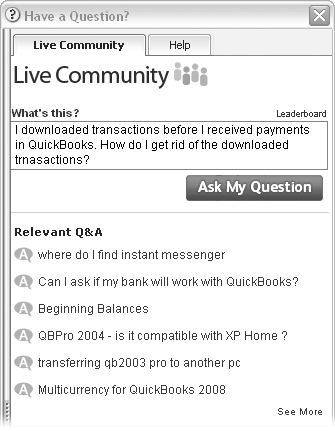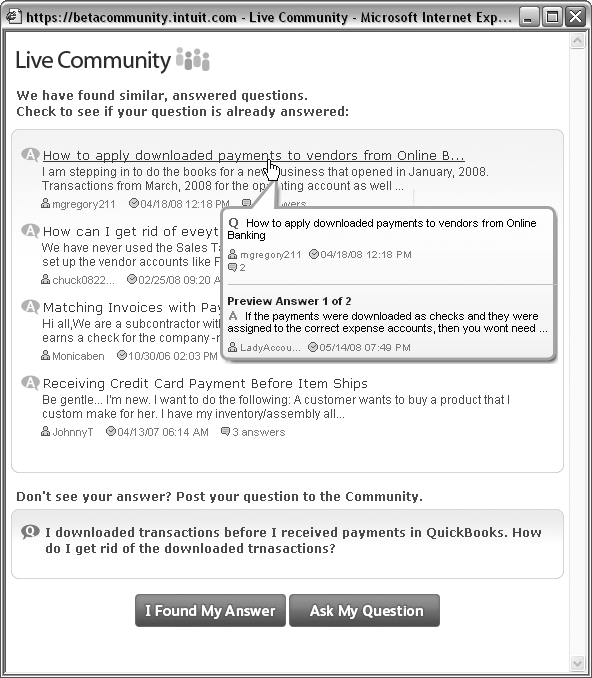Appendix B. Help, Support, and Other Resources
Between questions about how to do something in QuickBooks and how to handle something in accounting, you might need help almost every time you open the program. Finding answers isn’t always easy, however, and online help can sometimes cause more frustration than it solves. But QuickBooks 2010’s Help system has a few features that actually help. For example, when you open QuickBooks Help, it automatically shows links to topics relevant to what you’re doing in the program. So if the Create Invoices window is open, the relevant topics tell you how to fill out or edit invoices, record payments toward invoices, and so on. You’ll find topics with background info, troubleshooting tips, and even advice on why you should or shouldn’t perform certain steps.
Another option is Live Community. As its name suggests, this help comes from fellow QuickBooks wranglers. Live Community may seem like yet another move toward self-service, but the help you receive from your colleagues is often more pertinent than what you get from Intuit. If you don’t see a question and answer close to the question you have, you can post yours to the community. If you’re a QuickBooks veteran, you can even answer someone else’s pleas for help.
Where QuickBooks Help falls short is giving you different ways to find information. You can search for information using keywords or browse through QuickBooks’ relevant topics until you find what you’re looking for, but if you prefer a table of contents or an easy-to-scan index, they’re nowhere to be found.
In this appendix, you’ll learn your way around QuickBooks Help. But if the QuickBooks help you find isn’t very helpful, you’ll also learn about other resources that might do better.
QuickBooks Help
Wherever you are in the program, you can get help by pressing F1 or choosing Help → QuickBooks Help. The “Have a Question?” window opens to the Help tab and its Relevant Topics tab, which lists topics related to what you’re doing, as shown in Figure B-1. The Relevant Topics feature is like a revved-up version of the How Do I? or Help buttons you used to find in QuickBooks windows and dialog boxes. Your other option is the tried and true keyword search (click the Search tab).
Note
In QuickBooks 2010, the Help window has finally learned how to play well with other windows, as the box on QuickBooks Help explains.
The Relevant Topics tab in the QuickBooks Help window is smart. The topics change automatically to show help that’s relevant as you click commands, display windows, or open dialog boxes. For example, when the QuickBooks Home page is active, relevant topics include “Use the Home page,” “Customize the Home page by choosing which icons appear,” “Show or hide the QuickBooks Home page,” and so on. Then, if you click the Pay Bills icon in the Home page, the relevant topics change to things like “Pay a bill with a check” and “Ways to pay bills.” When you click a topic on the Relevant Topics tab, it appears in the bottom half of the “Have a Question?” window.
The other way to find a help topic is to click the Search tab, type keywords into the text box that appears, and then click the right arrow to search for related topics, as shown in Figure B-2.
Live Community
Live Community is a portal to Intuit’s QuickBooks community message boards. The system is simple to use: You ask a question, and Live Community checks whether it’s already been answered by someone else who uses QuickBooks. If none of the answers it finds are what you want, you can pose your question to the community. By the same token, you can post your solutions to questions that others have asked (if you know the answer). Otherwise, Live Community wouldn’t be very lively.
The downside to Live Community is that you can’t control the answers that the feature displays. You’ll see different responses depending on how you phrase your question. And Live Community doesn’t give you a way to scan all the questions that others have posted and the answers they received.
Tip
Should you want to scan existing questions and answers, see The QuickBooks Community to learn how to review the QuickBooks community message boards without Live Community’s help.
You have to create an Intuit User ID to use Live Community. The first time you submit a question, Live Community asks you to sign in. Click the “Create an Account” link to set up your User ID. The browser title bar begins with “https”—your clue that you’re entering your information on a secure website. Type your email address, the screen name you want to use, and your Intuit user ID and password. To get a hint if you forget your password in the future, choose a security question like the name of your first pet and type your answer.
Here’s how you use Live Community after you sign in:
Choose Help → Live Community or click Live Community in the QuickBooks icon bar.
The “Have a Question?” window opens to the Live Community tab.
In the box containing “Type your question here” (Figure B-3), do so and then click Ask My Question.
A browser window opens, showing similar questions that have already been answered, as shown in Figure B-4. Live Community searches for questions and answers that contain the same words you used in your question (omitting common words like “the”, “a”, and so on).
If you see a question that seems similar to yours, click the blue question link.
When you hover the cursor over the text, the cursor changes to a pointing finger to indicate that the text is a link.
When you click a question, the browser window displays the question and all the answers that have been posted so far. If you find your answer, click Yes to close the browser window. Otherwise, click No to return to the list of similar questions.
If none of the questions seem relevant or you discover that the answers aren’t what you want, at the bottom of the window, click Ask My Question.
The Live Community browser window displays boxes for the question title and question text. You can type up to 120 characters in the title box and 7200 characters in the “Your question details” box, so enter a thorough request. The “Email me when my questions receive new replies” checkbox is turned on automatically, so you’ll receive an email notification when someone answers your question.
Click Send My Question to publish it to Live Community.
If you left the “Email me when my questions receive new replies” checkbox turned on, you’ll receive an email notification every time someone replies to your question. In the Live Community window, a New Reply flag pops up when someone answers your question.
Figure B-3. You can type your request in any format (a question, a topic heading, or a series of keywords), but a clear and complete description of your question or issue is more likely to produce a relevant answer. The question box holds up to 250 characters, but it lacks a scrollbar. To move up and down in the box, press the up or down arrow key.When someone solves your problem, click either Helpful or Solved (these options are next to your question).
Clicking Helpful or Solved awards point to the person who answered the question. Points aren’t worth anything, although the number of points someone has can indicate whether they know what they’re talking about. Clicking Solved closes the thread, which means no one can post to the thread in the future. If you want to leave a comment for the person who answered the question, post your comment first and then click Solved.
Note
At the bottom of the Live Community window, the “Give Advice, Answer a Question” section lists a few unanswered questions. If you feel like sharing, click See More to see all the unanswered questions posted to Live Community. If you see a question you can answer, click its blue title to read the complete question. If you still think you can answer the question, click Submit An Answer. Type your response in the box, and then click Submit. (If you realize you can’t answer the question, click Cancel.)
Other Kinds of Help
Unsurprisingly, the first command on the Help menu is QuickBooks Help. However, commands further down on the menu may provide the assistance you want, depending on your level of experience and the way you prefer to learn:
Learning Center Tutorials. Choose this command to open the QuickBooks Learning Center window and watch video tutorials about popular tasks. For example, in the QuickBooks Learning Center’s navigation bar, click the Customers & Sales icon to access tutorials for creating estimates, invoices, sales receipts, statements, and payments. The tutorials generally run between 4 and 5 minutes, so don’t expect in-depth training. An audio track (or optional text) explains what’s going on as you see the pointer move around the screen, buttons highlight, and windows or dialog boxes open and close.
Support. This command opens a browser window to the QuickBooks support Home page (you can also click the Support icon, in the icon bar—it looks like a life preserver). Front and center on the support page, you’ll see the product you’re using, such as QuickBooks Pro 2010. If you want support on a different edition, click the “Choose a different product” link. In the search box to the right of the “Search the QuickBooks Support site” label, type keywords and click the Search button. The web page displays articles from the Knowledge Base and answers from the QuickBooks community. The Knowledge Base is a database of detailed instructions that you won’t find in QuickBooks Help. For example, you can find out how to install QuickBooks successfully on a computer with Windows Vista (Installing QuickBooks). Type the text you want to search for, or the error number you’ve received.
Tip
The way to get in touch with an Intuit QuickBooks support person isn’t immediately obvious. The box on QuickBooks Training explains how.
Find a Local QuickBooks Expert. If you’re tired of figuring things out on your own, you can find plenty of accountants and bookkeepers who are QuickBooks experts—you’ll be glad you did. Intuit has a certification program for accounting professionals, and this command opens a web browser to the QuickBooks Find-a-ProAdvisor website (http://quickbooks.intuit.com/product/training/local_expert.jsp) where you can find someone in your area. ProAdvisors have passed tests to prove their QuickBooks expertise. Finding a ProAdvisor is free, but a ProAdvisor’s services aren’t. When you find ProAdvisors near you, ask about their fees before hiring them.
Send Feedback Online. This command won’t provide instant gratification for your QuickBooks problems, although a quick rant may make you feel better. You can send suggestions for improvements to QuickBooks or QuickBooks Help. You can also report bugs that you find.
The QuickBooks Community
Live Community and the search feature on the QuickBooks Support web page both deliver answers posted to the QuickBooks community message boards. Both features rely on the words you type to find likely responses to your question. If you’d rather scan the QuickBooks community message board to see what’s available, you can open a web browser directly to the QuickBooks Community web page (http://community.intuit.com/quickbooks). The forums are the best place to look for answers to thorny problems, especially when the issue is a combination of accounting practices and how to do them in QuickBooks.
You can click the name of one of the high-level forms, like “Paying Bills and Vendor Management”, to see all the posts for that area. Or, you can find more focused material by clicking one of the subheading links like Accounts Payable Reports or Purchase Orders. Before you post a message asking for help, type keywords into the Search box and click Ask to see if anyone has already solved your dilemma, as shown in Figure B-5.
Other Help Resources
If you don’t find an answer to your questions in QuickBooks Help or the QuickBooks Community forums, you can use Google to search or try an independent QuickBooks message board. Quickbooksusers.com (www.quickbooksusers.com) has forums for different editions of QuickBooks, including one each for QuickBooks overall, QuickBooks Pro, Premier Non-profit, and Premier Manufacturing and Wholesale. People post some gnarly problems on these message boards, but each question gets at least one reply. In some cases, you might receive several different solutions to the same problem.
The Quickbooksusers.com message boards are free. This site supports itself by selling data recovery services and tech support, and it also has advertising. Then again, a data recovery service might be just what you need. If you’re looking for an add-on program or having problems with one, check out the site’s QuickBooks 3rd Party Software Forum. When you really get going with QuickBooks, you can even prowl the QuickBooks Jobs forum.
QuickBooks Training
Searching for QuickBooks training online yields more results than you want to surf to. You can narrow the search by including your city: “QuickBooks training Denver,” for example. If you prefer to study on the Web, search for “QuickBooks training Web-based” or “QuickBooks training online” For example, Qbalance.com (www.Qbalance.com) offers QuickBooks training for folks at any level of experience. You can get one-on-one training with a QuickBooks expert, classroom-based training, or training on a CD. Real World Training (www.realworldtraining.com) offers regularly scheduled instructor-led classes in many cities around the country (or in your office), training on CD, and weekly online classes.