Chapter 18
Miscellaneous Creative Uses of LinkedIn
In This Chapter
![]() Using other types of services with LinkedIn
Using other types of services with LinkedIn
![]() Creating a focus group to gain knowledge and expand your opportunities
Creating a focus group to gain knowledge and expand your opportunities
![]() Using LinkedIn to smooth the way when relocating
Using LinkedIn to smooth the way when relocating
![]() Finding ways to meet LinkedIn members in person
Finding ways to meet LinkedIn members in person
![]() Discovering the newest uses of LinkedIn
Discovering the newest uses of LinkedIn
When you think of a business networking site such as LinkedIn, the most obvious applications spring to mind pretty quickly: finding a job, finding an employee, meeting new people, building a new business, getting funding and partners for that new business, and so on. But LinkedIn has acquired even more uses than the obvious ones. The power of the Internet and tens of millions of LinkedIn members have encouraged people to use this large community to accomplish other goals, both close to home and around the world.
In this chapter, I give you a look at some of the “creative” uses that people have found for LinkedIn. Some people use LinkedIn in combination with other services, such as Google News Alerts. Other people use LinkedIn as a gathering place to find recruits to help mold a new venture. Yet others have been using LinkedIn to meet each other in person! I describe these endeavors as well as provide several case studies with some points to keep in mind if you feel like doing something similar.
Mashing LinkedIn with Other Services
One of the hotter trends on the Internet over the years has been the creation of mashups. No, I'm not talking potatoes here. A mashup is created when somebody takes data from more than one application and puts that data together into a single new and useful application. For example, say you combine real estate sales data from a database application with the Google Maps application, enabling a search result of the real estate data to be mapped onto a satellite image on Google. The satellite image represents a mashup because it's a new, distinct service that neither application provided on its own.
Something similar to the concept of mashups occurs with creative uses of LinkedIn. As LinkedIn continues to evolve and its members use more and more of LinkedIn's functionality, new uses for LinkedIn continue to emerge, especially as part of a user's Internet exploits. The following sections describe a smattering of these mashups.
LinkedIn and Google News Alerts
LinkedIn + Google News Alerts = Better-informed communication
I got this tip from Liz Ryan, a workplace expert, author, and speaker, as one of her top ten ways of using LinkedIn. It has to do with using both sites as a business tool when you're trying to reach out to an important potential business contact who you do not know. It works like this:
- Click the Advanced link next to the search box on the top of any LinkedIn page to bring up the Advanced People Search page.
- Fill in the appropriate fields to search for the name of a person at a company who is relevant to your situation, and with whom you would like to connect.
- Armed with the name that turned up in the results, set up a Google News Alert with the person's name and the company name so that Google notifies you when that person is quoted or in the news.
When you go to Google's Alerts page (as shown in Figure 18-1), you simply enter the person's name and company name in the Search Query box, and then configure how you want Google to alert you by setting the Result Type, How Often, and How Many filters below the Search Query box. Finally, you set the e-mail address you want the alerts to be sent to with the Your Email drop-down list. Click the Create Alert button, and you're good to go!
When you receive a notice from Google News Alerts, you have a much better idea of what the person is working on as well as his impact at the company. This knowledge gives you an icebreaker you can use to strike up a conversation. Rather than send a random connection request, you can reference the person's speech at the last XYZ Summit or agree with his last blog post. You show initiative by doing the research, which can impress or flatter the contact and give you something to refer to when you talk about his accomplishments or innovations.
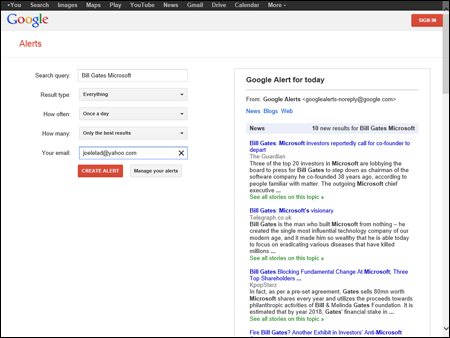
Figure 18-1: Google can automatically send you specific alerts.
LinkedIn Updates and RSS feeds
LinkedIn Updates + RSS feeds = Searchable information
Millions of people are updating, communicating, and broadcasting through their LinkedIn updates, and sometimes you may want one thread containing every update in your network instead of constantly having to check the site and remember people's updates all the time. Well, now you can subscribe to a live RSS feed and get automatic updates when someone posts an update or link.
What exactly is an RSS feed? Imagine if someone regularly sent you a file that contained only the newest updates to a Web page, instead of seeing every version of the Web page without knowing what was changed. An RSS feed is simply a file that contains only those changes that have been made to a file, like a Web page. Think of it as getting a stream of updates instead of hearing every version of the same story.
To benefit from this feature, just do the following:
- Log in to your LinkedIn account. Hover your mouse over the Account & Settings icon ( your profile picture) from the top navigation bar, and then click Review (next to Privacy and Settings) from the drop-down list that appears.
Doing so takes you to the LinkedIn Account & Settings page.
- Pick the Account category from the bottom left side of the Settings box, below Groups/Companies/Applications, and click the Get LinkedIn Content as an RSS Feed link.
You are taken to the LinkedIn RSS Feeds page, as shown in Figure 18-2.
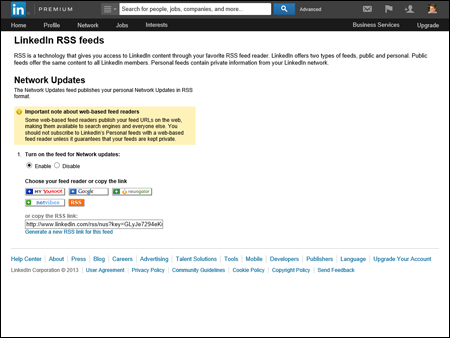
Figure 18-2: Get your LinkedIn content as an RSS feed.
- Click the Enable radio button to turn on the RSS feed. This brings up a choice of RSS feed readers, as shown in Figure 18-2.
The feed reader is basically the software program that receives your RSS feed file and displays it to you so you can read it. You can either choose from the preprogrammed choices, like Google Reader or My Yahoo!, or cut and paste the link offered in the bottom of this window into your own RSS feed reader.
- Set up the news reader to handle the newly subscribed RSS feed(s) so that you can read all this information as it gets fed to you.
A popular RSS reader is Feedspot, which you can set up by going to www.feedspot.com and following the instructions there.
LinkedIn and the Xobni e-mail plug-in
LinkedIn + Xobni e-mail plug-in = More precise sender information
If you use Microsoft Outlook or Google's Gmail for your e-mail and you're constantly being deluged with e-mail from people you don't remember well, Xobni may be the tool for you. Xobni is a plug-in tool (available for Outlook or Gmail) that gives you a window of summary information for each sender of an e-mail you receive. Say that you got an e-mail from Adam Smith, but you can't remember exactly what Adam does, when and how often Adam e-mails you, and so on. With Xobni, the plug-in window shows you who Adam is and how you interact with him. Figure 18-3 shows an example of the kind of information Xobni can display.
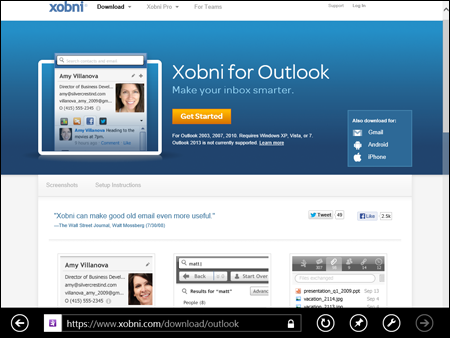
Figure 18-3: Xobni displays precise information about an e-mail sender.
Xobni has now integrated LinkedIn information into its plug-in window, so when someone's summary window is displayed, Xobni displays that person's employer, job title, and profile photo, and also offers a direct link to the person's complete profile on LinkedIn. To add this functionality to your Microsoft Outlook program, just follow these steps:
- Go to the Xobni site at www.xobni.com/download/outlook and download its newest plug-in application setup file.
The download should start up automatically when you go to the site's download page, shown in Figure 18-4.
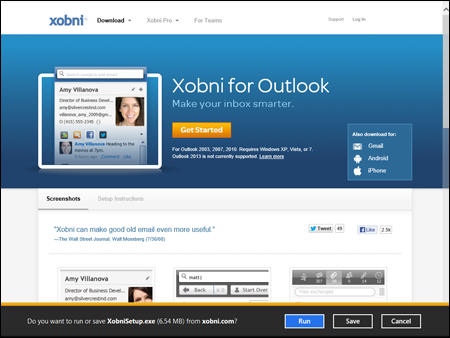
Figure 18-4: Download the Xobni application.
- Run the downloaded file and follow the setup wizard that opens to install Xobni on your system.
The next time you run Microsoft Outlook, you should see the Xobni plug-in on the right side of your Outlook window.
If you use an e-mail program other than Outlook, there are tools that can help you as well. For example, if you use Google's Gmail service with Mozilla's Firefox browser, Google's Chrome browser, or the popular Safari browser for Mac computers, you can download Smartr for Gmail by going to https://www.xobni.com/download/gmail (as shown in Figure 18-5) and repeating the same steps for downloading Xobni for Outlook.
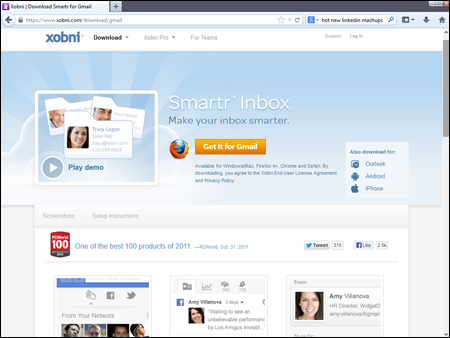
Figure 18-5: Get Xobni for Gmail.
Building Your Focus Group
In other chapters, I tell you about the potential for finding qualified partners and customers using LinkedIn, and how LinkedIn can help you perform market research and gauge reactions to a new product. Here, I want to take these ideas one step further and discuss how LinkedIn can help you build a focus group for your new or next project.
Here are some ideas to keep in mind if you want to build your own focus group using LinkedIn:
- Start by building your network. Your best participants in this group are first-degree connections of yours (or of another employee of your company) because those people are most likely to join based on your recommendation and how well they fit your group's purpose. Try to network and invite potential candidates right away.
- Build your accompanying Web site before building the group. Your focus group participants will want to see something before deciding to join and participate, so make sure you've spent some time building an informational Web page, e-mail, FAQ, or other system that is available for viewing before you start to build your group.
- Use your first-degree connections to expand your network. After you've rustled up some involvement there, expand your group by asking for referrals or introductions to potential second- and third-degree network members or general LinkedIn members who might get some value and add some insight to your process.
- Continually send out updates. You should always be sending out some form of update, whether you do so by filling out the status update option, using LinkedIn Messages, or going through your own e-mail system. (See Chapter 9 for more information about these options.) Don't deluge people with messages — but also don't ask them to sign up and then be silent for weeks or months at a time. Keep your group members informed and ask for input when needed.
- Ask for recommendations. As group members get introduced to your product, ask them for a recommendation on your profile if they liked or approve of the product. Getting their feedback or recommendations helps build future involvement when your product is live and ready for the mass market.
Using Location-Based LinkedIn Ideas
It's easy to forget the importance of location when you have easy access to such a resource-rich community as LinkedIn. After all, you can communicate with your contacts through LinkedIn Messages, send recommendation requests or post questions, or grow your network without leaving your computer. When you're done using your computer, however, you need to interact in the real world, whether your interaction amounts to shoveling snow or catching a plane to a far-flung convention. When it comes to what I call “location-based” situations, meaning that the problem or situation is tied to a physical spot, you can discover solutions with the help of LinkedIn.
The best use of LinkedIn for location-based problems is this: Your network is typically spread out across the country and across the world. Therefore, not only can you tap someone's professional experience, you can also tap his knowledge or presence in a specific geographical area to help you solve a problem. Take a look at three different location-based situations.
Building your network before moving to a new city
These days, when you have to move to a new city, you can do a lot of planning for it on the Internet. You can research the neighborhoods, look into the school systems, and shop for homes online. You can take this one step further if you plan to move to a different country, and you need information on local customs, cultures, and practices. But what about the questions you can't seem to answer through a Web browser? What about the “local knowledge” of where to go and where to avoid? LinkedIn can help.
Every LinkedIn user has defined her location, so you can do a search and figure out which LinkedIn users live in your target area. If nobody in your network is from your target area, start networking and expand that network to include people who reside (or used to reside) in that area who can help.
Here are some specific actions you can take through LinkedIn to help you with the big move:
- Use LinkedIn Groups to find your community. Not every group on LinkedIn is directly related to software development or venture capital. You can look for specific groups of people who share a common skill through LinkedIn groups (see Chapter 14 for more information on how to do this), join the group and start a discussion topic with your question, and see what the community says in response. Take a look at Figure 18-6, which shows how a search for a specific city, such as New York City, yields thousands of possible groups. You can narrow your search by adding a specific profession or interest, then click Join to access the group.
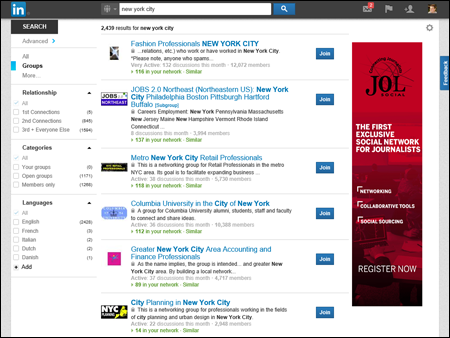
Figure 18-6: Look for groups based in your target city.
- Start as early as possible. Building a region-specific network takes time as you recruit new members, ask your existing contacts for referrals, and search for specific people who match the location and either an industry or job title. As soon as you sense that a move is necessary, or maybe when you're mulling over whether to move, start building your network so that you can tap those people for location-specific information before you actually move.
- Consider Chamber of Commerce groups. Do an Internet search for Chamber of Commerce groups in your new area and see if they have a LinkedIn group or their own Web site. These groups often have excellent resources for people who are relocating and looking to learn more about the area, especially for local business needs.
- Look for contacts who used to live in your new city. You might try entering the location of your new city in the Keyword search field rather than the Location field. By doing so, you might find first-degree connections or second-degree network members who used to live in your target area but have since moved; they might reference their past locations in their profiles. Contact those people and see whether they can introduce you to any contacts they may still have in that target area, regardless of whether those contacts are on or off LinkedIn.
Arranging face-to-face meetings when traveling
LinkedIn can serve as a wonderful resource even when you're not moving to another city but simply traveling for business or personal reasons. Say that you know you have some extra time on your trip, or you want to make some local connections to reinforce your business trip. Why not tap your LinkedIn network and visit your contacts in person?
A growing practice of busy LinkedIn professionals who travel is to arrange face-to-face visits with other LinkedIn members during a business trip. This way, the traveler can meet with someone she is familiar with who could share similar interests and goals. Also, both people get a chance to expand their networks by creating a stronger connection. To bring about in-person meetings, most people either post something to LinkedIn groups or send a message to targeted members of their networks.
If you're interested in making your next trip more of a LinkedIn adventure, keep these tips in mind:
- Provide enough notice to attract people's attention. If you're putting up a post on Monday night that you're available for Tuesday lunch, you probably won't get many responses in time to set up anything meaningful.
- Don't give too much notice, or your visit will be forgotten by the time you arrive. Some notice is necessary to get on people's calendars, but too much notice will make people forget when your visit gets closer. More than two to four weeks in advance is probably too much notice.
- Be specific about your availability. It's great that you want to get together, but you probably have other plans when you're visiting. Therefore, when you contact other members, offer a few choices of when you can get together — and be specific. For example, you could say, “Hey, I'm going to be in San Jose for most of next week. Who's available either Monday night or Wednesday lunchtime to get together?”
- Use your get-together to help prepare for business. Your get-togethers with people in other cities don't have to be purely social. Say that you know you're traveling to that city for an interview. Perhaps you want to send a targeted message to a few contacts who used to work for your target company and ask to meet them in person before your interview so that they can help you prepare. Or maybe you want to practice your sales presentation on a knowledgeable person before you go into someone's office to do the real thing.
Networking with LinkedIn . . . in person!
Social networking is a great way to stay connected, grow your personal and professional contacts list, and learn about new opportunities. But after lots of e-mails, Instant Messages, and discussion boards, sometimes you just want the experience of meeting someone face to face. Many LinkedIn members feel this way and use the virtual power of LinkedIn to bring together people in the real world. Although online methods can expedite the process of finding the right people, they can't replace the power of face-to-face networking.
You can find all sorts of “chapters” of in-person networking groups inspired by people first meeting on LinkedIn and then connecting in-person with people from their network at a live event. Besides Linking the Triangle in North Carolina, I've discovered LinkedIn Live or LinkedIn Face-to-Face events in Miami, Dallas, and Denver — and there may well be more.
To find or organize a LinkedIn group from your network, keep these tips in mind:
- Search your LinkedIn connections to see if they are involved with any local groups. Do an Advanced People search to see which of your connections are located in the city you want to relocate to, for example, and scroll down their profile page to see which groups they belong to. You might find someone like Chuck Hester, who, besides starting Linking the Triangle near Raleigh, has helped others start LinkedIn groups in cities such as London and Miami. You can see these and other groups by going to the Groups section of his profile, as shown in Figure 18-7.
- Search LinkedIn Groups to see whether a group exists in your area. Click Groups and then do a search for terms like “LinkedIn Live” (don't forget the quotes) to see what kinds of groups of LinkedIn members show up. For example, when I searched for “LinkedIn Live,” I saw LinkedIn groups in places like Atlanta, Miami, and Charlotte, as shown in Figure 18-8.
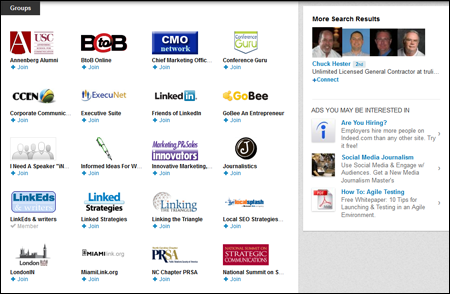
Figure 18-7: Chuck Hester is a member of several LinkedIn groups located in different cities and regions.
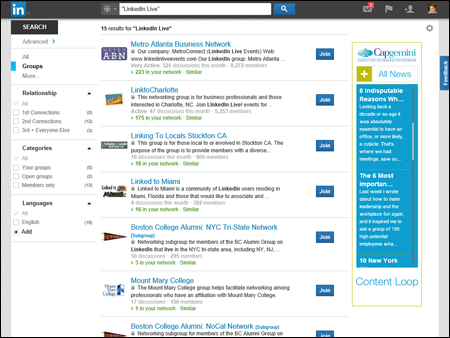
Figure 18-8: Look for a LinkedIn group in your area.
- Use the Internet to look for social networking meetings. You may have to go outside LinkedIn to find an eager group of LinkedIn members. If you do a search with a networking site like Meetup.com, you will find a number of LinkedIn groups already established in cities around the world, as shown in Figure 18-9.
- If nothing exists, start your own live group. Create something on LinkedIn groups and build a core group for the first event. Send an update or message to your network members who live in the area and encourage them to pass along the message to their local friends who are LinkedIn members.
Andrew Warner turned to LinkedIn to help find interest for a regular get-together of technology folks known as Lunch 2.0, for which companies involved in Web 2.0 technologies open their doors to hungry technology workers who then learn about their host company over lunch. He posted a question on LinkedIn to find a host company and got several responses, which led to some great meetings!
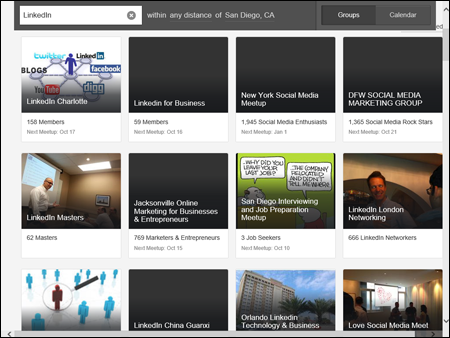
Figure 18-9: Read about LinkedIn in-person groups on the Internet.

 Don't overuse all this information you get when you contact the person, or, as Liz Ryan warns, he might think you're a business stalker.
Don't overuse all this information you get when you contact the person, or, as Liz Ryan warns, he might think you're a business stalker.