Chapter 6
Growing Your Network
In This Chapter
![]() Discovering the keys to having a meaningful network
Discovering the keys to having a meaningful network
![]() Using the best strategies for expanding your network
Using the best strategies for expanding your network
![]() Sending connection requests to members and persuading nonmembers to join
Sending connection requests to members and persuading nonmembers to join
![]() Knowing why you should not use canned invitations
Knowing why you should not use canned invitations
![]() Weeding out connections you no longer want on your network
Weeding out connections you no longer want on your network
![]() Dealing with invitations you receive
Dealing with invitations you receive
Maybe by now, you've signed on to LinkedIn, created your profile, searched through the network, and started inviting people to connect to you — and you're wondering, what's next? You certainly shouldn't be sitting around on your hands, waiting for responses to your invitations. LinkedIn is designed to open doors to opportunities using the professional relationships you already have (and, with luck, by creating new ones). The best use of it, therefore, is to capture as much of your professional network as possible in the form of first-degree connections to your LinkedIn network so that you can discover those inside leads as well as those friends of friends who can help you.
In this chapter, I discuss how you can grow your LinkedIn network and offer some guidelines to keep in mind when growing your network. I also cover various search tools for you to use to stay on top of LinkedIn's growing membership and how others may relate to you.
Of course, to expand your network, you need to know how to send invitations as well as how to attract LinkedIn members and your contacts who haven't yet taken the plunge into LinkedIn membership. I cover all that here, too. And finally, this chapter helps you deal with the etiquette of accepting or declining invitations that you receive, and shows you how to remove connections that you no longer want to keep in your network.
Building a Meaningful Network
When you build a house, you start with a set of blueprints. When you start an organization, you usually have some sort of mission statement or guiding principles. Likewise, when you start to grow your LinkedIn network, you should keep in mind some of the keys to having and growing your own professional network. These guiding principles help decide who to invite to your network, who to search for and introduce yourself to, and how much time to spend on LinkedIn.
Undoubtedly, you've heard of the highly popular social networking sites Facebook and Twitter. LinkedIn is different from these sites because it focuses on business networking in a professional manner rather than encouraging users to post pictures of their latest beach party or tweet their latest status update. The best use of LinkedIn involves maintaining a professional network of connections, not sending someone a Super Hug.
That said, you'll find variety in the types of networks that people maintain on LinkedIn, and much of that has to do with each person's definition of a meaningful network:
- Quality versus quantity: As I mention in Chapter 1, some people use LinkedIn with the goal of gaining the highest number of connections possible, thereby emphasizing quantity over the quality of their LinkedIn connections. Those people are typically referred to as LinkedIn open networkers (LIONs). At the other end of the spectrum are people who use LinkedIn only to keep their closest, most tightly knit connections together without striving to enlarge their network. Most people fall somewhere in between these two aims, and the question of whether you're after quality or quantity is something to keep in mind every time you look to invite someone to join your network. LinkedIn strongly recommends connecting only with people you know, so its advice is to stick to quality connections. Here are some questions to ask yourself to help you figure out your purpose. Are you looking to
- Manage a network of only people you personally know?
- Manage a network of people you know or who might help you find new opportunities in a specific industry?
- Promote your business or expand your professional opportunities?
- Maximize your chances of being able to reach someone with a new opportunity or job offering, regardless of personal interaction?
- Depth versus breadth: Some people want to focus on building a network of only the most relevant or new connections — people from their current job or industry who could play a role in one's professional development in that particular industry. Other people like to include a wide diversity of connections that include anyone they have ever professionally interacted with, whether through work, education, or any kind of group or association, in hopes that anyone who knows them at all can potentially lead to future opportunities. For these LinkedIn users, it doesn't matter that most of the people in their network don't know 99 percent of their other connections. Most people fall somewhere in between these two poles but lean toward including more people in their network. Here are some questions to keep in mind regarding this question. Do you want to
- Build or maintain a specific in-depth network of thought leaders regarding one topic, job, or industry?
- Build a broad network of connections that can help you with different aspects of your career or professional life?
- Add only people to your network who may offer an immediate benefit to some aspect of your professional life?
- Add a professional contact now and figure out later how that person might fit with your long-term goals?
- Strong versus weak link: I'm not referring to the game show The Weakest Link, but rather to the strength of your connection with someone. Beyond the issue of quality versus quantity, you'll want to keep differing levels of quality in mind. Some people invite someone after meeting him once at a cocktail party, hoping to strengthen the link as time goes on. Others work to create strong links first and then invite those people to connect on LinkedIn afterward. This issue comes down to how much you want LinkedIn itself to play a role in your business network's development. Do you see your LinkedIn network as a work in progress or as a virtual room in which to gather only your closest allies? Here are some questions to keep in mind:
- What level of interaction needs to have occurred for you to feel comfortable asking someone to connect with you on LinkedIn? A face-to-face meeting? Phone conversations only? A stream of e-mails?
- What length of time do you need to know someone before you feel that you can connect with that person? Or, does time matter less if you have had a high-quality interaction just once?
- Does membership in a specific group or association count as a good enough reference for you to add someone to your network? (For example, say you met someone briefly only once, but he is a school alum: Does that tie serve as a sufficient reference?)
- Specific versus general goals: Some people like to maintain a strong network of people mainly to talk about work and job-related issues. Other people like to discuss all matters relating to their network, whether it's professional, personal, or social. Most people fall somewhere in between, and herein lies what I mean by the “purpose” of your network. Do you want to simply catalog your entire network, regardless of industry, because LinkedIn will act as your complete contact management system and because you can use LinkedIn to reach different parts of your network at varying times? Or do you want to focus your LinkedIn network on a specific goal, using your profile to attract and retain the “right kind” of contact that furthers that goal? Here are some more questions to ask yourself:
- Do you have any requirements in mind for someone before you add him to your network? That is, are you looking to invite only people with certain qualities or experience?
- Does the way you know or met someone influence your decision to connect to that person on LinkedIn?
- What information do you need to know about someone before you want to add him to your network?
After you establish why you want to link to other people, you can start looking for and reaching out to those people. In the next section, I point you to a number of linking strategies that can help you reach your goals for your network. When you start on LinkedIn, completing your profile (see Chapter 3) helps you get your first round of connections, and you're prompted to enter whatever names you can remember to offer an invitation for them to connect with you. Now you're ready to generate your next round of connections, and to get into the habit of making this a continual process as you use the site.
Checking for LinkedIn Members
When you fill out your LinkedIn profile, you create an opportunity to check for colleagues and classmates as well as import any potential contact and invite that person to connect with you and stay in touch using LinkedIn. However, that search happens only after you define your profile (and when you update or add to your profile). After that, it's up to you to routinely check the LinkedIn network to look for new members on the site who might want to connect with you or with whom you might want to connect. Fortunately, LinkedIn provides a few tools that help you quickly scan the system to see whether a recently joined member is a past colleague or classmate of yours. In addition, it never hurts to use your friends to check for new members, as I discuss in a little bit.
Finding newly added colleagues
If you've worked at least one job in a medium-size or large company, you're probably familiar with the concept of the farewell lunch. The staff goes out to lunch, reminiscences about the good old days, and wishes the departing employee well as that person gives out her e-mail address and phone number, and pledges to keep in touch. But as time goes on, jobs change, people move around, and it's easy to lose touch with that co-worker. Thankfully, LinkedIn allows you to stay connected regardless of moves.
When you want to search for colleagues (and add them to your network, if you choose), just follow these steps:
- While logged in to your LinkedIn account, go to www.linkedin.com/people/reconnect.
- Pick an employer (current or past) from the list.
If there are no new connections, you see the message, “Sorry, we couldn't find any colleagues at Company X for you.” Otherwise, you see potential new connections, as shown in Figure 6-1.
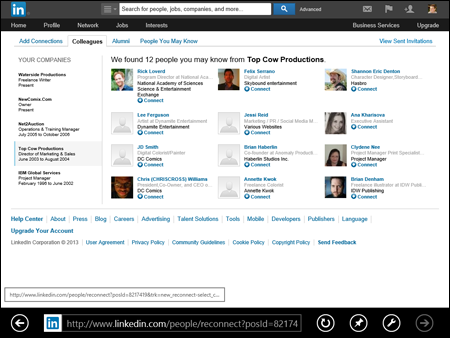
Figure 6-1: The Colleagues window shows whether former colleagues are on LinkedIn.
- Go through the list of names to see names you recognize or wish to connect with via LinkedIn.
Click a name to see the person's profile for more information. If you want to invite someone to your network, click the Connect link below the name to have LinkedIn send that person an automatic invitation. The screen updates and you see an “Invite Sent” confirmation message in place of the Connect link, as shown in Figure 6-2.
 I encourage you to click the person's name, go to his profile, and then click the Connect button, so you can add a personal note with your invitation to help the contact remember who you are.
I encourage you to click the person's name, go to his profile, and then click the Connect button, so you can add a personal note with your invitation to help the contact remember who you are. - Check other employers to see if there are any new colleagues available.
You can repeat the process by clicking each employer from the list provided.
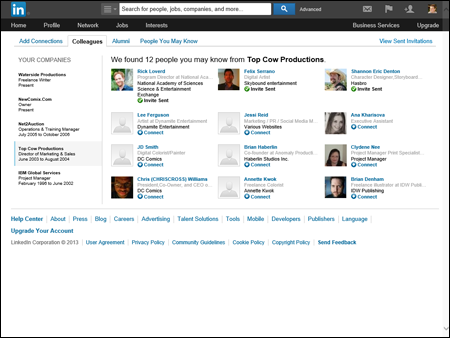
Figure 6-2: Invite one or more colleagues to join your network.
Finding newly added classmates
No matter how much time goes by since I graduated from college, I still remember my school years well. I met a lot of cool and interesting people, folks I wanted to stay in contact with because of common goals, interests, or experiences. As time progressed and people moved on to new lives after graduation, it was all too easy to lose touch and not be able to reconnect.
Through LinkedIn, though, you can reconnect with former classmates and maintain that tie through your network, no matter where anyone moves on to. For you to find them to begin with, of course, your former classmates have to properly list their dates of receiving education. And, just as with the search for former colleagues, it's important to do an occasional search to see what classmates recently joined LinkedIn.
To search for classmates — and to add them to your network, if you want — just follow these steps:
- While logged in to your LinkedIn account, hover your mouse over the Network link from the top navigation bar, then click the Find Alumni link from the drop-down list that appears.
- In the screen that appears, filter the results for a better list.
The Classmates window appears, as shown in Figure 6-3, if you've prefilled in at least one educational institution. You can click any of the classifications, like “Where they live” or “Where they work” to add extra filters and get a more precise list. You can also change the years of attendance in the boxes provided to see a different set of candidates, or search by a specific graduation date. If the screen is blank, you haven't yet added any education entries to your profile. (I discuss how to add education information to your profile in Chapter 3.)
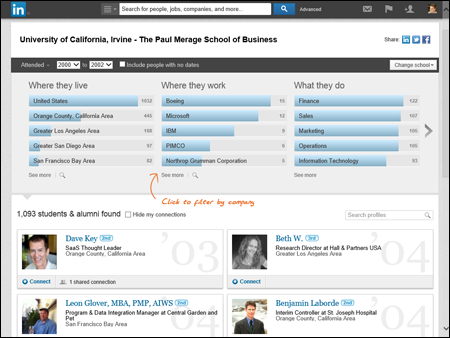
Figure 6-3: The schools you identified in your profile appear in the Classmates window.
- Look over the list of potential classmates and connect with any people you recognize.
You can always click the name of the classmate to see her profile first, or just click the Connect link below the name to send an invitation to connect. If there are any shared connections, you can click the words “X shared connections” to see what connections you have in common.
 Before you invite people, click their name to read their profiles and see what they've been doing. Why ask them what they've been doing when you can read it for yourself? By doing your homework first, your invitation will sound more natural and be more likely to be accepted.
Before you invite people, click their name to read their profiles and see what they've been doing. Why ask them what they've been doing when you can read it for yourself? By doing your homework first, your invitation will sound more natural and be more likely to be accepted. - Repeat the process for other schools by clicking the Change School button, as shown in Figure 6-4, and selecting another school from your educational history.
When you select a new school, you see the same screen as shown in Figure 6-3, but for the newly selected school. You can filter those results and invite whomever you recognize.
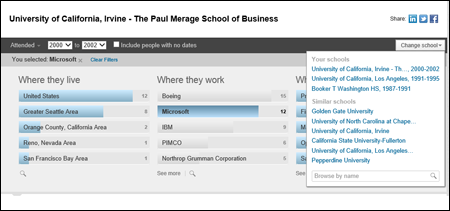
Figure 6-4: Check for classmates from other schools you attended.
Browsing your connections’ networks
Although it's helpful for LinkedIn to help you search the network, sometimes nothing gives as good results as some good old-fashioned investigation. From time to time, I like to browse the network of one of my first-degree connections to see whether he has a contact that should be a part of my network. I don't recommend spending a lot of your time this way, but doing a “spot check” by picking a few friends at random can yield some nice results.
Why is this type of research effective? Lots of reasons, including these:
- You travel in the same circles. If someone is a part of your network, you know that person from a past experience, whether you worked together, learned together, spoke at a conference together, or lived next door to each other. Whatever that experience was, you and this contact spent time with other people, so chances are you have shared connections — or, better yet, you will find people in that person's network who need to be a part of your network.
- You might find someone newly connected. Say that you've already spent some time searching all your undergraduate alumni contacts and adding as many people as you could find. As time passes, someone new may connect to one of your friends.
 One effective way to keep updated about who your connections have recently added is to review your Notifications (which I discuss in Chapter 1).
One effective way to keep updated about who your connections have recently added is to review your Notifications (which I discuss in Chapter 1). - You might recognize someone whose name you didn't fully remember. Many of us have that contact who we feel we know well, have fun talking to, and consider more than just an acquaintance, but for some reason, we can't remember that person's last name. Then, when you search a common contact's network and see the temporarily forgotten name and job title, you suddenly remember. Now you can invite that person to join your network. Another common experience is seeing the name and job title of a contact whose last name changed after marriage.
- You might see someone you've wanted to get to know better. Have you ever watched a friend talking to someone who you wanted to add to your network? Maybe your friend already introduced you, so the other person knows your name, but you consider this person a casual acquaintance at best. When you see that person's name listed in your friend's LinkedIn network, you can take the opportunity to deepen that connection. Having a friend in common who can recommend you can help smooth the way.
To browse the network of one of your connections, follow these steps:
- Click the Network link from the top navigation bar, and then choose Contacts from the menu that appears to bring up your network.
- Click the name of a first-degree connection.
Alternatively, search for the name via the search box on the home page. Then, on the search results page, click the name you want.
When perusing the person's profile, look for a link on a number above the word Connections, which should be next to the name and below the professional headline: something like “174 connections.” If you see the number of connections but that word isn't hyperlinked, you can't proceed with this process because that person has chosen to make her connection list private. If that's the case, you need to select a different first-degree connection.
- Click the Connections link of the first-degree connection.
For the example in these steps, I picked a friend and associate, Michael Wellman, of the Comic Bug in Redondo Beach, California. His connection list is shown in Figure 6-5.
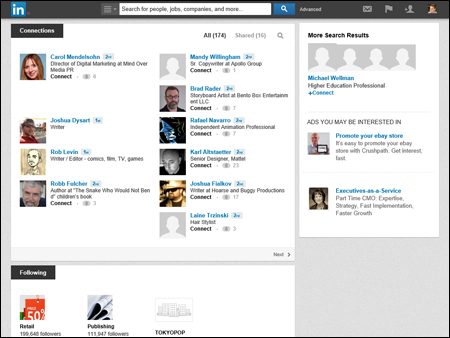
Figure 6-5: You can look through your friend's network.
- Look through the list to see whether you'd like to send an invitation to anyone. If so, click the person's name to pull up his profile.
When I scan through Mike's list, I notice that his wife, Carol Mendelsohn, is in his network. I spoke with her once about some questions she had regarding search engine optimization (SEO), so I clicked her name to bring up her profile, which is shown in Figure 6-6.
- Click the Connect button, which appears in the middle of the page.
The Invitation page appears, as shown in Figure 6-7.
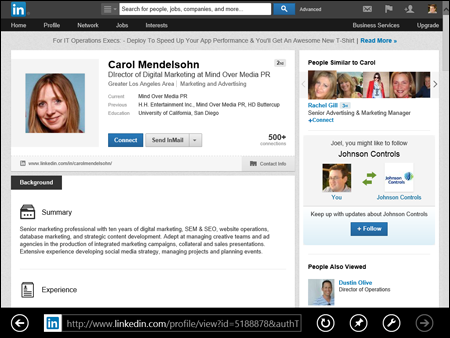
Figure 6-6: Pull up the person's profile to add her to your network.
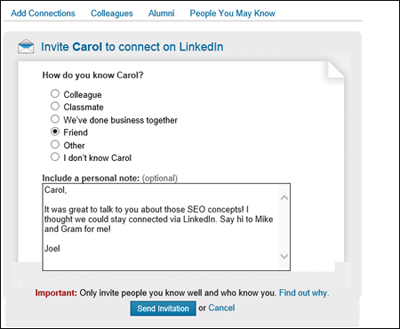
Figure 6-7: Send a custom invitation to your new contact.
- Select the option that best describes your connection to this person or provide the person's e-mail address.
In some cases, you might have to input the person's e-mail address to help prove that you actually know the person. In other cases, like in Figure 6-7, you simply have to indicate whether you're a colleague, classmate, business partner, or friend, or have another association with this person. It's a good idea to enter some text in the Include a Personal Note field. This text customizes your invitation, and you can use it to remind the person who you are and why you'd like to connect.
- Click the blue Send Invitation button.
Presto! You're all done.
Sending Connection Requests
You can check out previous sections of this chapter to find out how to use LinkedIn to search the entire user network and find people you want to invite to join your personal network. In the following sections, I focus on sending out the invitation, including how to go about inviting people who haven't yet decided to join LinkedIn.
Sending requests to existing members
When you're on a LinkedIn page and spot the name of a member who you want to invite to your network, you can follow these steps to send that person a connection request:
- Click the person's name to go to his profile page.
You might find people to invite using one of the methods described in the “Checking for LinkedIn Members” section earlier in this chapter. You might also find them while doing an advanced people search, which I cover in Chapter 4. Figure 6-8 shows the profile page of a LinkedIn member.
- Click the blue Connect button to start the connection request.
The Invitation page appears, as shown in Figure 6-9.
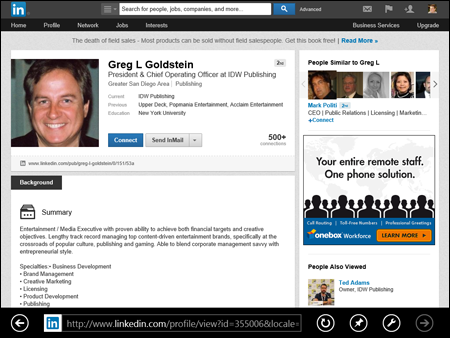
Figure 6-8: Add a person to your network from that person's profile page.
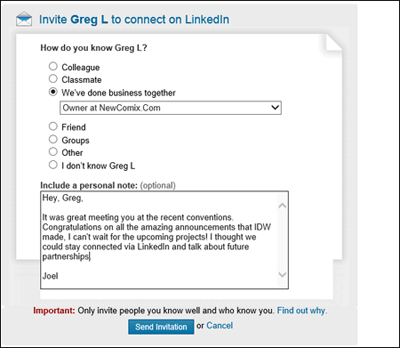
Figure 6-9: Here is where you can invite someone to connect with you.
- From the list of connection reasons, choose the option that best describes your relationship to this person.
You might have to input the person's e-mail address to help prove that you actually know the person. If you select the I Don't Know Person's Name option, LinkedIn denies the request, so keep that in mind. If you pick a category such as Colleague or Classmate, LinkedIn displays a drop-down list of options based on your profile. For example, if you pick Colleague, LinkedIn displays a drop-down list of your positions. You need to pick the position you held when you knew this person.
- Enter your invitation text in the Include a Personal Note field.
I highly recommend that you compose a custom invitation rather than use the standard text, “I'd like to add you to my professional network on LinkedIn.” In my example in Figure 6-9, I remind the person how we recently met, acknowledge one of his achievements, and ask him to connect.
- Click the blue Send Invitation button.
You'll be notified by e-mail when the other party accepts your connection request.
Why you shouldn't use canned invitations
You might be tempted to look at the “canned” invitation that LinkedIn displays when you go to the Invitation Request page, especially if you're having a rough or busy day, and just send off the invitation without adding to or replacing the canned invitation with some custom text. We all have things to do and goals to accomplish, so stopping to write a note for each invitation can grow tedious. However, it's becoming increasingly important, for the following reasons, to replace that text with something that speaks to the recipient:
- The other person might not remember you. Quite simply, your recipient can take one look at your name, see no additional information in the note that accompanied it, and think, “Who is that guy (or gal)?” A few might click your name to read your profile and try to figure it out, but most people are busy and won't take the time to investigate. They are likely to ignore your request. Not good.
- The other person could report you as someone he doesn't know. Having someone ignore your request isn't the worst possibility, though. Nope, the worst is being declined as unknown. Recipients of your invitation see an I Don't Know This Person button. If several people click this button from an invitation you sent, LinkedIn will consider you a spammer and will suspend you — and possibly even remove your profile and account from the site!
- You offer no motivation for a mutually beneficial relationship. When people get an invitation request, they understand pretty clearly that you want something from them, whether it's access to them or to their network. If you've sent a canned invitation, they can't answer the question, “What is in it for me?” A canned invitation gives no motivation for or potential benefit of being connected to you. A custom note explaining that you'd love to swap resources or introduce that person to others is usually enough to encourage an acceptance.
- A canned invitation implies you don't care. Some people will look at your canned invitation request and think, “This person doesn't have 30 to 60 seconds to write a quick note introducing herself? She must not think much of me.” Worse, they may think, “This person just wants to increase her number of contacts to look more popular or to exploit my network.” Either impression will quickly kill your chances of getting more connections.
Sending requests to nonmembers
Only members of LinkedIn can be part of anyone's network. Therefore, if you want to send a connection request to someone who hasn't yet joined LinkedIn, you must invite that person to create a LinkedIn account first. To do so, you can either send your invitee an e-mail directly, asking him to join, or you can use a LinkedIn function that generates the e-mail invitation that includes a link to join LinkedIn.
Either way, you need to have the nonmember's e-mail address, and you'll probably have to provide your invitee with some incentive by offering reasons to take advantage of LinkedIn and create an account. (I give you some tips for doing that in the next section.)
When you're ready to send your request using LinkedIn, just follow these steps:
- Click the Add Connections button at the top right of the LinkedIn home page.
The Add Connections window appears.
- Click the Any Mail button. In the middle of the page, under the header “More ways to connect,” click the Invite by individual e-mail link.
This brings up a text box, as shown in Figure 6-10. Fill in the e-mail addresses of the people you want to invite to LinkedIn in the box provided.
 Because you can't personalize the invitation request to nonmembers, you may want to contact those people via e-mail or phone first to let them know this request is coming and encourage them to consider joining LinkedIn.
Because you can't personalize the invitation request to nonmembers, you may want to contact those people via e-mail or phone first to let them know this request is coming and encourage them to consider joining LinkedIn.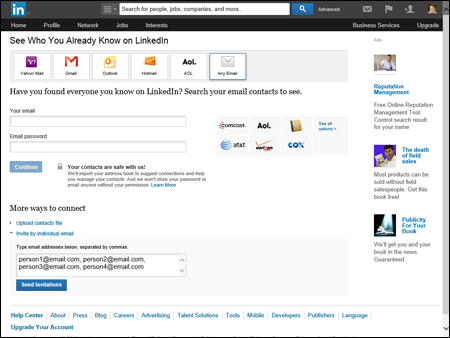
Figure 6-10: Fill in the e-mail addresses of anyone you want to invite to join LinkedIn.
- Click the blue Send Invitations button.
You're returned to the Add Connections page, where you see a confirmation message. You can repeat the process at any time to invite additional people to join LinkedIn and be added to your network.
Communicating the value of joining LinkedIn
So you want to add some people to your LinkedIn network, but they haven't yet taken the plunge of signing up for the site. If you want them to accept your request by setting up their account, you might need to tout the value of LinkedIn to your contacts. After all, recommendations are one of the most powerful sales tools, which is why all types of businesses — from e-commerce stores and retail businesses to service directories and social networking Web sites — use recommendations so often. Offering to help them build their profile or use LinkedIn effectively wouldn't hurt either.
So, how do you make the “sale”? (I use that term figuratively, of course. And as you know, a basic LinkedIn account is free — a feature that you should definitely not neglect to mention to your invitees!) If you send a super-long thesis on the merits of LinkedIn, it'll most likely be ignored. If you send a simple “C'mon! You know you wanna . . . .” request, that might or might not work. ( You know your friends better than me.) You could buy them a copy of this book, but that could get expensive. (But I would be thrilled! C'mon! You know you wanna . . . .) The simplest way is to mention some of the benefits they could enjoy from joining the site:
- LinkedIn members always stay in touch with their connections. If people you know move, change their e-mail addresses, or change jobs, you still have a live link to them via LinkedIn. You'll always be able to see their new e-mail addresses if you're connected (assuming that they provide it, of course).
- LinkedIn members can tap into their friends’ networks for jobs or opportunities, now or later. Although someone might not need a job now, she may eventually need help, so why not access thousands or even millions of potential leads? LinkedIn has tens of millions of members in all sorts of industries, and people have obtained consulting leads, contract jobs, new careers, and even startup venture capital or funding for a new film. After all, it's all about “who you know.”
- LinkedIn can help you build your own brand. LinkedIn members get a free profile page to build their online presence, and can link to up to three of their own Web sites, such as a blog, personal Web site, or e-commerce store. The search engines love LinkedIn pages, which have high page rankings — and this can only boost your online identity.
- LinkedIn can help you do all sorts of research. You might need to know more about a company before an interview, or you're looking for a certain person to help your business, or you're curious what people's opinions would be regarding an idea you have. LinkedIn is a great resource in all these situations. You can use LinkedIn to get free advice and information, all from the comfort of your own computer.
- Employers are using LinkedIn every day. Many employers now use LinkedIn to do due diligence on a job seeker by reviewing her LinkedIn profile before an interview. If you are not on LinkedIn, an employer may see this as a red flag and it could affect your chances of getting the job.
- A basic LinkedIn account is free, and joining LinkedIn is easy. There are a lot of misconceptions that users have to pay a monthly fee or spend a lot of time updating their LinkedIn profiles. Simply remind people that joining is free, and after they set up their profiles, LinkedIn is designed to take up very little of their time to keep an active profile and to benefit from having an account.
Removing people from your network
The day might come when you feel you need to remove someone from your network. Perhaps you added the person in haste, or he repeatedly asks you for favors or introduction requests, or sends messages that you don't want to respond to. Not to worry — you're not doomed to suffer forever; simply remove the connection. When you do so, that person can no longer view your network or send you messages, unless he pays to send you an InMail message.
To remove a connection from your network, just follow these steps:
- While logged in to your LinkedIn account, click the Network link from the top navigation bar, and then choose Contacts from the menu that appears to bring up your list of connections.
- Scroll through the list to find the connection you wish to remove. When you hover your mouse over the connection's name, you see the Tag, Message, and More links appear below the person's name and headline as shown in Figure 6-11.
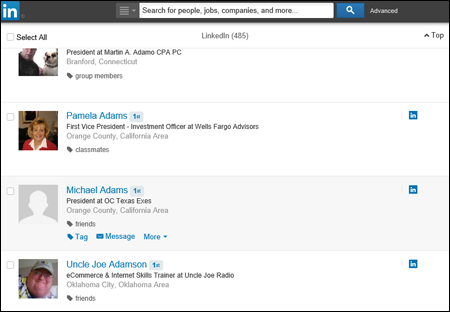
Figure 6-11: Find the connection you wish to remove.
- Click the drop-down arrow next to the More link, and then select Remove Connection from the drop-down list that appears, as shown in Figure 6-12.
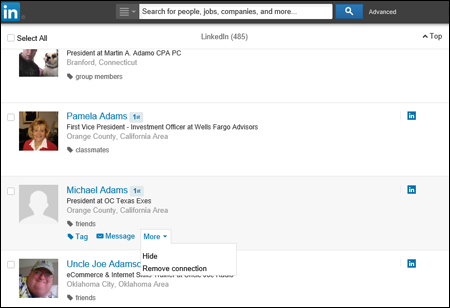
Figure 6-12: Remove your connection to this person.
A pop-up box appears, warning you of what abilities you'll lose with this removal and asking you to confirm you want to remove the connection, as shown in Figure 6-13.
- Click the Remove button to remove this person from your network.
Your removed connection won't be notified of the removal.
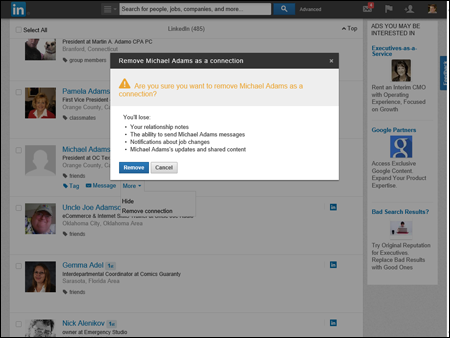
Figure 6-13: Make sure you understand what you'll lose by removing this connection.
Accepting Invitations (or Gracefully Declining)
In this chapter, I talk a lot about how and why you might send invitations and add people to your network, and even cover what to do when you need to remove someone from your network. But what about the flip side of that coin — that is, being the invitee? In this section, I offer some guidance on what to do when you're faced with an invitation, and you have to decide whether to happily accept or gracefully decline it.
When you receive an invitation to join someone's network of connections and you're not sure whether to accept or decline the invitation, ask yourself these questions:
- How well do you know this person? With any luck, the inviter has included a custom message clueing you in to who she is, in case you don't remember. You can, of course, click the name to read that person's profile, which usually helps trigger your memory. If you don't know or remember this person, you probably don't want to add him to your network just yet. If you do know him, you need to consider whether he's worth adding to your network.
- Does this person fit with the goals of your network? As I mention early in this chapter, it's easier to put together a network when you've established a sense of the purpose you want it to serve. When you're looking at this invitation, simply ask yourself, “Does accepting this invitation help further my goals?”
- Is this someone with whom you want to communicate and include in your network? If you don't like someone or don't want to do business with him, you should certainly not feel obligated to accept the invitation. Keep in mind that these people will have access to your network and can hit you up with introduction and recommendation requests (see Chapters 5 and 8, respectively).
If you're thinking of declining an invitation, here are some tips to help you do so gracefully:
- Respond quickly. If you wait to respond to the invitation and then decide to go ahead and decline the invite, the other person might be even more offended and confused. Respond quickly so that this issue isn't hanging over anyone's head.
- If necessary, ask for more information. If you feel uncomfortable because you don't know the person well but want to consider the invitation before you decline, respond with a request for more information, such as, “I appreciate your interest, but I am having trouble placing our previous meetings. What is your specific interest in connecting with me on LinkedIn? Please let me know how we know each other and what your goals are for LinkedIn. Thanks again.”
- Respond politely but with a firm no. You can simply write something along the lines of, “Thank you for your interest; I appreciate your eagerness. Unfortunately, because I'm not familiar with you, I'm not interested in connecting with you on LinkedIn just yet.” Then, if you want, you can spell out the terms in which you might be interested in connecting, such as if the opportunity ever arises to get to know the person better or if he is referred to you by a friend.

 An invitation is when you invite a colleague or friend of yours to join LinkedIn and stay connected to you as part of your network. An introduction is when you ask a first-degree connection to introduce you to one of her connections so you can get to know that person better. I cover introductions in more depth in Chapter
An invitation is when you invite a colleague or friend of yours to join LinkedIn and stay connected to you as part of your network. An introduction is when you ask a first-degree connection to introduce you to one of her connections so you can get to know that person better. I cover introductions in more depth in Chapter  Looking through your friend's contacts list can be a cumbersome process if he has hundreds of contacts, so allow some time if you choose this technique.
Looking through your friend's contacts list can be a cumbersome process if he has hundreds of contacts, so allow some time if you choose this technique.