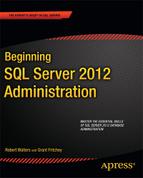C H A P T E R 17
Where to Go Next?
The great part about SQL Server and other Microsoft products is the amount of love that is given to the development and user communities. Many different resources are available for you to learn more about SQL Server. Some of these resources are in the form of online webcasts, some are white papers, and some are users groups. Perhaps the most important resource that you should get familiar with immediately is SQL Server Books Online.
Visit SQL Server Books Online
SQL Server Books Online is the one-stop shop for all documentation on SQL Server from Microsoft. If you chose not to install it from the SQL Server media, you can browse SQL Server Books Online at http://msdn.microsoft.com/en-us/library/ms130214(v=SQL.110).aspx. SQL Server Books Online not only covers the relational database engine but also covers all the components within the server, including Reporting Services, Analysis Services, and Integration Services. This documentation also provides detailed information on all the documented statements, including DML, DDL, and DCL statements. In addition, this detailed information gives examples of how to use the particular features.
SQL Server Books Online contains tutorials to make it easier to learn SQL Server. You can find these tutorials at http://msdn.microsoft.com/en-us/library/ms167593.aspx.
Keep Up with Public SQL Server Websites
Many websites host information regarding SQL Server. Most of these carry great information and will benefit you on your journey to become the best DBA on the planet. The following are the websites that we tend to frequent:
SQL Server Central: SQL Server Central provides a lot of great articles and sample scripts. This website requires you to register before you can completely view the contents. The hassle of registration is well worth the prize. You can find this website at
http://www.sqlservercentral.com.SQL Server World Wide Users Group: Similar to SQL Server Central, this website provides great articles and sample scripts. This website also requires registration. You can find this website at
http://www.sswug.org.SQL Skills: Paul Randal and his wife, Kimberly Tripp, are amazing presenters and educators and have a lot of valuable content on their website. If you have an opportunity to see them at a conference, you should take the time. Their presentations are well worthwhile. You can find this website at
http://www.sqlskills.com.SQL Server Customer Advisory Team: This website provides blogs and other documents such as best practices on various topics within SQL Server. The website content is updated by members of the SQL Server Customer Advisory Team. This team is a special group of elite individuals inside the SQL Server product team who travel around the globe and handle issues from the largest of SQL Server implementations. You can find this website at
http://SQLCat.com.Microsoft TechNet: TechNet is a fantastic resource for both live and recorded webcasts on all Microsoft technologies including SQL Server. This website also contains troubleshooting information and various how-to videos. You can find this website at
http://technet.microsoft.com/en-us/sqlserver/default.aspx.
Attend a Conference
A few conferences take place on a yearly basis. Microsoft TechEd is a conference that showcases the latest Microsoft technologies including SQL Server. You can obtain information about TechEd and view videos at http://www.microsoft.com/events/TechEd.
The Professional Association for SQL Server (PASS) is an independent, not-for-profit association dedicated to supporting, educating, and promoting the Microsoft SQL Server community. This organization holds public conferences every year, and it is said to be the largest gathering of SQL Server professionals in the world. If you attend the annual conference, you will have the opportunity to attend many presentations on a variety of SQL Server–related topics. There are usually many companies demonstrating their products in the exhibit hall. If you have the budget to attend only one conference a year, this is the one to attend. You can find more information at http://www.sqlpass.org.
Find a Local Users Group
If you live near a city, chances are you may be close to a local SQL Server users group. Although there is no officially published list from Microsoft, you can find one by checking out the Professional Association of SQL Server (PASS) website. It offers a list of PASS chapters located at http://www.sqlpass.org/PASSChapters.aspx.
Attending users groups is a great way to learn more about SQL Server. In addition to the knowledge gained from the presentation, you will meet other DBA geeks just like yourself. Sometimes headhunters are there looking for DBA skills just like the ones you have! If you really want to push yourself and learn topics, you can also volunteer to present on a topic. This will force you into submersing yourself into the material for a week and delivering it to the group. User groups usually meeting once a month for most of the year.
SQL Saturday is another way to meet SQL Server users and learn more about the product. For a listing of SQL Saturday events check out the following URL: http://www.sqlsaturday.com.
Create a Lab System and Practice
Being a DBA is a lot like learning math for the first time. You can’t just read a book and expect to be an expert. For that reason, you should always have an instance of SQL Server around to kick the tires and experiment with features on. If you want a more formal walk-through, a few hands-on labs are available free of charge from Microsoft. These hands-on labs actually put you into one of Microsoft’s virtual machines already preloaded with SQL Server and all the other tools that you will need for the lab. You can find the SQL Server hands-on labs at http://technet.microsoft.com/en-us/virtuallabs/cc164207.aspx. Some of the labs available at the time of this writing include the following: Transparent Data Encryption, Authoring Reports Using SQL Server Reporting Services, and Using SQL Server Resource Governor for Predictable Performance. Microsoft is constantly adding labs. Check back often for more labs to be offered including some targeting the SQL Server 2012 release.
Create a virtual machine using Virtual PC 2007
If you do not want to install SQL Server on your personal machine consider creating a virtual machine (VM) and installing SQL Server on the VM. Microsoft Windows Server 2008 comes with VM technology called Hyper-V that allows you to create virtual machines. Windows Server with Hyper-V requires a 64-bit platform to run on. If you are still using 32-bit you can experiment with SQL Server in a VM by using Microsoft Virtual PC 2007, which is a free download at http://www.microsoft.com/downloads/details.aspx?displaylang=en&FamilyID=04d26402-3199-48a3-afa2-2dc0b40a73b6.
![]() Note At the time of this writing, the final Operating System and platform support for SQL Server 2012 has not been finalized so there is a possibility that you will not be able to run SQL Server 2012 on a 32-bit platform. If this is the case Virtual PC will not work for you and you will have to either install SQL Server 2012 directly on your desktop, server or on a 64-bit hypervisor like Hyper-V. There is still a lot of 32-bit hardware out in the wild so if I were in Las Vegas I would put my money on 32-bit support.
Note At the time of this writing, the final Operating System and platform support for SQL Server 2012 has not been finalized so there is a possibility that you will not be able to run SQL Server 2012 on a 32-bit platform. If this is the case Virtual PC will not work for you and you will have to either install SQL Server 2012 directly on your desktop, server or on a 64-bit hypervisor like Hyper-V. There is still a lot of 32-bit hardware out in the wild so if I were in Las Vegas I would put my money on 32-bit support.
With Virtual PC, you create a virtual drive that in reality is just a file that lives on your local file system. From this virtual drive, you run another operating system or install a new operating system via an ISO image. Microsoft has also released free evaluation versions of Windows Server 2008 in ISO format, so you could easily create a Virtual PC machine running Windows Server 2008 Standard edition with the Evaluation edition of SQL Server 2012 installed. All of this is free for a limited duration. You can download the Windows Server 2008 evaluations from http://www.microsoft.com/windowsserver2008/en/us/trial-software.aspx.
To get a time-bombed SQL Server environment set up through Microsoft Virtual PC 2007, perform the following tasks:
- Install Microsoft Virtual PC 2007 from the link mentioned earlier.
- Download the ISO version of Windows Server 2008 using the link mentioned earlier.
- Launch Microsoft Virtual PC 2007, and select File
New Virtual Machine Wizard.
- This will launch the New Virtual Machine Wizard.
- On the Options page, select the “Create a virtual machine” radio button.
- On the Virtual Machine Name and Location page, give a proper name for your Windows and SQL installation.
- On the Operating System page, select Windows Server 2008. If this option is not available, select Other.
- On the Memory page, adjust the memory to at least one or more gigabytes. If you try to give the Virtual PC less than a gigabyte of memory, your operating system performance may be hindered.
- On the Virtual Hard Disk Options page, select “A new virtual hard disk.”
- On the Virtual Disk Location page, choose a location that is different from the hard drive where your local operating system is installed. This could be an external USB drive but not a USB memory stick. Figure 17-1 shows this page populated with a location on an external USB drive.
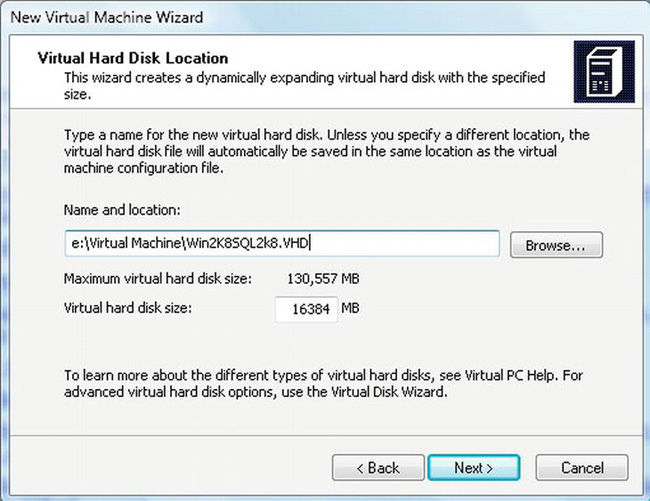
Figure 17-1. Virtual Hard Disk Location page
- Clicking Next will bring you to the end of the wizard. When you click Finish, a new virtual machine will be created for you that has no operating system installed.
To tell the Virtual PC to use the ISO image you downloaded, perform the following tasks:
- On the Virtual PC Console, click the virtual machine that you created, and click the Start button. This will launch a separate window that runs the new operating system. On the screen you will notice the power-on self-test that the virtual BIOS does, and after that, the OS will try to perform a network boot via the PXE technology.
- At this point, you can bind the new ISO image to the virtual machine. You do this by selecting “Capture ISO image” from the CD menu on the Virtual PC console.
- Navigate to the ISO image, and click the Open button.
- To stop the PXE boot, hit Ctrl+C.
At this point, Virtual PC will start installing the Windows operating system from the ISO file you specified. From here you can finish installing Windows Server 2008, and when you’re done, you can install SQL Server 2012 just as if you were on your load machine. Note that Virtual PC 2007 has an option on the CD menu to use the physical drive. This allows Virtual PC to use the CD-ROM drive on your client machine.
Get Certified!
Certification is that piece of paper that sets you apart from the other job applicants who have the same amount of experience as you. Sometimes employers such as consulting firms require you to obtain one, but more than likely, you will want to get one to prove to your employer that you know your stuff. Microsoft, like other software and hardware vendors, has certifications for most of its products. You can find more information about SQL Server certifications at http://www.microsoft.com/learning/en/us/certification/cert-sql-server.aspx.
Summary
Over the years, Microsoft has evolved the SQL Server product from a relational database engine to a complete data management platform. Today, SQL Server customers are managing petabytes of data and witnessing 100,000+ transactions per second throughput all at an affordable total cost of ownership. SQL Server 2012 is the latest and most significant release of Microsoft’s database platform. In this book, we’ve scratched the surface and explored keys to database administration. Being a great DBA comes with a lot of practice and continual education. It is imperative that you take the time to perfect your skills by learning which style works best for you. Previously in this chapter, you’ll find links to SQL Server user groups and online hands on labs. Take advantage of these great, free resources. Have fun and good luck in your rewarding career as a SQL Server database administrator!