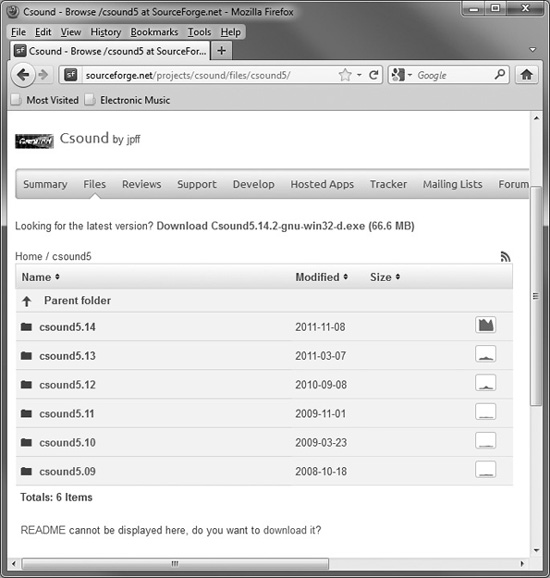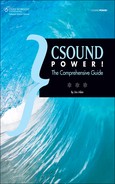2 Downloading and Installing
Downloading and installing Csound is not especially difficult, but it may not be quite as easy as downloading and installing some commercial software programs. You’ll need to check that you’re downloading the correct version. If you’re using a front-end program in conjunction with Csound, it will probably be a separate download, and you’ll need to make sure that the version of Csound that you’re planning to use is compatible with the front end.
Csound downloads are available from SourceForge. You can go to the download page directly (http://sourceforge.net/projects/csound/files) or use the link at www.csounds.com. From the latter site, you can click on the Downloads link in the top menu bar and then click on Csound Page at SourceForge. Either way, you’ll arrive at a web page that looks more or less like Figure 2.1.
Most web browsers will sense what operating system your computer uses and provide a quick link to a compatible version in the top line of this page. If you’re running Windows, you’ll see a link to an .exe file, which is the installer for Csound. If you’re running Mac OS, you’ll see a link to a .dmg file. Clicking on this link should download the Csound installer. After storing it in some suitable location on your hard drive, you’ll be ready to jump ahead to the section on “Running the Installer,” later in this chapter.
But as usual with Csound, there’s more to the story than that.
Because Csound is maintained by a volunteer community, when a new version is released, the installer for your operating system may not be available for a week to 10 days. Basically, the installer is created when someone has time to create it. Until that happens, the automatic link on the SourceForge page may be to the previous release, not the latest one. The differences between release versions are usually minor, so this is not a big issue; it’s just something to be aware of.
Once in a while, you may encounter a bug with the most recent release—something that prevents you from doing the musical work that you want to do. In this situation, you’ll need to revert to an earlier version. You can do this by clicking on the name of a folder in the list on the Source-Forge page. Looking at Figure 2.1, you’ll find folders for 5.13, 5.12, 5.11, and so on. When you click on one of these, you’ll get the complete list of files for that version (see Figure 2.2). This may be a long list, and it’s up to you to figure out which file(s) you need. You’ll find the software installers (.exe for Windows, .dmg for Mac OS), an archive of source code files (.zip or .tar.gz), and manuals. The manuals may or may not be in their own separate folder.
Figure 2.1 The Csound download page at SourceForge, displayed in Firefox.