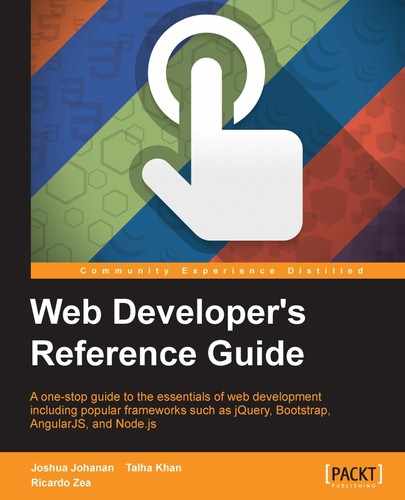The CSS background properties handle the display of background effects on HTML elements.
The
background-attachment CSS property defines how the background of an element scrolls relative to its containing parent, and it looks like this:
background-attachment: fixed;
There are three values: scroll, fixed, and local.
scroll: The background does not move within its containerfixed: The background stays fixed to the viewport, no matter whatlocal: The background scrolls within its container and the viewport
CSS:
.scroll {
background-attachment: scroll;
}
.fixed {
background-attachment: fixed;
}
.local {
background-attachment: local;
}Here is a demo in CodePen: http://tiny.cc/css-background
The
background-blend-mode CSS property specifies how the background image of an element should blend with its background color, and it looks like this:
background-blend-mode: multiply;
There are 18 possible blend mode values:
color: Hue and saturation from the top color prevail, but the luminosity of the bottom color is added. Gray levels are preserved.color-burn: The final color is the result of taking the bottom color and inverting it, dividing the value by the top color, and then inverting that value.color-dodge: The final color is the result of dividing the bottom color with the inverse of the top one.darken: The final color is the result of taking the darkest value per color in each channel.difference: The final color is the result of taking the lighter color and subtracting the darker color of the background image and background color.exclusion: The result is similar to thedifference, but with lower contrast.hard-light: If the bottom color is darker, then the result ismultiply. However, if the bottom color is lighter, the result isscreen.hue: Takes the hue of the top color, and the saturation and luminosity of the bottom color.inherit: The final color inherits the blend mode of its parent container.initial: This is the default value without any blending.lighten: The result is the lightest values per color from each channel.luminosity: The result is the luminosity of the top color, and the hue and saturation of the bottom one.multiply: Multiply the top and bottom colors. This is the same effect as printing the colors on a translucent film and laying them one on top of the other.normal: The final color is the color on top, regardless of the color underneath it.overlay: The final color ismultiplyif the bottom color is darker. And it would bescreenif the bottom color is lighter.saturation: The final color is the saturation of the top color plus the hue and luminosity of the bottom one.screen: Invert both the top and bottom colors, multiply them, and then invert that final color.soft-light: Same ashard-lightattribute but softer, like pointing a diffused light on the final color.
In the following example, we will declare two backgrounds, an image and a color, and then apply a blend mode to them:
CSS with longhand:
.element {
width: 500px;
height: 500px;
background-image: url('../images/image.jpg');
background-color: red;
background-blend-mode: multiply;
}CSS with shorthand:
.element {
width: 500px;
height: 500px;
background-image: url(../images/image.jpg) red;
background-blend-mode: multiply;
}CSS-Tricks has a great Pen showing all these blend modes. However, I forked it to improve a few things on it.
So, check out the CodePen demo with all the blend modes at http://tiny.cc/background-blend-mode
The
background-clip CSS property helps define whether an element's background extends below its border or not, and it looks like this:
background-clip: border-box;
There are four values: inherit, border-box, padding-box, and content-box.
This works like
border-box, but it will take into consideration any padding, thus creating a gap between the border and the background.
CSS:
.element {
background-clip: border-box;
}Here is a demo in CodePen: http://tiny.cc/background-clip
The
background-color CSS property defines the solid background color of an element, and it looks like this:
background-color: red;
Also, transparent is actually a color in CSS.
The color value can be defined using any of the following methods:
- Named color
- Hexadecimal
- RGB and RGBa
- HSL and HSLa
CSS:
/*Named Color*/
.element {
background-color: red;
}
/*HEX*/
.element {
background-color: #f00;
}
/*RGB*/
.element {
background-color: rgb(255,0,0);
}
/*RGBa*/
.element {
/*Background has 50% opacity*/
background-color: rgba(255, 0, 0, .5);
}
/*HSL*/
.element {
background-color: hsl(0, 100%, 50%);
}
/*HSLa*/
.element {
/*Background has 50% opacity*/
background-color: hsla(0, 100%, 50%, .5);
}The
background-image CSS property sets an image or gradient in the background of an element, and it looks like this:
background-image: url(../images/background.jpg);
Alternatively, it could also look like this:
background-image: linear-gradient(red, orange);
This property supports the JPG, PNG, GIF, SVG, and WebP image formats.
We can also use the none value to declare the absence of an image.
An element can also have several background images in a single declaration.
When it comes to gradients, there are two styles: Linear and Radial.
Its syntax is
radial-gradient. These gradients are circular in nature, and by default, they will adapt to an element's dimension. For example, if the element is a perfect square, it would make a perfect circular radial gradient. However, if the element is a rectangle, then the radial gradient would look like an oval.
We can add as many colors in a gradient as we want or need to. Unless it is strictly necessary, I recommend that you steer away from doing so, as it can have a negative impact on browser performance.
Additionally, in order to give us more control over the gradients, we can define where a gradient color stops so that the following one can start. This is called color stops. Color stops can be defined in pixels or percentages. Percentages are more commonly used because of their relative nature, which helps maintain the integrity and proportions of the gradients.
CSS:
/*Graphic file*/
.element {
background-image: url(../images/bg-texture.jpg);
}
/*Multiple images*/
.element {
background-image:
url(../images/bg-icon.svg),
url(../images/bg-texture.jpg);
}
/*Linear gradient*/
.element {
background-image: linear-gradient(red, orange);
}
/*Linear Gradient with color stops*/
.element {
background-image: linear-gradient(red 40px, orange 25%, green);
}
/*Radial gradient*/
.element {
background-image: radial-gradient(red, orange);
}
/*Radial gradient with color stops*/
.element {
background-image: radial-gradient(red 40px, orange 25%, green);
}The
background-origin CSS property defines how the background gets rendered inside an element, and it looks like this:
background-origin: border-box;
This property works similarly to the background-clip CSS property, except that with background-origin, the background is resized instead of clipped.
There are four values: border-box, padding-box, content-box, and inherit.
border-box: The background extends all the way to the edge of the container, but under the borderpadding-box: The background extends to meet the border edge to edgecontent-box: The background is rendered inside the content boxinherit: This is the default value
CSS:
.element {
background-origin: border-box;
}Here is a demo in CodePen: http://tiny.cc/background-origin
The
background-position CSS property allows us to place the background (image or gradient) anywhere within its parent container, and it looks like this:
background-position: 10px 50%;
Values such as 15px 130px.
This property requires you to declare two values: the first value relates to the x axis (horizontal) and the second value to the y axis (vertical).
The default value is 0 0; which is exactly the same as left top.
CSS:
/*Default values*/
.element {
background-position: 0 0;
}
/*Keyword values*/
.element {
background-position: right bottom;
}
/*Percentages values*/
.element {
background-position: 5% 80%;
}
/*Length values*/
.element {
background-position: 15px 130px;
}Here is a demo in CodePen: http://tiny.cc/background-position
The
background-repeat CSS property has two functions:
It looks like this:
background-repeat: no-repeat;
Alternatively, it could also look like this:
background-repeat-x: repeat;
This property only works if background-image has been declared.
There are four values: repeat, repeat-x, repeat-y, and no-repeat.
repeat: The background image will repeat in both x and y axes. This will completely fill the container. This is the default value.repeat-x: The background image will only repeat in the x axis, hence, horizontally.repeat-y: The background image will only repeat in the y axis, hence, vertically.no-repeat: The background image will not be repeated and will only display one instance of it.
CSS:
/*Default value*/
.repeat { background-repeat: repeat; }
/*Repeat horizontally*/
.repeat-x { background-repeat: repeat-x; }
/*Repeat vertically*/
.repeat-y { background-repeat: repeat-y; }
/*No repeat*/
.no-repeat { background-repeat: no-repeat; }Here is a demo in CodePen: http://tiny.cc/background-repeat
The
background-size CSS property defines the size of the background image, and it looks like this:
background-size: contain;
This value scales the image in the corresponding direction (horizontal or vertical) in order to maintain its aspect ratio and not deform it.
This value makes sure the image can be seen completely within its parent container. The image does not bleed on the edges; it's "contained".
This value scales the image and takes the longest dimension (horizontal or vertical). It makes sure that the image completely covers that dimension. Bleeding can occur if the container and the image have different aspect ratios.
When declaring the size of the background, we can use either one or two values. The first value is the width, and the second is the height of the background image.
Using one value means that the second value is set to auto. When using two values, we are then defining the width and height values of the background image.
We can use any measurement unit we want. Pixels, percentages, and the auto value are the most commonly used though.
We can even combine multiple images in the same container. The background shorthand property is the best way to handle this situation.
CSS:
.contain {
background-size: contain;
}
.cover {
background-size: cover;
}
.auto {
background-size: auto;
}
.multiple {
background-image:
url(../images/image-1.jpg),
url(../images/image-2.jpg);
background-size: 150px 100px, cover;
}Here is a demo in CodePen: http://tiny.cc/background-size
The background CSS property is the shorthand in which we can list all background values.
I often see many developers write the longhand version of the property to declare a single value, such as a color. Here is an example:
background-color: red;
Although this is totally fine, I prefer to use the shorthand version for practically everything:
background: red;
This is a bit more scalable because if we need to add any other values, all we need to do is add the new value to this declaration rather than writing a separate one. However, at the end, it's all a matter of personal style.
CSS:
/*BG color*/
.element { background: red; }
/*BG color and image*/
.element { background: url(../images/bg.png) red; }
/*BG color, image and position*/
.element { background: url(../images/bg.png) 50% 50% red; }
/*BG color, image, position and do not repeat*/
.element { background: url(../images/bg.png) 50% 50% red no-repeat; }
/*BG color, image, position, do not repeat and size*/
.element { background: url(../images/bg.png) 50% 50% / contain red no-repeat; }
/*BG color, image, position, do not repeat, size and clip*/
.element { background: url(../images/bg.png) 50% 50% / contain red no-repeat content-box; }
/*BG color, image, position, do not repeat, size, clip and attachment*/
.element { background: url(../images/bg.png) 50% 50% / contain red no-repeat content-box fixed; }