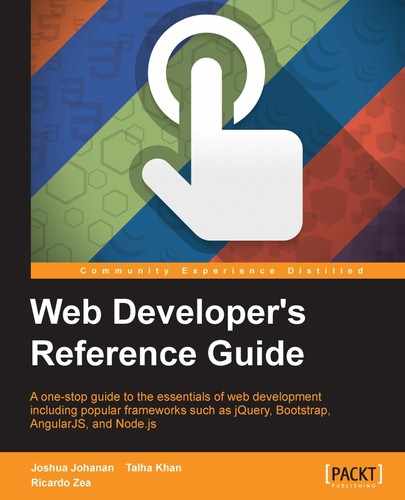 Image rendering and orientation
by Ricardo Zea, Talha Khan, Joshua Johanan
Web Developer's Reference Guide
Image rendering and orientation
by Ricardo Zea, Talha Khan, Joshua Johanan
Web Developer's Reference Guide
- Web Developer's Reference Guide
- Table of Contents
- Web Developer's Reference Guide
- Credits
- About the Authors
- About the Reviewers
- www.PacktPub.com
- Preface
- 1. HTML Elements
- DOCTYPE
- html
- Document metadata
- Semantic content sections
- Content sections
- Inline elements
- Embedded content
- Tables
- Forms
- Drawing elements
- 2. HTML Attributes
- Global attributes
- Miscellaneous
- accept
- accept-charset
- action
- alt
- async
- autocomplete
- autofocus
- autoplay
- autosave
- cite
- cols
- colspan
- datetime
- disabled
- download
- content
- controls
- for
- form
- formaction
- height
- href
- hreflang
- label
- list
- loop
- max
- maxlength
- media
- method
- min
- multiple
- name
- novalidate
- pattern
- placeholder
- poster
- readonly
- rel
- required
- reversed
- rows
- rowspan
- scope
- selected
- size
- src
- start
- step
- type
- value
- width
- wrap
- 3. CSS Concepts and Applications
- Basic selectors
- Combinators
- Pseudo-classes
- Validation
- Pseudo-elements
- Generated content
- 4. CSS Properties – Part 1
- Animation
- Background
- Box model
- Border radius
- Unit
- Flexible box (flexbox)
- Summary
- 5. CSS Properties – Part 2
- Fonts
- Transform
- Positioning
- Text
- Tables
- Words and paragraphs
- Paging
- 6. CSS Properties – Part 3
- Page box
- List
- Counter
- Drop shadows
- Display and visibility
- Masking and clipping
- Image rendering and orientation
- User interface
- 3-Dimensional
- Summary
- 7. CSS Functions
- Filter
- brightness()
- contrast()
- grayscale()
- invert()
- hue-rotate()
- blur()
- saturate()
- sepia()
- Transforms
- matrix()
- matrix3d()
- rotate()
- rotate3d()
- rotateX()
- rotateY()
- rotateZ()
- scale()
- scale3d()
- scaleX()
- scaleY()
- scaleZ()
- skew()
- skewX()
- skewY()
- steps()
- translate()
- translate3d()
- translateX()
- translateY()
- translateZ()
- Colors
- Gradients
- Values
- Miscellaneous
- At-rules
- Global CSS keyword values
- Summary
- Filter
- 8. JavaScript Implementations, Syntax Basics, and Variable Types
- History of JavaScript
- JavaScript implementations
- The language syntax
- The character set
- Data type
- Variable, scope, and memory
- 9. JavaScript Expressions, Operators, Statements, and Arrays
- Expressions
- Operators
- Overview
- Arithmetic operators
- Logical operators
- Assignment operators
- Exponentiation assignment (**=)
- Relational operators
- Statements
- Arrays
- Array types
- Array type object
- Creating arrays
- Reading and writing array elements
- Multidimensional arrays in JavaScript
- Properties in an array
- Array methods
- ECMA5 Array methods
- array.prototype.map()
- array.prototype.filter()
- array.prototype.reduce()
- array.prototype.forEach()
- array.prototype.indexOf()
- array.prototype.lastIndexOf()
- array.prototype.every()
- array.prototype.some()
- array.prototype.reduceRight()
- Returns
- Parameters
- Description
- 10. JavaScript Object-Oriented Programming
- Polymorphism
- Objects
- Creating objects
- Design patterns
- Property getter and setter
- Deleting properties
- Testing properties
- Enumerating properties
- Property attributes
- Serializing objects
- Objects methods
- Functions and methods
- Classes and modules
- Inheritance
- Built-in objects
- Global objects
- Date object
- Math object
- The RegExp object
- String object
- Array objects
- .Pop()
- .Push()
- .ToString()
- .ValueOf()
- .Join()
- .Splice()
- .sort()
- .reverse()
- .slice()
- .concat()
- Parameters
- Returns
- Description
- 11. Extending JavaScript and ECMAScript 6
- Compatibility and goals
- JavaScript subset and extensions
- Scoped variables and constants
- Shorthand functions
- Multiple catch clauses
- E4X – ECMAScript for XML
- ECMAScript 6 features
- Arrow functions
- Classes
- Enhanced object literals
- Template strings
- Destructuring assignment
- Extended parameter handling
- Bindings
- Iterators and the for...of operator
- Generators
- Better Unicode support
- Modules
- Module loaders
- Collections
- Proxies
- Symbols
- Subclassable built-ins
- Promises
- Core math library APIs
- Binary and octal literals
- Reflect API
- Reflect.get(target, prop, [receiver])
- Reflect.set(target, prop, value, [receiver])
- Reflect.has(target, prop)
- Reflect.apply(target, receiver, args)
- Reflect.construct(target, args)
- Reflect.getOwnPropertyDescriptor(target, prop)
- Reflect.defineProperty(target, prop, desc)
- Reflect.getPrototypeOf(target)
- Reflect.setPrototypeOf(target, newProto)
- Reflect.deleteProperty(target, prop)
- Reflect.enumerate(target)
- Reflect.preventExtensions(target)
- Reflect.isExtensible(target)
- Reflect.ownKeys(target)
- Tail calls
- 12. Server-side JavaScript – NodeJS
- File and process management
- Utilities
- Events
- Crypto
- Buffer
- Console
- npm (Node Package Manager)
- Stream
Making sure images display correctly is not only a designer's responsibility, we as web designers and developers also have a say in how images behave and display under particular circumstances.
Let's see how to change the orientation and rendering quality of images with CSS.
The
image-orientation CSS property defines the rotation that we can apply to an image, and it looks like this:
image-orientation: flip;
Many images contain information about the settings used to take a picture, such as ISO speed, aperture, shutter speed, camera model, white balance, date and time, and so on. This information is called EXIF Data, and CSS uses this data for image orientation purposes. It also supports one or two values in a single declaration.
The image-orientation property supports two keyword values and an angle value: from-image, flip, and an angle value.
from-image: The image is rotated using the EXIF Data contained in the image.flip: The image is flipped horizontally; it's reflected. This value should go after the angle value.Angle value: This defines the rotation applied to the image. It uses a number followed by thedegunit. This value should go before theflipkeyword value.
CSS:
/*Flip the image horizontally*/
img { image-orientation: flip; }
/*Rotate the image 180 degrees and flip it horizontally*/
img { image-orientation: 180deg flip; }
/*Follow the orientation from the EXIF information in the image*/
img { image-orientation: from-image; }The image-rendering CSS property defines what type of algorithm the browser should use to render scaled images, and it looks like this:
image-rendering: pixelated;
The image-rendering CSS property works for either downscaled or upscaled images. This property supports three keyword values: auto, crisp-edges, and pixelated.
auto: This is the default value. When an image is either scaled up or down, this property smooths or blurs the image in order to preserve the best appearance possible. However, sometimes this may produce undesired results, depending on the type of image.crisp-edges: This property does not apply any smoothing or blurring to the image. It preservers its contrast, edges, and color. This property was exclusively created for pixel art.pixelated: This property only works on images that have been scaled up via the nearest neighbor algorithm, which makes the image look like it was made with large pixels. This is useful when scaling up checkered patterns like a chessboard, a checkerboard, or QR codes.
CSS:
/*Good for checkered patterns or QR codes*/
img { image-rendering: pixelated; }
/*Exclusively for pixel art*/
img { image-rendering: crisp-edges; }-
No Comment