We'll add in a bunch of opponents for the player.
What I've done in this chapter is added a landscape to the example. The player will walk along the path sculpted out for him and then he will encounter an army. There is an NPC before he reaches the army that will offer advice.
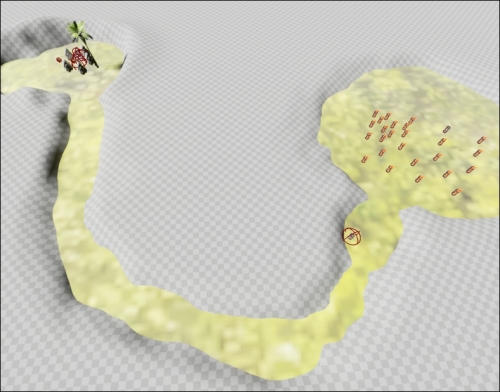
The scene: starting to look like a game
We haven't covered how to sculpt the landscape in this book yet, but we'll do that here. First, you must have a landscape to work with. Start a new file by navigating to File | New. You can choose an empty level or a level with a sky. I chose the one without the sky in this example.
To create a landscape, we have to work from the Modes panel. Make sure that the Modes panel is displayed by navigating to Window | Modes:
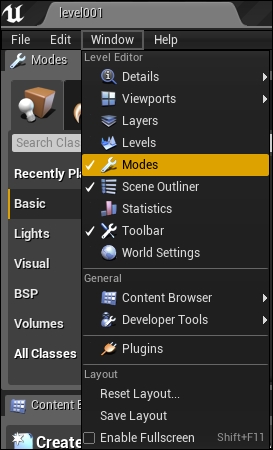
Displaying the modes panel
A landscape can be created in three steps, which are shown in the following screenshot, followed by the corresponding steps:
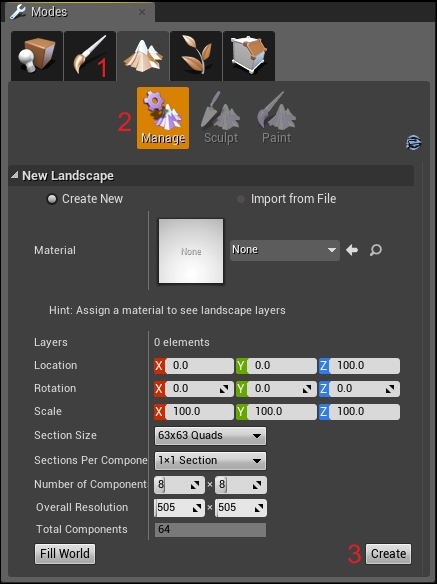
You should now have a landscape to work with. It will appear as a gray, tiled area in the main window:
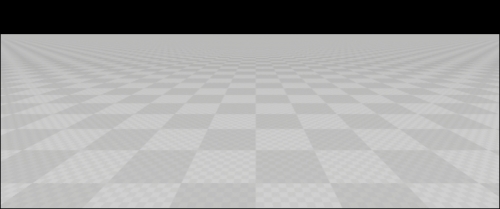
The first thing you will want to do with your landscape scene is add some color to it. What's a landscape without colors? Right-click anywhere on your gray, tiled landscape object. In the Details panel at the right, you will see that it is populated with information, as shown in the following screenshot:
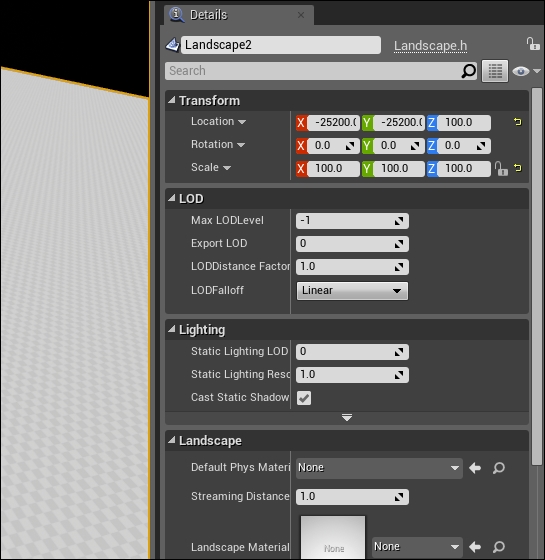
Scroll down until you see the Landscape Material property. You can select the M_Ground_Grass material for a realistic-looking ground.
Next, add a light to the scene. You should probably use a directional light so that all of the ground has some light on it.
A flat landscape can be boring. We will at least add some curves and hills to the place. To do so, click on the Sculpt button in the Modes panel:
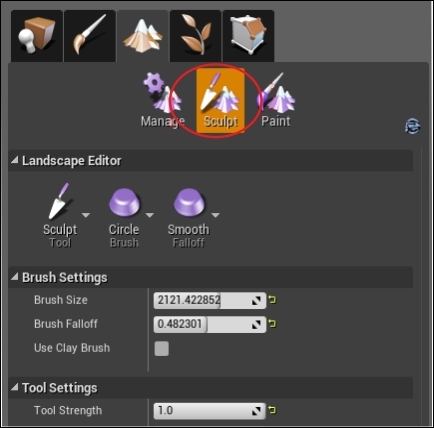
To change the landscape, click on the Sculpt button
The strength and size of your brush are determined by the Brush Size and Tool Strength parameters in the Modes window.
Click on your landscape and drag the mouse to change the height of the turf. Once you're happy with what you've got, click on the Play button to try it out. The resultant output can be seen in the following screenshot:
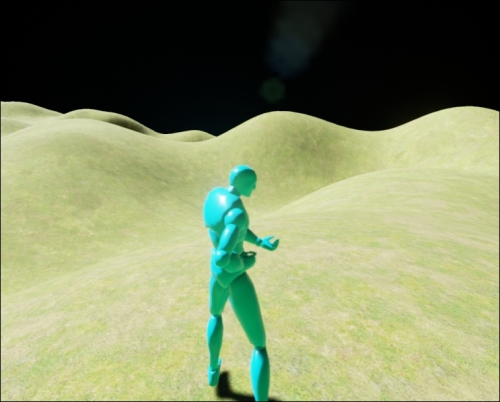
Play around with your landscape and create a scene. What I did was lower the landscape around a flat ground plane, so the player has a well-defined flat area to walk on, as shown in the following screenshot:
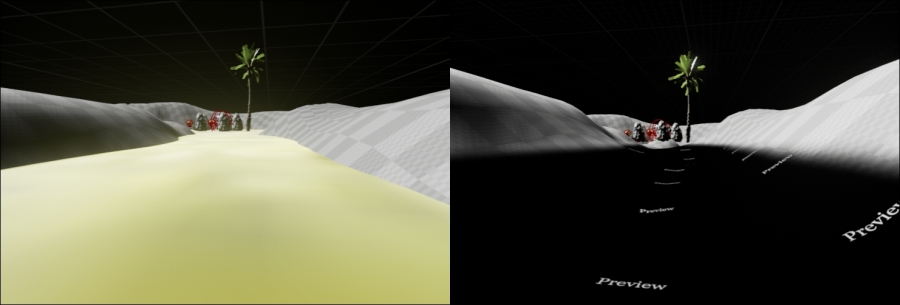
Feel free to do whatever you like with your landscape. You can use what I'm doing here as inspiration, if you like. I will recommend that you import assets from ContentExamples or from StrategyGame in order to use them inside your game. To do this, refer to the Importing assets section in Chapter 10, Inventory System and Pickup Items. When you're done importing assets, we can proceed to bring monsters into your world.
