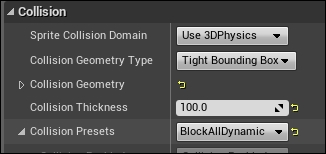Now the only missing thing in this platform is, obviously, the platform itself. As you can see, the project has a tiles sprite. It is not an actor, it is a sprite, but it has a physics component inside it by default. You can remove, update, or change what it looks like.
Double-click on it to get access to the sprites editor, navigate to the top button bar, and select the Edit Collision button that will bring you into the collisions mode.
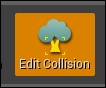
This will enable a new button on the top bar. Using the newly activated Add Polygon button, you can keep adding new polygons to the collision mesh, or you can remove by simply hitting Delete on the keyboard.

While editing, you will see that the viewport is updating you in real time, and it will feel more like a 3D poly edit application such as Maya or 3DsMax.
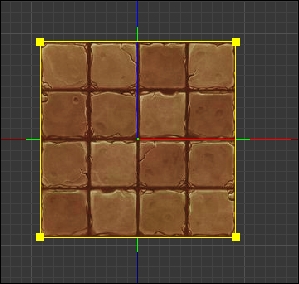
Once you're finished, don't forget to make sure of the collision settings, and as this sprite will be used as a platform to stand on, you can simply set Collision Preset to Block All Dynamics, and Collision Thickness to a high number to make sure no assets fall into the background while platforming.