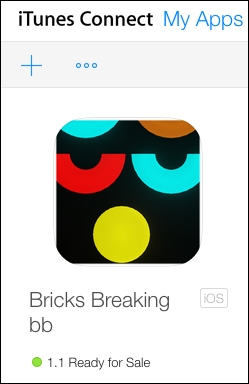As discussed in Chapter 1, Prepare to Make Unreal Games with Unreal Engine – Installing and Setting Up, we will use a free app called Application Loader. Now comes the time to use it. In fact, it is a very easy and straightforward process!
Application Loader is a free application that is meant to upload the final application binaries to Apple and ensure that the binary file fits their standards and is almost free of any bugs or errors.
After running the application loader, the first screen you see will probably be the one asking for your Apple developer account sign in.
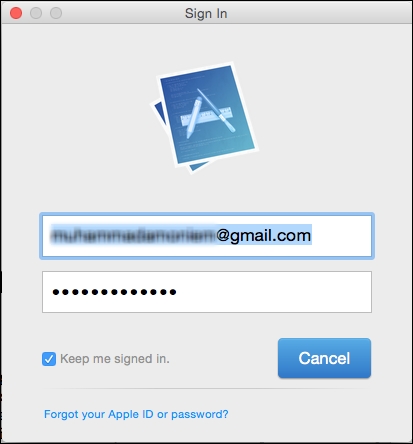
After adding the correct developer e-mail account, the application loader will ask you if you want to deliver your app or add new in-app purchases. Select Deliver Your App and click on the Choose button.
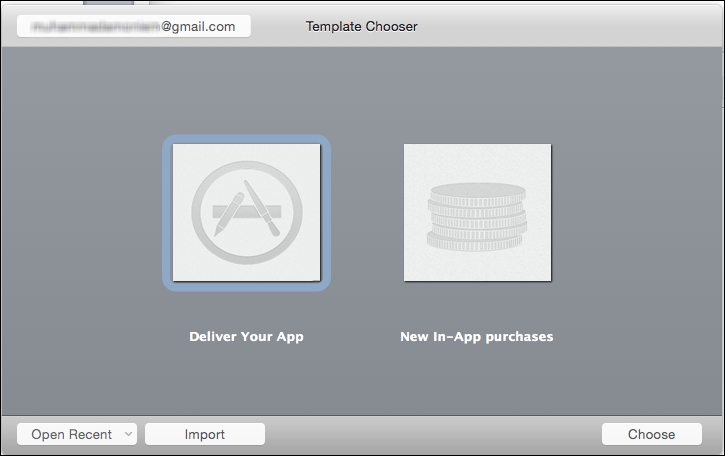
Now you need to select the final IPA file you've already packaged with Unreal Editor.
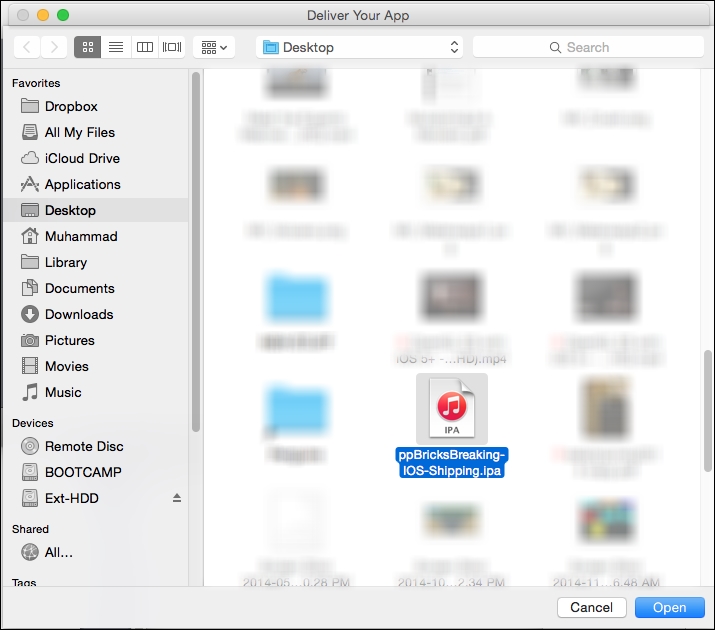
Once you have selected a valid file, Application Loader will check the binary file and get some information from it based on a real game profile that you've already created in your iTunes Connect. Application Loader will display this information as a step to ensure that you are uploading the correct app to the correct iTunes profile. By comparing the app icon, name, SKU (which is a different type of unique ID for the game), and ID, I'm sure that this is the correct binary for my game.
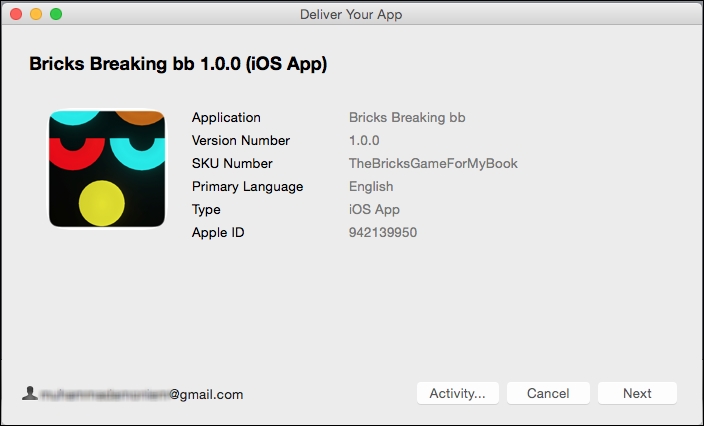
The whole process will take less than 10 minutes, and you can click on the Activity button to show a more detailed uploading process.
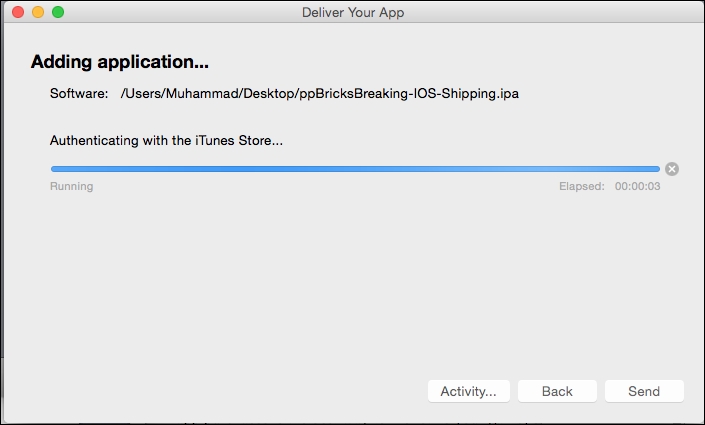
Once the uploading process is completed, you can go back to iTunes Connect and check the Build section of the game profile to find that a new version has been added. The version number you can see here is the number you used inside The Unreal Project. You can add as many builds as you wish, you can choose between them, and you can delete some of them. One thing to keep in mind is that Application Loader will refuse to upload two versions using the same number.
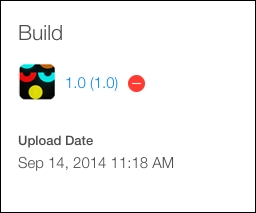
Now, the Submit for Review button has been enabled and is ready to be used. If you are sure about all of the information, and sure that the game binary file is fine and that no more features need to be added or replaced inside your game, click on the Submit for Review button.
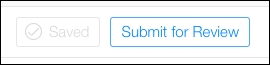
The Submit for Review button will keep loading for a while, which indicates that work is in progress. It will not directly take you to the next screen, so don't panic or think that the webpage is broken or will not be loaded. Although it might take a long time, don't worry; it will finish this checking process at some point.
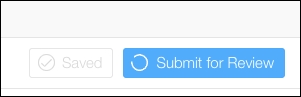
Finally, the submission process will take you to a final screen with some questions. I've answered them as No because my game has not used third parties or IDFA (which is the identifier for advertisers). These questions may change in the future due to changes that Apple might make in their methodology, but for now, there are just two questions related to the third-part content and the use of IDFA. Answer the questions with the correct answers that fit your game/app and finally click on Submit.
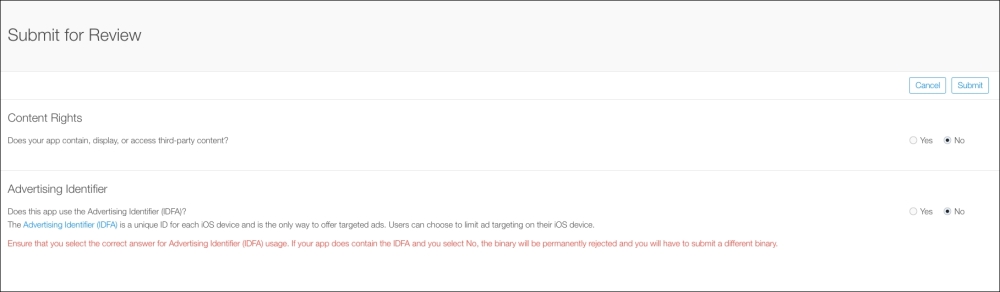
When the submission screen finishes loading, you will be taken back to the game dashboard screen, and you will see that the status has been changed to Waiting For Review.
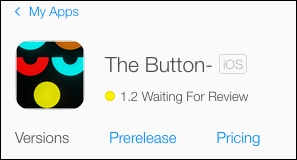
As you can see, I've changed my version number from 1.0 to 1.2; this is because while preparing this book, I came across a new rule by Apple, according to which I had to use XCode 5.1.1 to compile the Unreal project, as 5.0 was not valid anymore. It has now become essential to use at least Xcode 5.1.1 and Application Loader 3.0. So in the future, ensure that you check the Build section of your game dashboard before uploading the binaries, as the rules may have changed.

After a few days, you will receive an e-mail from Apple saying that the game has passed the review, and is ready to appear on the store for the public. So if you are sure about your game, just show it to everyone. Until this moment, with the green light icon, it is approved, but still hidden from the store.