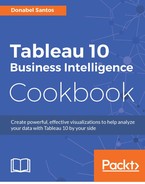In this chapter, we will cover the following topics:
- Adding data layers to the default map
- Creating custom territories
- Working with Web Map Service (WMS)
- Using Path to display movement on a map
- Mapping custom polygons
- Importing custom geocoding
- Using a custom background
Back in the day, if I wanted to put any maps in my reports and dashboards, I remember I had to go through hoops to geocode my location data. I had to either learn an API (Application Programming Interface) to use some web services, or pay a third party for a database of locations with latitude and longitude information. I remember wishing the software tools I used just knew about the location information and mapped them. (Why does it have to be so hard, anyway?) A genie somewhere seems to have granted my wish—because Tableau knows about location data, and can map it!
When you install Tableau on your desktop, a database of locations and their corresponding latitude and longitude values are installed with it. This is why, whenever you have location data in your data source with standard field names, you will find a Latitude (generated) and a Longitude (generated) field under Measures.
Tableau supports postcode-level information for many countries, and in 2016 they have added a quarter of a million postcode-level records in their geocoding database.
The easiest way to map in Tableau is to double-click a geocoded field and let the magic happen. If Tableau can identify the location, there will be a small globe icon beside this field. When you double-click, Tableau will plot the corresponding latitude and longitude fields in the Rows and Columns shelves.
If the location information you have cannot be located by Tableau, you also have the option of either specifying an alternate place, or alternate latitude/longitude, or even importing your own geocoding information.
In a future release, it has been promised that shapefile file types will be supported. You will be able to connect to shapefiles directly from Tableau, instead of going through a series of steps to convert shapefile information to something that Tableau can read. Right now, the process to convert is quite involved, as documented here: http://bit.ly/tableau-shapefiles. Needless to say, I can't wait for the shapefile support!
In any case, let's dive into the wonderful world of mapping!