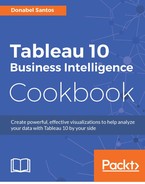Forecasting is the process of trying to predict what might happen in the future based on historical data and trends.
In this recipe, we will use Tableau's forecasting feature to forecast upcoming floods using flood data from 1985 to 2014:

To follow this recipe, open B05527_06 – STARTER.twbx. Use the worksheet called Forecasting and connect to the MasterTable (FlooddataMasterListrev) data source:

Here are the steps to create the view in this recipe:
Tableau's forecasting feature uses a technique called exponential smoothing, as described in the online documentation at http://bit.ly/tableau-forecasting. Typically, when forecasting, one of the axes needs to be temporal (or date-related).
To add a forecast, we simply need to right-click on the view and, under Forecast, select Show Forecast. Alternatively, this can be added from the Analysis menu.
To describe the forecast, we can also right-click on the view, and under Forecast, select Describe Forecast. The window that pops up has two panes: one for Summary and another for Models. Here is an example of the Summary window for a forecast:

The Forecast Model provides additional information on the model used, including the model trend, seasonality, quality metrics, and smoothing coefficients:

There are not many options to change or set in Tableau's forecasting functionality. The limited options that can be changed include the forecast length, seasonality, and prediction intervals: