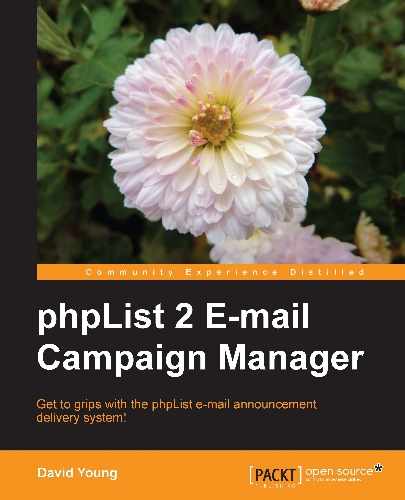Having captured information about bounces, we now want to review these bounces. Click on the view bounces link in the right-hand panel on the admin page to review bounces:

All the processed bounces (including our earlier test messages) are listed. From this page, we can also "clean up" our bounce history, by deleting all bounces older than two months, deleting all bounces altogether, or resetting all members' bounce counts (that is, in the event of an internal mail delivery issue causing members' mail to bounce).
To view an individual bounce, click on the show link, as shown in the previous screenshot. We will see the details of the bounce message:

From this page, we can:
Although we can perform individual actions based on the bounce (deleting the user, for example), the most useful part of this page is the copy of the actual bounce message that helps us determine why this message bounced.
Scrolling down to the body of the bounce message normally yields an explanation. That is, in the following example, our message bounced because it was sent to an invalid e-mail address:

Some reasons why an e-mail might bounce are:
- Invalid e-mail address
- Temporary issue delivering e-mail to a destination server
- The recipient's mailbox may be full
From the view bounces menu, we can click on the user number to examine a particular user whose e-mail bounces:

Examining the user, in this context, tells us the following:
- How many consecutive bounces we've received from this user
- Whether this user has been unconfirmed due to exceeding the consecutive bounce threshold