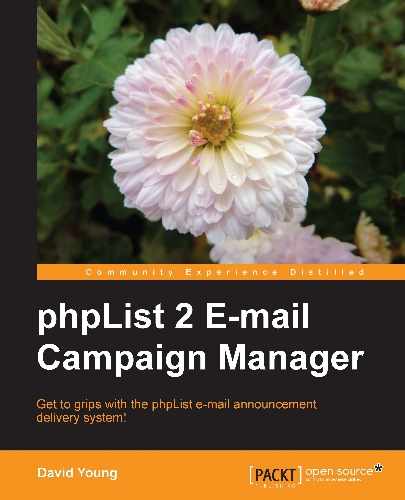So far, we've used placeholders and attributes to customize individual messages. phpList also allows us to create message templates, so that all the repetitive parts of a message (styling, footer, and so on) can remain consistent and "out of the way".
To create or manage message templates, click on the templates link on the right-hand navigation panel:

You are taken to the phplist-templates in the system page. All the templates you've defined will be listed here. Click on add new template to create a new template:

Either upload a pre-existing HTML file to use as a template or compose one using the WYSIWYG editor. Remember to insert the placeholder [CONTENT] where you want the dynamic content to be inserted when the message is sent:

Below the message compose window, above the Save Changes button, are options controlling the checking of external links and URLs:

If you reference local images in your template, phpList will prompt you to upload these; in that case, they will be attached to each message upon sending.
Click on Save Changes to save your template. In this example, phpList acknowledges that there are no local images referenced in the template. Click on send a message to compose a new message using this template:
Compose your message (just the dynamic content), save at least once, and then click on the Format tab to select a template:

Select your template and then continue to send the message as normal:

The content you entered replaces the [CONTENT] placeholder in the template: