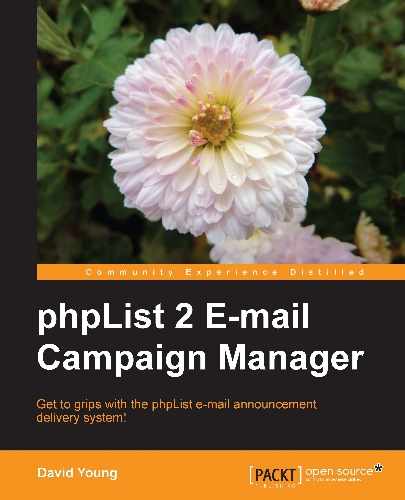Now that we know how to track basic message open statistics, we may want to know who opens our messages and actually clicks on the links in the message.
Unlike user tracking, click tracking is enabled / disabled globally in the config file and will work with text or HTML e-mails. phpList performs click tracking by rewriting every URL in your message, effectively placing itself "in between" the user and the final destination.
This means that if you add a link to www.mywonderfulwidgets.com to your e-mail, it would normally look like this in the e-mail source:
<a href="http://www.mywonderfulwidgets.com">widget</a>
When click tracking is enabled, the link will be rewritten like this:
<a href="url-to-your-phplist-install.com/lt.php?id=fk0ETwdVGlcH" >widget</a>
phpList records a unique ID (see the rewritten link) for each user and link, meaning that it's able to redirect the rewritten link to the original link, as well as record which user clicked on the link:
Note
Important note regarding availability of your phpList installation:
Once click tracking is enabled, your phpList installation must be world-reachable for users to click the links and be directed to their ultimate destination.
That is, if your phpList server is down or not publically available, your readers will be unable to click the links in your e-mail.
A note of caution—some e-mail systems will flag or even block e-mails which appear to contain "fraudulent" links. For example, a common technique used in "phishing" attacks is to present a link with display-text which looks legitimate to a user, such as http://www.paypal.com, but which, in actual fact, redirects to a malicious website (that is, http://www.imabadguygonnastealyourmoney.com).
In the HTML code, this would appear as follows:
Go to <A HREF="http:// http://www.imabadguygonnastealyourmoney.com">www.paypal.com</A> to verify your account
phpList's click tracking works in a similar way. We are rewriting a standard URL to our own and then redirecting the user. To avoid being flagged as a potential "phisher", use a "friendly" display-text for your URL. That is, make sure all hyperlinks that you include in your messages have a display-text that doesn't resemble a URL.
For example, this is a bad way to include a link to http://www.paypal.com, because it will ultimately look like a phishing attack, once phpList has rewritten http://www.paypal.com to its own URL:

If we set our display-text to be simply "PayPal", then we avoid committing this (innocent) mistake:

To enable click tracking, open config/config.php and search for CLICKTRACK. You'll find this line:
define('CLICKTRACK',0);
Enable the click tracking feature by changing the 0 to a 1 as follows:
define('CLICKTRACK',1);
To enable additional detail in your click tracking reports, open config/config.php and search for CLICKTRACK_SHOWDETAIL (around line #433). You'll find this line:
define('CLICKTRACK_SHOWDETAIL',0);
Enable additional click tracking details by changing the 0 to a 1 as follows:
define('CLICKTRACK_SHOWDETAIL',1);
Note that the commented lines in the config file explain the purpose of the additional detail, but we recommend against using this feature because it impacts the speed at which statistics are displayed:
"if you enable this, you will get some extra statistics about unique users who have clicked the links in your messages and the breakdown between clicks from text or html messages. However, this will slow down the process to view the statistics, so it is recommended to leave it off, but if you're very curious, you can enable it"
Because click tracking is enabled globally, there is nothing more to be done when you send a message. Simply include some links in your message to have these links rewritten for click tracking.
As with the user tracking features, for a basic overview of the click-tracking statistics per-message, click on the Sent tab in the messages page. You'll notice an additional counter indicating how many clicks are recorded against each message.
There's also an additional action in the left-most column entitled click stats. This will show you detailed statistics on each URL in the message:

Clicking on the view users link will show you which users clicked on this URL in this particular message:

A list of all the users who clicked on the URL is displayed. Note that it's possible for a user to click a link several times; that is why a firstclick and a latestclick entry are recorded for each: