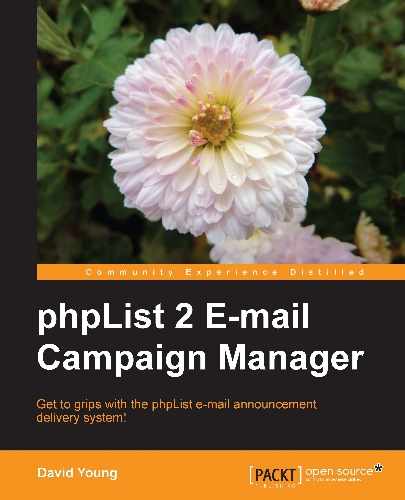Before attempting an upgrade, ensure that you've made a fresh backup of both the database and the phpList files. Specifically, you'll want to ensure you have a copy of config/config.php and any other files that you've manually changed.
Download the latest version of phpList from http://www.phplist.com/download. Extract it locally and then upload it to your web server, overwriting the existing files.
Once the upload is complete, either copy config/config.php over verbatim (for a minor update) or re-customize config/config.php using your backed-up copy as a sample.
Load the admin page in your web browser. A message will warn you that your database is out-of-date. Click on the upgrade link:

You will be presented with a confirmation message explaining the upgrade process. Click on the word here to start the upgrade. This may take some time, depending on the size of your database:

Upon completion, you will see an Information: Success message:

To confirm that the upgrade message is no longer displayed and that the database was successfully upgraded, return to the main admin page and then click on the dbcheck link to check the database structure (the upgrade link should be gone at this point):

Confirm that the database check is successful (look at the checkmarks):