Before delving into task-oriented chapters, such as searching and the like, it's appropriate to have a look at the general organization of phpMyAdmin's interface. We will also see configuration parameters and settings that influence the interface as a whole.
The phpMyAdmin interface is composed of various panels and windows, each one having a specific function. We will first provide a quick overview of each panel, and then take a detailed look later in this chapter.
The login panel that appears depends on the authentication type chosen. For the http type, it will take the form of our browser's HTTP authentication pop-up screen. For the cookie type, the phpMyAdmin-specific login panel will be displayed (covered in Chapter 2). For the external authentication (signon), the login panel is handled by the external application itself. By default, a Server choice dialog and a Language selector are present on this panel.
However, if we are using the config authentication type, no login panel is displayed, and the first displayed interface contains the navigation and the main panels.
These panels go together and are displayed during most of our working session with phpMyAdmin. The navigation panel is our guide through the databases and tables. The main panel is the working area where the data is managed and results appear. Its exact layout depends on the choices made from the navigation panel and the sequence of operations performed. For the majority of languages (which are written from left to right) the navigation panel is located on the left side and the main panel is on the right, but for right-to-left languages such as Hebrew, these panels are reversed.
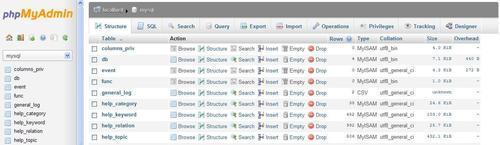
The main panel can take the form of the home page. The home page will then contain various links related to MySQL operations or phpMyAdmin information, a Language selector, and possibly the Theme / Style selector.
In the main panel, we can see the Database view—where we can take various actions about a specific database, or the Table view—where we can access many functions to manage a table. There is also a Server view, useful for both system administrator and non-administrator users. All these views have a top menu, which takes the form of tabs that lead to different pages used to present information regrouped by common functions (table structure, privileges, and so on).
This is a distinct window that is usually opened from the navigation panel—and sometimes from the main panel when editing an SQL query. Its main purpose is to facilitate work on queries and display the results on the main panel.
