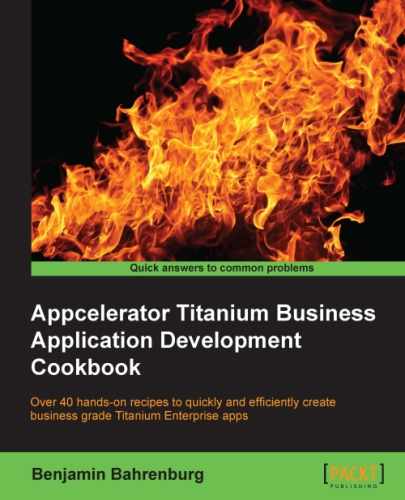The ability to open, view, and exchange PDF documents is a common requirement in Enterprise app development. This recipe discusses how to use the openPDF CommonJS module to view PDF documents in a cross-platform manner.
The following screenshots illustrate this recipe running on both an iPhone and an Android device:
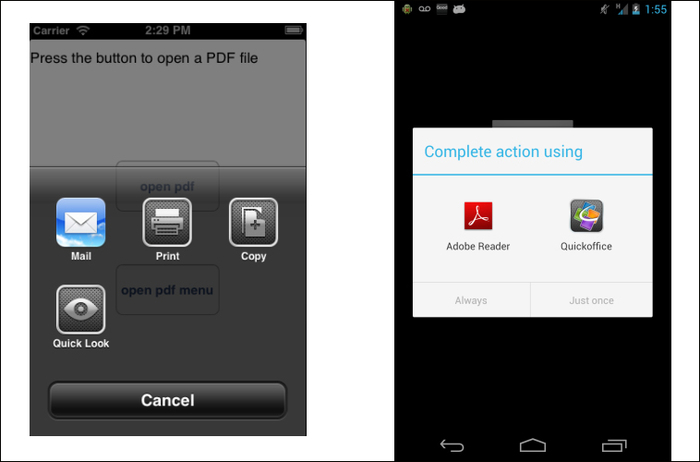
The recipe uses both a CommonJS and an Android native module. These can be downloaded from the source code provided by the book, or individually through the links provided in the See also section at the end of this recipe. Installing these in your project is straightforward. Simply copy the openPDF.js file and the bencoding.android.tools folder into your Titanium project, as shown highlighted in the following screenshot:
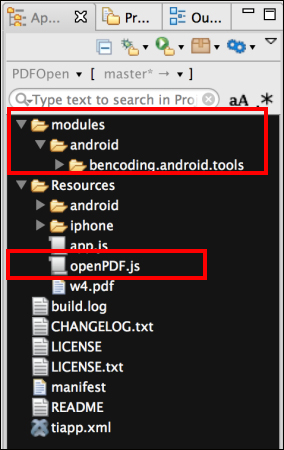
After copying the module folder, you will need to click on your tiapp.xml file in Titanium Studio and add a reference to the bencoding.android.tools module, as shown in the following screenshot:
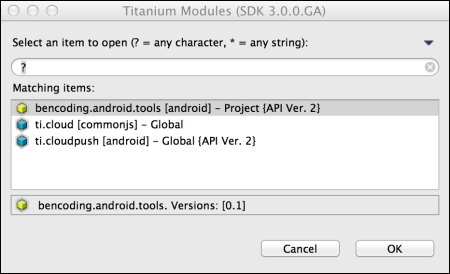
Once you have added openPDF.js and the native android module to your project, you need to create your application namespaces and use require to import the module into your code, as the following snippet demonstrates:
//Create our application namespace
var my = {
pdfOpener : require('openPDF'),
isAndroid : (Ti.Platform.osname === 'android')
};The next step in this recipe is to create a variable with the path to our PDF file. For example purposes, we are using a PDF file called w4.pdf located in our project's resources directory. The following snippet demonstrates how to create this path variable:
my.pdfFile = Ti.Filesystem.resourcesDirectory + 'w4.pdf';
This recipe provides a basic UI to help illustrate how to use the openPDF module. This straightforward screen contains a button that opens a dialog providing different options the user can select to open a PDF file. If this recipe is running on an iOS device, the user will have a second button demonstrating how to open the PDF file inside the app.
- We first create a
Ti.UI.Windowwindow to attach all UI elements onto:var win = Ti.UI.createWindow({ exitOnClose: true, title:"Open PDF Example", backgroundColor:'#fff' }); - Next, we add a label instructing the user which button to press:
var infoLabel = Ti.UI.createLabel({ text:'Press the button to open a PDF file', top:10, left:10, right:10, height:40, textAlign:'center' }); win.add(infoLabel); - Next, the button that will launch our first example is added to the
Ti.UI.Windowwindow:var goButton = Ti.UI.createButton({ title: 'open pdf', height: '60dp', width: '150dp', top: '140dp' }); win.add(goButton);
The first example of how to use the openPDF module is shown in the following goButton click-event snippet:
goButton.addEventListener('click', function(e) {- First, the
isSupportedmethod is called to determine if the device supports PDF files. This method will return atrueif supported, or afalseif no support is available.if(my.pdfOpener.isSupported()){ - Next, the file path to our PDF is provided to the
openmethod. This will then present the user with anoptionsdialog on how they wish to view the file:my.pdfOpener.open(my.pdfFile); }else{ - If the
isSupportedmethod results afalse, you can then call theisSupportedDetailmethod for more information on why. As the following snippet shows, you can use thereasonproperty returned by theisSupportedDetailmethod to alert your user to the specific issue. You can also use thecodeproperty to create your own customized messages.alert(my.pdfOpener.isSupportedDetail().reason); } });
The iOS platform has built-in support for working with PDF files. The openPDF module leverages this platform to provide the ability to create a PDF dialog viewer within your app, as shown in the following screenshot:
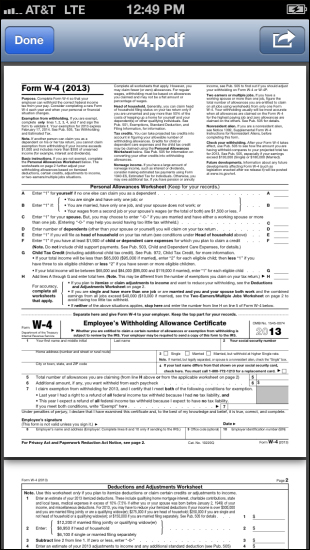
- In this section, a check is performed to ensure that the recipe is running on an iOS device. If so, the button
goButton2is added to ourTi.UI.Windowwindow:if(!my.isAndroid){ var goButton2 = Ti.UI.createButton({ title: 'open pdf menu', height: 60, width: 150d, bottom: 140 }); win.add(goButton2); - The
goButton2click event demonstrates how to open a PDF file in a dialog window:goButton2.addEventListener('click', function(e) { - Next, the
isSupportedmethod is called to verify whether the device can read a PDF file:if(!my.pdfOpener.isSupported()){ - If the device does not support the displaying of PDF files, the
isSupportDetailmethod is called to return the reason why PDF files cannot be displayed:alert(my.pdfOpener.isSupportedDetail().reason); return; } - Finally, the
openDialogmethod is called to display the PDF file. TheopenDialogmethod requires two arguments. The first is a path to the PDF file that is to be displayed. The second is a configuration object containing a UI object that specifies the view relative to where the viewer should be displayed. In the following example, we provide theinfoLabellabel created earlier as ourviewobject:my.pdfOpener.openDialog(my.pdfFile, {view:infoLabel, animated:true} ); }); }
To close the PDF dialog programmatically, use the closeDialog method, as shown in the following snippet:
my.pdfOpener.closeDialog();
To learn more about the libraries and frameworks used in this recipe, please visit the following links:
- iOS DocumentViewer: The
openPDFmodule uses theTi.UI.iOS.DocumentViewerobject to work with PDF files on the iOS platform. For additional details, please review Titanium's online documentation at http://docs.appcelerator.com. - Working with Android Intents: The
openPDFmodule uses theTi.Android.intentobject to launch a PDF viewer on the user's device. For additional information about working withTi.Android.intent, visit this Appcelerator blog entry at http://developer.appcelerator.com/blog/2011/09/sharing-project-assets-with-android-intents.html. - Android Intent Supported: The
openPDFlibrary uses thebencoding.android.toolsmodule's project to check if there is an available intent to open a PDF document on user's device. To learn more about this project, please visit https://github.com/benbahrenburg/benCoding.Android.Tools.