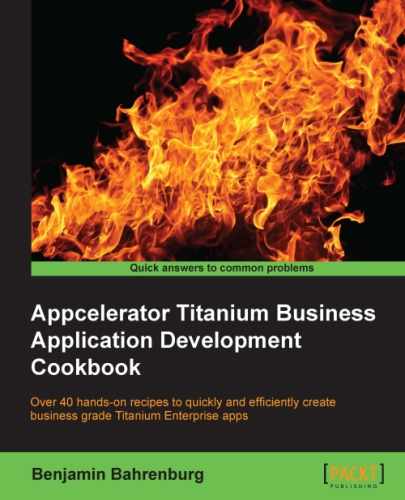As discussed earlier in this chapter, the Ti.GeoProviders framework provides a multiprovider approach to reverse geolocation. The multitenant component includes the ability for the Ti.GeoProviders framework to fail over, if a provider is unable to find a suitable location. This multitenant approach helps to ensure your geolocation functionality works for your globally mobile employees.
The following recipe demonstrates how to use the multitenant Ti.GeoProviders framework to perform reverse location lookups using a failover approach. The following screenshots illustrate this recipe running on both an iPhone and an Android device:
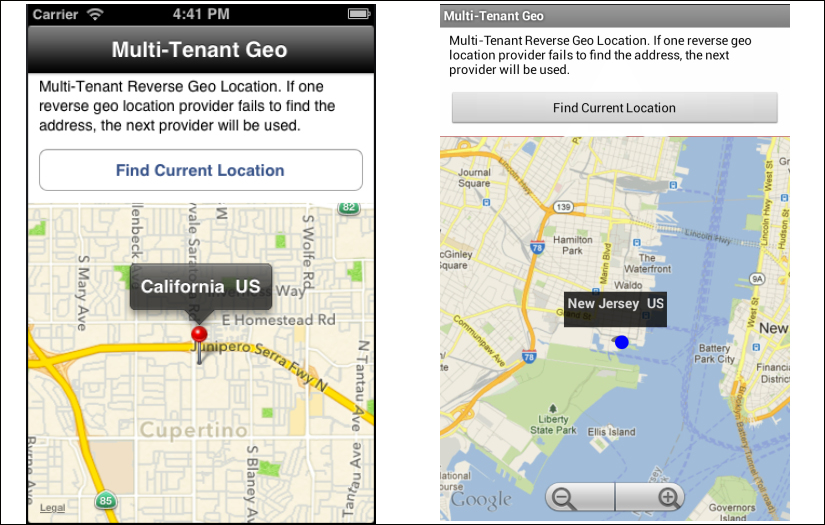
This recipe uses both CommonJS and native modules. These can be downloaded from the source code provided by the book, or individually through the links provided in the See also section at the end of this recipe. Simply copy the GeoProviders folder into the Resources folder of your project and then copy the modules folder into your project as highlighted in the following screenshot:
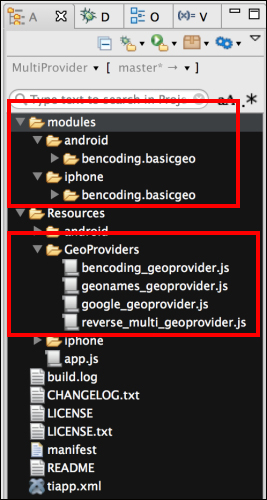
After copying the mentioned folders, you will need to click on your tiapp.xml file in Titanium Studio and add a reference to the bencoding.basicgeo module as shown in the following screenshot:
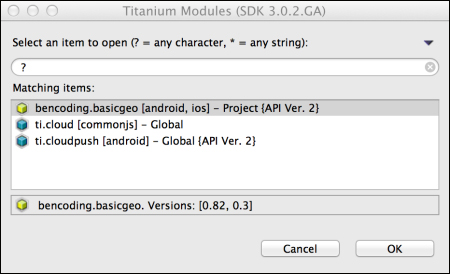
Once you have added native and CommonJS modules to your project, you next need to create your application namespaces in the app.js file and use require to import the module into your code as the following code snippet demonstrates:
//Create our application namespace
var my = {
multiProvider :
require('./GeoProviders/reverse_multi_geoprovider')
};The following code snippet demonstrates how to add different GeoProviders to the multiProvider module by calling the addProvider method. It is advised to add the GeoProviders that you feel will best meet your requirements first since the multiProvider will execute them in the order they are added.
my.multiProvider.addProvider({
key : 'demo',
providerString:'GeoProviders/geonames_geoprovider'
});
my.multiProvider.addProvider({
providerString:'GeoProviders/bencoding_geoprovider'
});
my.multiProvider.addProvider({
providerString:'GeoProviders/google_geoprovider'
});Using location services on iOS requires a purpose or reason for the app to access the GPS. On the first request, this message will be presented to the user. The following code demonstrates how to add this purpose to the multitenant provider using the addPurpose method:
my.multiProvider.addPurpose('Demo of Geo Provider'),The following code snippet describes how to create the UI shown in this recipe's earlier screenshots. The first step is to create the Ti.UI.Window to which all visual elements will be attached.
var win = Ti.UI.createWindow({
backgroundColor: '#fff', title: 'Multi-Tenant Geo',
barColor:'#000',fullscreen:false
});Next, a Ti.Map.View is added to the Ti.UI.Window; this will be used to display a map pin with the device's current location and address details.
var mapView = Ti.Map.createView({
top:120, bottom:0,width:Ti.UI.FILL,
userLocation:false
});
win.add(mapView);Now perform the following steps:
- The
lookupobject is designed to help format the results of the multitenant reverse geolocation component and present the address information in a graphical way to the recipe user.var lookup = { - The
addToMapmethod creates a map pin and adds the information toTi.Map.View.addToMap: function(lat,lng,title){ var pin = Ti.Map.createAnnotation({ latitude:lat,longitude:lng, title:title }); mapView.addAnnotation(pin); - A region is created using the map pin coordinates and the
setLocationfunction ofTi.Map.Viewis then called. This will zoom the map to the coordinates of the recently added pin.var region = {latitude:lat,longitude:lng, latitudeDelta:0.04, longitudeDelta:0.04}; mapView.setLocation(region); }, - The
onSuccessmethod is provided as the success callback when thegetCurrentAddressmethod is called. The result of thegetCurrentAddressmethod is provided to theeparameter.onSuccess : function(e){ if(!e.found){ alert("Unable to find your location"); return; } - The
getProvidermethod is called to create a reference to the provider used to return the location results. This allows for the provider-specificgenerateAddressmethod to be used.var provider = my.multiProvider.getProvider( e.provider.name); var title = provider.generateAddress(e); lookup.addToMap(e.latitude,e.longitude,title); }, - The
onErrormethod is provided as the error callback when thegetCurrentAddressmethod is called. Error details are provided to theeparameter.onError: function(e){ alert("Error finding your location"); } };
Now perform the following steps:
- The final section of this recipe is to perform the multitenant lookup using the
getCurrentAddressmethod of themultiProvidermodule.var findButton = Ti.UI.createButton({ title:'Find Current Location', left:10, right:10,top:70,height:40 }); win.add(findButton); - The
multiProviderlookup is performed on the click event offindButton.findButton.addEventListener('click',function(e){ - As a network connection is required for the reverse geolocation, the first step in the reverse geolocation process is to validate the network connection.
if(!Ti.Network.online){ alert("You must be online to run this recipe"); return; } - Next, the
getCurrentAddressmethod is called, and a success and error callback method is provided. The following code snippet demonstrates calling this method with thelookup.onSuccessandlookup.OnErrorcallback methods discussed earlier in this recipe.my.multiProvider.getCurrentAddress( lookup.onSuccess,lookup.onError); });