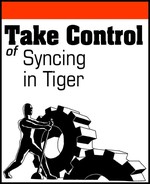Tiger puts a lot of power and intelligence behind its syncing services, but it doesn’t offer syncing support to meet all contingencies. When Tiger falls short, you have to jump off the Apple mothership and board a third-party craft.
There are many reasons why you might want to, ahem, sync different:
iSync shortcomings: Although iSync can sync Address Book and iCal information with lots of devices (see Table 3), you may have a nifty new piece of handheld bling that iSync knows nothing about; in that case, flip ahead a page to Add plug-ins to iSync for help finding an iSync plug-in for your device.
Or you may find that your device manages information that iSync doesn’t sync (for example, text notes, special contact or calendar information such as birthdays, or music) or that you use a contact or calendar application that iSync doesn’t handle; if so, consult Substitutes for iSync to learn about applications that go beyond iSync’s narrow focus on iCal calendars and Address Book contacts.
iTunes inadequacies: Apple may have made iTunes your syncing solution for iPods, but that doesn’t mean they’ve covered all the bases—for example, iTunes can sync your contacts and calendars with your iPod but it doesn’t let you see or change those contacts or calendars. What’s more, because of Apple’s agreements with music publishers, iTunes only provides limited capabilities for copying songs and videos from an iPod to a Mac. Sync iPods with Third-Party Software describes ways to overcome these iTunes inadequacies.
.Mac deficiencies: .Mac requires synced information to trek across the Internet, which seems preposterous when all you want to do is to sync structured information between two Macs on the same local network—Sync with .Mac Substitutes can help you keep your syncs local.
Furthermore, no one can claim that .Mac’s iDisk provides a perfect file-syncing solution, especially when you have to sync vast numbers of files or large datasets; Sync Files with Third-Party Applications introduces you to several Mac-to-Mac file-syncing solutions that overcome iDisk’s limits.
Entourage ignorance: Microsoft’s Entourage provides features that rival, and in some instances exceed, the contact and calendar capabilities of Address Book and iCal. What’s more, it can sync its information with the business world’s standard for contact and calendar information, Microsoft Exchange Server, bridging the gap between your Mac and the corporate Windows world. Read Sync Entourage to find out how this component of Microsoft Office can sync both with and without the assistance of Tiger’s sync engine.
For most hand-held devices, Apple’s iSync provides a simple solution for syncing calendar and contact information between the device and your Mac (see Sync a Handheld Device with iSync). However, when you must sync a device for which Apple hasn’t provided the syncing support you require, you may need to add a plug-in to iSync or to use other software to sync that device with your Mac.
For each device that can sync its calendars and contacts with iSync, iSync uses a plug-in that describes how the device stores that information and how the information can be accessed. Although the iSync application contains dozens of such plug-ins that iSync uses to communicate with more than one hundred hand-held devices (Table 3), you need a third-party plug-in if iSync doesn’t have one that works for your device.
Note
In addition to the plug-in sources described in this section, some developers provide both independent applications along with the iSync plug-ins in their products—see Substitutes for iSync and Sync iPods with Third-Party Software.
Here are some developers of device plug-ins and related software:
Nova Media: This German company has developed mobile phone solutions for Macs for 10 years. Among their other products they provide a line of iSync phone plug-ins for various Bluetooth mobile phones (they don’t support USB connected phones). They charge €9.95 for their plug-ins set (http://www.novamedia.de/).
Tip
The Support FAQ at the Nova site has useful tips, but, even better, the company responds to email support questions within 48 hours. http://www.novamedia.de/support/support_is_phoneplugins.html
Mobile Feisar: If you have a recent Sony Ericsson phone and no cash left over, visit http://mobile.feisar.com/: this site provides free plug-ins for some Sony Ericsson models, as well as a useful Hints and Tips page and an active chat support forum for users of Macs, iSync, and Sony Ericsson phones. You can also find links to many other useful sites and resources, and some freeware applications, such as Sync Now, which with one click opens iSync, runs a sync, and then quits.
e2sync: Before Microsoft’s release of Entourage 11.2.3 in March, 2006, syncing your Entourage contacts and calendars with your phone, PDA, or Mac applications was problematic. e2sync solved that problem by providing an iSync plug-in (http://e2sync.com/, $39) that appears as another device in the iSync window: when you perform an iSync sync with your devices, your Entourage data syncs along with your other devices.
Now that Entourage supports Tiger’s sync services, this product may have a short life-span; however, e2sync does give you slightly more control over what gets synced than Entourage’s built-in syncing (see Sync Entourage).
Tip (and a Warning!)
Even if you can’t find a plug-in for your phone, you still may be able to sync your phone with iSync. “How To Write iSync Phone Plugins” (http://the.taoofmac.com/space/HOWTO/Write%20iSync%20PhonePlugins) not only tells you how to write iSync plug-ins but lots of other stuff about how iSync works, too. However, if you are insanely curious enough to embark on a plug-in adventure, remember that you could make iSync inoperable if you mess up while poking around inside the iSync application package. I suggest—strongly—that you work with a copy of iSync.
Some third-party plug-ins come with installers that handle plug-in installation for you, but if the one you require doesn’t, you’ll need to manually install the plug-in, usually following instructions that come with the plug-in itself.
iSync stores the plug-ins that come with it inside itself. However, you don’t put third-party plug-ins there; Apple has provided two locations into which you can put additional iSync plug-ins:
/Library/PhonePlugins: iSync plug-ins placed in this folder are available to all user accounts on your Mac.~/Library/PhonePlugins: iSync plug-ins placed in this folder are available to only that specific user account.
If no PhonePlugins folder exists in the Library folder you choose, you can create it yourself:
In the Finder, open the Library folder.
Choose File > New Folder (Command-Shift-N).
A new untitled folder appears in the Library folder; the folder’s name is selected.
Type
PhonePluginsand press Return. Case matters;PhonePluginsis not the same name asphoneplugins.
You now have a PhonePlugins folder ready to contain manually added iSync plug-ins.
iSync limits what it syncs to the kinds of information stored in iCal calendars and Address Book contacts, and it works only with mobile phones and Palm OS devices. iSync doesn’t handle other data that some devices might maintain, such as photos or music, nor does it work with the growing number of Windows Mobile devices at all.
Fortunately, Tiger’s sync engine provides third-party developers with the opportunity to provide syncing services that iSync doesn’t. Two developers in particular have taken advantage of Tiger’s sync engine.
Mark/Space’s (http://www.markspace.com/) Mac product line consists of various versions of The Missing Sync. The Missing Sync programs provide their own interfaces to Tiger’s sync services, bypassing iSync. The company offers four Missing Sync packages:
The Missing Sync for Palm OS: This package supports a wide range of Palm OS devices, including those from Palm itself as well as those from Sony, Garmin, Kyocera, and Samsung, among others; a complete list of supported devices is available at http://www.markspace.com/missingsync_palmos_devices.html.
The Missing Sync for Palm OS also provides conduits which provide for information exchange with a variety of applications in addition to Apple’s Address Book and iCal. These conduits include support for programs like iTunes (unprotected music), Entourage, FileMaker Mobile, iPhoto, Meeting Maker, Acrobat Reader, and many more; to see the most current list of conduits supported by the Palm OS version of The Missing Sync, go to http://www.markspace.com/missingsync_palmos_conduits.html.
The Missing Sync for Windows Mobile: Use this if you have a device that uses Microsoft’s Windows Mobile OS (such devices include PocketPC and Smartphone devices from Motorola, Dell, HP, Samsung, Casio, Sharp, Acer, Hitachi, and others); see http://www.markspace.com/missingsync_wm_devices.html for a complete list.
The Missing Sync for hiptop: This is the closest thing to a direct iSync replacement that Mark/Space provides; it allows a T-Mobile Sidekick or Sidekick II, or a SunCom hiptop or hiptop2, to exchange calendar and contact information with iCal and Address Book. The program syncs your information either with the hiptop or Sidekick Web-based Desktop Interface, which then transmits it wirelessly to your device using your wireless hiptop or Sidekick data plan. (This product has been discontinued.)
The Missing Sync for Sony PSP: For the mobile gamer, this package brings Safari bookmarks, Address Book contacts, iCal calendars, iPhoto pictures, and more to a portable entertainment center. See http://www.markspace.com/missingsync_psp.php for a complete briefing on this $29.95 package.
Mark/Space’s efforts seem to have Apple’s seal of approval: the iSync page at http://www.apple.com/macosx/features/isync/devices.html refers users to the Mark/Space products to get syncing support for some devices, such as the Palm Treo 700w Smartphone, which uses the Windows Mobile OS.
The PocketMac line of syncing software for Pocket PC and other devices (http://www.pocketmac.com/) comes from Information Appliance Associates. Among the many different PocketMac products they offer (including an iPod version described in Sync iPods with Third-Party Software), handheld device owners can get their syncing needs met with one of these:
PocketMac Pro: This $41.77 package works with a wide variety of Pocket PC devices, including those made by Dell, Samsung, HP, Dell, Acer, Siemens, and Casio; a complete list can be found at http://www.pocketmac.com/products/pmpro3/index.html#SupportedPPCs. With it you can sync your device not only with iCal and Address Book, but with Entourage, Apple Mail, iTunes (unprotected music), iPhoto, Now Contact and Now Up-To-Date, among others. For basic syncing, it provides an iSync plug-in, but you can run it as separate application for more complicated syncing needs.
PocketMac Phone Edition: Use this $28.88 package to sync your Mac with a Smartphone. It provides most of the same syncing capabilities as PocketMac Pro, and, like PocketMac Pro, it also provides an iSync plug-in as well as working as stand-alone syncing application. Supported Smartphones can be found at http://www.pocketmac.com/products/pmphone3/pmphone3.html#SupportedSmartphones.
PocketMac for Blackberry: If you have a Blackberry, this is the syncing product you want, especially given that Research in Motion, who provides the Blackberry service, has licensed the product, making it available for free to all Blackberry owners. It provides syncing capabilities similar to PocketMac Pro and PocketMac Phone Edition. You can download it here: http://www.pocketmac.com/products/pmblackberry/.
Although Apple wants you to use iTunes to manage your iPod’s music and other information, you don’t have to limit yourself to Apple’s application. Here are three that offer capabilities beyond iTunes’:
youPod: This shareware application from Ronin no Sakurakai Softronics (http://kaisakura.com/youpod.php, $12.95) makes use of an iPod’s disk mode to give you access to the calendar, addresses, bookmarks, and iTunes music stored on your iPod when you connect that iPod to another Mac. If you change the data while your iPod is connected to another Mac, youPod can sync the changes when you connect the iPod to your own Mac again.
iPod.iTunes: crispSofties (http://www.crispsofties.com/), a self-described “one man show” based in Hamburg, Germany, sells this €29.90 utility that provides music syncing in both directions between an iPod and a Mac, something that Apple, because of its licensing agreements with music publishers, omits from iTunes’ music syncing capabilities.
PocketMac iPod for Mac: Like the other products from Information Appliances Associates described in Substitutes for iSync, this $23.41 iSync plug-in can not only sync your contacts and calendars from Address Book, iCal, and Entourage with your iPod, but it can also sync the text from Apple Mail, Word, PDFs, and Stickies notes.
Although Apple’s .Mac service remains the 800 pound gorilla for syncing structured information between Macs, it’s not your only option. Two developers have come up with substitutes; one for syncing across a local network (something that .Mac doesn’t do), and one that uses an Internet-based service like .Mac, but for about a quarter of the annual .Mac subscription fee.
Once upon a time, a small developer named MildMannered Industries (http://www.mildmanneredindustries.com/) developed a program called MySync that provided “the Mac-to-Mac syncing capabilities of .mac, without .mac.” MySync was subsequently purchased by Mark/Space (http://www.markspace.com/), the Missing Sync folk, who refined and polished the program and released it commercially in early 2007 under the name SyncTogether.
SyncTogether can sync two or more Macs (or information among user accounts on a single Mac) using Tiger’s sync services. It can sync anything that .Mac syncing can, with the exception of Keychains (Apple does not provide the programming interfaces for Keychain syncing to third-party developers because of security considerations). With SyncTogether, one of the syncing Macs is designated as the master and all others are slaves; the master Mac is where the truth database resides. SyncTogether uses Apple’s Bonjour for connecting Macs on a local network, but you can directly connect Macs across the Internet as well by specifying the Macs’ addresses and the ports used for syncing manually.
Tip
You can find a detailed description of SyncTogether in my TidBITS review of the program: http://db.tidbits.com/article/8950.
(SpyMac’s business model has changed.)
SpyMac (http://www.spymac.com/) is an online community—with member forums, galleries, and personal blogs—that also provides server storage and services similar to several of .Mac’s features. A SpyMac account ($25 a year) provides structured information syncing, using the Tiger sync engine, for handling contacts and calendars, and a 3 GB online disk similar to an iDisk, for file syncing.
SpyMac consists of several pieces of software you install on your Mac:
SpyMac Hub: This program manages the other SpyMac software components.
SpyMac Sync: This program syncs Address Book contacts and iCal calendars between Macs; it also syncs these with the online calendar and contacts lists that the SpyMac service provides.
SpyMac Disk: This provides a file-syncing service similar to iDisk’s.
Other components: These include a SpyMac Backup program for backing up files to the SpyMac Disk, blogging software, and an updater program.
You can try the service out for free; the software also comes with an uninstaller, should you decide the service is not your cup of tea.
Tiger’s built-in file-syncing capabilities pretty much start and end with the .Mac iDisk, which you can read about in Sync Files with iDisk. If iDisk’s characteristics and limitations don’t meet your particular syncing needs, you must find a third-party file-syncing solution.
Note
Third-party backup application developers often refer to their applications’ features as including, or consisting of, synchronization. Syncing vs. Backups explains why a backup isn’t really a sync, even though the two operations are similar, and can help you figure out whether an application that claims to sync actually does sync, or whether it simply backs things up.
In order to sync files between two or more Macs, the Macs involved must be connected in some way. Most of the file-syncing applications, described later in (what else?) Review file-syncing applications, sync between two folders—as a rule of thumb, as long as those two folders can appear in the Finder of the Mac running the sync application, you can sync those folders.
Notice the phrase in the preceding paragraph, the Mac running the sync application. This is a key concept for most third-party sync utilities: with few exceptions, file-syncing utilities run on one Mac, and use standard file reading and writing procedures to sync files with the other Mac; the second Mac runs no special file-syncing software of its own. This is sometimes referred to as a master/slave relationship, with the Mac running the sync program as the master.
Here are the two most common connection methods used to connect two Macs for file syncing:
FireWire Target Disk Mode: This method turns one of the Macs into a true slave—it becomes nothing more than an external FireWire drive connected to the master Mac. See Connect with FireWire for how to set up FireWire target disk mode.
Personal File Sharing: You can connect Macs on a local network with Tiger’s Personal File Sharing, which allows you to mount folders from the sharing Mac on the master Mac—note that the slave Macs do the sharing; the master Mac doesn’t have to. To turn on Personal File Sharing on the slave Mac, do this:
Open System Preferences.
In the System Preferences window, click Sharing.
In the Sharing pane, click Services.
In the Select a Service to Change Its Settings list, select the Personal File Sharing checkbox.
Now that the slave Mac has sharing turned on, you can mount it on the master Mac’s Desktop:
In the Finder, choose Go > Network.
In the Network window, select the sharing Mac.
Click Connect.
In the Connect to Server window, click Registered User, enter the user account name and password for the sharing Mac, and then click Connect.
In the window that appears, select the volume that contains the folder you want to sync with, and then click OK.
Tip
For an extremely fast way of sharing files, you can create a local network using FireWire; see http://docs.info.apple.com/article.html?path=Mac/10.4/en/mh1845.html for details.
You can find quite a few file-syncing utilities with a quick Internet search. I’ve chosen five such utilities to describe here, with hopes that one or more of them might meet your syncing needs. If you have trouble deciding on one, Pick a file-syncing application, which follows this list, should help you out.
Here are my five sync utility picks:
ChronoSync: Econ Technologies (http://www.econtechnologies.com/, $30, free demo) offers the ChronoSync file-syncing program, which performs automatic syncs between any devices that can mount as a disk on your Desktop. Its features include conflict resolution, sync analysis (so you can see exactly which files were synced and why), and trial synchronization. This last feature allows you to experiment with different sync settings and analyze how they’ll work without actually modifying any files. Although you can sync only two folders in any given sync session, Chronosync offers multiple scheduled sync sessions, allowing you to sync more than two Macs.
Martian Slingshot: Martian Technology’s Slingshot (http://www.martian.com/, $29.99, free trial) combines ease of use with an interesting model for syncing: it designates one folder on a Mac as the publisher, with folders on other Macs as subscribers, allowing for more than two Macs to be synced—although the publisher contains the master copy of the files, subscribers can update the publisher as needed, so the changed files eventually make their way to the other subscribers. Subscribers can set how often they check with the publisher for changes.
Tip
If you want to keep your iTunes libraries synced between two or more Macs, the latest version of Martian Slingshot has added that neat trick to its repertoire.
You can download a free copy of Slingshot that provides for one publisher and one subscriber if you wish to try it out. Slingshot is one of the few file-syncing utilities that requires the syncing software to be installed on each Mac—for personal use, you can run Slingshot on multiple Macs with no extra license required, but Martian Technology requires a different licensing arrangement for business uses. Slingshot uses Bonjour to detect subscribers and publishers on a local network (see Connect over a Network for more about Bonjour).
Quick Sync: This spartan shareware utility from FOR neXtSoft (http://www.fornextsoft.com/, $19) simply syncs files between two folders. It doesn’t resolve conflicts if two or more copies of the same file have changed between syncs, but simply picks the one with the latest modification date. Quick Sync can set up automatic or timed syncs, and works with any Desktop-mountable device. The program may prove useful to you if, for example, you have a folder for a project that you must keep up-to-date on two different Macs and you don’t need much in the way of extra features.
FoldersSynchronizer: This shareware program from Softobe (http://www.softobe.com/, $40), like so many others, syncs files between two folders, whether on two different Macs or on the same Mac: the folders can be on any volume that can mount on your Mac. It provides logging, scheduled syncs, sync previews so you can see if the files that will sync are the files that you want to sync, filters that allow you to exclude certain files from the sync, conflict resolution, and multiple sync sessions.
Synchronize! X Plus: Another simple synchronizer for syncing between two folders, Qdea’s licenseware program can automatically mount network volumes for syncing, provides conflict resolution, and offers filters for omitting or including files by name and modification date (http://www.qdea.com/, $29.95 for initial license, $19.95 for 2-year renewal, free demo).
So how do you choose among the applications listed earlier in Review file-syncing applications to handle your own syncing needs? Fortunately, even the most costly of them will set you back no more than a typical gasoline fill-up, and they all either offer free trials or work with limitations until purchased, so you can experiment to find the one that works best for you.
To make the choice, consider the following questions:
How do you connect? Look for a utility that can handle the transfer of files over the connection method you intend to use. The fastest syncs are with directly connected Macs using FireWire target disk mode, but the most convenient syncs are between Macs on a network, since you don’t have to shut one down, move it, and reboot it. All the applications listed in Review file-syncing applications can handle any volume that mounts on the Desktop either through FireWire or a network connection, except for Martian Slingshot, which works only on a local network.
Are you syncing more than two Macs? Only Slingshot handles more than two Macs at a time. FoldersSynchronizer and ChronoSync support multiple sync sessions, which with a little organizational work, let you sync multiple Macs in separate sessions.
Will the files be used in more than one location between syncs? Some syncing utilities, such as Quick Sync, don’t handle the case where two or more copies of a file have changed between syncs, and simply choose to make the file with the most recent changes the current version. You must find a syncing solution that provides a way for you to resolve syncing conflicts easily and reliably. Synchronize! X Plus, FoldersSynchronizer, and ChronoSync each have a conflict resolution feature.
Will you need to automate your syncing? If so, you may need to keep your sync utility running all the time, or use one that includes an always-running background application, so that syncs can occur on schedule (for example, Tiger uses a background application called MirrorAgent to monitor the state of your iDisk). You also need one that can gracefully handle situations where one or more of the syncing participants may not be available when automatic syncs occur. ChronoSync, FoldersSynchronizer, Quick Sync, and Synchronize! X Plus feature scheduled syncs. Slingshot operates in the background on all Macs participating in a sync; those that are unavailable don’t sync until they’re available again.
Will you need to sync metadata as well as the files themselves? If you have a workflow that requires the file permissions to be preserved or that needs access to your files’ Spotlight comments, you must find a sync utility that manages such metadata. Synchronize! X Plus preserves file permissions, while ChronoSync preserves all sorts of Tiger-specific metadata, including Spotlight comments and extended attribute lists.
Tech Note
A Unix utility known as rsync underlies a number of freeware and shareware file-syncing utilities. According to its Unix man page, “rsync [can] transfer just the differences between two sets of files across the network connection, using an efficient checksum-search algorithm.” If you are seriously geeky, you can put together Unix scripts that use rsync to sync your files exactly the way you want... but if you’re that geeky, you already knew this.
I could have put this section in Sync Another Mac with .Mac because, with its update to version 11.2.3, Entourage finally plugged into Tiger’s sync engine, providing for the syncing of its Notes, Calendar, and Address Book contents (though see Entourage calendar syncing quirks for caveats). However, Entourage doesn’t sync with .Mac quite like any other software, and with its connection to the Microsoft Exchange Server and the whole Windows world of Microsoft Office users, Entourage is just as much a third-party syncing application as it is a Tiger syncing application. So I put it here.
Unlike Apple’s Address Book and iCal, you can’t turn on syncing for Entourage’s Calendar and Address Book using the .Mac System Preferences pane. Instead, you turn it on from inside the Entourage application itself.
Entourage has added a new set of preference options to enable syncing, Here’s how to access and set them:
Open Entourage.
Choose Entourage > Preferences (Command-,).
In the left pane of the Preferences window, under the General Preferences heading, click Sync Services. You may need to click the triangle beside the heading to see its contents.
In the Sync Services pane, select Synchronize Contacts with Address Book and .Mac.
In the Sync Services pane, select Synchronize Events and Tasks with iCal and .Mac.
Click OK.
Entourage will begin syncing with both Address Book and iCal, and, through them, with .Mac—provided that Address Book and iCal have syncing turned on: see Turn on contacts and calendars syncing for how to do that.
Entourage runs a trickle sync (see Types of sync sessions) whenever you access or change its contact or calendar information—this trickle sync occurs directly between Entourage and your Mac’s Address Book and iCal data. Other Macs running Entourage can sync with your Mac’s Entourage contacts and calendar data only through the data managed by Address Book and iCal. On the other hand, other Macs that don’t have Entourage can also sync with this calendar and contact data. It seems likely that other contact and calendar manager programs may follow the same approach in order to make their data more portable.
Note
Entourage maintains some information that the Address Book and iCal don’t, and vice versa. See Entourage calendar syncing quirks and Lost in Translation for more information.
Entourage has a Notes feature that doesn’t correspond to any standard Apple application, so Microsoft has treated how it syncs Entourage Notes differently from how it syncs Address Book and Calendar information—Entourage Notes syncing makes direct use of .Mac syncing.
Like Apple’s Address Book and iCal, you can turn on Entourage Notes syncing via System Preferences. Here’s how:
Open System Preferences.
In the System Preferences window, click .Mac.
In the .Mac preference pane, click Sync.
In the Sync view, in the scrolling list of checkboxes, select the Entourage Notes checkbox.
If the Synchronize with .Mac checkbox is deselected, select it.
You can also turn on Entourage Notes syncing from within Entourage if you prefer:
Open Entourage.
Choose Entourage > Preferences (Command-,).
In the left pane of the Preferences window, under the General Preferences heading, click Sync Services. You may need to click the triangle beside the heading to see its contents.
In the Sync Services pane, select Synchronize Entourage Notes with .Mac.
Click OK.
Many applications that use Tiger syncing also use Tiger’s Core Data functions to store, retrieve, and manipulate the data that they sync (as described in Syncing structured information). Entourage, however, does things its own way with its Notes, handling the conversion between the internal Entourage Notes format and the format required to store those Notes in the .Mac truth database.
As part of the Mac Microsoft Office suite, Entourage works with Microsoft’s Exchange server—the big mail, contacts, and calendar server product that ties so many Windows-based businesses together—in some ways like Outlook does in the Windows version of Microsoft Office.
When you set up Entourage to work with an Exchange server, your Entourage Address Book and Calendar (as well as your mail) sync with the Exchange server. Thus, if you have also set up Entourage to sync with .Mac, the information in your Apple Address Book’s contacts and iCal’s calendars can sync with the Exchange server through Entourage.
Entourage provides an Account Setup Assistant that helps you connect with your business’s Exchange server. All you need is your Exchange email address, User ID, Password, and Domain, which the server’s administrator provides. Here’s how to start the Account Setup Assistant:
Open Entourage.
Choose Entourage > Account Settings.
In the Accounts window, click Exchange. The view in the Accounts window changes.
In the Accounts window toolbar, click New. The Account Setup Assistant opens, with the My Account is on an Exchange Server checkbox selected.
Enter your email address on the Exchange server, your User ID, Password and Domain information in the appropriate fields.
At the bottom of the Account Setup Assistant window, click the right arrow. The Assistant attempts to contact the Exchange server and finish the setup.
Entourage exhibits some interesting quirks and foibles when it syncs with iCal:
When Entourage syncs for the first time with iCal, the sync creates an Entourage calendar in iCal. This calendar contains all the events and to dos (which Entourage calls tasks) that you create in Entourage; even though Entourage supports different categories for calendar items, they all end up together in the iCal Entourage calendar: iCal doesn’t know anything about Entourage’s categories.
For an iCal calendar item to appear in Entourage, you either must create it in iCal’s Entourage calendar or move it into that calendar before you sync with Entourage. Once Entourage syncs with iCal, and the item appears in Entourage, you can move the item into a different calendar in iCal: Entourage will still remember the item’s existence, and any changes you make to the item in iCal will still sync to the item in Entourage.
Entourage handles cleared tasks differently than it does deleted calendar events. When you clear a task in Entourage that also appears in iCal as a to do item, the to do item vanishes from iCal, no matter the iCal calendar to which you may have moved it. On the other hand, when you delete a calendar event in Entourage that also appears in iCal, the event remains in iCal.
You don’t need Entourage to sync your contacts with a Microsoft Exchange server (detailed earlier in Entourage and Exchange): Address Book provides a way to sync your Address Book contacts with a Microsoft Exchange server—if you have an account on a Microsoft Exchange server that is running Exchange 2000 or later, and the server has Outlook Web Access (OWA) turned on.
Follow these steps to start exchanging Exchange contacts with Address Book:
Obtain your Exchange account name, your Exchange password, and the address of the Exchange server’s OWA service from your Exchange server’s administrator.
Open Address Book.
Choose Address Book > Preferences (Command-,).
In the preferences window’s toolbar, click General.
At the bottom of the General view, select Synchronize with Exchange. It may take a second or two before the Configure button becomes active.
When the Configure button becomes active, click it.
A configuration dialog appears.
Enter your Exchange account name, your Exchange password, and the address of the Exchange server’s OWA service in the appropriate fields. If your Mac is on the same Active Directory network as the Exchange server, you may not need to enter a user name or password, since the Active Directory server authenticated you when you logged into the network.
Optionally, select Synchronize Every Hour. If you don’t select this, you can sync manually by choosing Sync Now from the sync status menu (the status menu is described in Sync by button or menu).
In the dialog, click OK. Close the preferences window.