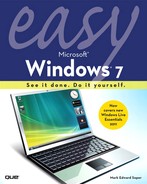Introduction
Why This Book Was Created
The Que Publishing Easy series has always been known for accurate, simple, step-by-step instructions for using popular software. This book is no exception. Whether you’re a veteran Windows user who is upgrading from Windows Vista, are making the jump from Windows XP or an older version, or are new to computers and Windows, Windows 7 has a lot to offer—and a lot for you to learn if you want to get the most out of it.
Easy Windows 7 is designed to make the learning process as painless as possible. We’ve looked hard at all the new and improved features in Windows 7, as well as the fundamentals of any operating system, and boiled them down into an easy-to-read visual guide that gets you familiar with this newest Microsoft creation in a hurry.
We won’t waste your time discussing obscure operations that not even help desk workers or Windows geniuses ever use. Instead, our objective with Easy Windows 7 is to give you a solid grounding in the everyday features you need to make your computing life better, more productive, and even more fun.
How To Read Easy Windows 7
Much as I’d like to write the “great American novel” someday, Easy Windows 7 isn’t that book: If you found it in the fiction section by mistake, please keep in mind that, although compelling, this book is not only “based on fact”—but is factual. Though it’s no thriller, we hope that Easy Windows 7 will be a “page-turner” because you’re having such a good time learning more about Windows 7, you can’t put this book down (except to reach for your keyboard and mouse).
Where to begin? There are several ways to use this book to learn more about Windows 7, as follows:
- Start at Chapter 1, “What’s New in Windows 7,” and work your way through.
- Go straight to the chapters that look the most interesting.
- Hit the table of contents or the index and go directly to the sections that tell you stuff you don’t know already.
They’ll all work—and to help you get a better feel for what’s inside, here’s a closer look at what’s in each chapter.
Beyond the Table of Contents—What’s Inside
Chapter 1, “What’s New in Windows 7,” provides a quick overview of Windows 7’s most important new features. If you’re reading this book mainly to brush up on what’s new and different, start here and follow the references to the chapters with more information.
Chapter 2, “Getting Started with Windows 7,” is designed for users who aren’t quite sure what to do once the system starts. This chapter covers how to log into Windows 7, what the Getting Started menu does, how to use special Windows keys, and some of the most important keyboard shortcuts.
Chapter 3, “Using the Windows 7 Desktop,” helps you understand the new (and actually improved) features that Windows 7 has added to the desktop. Learn how to view, manage, and cycle through program windows faster than before and how to add gadgets to make your desktop work harder for you.
Chapter 4, “Working with Your Folders,” and Chapter 5, “Working with Your Files,” should be read together, as many file operations are also folder operations (such as moving, renaming, and deleting). In addition, you will want to learn how to use Windows 7’s new Libraries feature—it makes working with multiple folders of photos or other content easier than ever before.
Chapter 6, “Printing,” helps you print smarter by covering not only how to use traditional features such as default printer, print preview, and printer setup, but also new device stage and font management features.
Chapter 7, “Using Windows Media Player,” shows you how to enjoy all types of media on your desktop.
Chapter 8, “Windows Media Center,” introduces you to the way to enjoy your photos, music, videos, and TV on your desktop or through your home theater system.
Chapter 9, “Gaming,” helps you understand how Games Explorer keeps your games organized and helps you choose games that are appropriate for your family and your computer’s performance levels.
Chapter 10, “Browsing the Internet,” provides step-by-step instructions on using Internet Explorer 8’s new features, including the Favorites Bar, InPrivate Browsing, Compatibility View, and Accelerators.
Chapter 11, “User Accounts and System Security,” helps you keep your data and your family safe from Internet intruders by showing you how to use Parental Controls, check for spyware, and use Windows Defender.
Chapter 12, “Personalizing Windows 7,” helps you make your Windows 7 PC truly personal by setting the desktop wallpaper, color scheme, screen saver, mouse pointers, and sounds the way you like.
Chapter 13, “System Maintenance and Performance,” helps you keep Windows running at peak efficiency and shows you how to solve problems and keep your information safe.
Chapter 14, “Setting Up Programs,” helps you manage your programs. From installing to uninstalling, adding shortcuts, to taming AutoPlay and toolbars, this chapter is the one your programs want you to read.
Chapter 15, “Windows Accessories,” helps you work with the new features in the most commonly-used accessories (Calculator, WordPad, NotePad, Paint, and Windows Photo Viewer).
Chapter 16, “Networking Your Home,” introduces you to Windows 7’s new HomeGroup feature for easy and secure home networking. This chapter also shows you how to build a network with older Windows desktops and even how to transfer files from your old PC to your new Windows 7 PC.
Chapter 17, “Using Windows Live Essentials,” helps you get up to speed on this optional, yet highly recommended, part of the Windows 7 family. From photo organizing to email and burning CDs and DVDs to share with others, Windows Live Essentials helps you stay in touch—and we show you how it works.
Baffled by PC and Windows terminology? Check out the Glossary!
Also be sure to check out the additional tasks available online in PDF format at www.informit.com/title/9780789739940.
Enjoy!