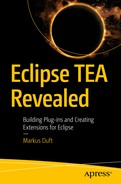LcDsl1 (the Launch Configuration DSL) provides an alternative way to define launch configurations.
Writing a Launch Configuration
An Example LcDsl Launch Configuration
Note
For a full functional description of LcDsl, please see its official documentation at https://github.com/mduft/lcdsl . For simplicity’s sake, we’ll just assume that it can generate launch configurations.

The Launch Configurations View provided by LcDsl
LcDsl has many features, which I won’t discuss in much detail here. The official GitHub repository3 contains more detailed documentation.
Integrating with TEA
Launch Named Launch Configuration from TEA
This code will look up a launch configuration named mylaunch in the runtime workspace and launch it. This code is not even TEA specific. You can do this from any code that has a dependency to the com.wamas.ide.launching and com.wamas.ide.launching.ui bundles (provided by LcDsl) as well as the org.eclipse.debug.ui.launchview bundle (provided by the Launch Configuration View feature), which is still pending review4 at the time of writing.

Creating com.example.launching project
Now add a launch.lc file to the project. Eclipse will want to add the Xtext nature to the containing project to allow “compilation” of the .lc file once you add the file to the project. See Listing 14-3 for the content of the launch.lc file.
launch.lc
Once you have added the content to launch.lc, try running a TEA ➤ Samples ➤ CH14-S02: Run LcDsl: mylaunch. You can also try running the mylaunch launch configuration from the Launch Configurations View.

Launching a Java application using LcDsl from TEA
This can be very handy, especially in combination with the TeaBuildChain extensions demonstrated in Chapter 12. Imagine having a code generator that needs to read a model from disc, but the code to read the model is part of your application framework. Thus, the generator is consequently an application in your runtime workspace. The LcDsl API facilitates launching such generator applications during builds. This is also what the integration part is about. TEA provides TeaBuildChain extensions that make sure that LcDsl-based launch configurations are available when you need them during builds.
Dynamic Launch Configuration Manipulation
The improved Task will create a new launch configuration (mylaunch-new), which inherits all the properties of mylaunch and adds an additional VM argument (-Dmy.prop=World) to it. This mechanism is not restricted to system properties; you can modify basically every property of the launch configuration (except its type).
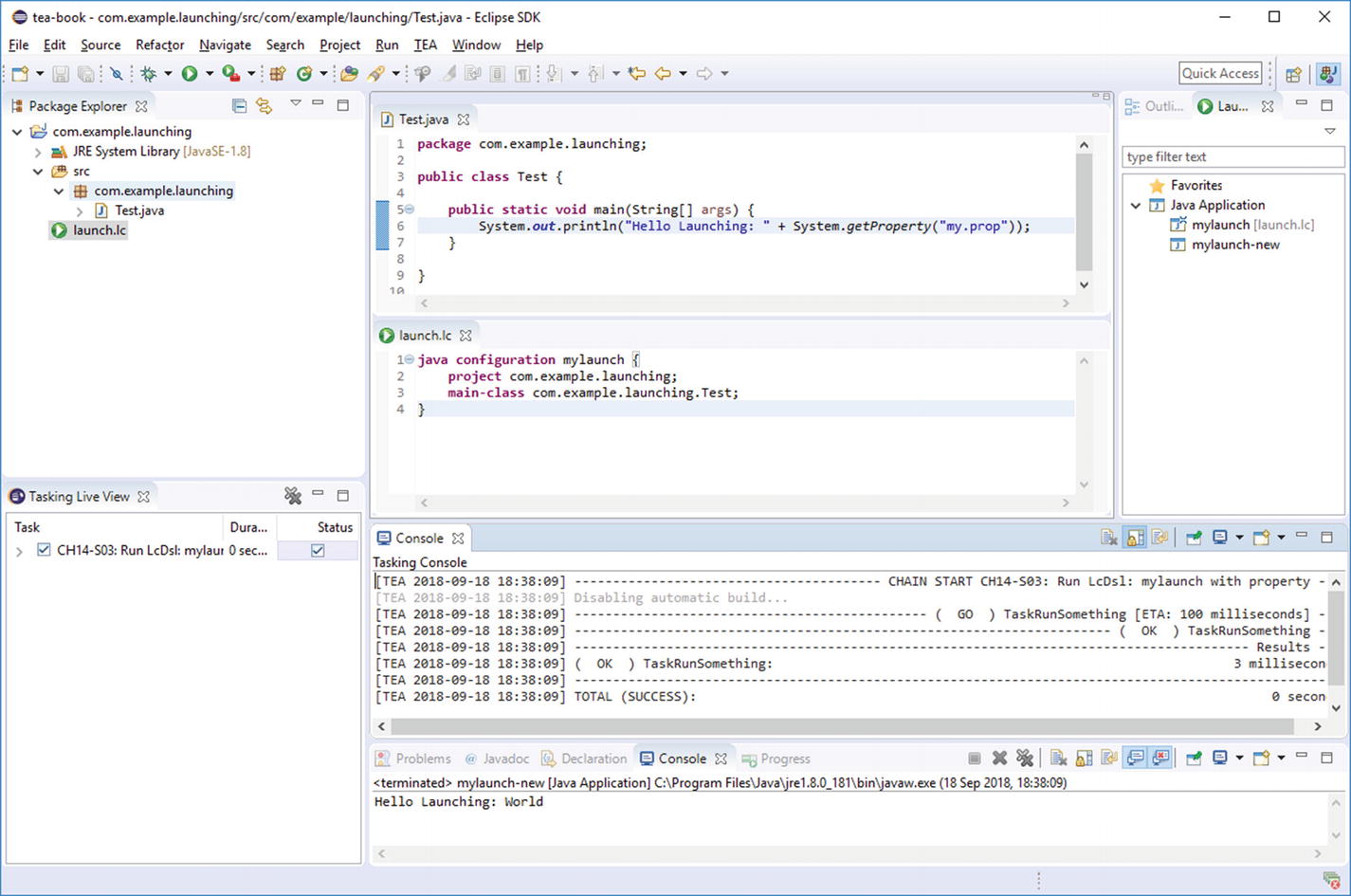
Dynamically assembled launch configuration
You may notice that the mylaunch-new launch configuration is still kept around after execution. This allows manually re-executing generated launch configurations. If this is not desired, replace launch with launchWaitAndRemove5 and the configuration is removed after execution.
Generating feature.xml Using LcDsl
Feature projects in the context of PDE are usually set up once and need to be maintained—mostly to keep the list of included bundles up-to-date with what is run from the workspace. This can be an error prone manual task, especially since missing bundles may go unnoticed for a long time, until QA misses functionality, or something of that nature. To avoid this, TEA is capable of generating a feature.xml from an LcDsl launch configuration—actually, even from more than one launch configuration.
To get started, create a feature project as usual. Instead of manually manipulating the feature.xml, simply delete it. Don’t forget to ignore feature.xml in your SCM—in .gitignore, for example. You don’t want to/need to commit this file.
Instead of feature.xml, create a content.properties file in the root of the project. It must contain a single property: dependencies. This property must contain a comma-separated list of (existing) LcDsl launch configurations of type Eclipse or RAP (See Listing 14-6.) TEA will query all the required plug-ins (LcDsl calculates this from dependencies automatically) and generate a feature.xml from there.
- 1.
Create a plug-in project, com.example.bundle1
- 2.
In this project, create an Eclipse IApplication. (See Figure 14-5 for an example.) Remember to register the application using the org.eclipse.core.runtime.applications extension point.
- 3.
Create a launch.lc file in the example bundle and paste the content of Listing 14-5. You can try the launch configuration from the Launch Configurations View now.
- 4.
Create a feature project, delete feature.xml (only build.properties remains for now)
- 5.
Create a content.properties file in the feature project. It should look like the one in Listing 14-6. What is important is the reference to the MyApp launch configuration created a second ago in step 3.
- 6.
Now execute TEA ➤ TEA Build Library ➤ Create Update Site from Feature… (the same as described in Chapter 12). Select the feature project you just created and click OK. This should make a brand new feature.xml appear in the feature project. Additionally, a P2 update site for the feature is created, which already contains all referenced (dynamically resolved) bundles as well (See Figure 14-6.) Again, this is the same mechanism and result as described in Chapter 12, except that the feature.xml is now generated on the fly as well.
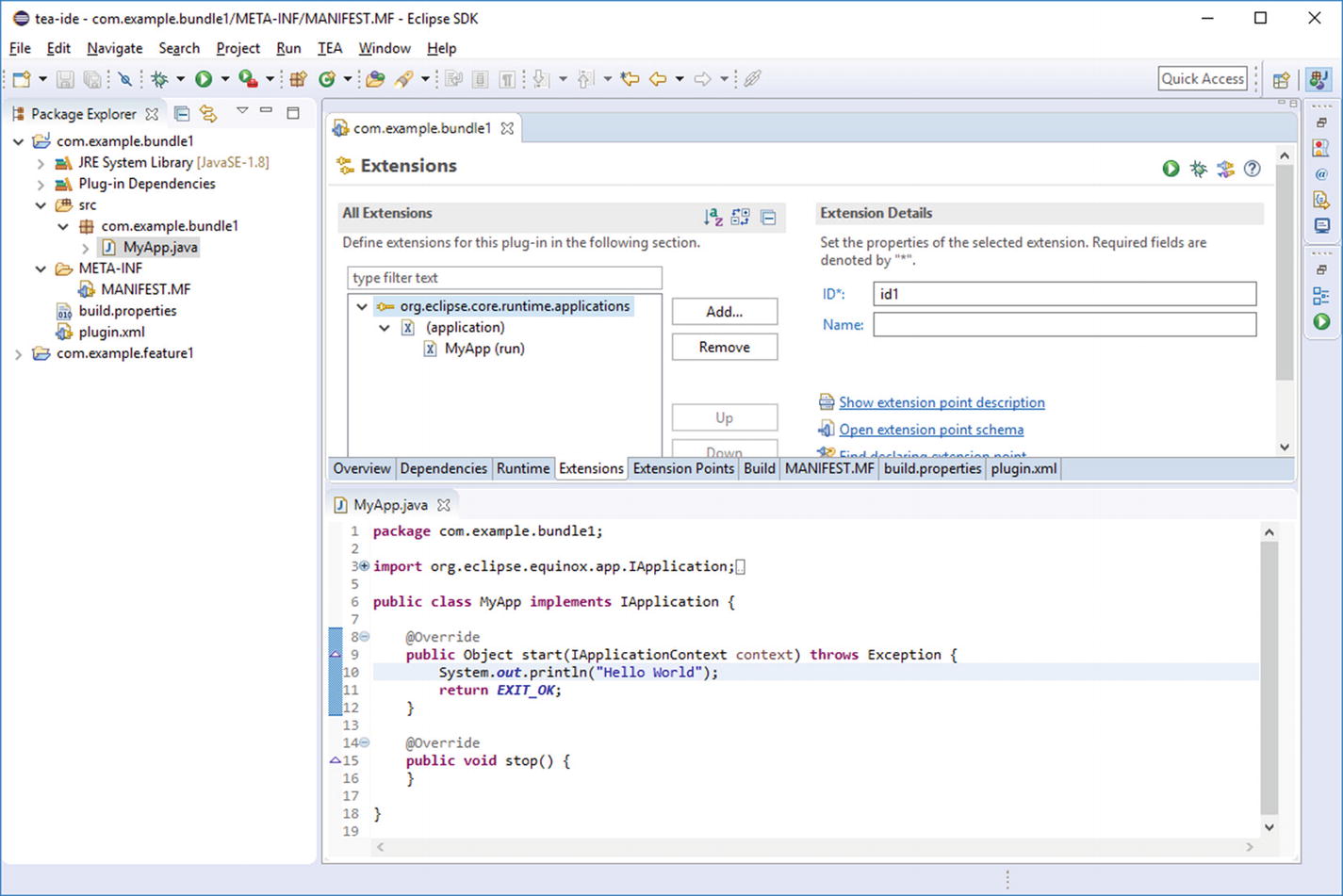
Creating an IApplication in com.example.bundle1
LcDsl Launch Configuration for the IApplication
content.properties for Example Launch Configuration

Generating and exporting feature project