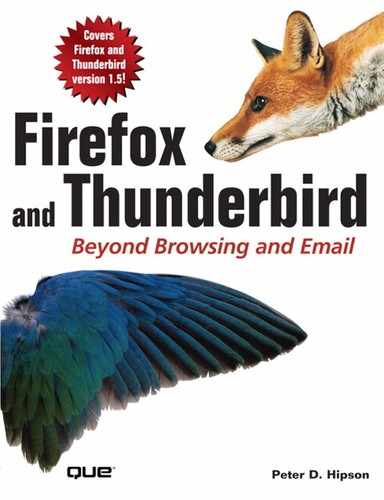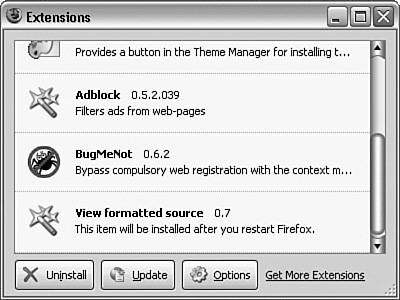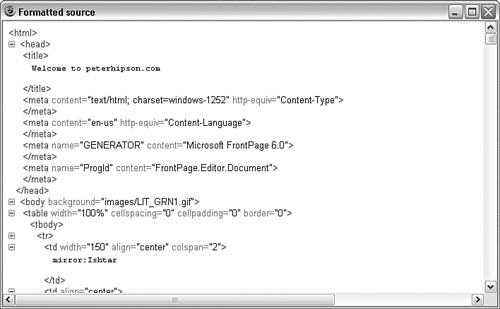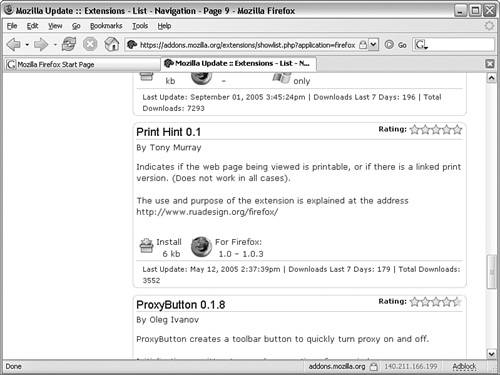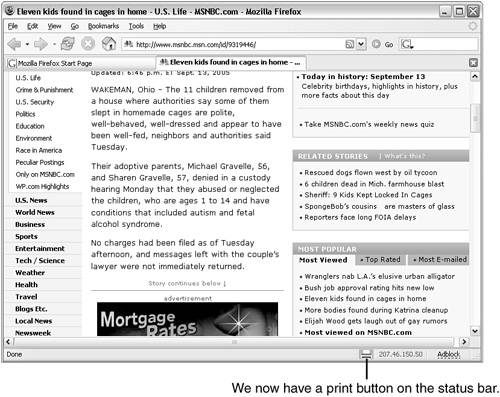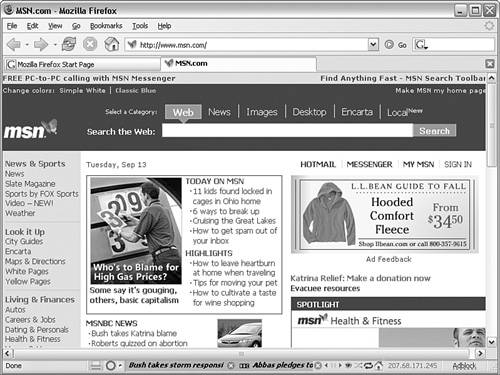IN THIS CHAPTER
Extensions are a way to allow the user to easily extend Firefox’s capabilities. Just like plug-ins add to the types of content Firefox can use, an extension enables you to add features and extend the interface of Firefox.
We know that not everyone wants the same things. Any program that tries to make everyone happy will be so large and awkward that it will be unusable. Instead, Mozilla has followed the path that the main product should have the common functionality most users will want. Then, when users want special things, these can be added as needed using extensions.
Note
A plug-in is a separate program Firefox is able to host in a browser window, and it enables you to view content Firefox was not specifically designed to show. An extension, on the other hand, becomes an integral part of Firefox and usually extends the features of Firefox.
Chapter 5, “Taking Control of Your Browser,” talked about a few useful extensions. In this chapter we expand extensions to show exactly which types of extensions are available, how you install them, and how you manage conflicts.
In Chapter 16, “Writing an Extension,” you will actually create a simple extension.
Note
The Mozilla website contains more than 500 extensions you can download and install. That’s just at Mozilla alone. Who knows how many are scattered throughout the Internet!
Extensions, by nature, are chancy at best. For example, here’s the good:
Many, many extensions are available to Firefox users.
Extensions are easy to add and easy to remove.
Extensions are, by design, specific to a user profile. If multiple users are sharing the same computer, each can have his own personal set of extensions.
Extensions are easy to write, and the ability to write an extension is not limited to a specific group or company.
Extensions can save you an incredible amount of work.
So many extensions are available that users frequently have a difficult time choosing which ones to use.
Because extensions can be written by almost anyone, there is no quality control. You might not realize that a certain extension is problematic until you have installed it.
Because extensions are specific to a user profile, if more than one user on a computer wants a give extension, every user must install that extension.
There is little documentation for most extensions! Why is it that programmers believe users know all?
There are few, if any, standards for extensions. Extension development is driven by what the developer wants. Take what is offered, or do it yourself.
A badly written extension could cause serious malfunctions within Firefox, and maybe even cause problems with Windows.
Extensions can break when there is a new release of Firefox, especially when the release is a major change.
Sometimes extensions interfere with other extensions. Extension writers might not know about all the other extensions and what these other extensions modify in Firefox.
Caution
Firefox extension names have no controls with regard to ownership. It has happened that two similar extensions have been released with either the same name or a very similar name. This problem can create confusion in the user community! Installing the wrong extension can lead to unexpected, and often unintended, results!
Mozilla organizes Firefox extensions into about 20 categories (see Table 8.1).
Table 8.1. Firefox Extension Categories
Extension Description | |
|---|---|
Blogging | Tools that maintain and update weblogs |
Bookmarks | Enhance managing bookmarks |
Developer Tools | Assist in XUL and website design |
Download Tools | Ease the downloading of files |
Editing and Forms | Editing and forms |
Entertainment | Fun and games |
Humor | Extensions on the lighter side |
Image Browsing | Aids in browsing sites that are mostly images |
Kiosk Browsing | Useful in web kiosk environments |
Languages | Language packs and translators |
Miscellaneous | Other extensions |
Navigation | Additional navigation between related pages |
News Reading | News and RSS readers |
Privacy and Security | Useful for protecting your privacy |
Search Tools | Help you find information |
Tabbed Browsing | Enhance the tabbed browsing features |
Web Annoyances | Get rid of annoying content while you surf |
Website Integration | Website integration |
XUL Applications |
Before we discuss each of these categories, let’s first show what you must do to find, download, and install an extension. And, just to be complete, we’ll also examine how to remove an extension you no longer want.
It seems that half the time installing extensions works and half the time it doesn’t! Installing extensions need not be difficult, but sometimes things do not go as expected. Perhaps the extension’s installation site is not in your approved to install extensions list. In this section you will learn two ways to install an extension. In automatic installation, the installation is initiated by clicking an extension’s install link. A manual installation, on the other hand, can be done when the extension is already available on the computer. When you click to install an extension’s install link and it doesn’t install, you can use the same manual installation technique. Basically, you use a drag-and drop-installation just like you can use with themes.
All of a given profile’s extensions are installed within the profile’s extensions folder. If you go to your profile location, you will find a subfolder named extensions. Navigate to this folder and you’ll see a number of subfolders, each identified using a GUID, a file named Extensions.RDF, and perhaps another file named installed-extensions.txt.
Note
Extensions, as with many other features, are installed on a user (or profile) basis. If you switch profiles (either because you are a different user or you simply have multiple profiles), you must install the extension again in the other profile.
The Extensions.RDF file lists (in XML format) all the extensions and themes that have been installed.
Automated installation is the best way to get started with extensions. When using automated installation, you don’t have to figure out where to put an extension’s files or do any of the other installation tasks.
Caution
Many extensions are available from places other than Mozilla. These extensions have not been checked for safety, though; nor are they signed. Installing them could result in a virus; a trap door; spyware; or some other really nasty, horrible, undesirable program or service being installed on your computer. Be careful!
Firefox does limit, by default, automatic extension installation to only those sites you have approved. (Go to the Options dialog box and check out the Allow Web Sites to Install Software option under Web Features.)
A typical extension scenario would begin with a search of extensions available at http://addons.mozilla.org/?application=firefox.
Let’s say we’ve found an extension that seems interesting. For example, Bandwidth tester is an extension that allows you to test your connection speed. Here’s how you could download it.
To manually install the extension, first download the extension’s XPI file. These files are usually small, and even slow connections are able to quickly fetch most extension XPI files. To download it, just right-click the extension’s install link and select Save Link As. It’ll accept the default download location.
After the file is downloaded, open a Windows Explorer window. Next, navigate to your download location. In Firefox, you have to open the Extensions dialog box.
Finally, drag the XPI file from the Windows Explorer window and drop it on Firefox’s Extensions dialog box. From this point, the installation process is identical to an automatic installation, as described in the section “All Extension Installations.”
An automatic installation is possible when the site where the extension is located has been added to your list of approved sites. By default, the Mozilla sites are on the list. Automatic installations simply eliminate the file download and drag and drop to the Firefox Extensions window. For automatic installations, you simply click the link for the extension’s installation.
If you trust an extension site, you can add that site to the white-list of approved sites. Select Options in the Tools menu, and then click Content in the Options toolbar. The selection Allow Web Sites to Install Software must be checked; then you can click the Allowed Sites button to display the list of sites that can install software. Sites can be added or removed, or all existing entries can removed.
You click the extension’s Install link on the Firefox extensions web page; Firefox then downloads the extension and launches the installer. Now we can continue with the instructions in the next section, “All Extension Installations.”
A software Installation confirmation dialog box is displayed, allowing you to either confirm (and proceed with the installation) or cancel (see Figure 8.1).
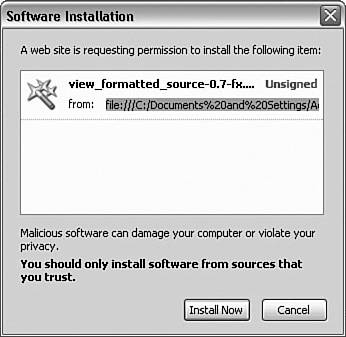
Figure 8.1. The view_format file is dropped from My Downloads onto the Extensions dialog box; then Firefox displays the Software Installation dialog box, enabling you to confirm.
Tip
If the geek in you is beginning to show, a plethora of Firefox extensions can be found at ftp://ftp.mozilla.org/pub/mozilla.org/extensions/. Note that the URL type is FTP and not HTTP.
The disadvantage to using this location to get an extension is that there is little documentation as to what each extension is or does. In fact, some extensions might be for a product other than Firefox (such as Thunderbird or Mozilla).
After the installer completes its task, there is one final step in the extension installation: restarting Firefox (see Figure 8.2).
On Mozilla’s website you can find out where to get the most popular extensions for Firefox. These extensions are ranked by the number of downloads during the previous week and are categorized into about 20 classifications.
You can find a large number of extensions at Mozilla, and they are often very popular. Mozilla’s extensions list currently numbers about 500, and that number will continue to grow (perhaps without limits) as more and more sophisticated Firefox users develop their own extensions.
The most popular extensions (such as the one shown in Figure 8.3) might have more than 250,000 downloads in a given week. The quickest way to find Firefox’s most popular extensions is to go to http://addons.mozilla.org/extensions/?application=firefox and click All Extensions on the left side of the page.
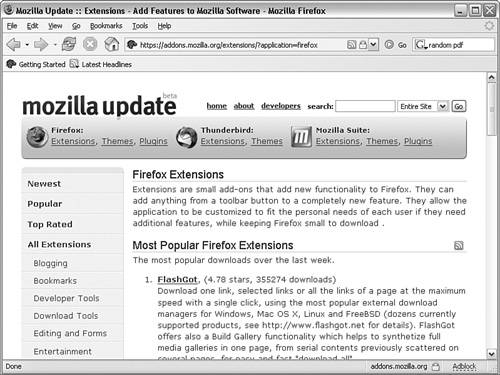
Figure 8.3. This week’s most popular extension has more than 350,000 downloads, but that’s not a record.
Tip
Do not take anything said here to imply that Mozilla is the only source of quality extensions for Firefox. Heaven forbid! Firefox (and Thunderbird and Mozilla) extensions can come from a variety of sources, some of which might not be even known about by Mozilla.
If you don’t see the extension you are looking for at Mozilla, try http://mozilla.gunnars.net/mozfaq_addons.html or http://extensionroom.mozdev.org/ or do a web search.
In addition to the most popular extensions (which are ranked from highest to lowest), this page also provides categorized access to many other of the extensions available through Mozilla. Within each category, the extensions are listed alphabetically. At the top of each extension’s section is a title line listing the extension’s name, its version identifier, and a rating between zero and five stars. Clicking the extension’s title takes you to the extension’s home page on the Mozilla website. You can download the extension at either the Firefox Extensions page or the extension’s home page.
The following sections cover the various categories of extensions from Mozilla’s web extensions site. I’ve arranged them alphabetically, not by popularity or number of extensions.
Note
Ratings are from users. If you like (or don’t like) an extension, you have the opportunity to rate that extension. Your opinion counts because extension developers look at these reviews, searching for problems, things that don’t work well, and usability issues. If you do write a review, be both fair and objective. Don’t just say, “This extension sucks.” Instead tell the developer which issues you had and what you would like to see improved. Be nice because you might just get what you want! Remember that, with Firefox and Mozilla, you are not dealing with a huge, corporate bureaucracy—extension developers are people just like you and me.
Slogging through the world of blogging? On the off chance you have little idea of what a blog, or blogging, is, let’s clear that up first. First, blog is short for weblog, and many blogs are opinions (editorial) in nature.
In some ways, blogging has been around for many years. We have had Network News Transfer Protocol pages (NNTPs) for many years—these are newsgroups or Usenet groups. Anyone can post their errant mental ramblings should they wish. So, what’s the difference between NNTP and blogs?
Usenet NNTP groups are topic oriented. Few people have their own Usenet NNTP group just for their random ramblings and such. Instead, Usenet is arranged in a hierarchy of topics, such as alt.autos.hummer, a Usenet NNTP group for Hummer owners. A given user can participate in none (called lurking), some, or all the topics in a given group.
Blogs, on the other hand, are people oriented, and a single blog can cover a multitude of topics, all intermixed. The blog originator, or owner, is always involved with the blog, though many blogs are multiperson with members dropping out and adding on as time passes.
Although Firefox offers a good bookmark system, extensions are available to improve what is built in to Firefox. Several of the bookmarking extensions are also interesting.
Do you travel a lot? Are you frequently on the road, using computers that are not always yours? Are you a student, using the college’s lab computers? If so, then Chipmark is a great extension that allows you to have your bookmarked pages available to you wherever you are!
This is just one example of a bookmark extension. Several extensions are designed to manage bookmarks, some enable you to synchronize with Internet Explorer, and some are somewhat specialized bookmark-related extensions.
Developer tools fall into two broad categories: XUL and website design. Many developer tools are available to Firefox users. ShowIP and View Formatted Source are two favorites of mine.
One interesting extension is called ShowIP. This program displays a website’s IP address on the right end of the status bar (see Figure 8.4).
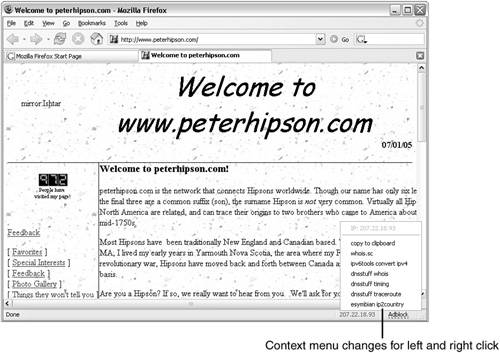
Figure 8.4. Not only does ShowIP display a site’s IP address, but it also adds a context menu to let you get even more information about that site.
One of the things you can do with ShowIP is to look up information about the site in question.
I’ve found an extension that seems interesting: View formatted source is an extension that enables you to view a web page’s source code, with formatting (see Figure 8.5). No more kludgey plain text—this extension provides colors, blocks, and more.
Firefox’s download capabilities are acceptable, but they can be made better using some of the downloading tool extensions.
Examples of download extensions include enhancement of the download manager’s window, group downloads (where you download multiple files in a single operation), and the ability to save downloads to a variety of locations.
Firefox’s default download facility is simple, with the minimum functionality to do the job. For example, the Downloads dialog box has a button called Clean Up. This button deletes all the files from Firefox’s download list. The download manager also allows you to remove a single download entry from the list. Neither option deletes the downloaded file, however.
Forms are a fact of life, and Firefox has some interesting extensions for forms and form data management.
Extensions can provide something as simple as forms or as complex as a password generator that creates strong passwords, unique to a given site, while allowing you to use a single password. This saves you from having to create unique passwords and then remember or look up those passwords.
Many of us see the entire Internet as entertainment. And, Firefox has extensions that allow for fun and games.
Entertainment extensions are mostly oriented toward games. However, there are some music- and multimedia-oriented extensions, as well.
A good laugh is important. Not everything, even extensions, need to be serious all the time.
This small collection of extensions adds a bit of light-hearted humor to Firefox. About the only humor extension missing is a joke of the day extension. Hmm, we do need a victim extension for Chapter 16!
Some sites are almost entirely image based. The image browsing extensions let you more easily manipulate images and even allow you to transfer the image (or its URL) to other applications, such as email.
Additionally, some of the image browsing extensions enhance Firefox to allow functionality such as browsing images on your computer.
A kiosk is a standalone, publicly accessible, object. A telephone kiosk is a telephone (or telephone booth), perhaps in a hotel lobby, for public use. A computer or Internet kiosk is a computer set up for public use. Generally, computer kiosks are limited in functionality to prevent abuse by users.
Some of the limitations that need to be implemented with a kiosk system include making it impossible for a user to break the system or use the system for purposes other than the intended ones.
There is much more to making your kiosk computer secure than just securing the browser, but having a secure browser is an important requirement.
Some extensions to Firefox cause Firefox to return to a known state after a certain period. It is also important to disable task switching, so the user cannot switch to another task.
Firefox has some language-related extensions. With some of these, you can perform lookups on words. Other extensions in this group modify the language for Firefox without requiring you to build a version for that language.
If an extension doesn’t fit in any other category, it is placed here. Because most extensions seem to not fit into the other predefined categories, the Miscellaneous category is one of the largest.
Some useful extensions found in this section include
Adblock—. An extension that blocks ads from web pages. See Chapter 5 for more information about Adblock.
ColorZilla—. A useful tool to determine which colors are being used on a page, along with other functionalities such as a measuring tool and zoom.
Copy URL +—. Allows easy copying of the currently viewed document’s address, title, and current selection to the clipboard.
Show Image—. Allows you to attempt to reload, using a context menu, any images that didn’t load from the current page.
Browsing this category can lead to the discovery of some interesting and useful extensions.
Oh, my gosh, we’re lost—again! There was a time when the Internet was small. Users would often memorize their favorite sites and how to access them. When the user didn’t know the exact name for a site, a quick guess often resulted in successfully finding the location she desired.
Today, the Internet is huge. Even though an experienced user can sometimes guess a location, frequently the guesses do not meet our expectations. For example, this book was published by Que Publishing. So, if I were to guess its URL, I’d guess http://www.que.com. And much to my surprise I’d get to a site that has nothing to do with Que Publishing! (Que’s web page is at http://www.quepublishing.com.) This is site navigation.
Just as you navigate to a given site or web page, after the page is displayed, you usually need to navigate around that page.
A number of useful navigation extensions exist. Some are trivial, doing simple tasks in an attempt to make things easier. Others are more complex, offering extensive changes to the way the Firefox user interface works.
An example of what a navigation extension can do is Print Hint. This small extension retrieves a web page in a text format (if a text format is available), instead of as a graphical image. You can find this extension at the Mozilla website (see Figure 8.6). It is only 6Kb in size.
Once downloaded, drag the .xpi file to your Firefox Extensions dialog box. Confirm that you want to install this extension; then, after it’s installed, shut down and restart Firefox. You will now have a new button on the right end of the status bar, which will be enabled whenever a page has a text printer-friendly version (see Figure 8.7). (If there is no printer-friendly version of the currently viewed page, the Print Hint extension button is disabled.)
At one time, news was synonymous with NNTP. However, for Firefox, the term news is more traditional—whether it be stock tickers, RSS, newsfeeds, or blogs.
A few Firefox extensions do work with RRS servers. An example is infoRSS, an extension that adds scrolling news to the Firefox status bar (see Figure 8.8).
There is no expectation of privacy in this world. Get used to it. When I tell people this, they seem to not want to accept it. But, on the Internet, do not expect complete privacy. There are some interesting extensions for Firefox that will improve your security, however.
A few examples of privacy and security extensions are
Add N Edit Cookies—. An extension that allows you to manipulate cookies.
ClamWin Antivirus Glue for Firefox—. Integrates the ClamWin antivirus software with Firefox. This enables automatic virus scans of all downloaded files.
FraudEliminator—. A useful extension that blocks access to sites that are either fraudulent or phishing sites. The list of sites is frequently updated because these security risks frequently spring up and remain active only a few days before being shut down by authorities.
Searching with Firefox, even without extensions, is easy. Built in to Firefox’s navigation toolbar is a search bar. This search bar can be set to search any number of Internet search sites.
Many Internet Explorer converts, however, want functionality such as provided by the Google toolbar. Firefox users need not despair! Although not from Google directly, a similar Google toolbar is available for Firefox.
The Googlebar extension has a number of options to allow customization (see Figure 8.9).

Figure 8.9. Like Internet Explorer’s Google toolbar, the Firefox version provides a lot of useful functionality.
About the only thing missing from the Googlebar is Google’s page rank. Never fear—the Google Pagerank Status extension adds just what you want, a page rank in the Firefox status bar. Of course, you could also try the Googlebar with the Page Rank extension added.
Firefox has basic tabs built in to it. With the various tabbed browsing extensions, these tabs are made more powerful and useful.
Firefox supports tabs without the need for an extension, but Firefox tabs can be greatly enhanced using a few simple extensions. In addition to the Tabbrowser extension (refer to Chapter 2, “The Power of Tabs and Bookmarks”), there are a number of other similar tab extensions.
Pop-up ads, other ads, sounds, and anything you determine to be annoying can be controlled with extensions found in this category.
Red text on a blue background has to be the least-readable combination of colors ever created. Generally, readable text needs to have a different luminance level, not necessarily a different color. Two colors with the same luminance levels do not contrast well and don’t make for readable text. With the Text-Bgcolor Fixer, you can undo the damage that some web designers do when creating their web pages. You can also fix some web designer’s errors in color selection.
Some web designers seem to think we all live in a world without sounds and that it is their job to make noise. Or, they feel that every website should be peppered with Flash objects. Fortunately, there are extensions to turn off Flash objects.
The website integration category has to be one of my favorites! Is there anyone who has not used eBay at one time or another? Well, Biet-O-Zilla will help you get those last-minute bids in that help you win an auction.
Or, perhaps you want to find out about an eBay user’s feedback. Positive feedback (the good kind) is easy—only the sleaziest of eBay users don’t have some positive feedback. But some users have hundreds or even thousands of feedback comments, and finding those that are negative can be tedious. Using the Ebay Negs! extension allows you to cull out, automatically, all the negative feedback for an eBay user.
XUL applications are programs that pretend they are extensions. This enables the XUL application to be called directly from Firefox and (usually) configured using Firefox’s Tools menu.
Only a few XUL applications are currently developed for Firefox, although many more are in the works.
It is important to remember that XUL applications work differently from other extensions. They have their own window (and process thread) and work independently from Firefox.
Here are a few ideas from the experts:
Visit Mozilla’s extension room site at http://extensionroom.mozdev.org to learn all about extensions. This location is useful both for creating extensions and using them.
Firefox extensions can be quirky and temperamental. Often extensions can conflict or interfere with each other.
You should back up your profile(s) before installing extensions (refer to Chapter 4, “Managing Profiles,” for tips on how to back up a profile).
Extensions are specific to a user profile. If you use more than one profile, you have to install the extension for each profile where it is to be used.
Extensions normally install automatically. However, some extensions seem to break this functionality, forcing you to install manually using a manual download and a drag and drop into the Extensions manager.
Mozilla’s Firefox extensions pages list about 500 extensions. More are to be found on the Internet!