- Force.com Enterprise Architecture - Second Edition
- Table of Contents
- Force.com Enterprise Architecture - Second Edition
- Credits
- Foreword
- About the Author
- Acknowledgements
- About the Reviewers
- www.PacktPub.com
- Customer Feedback
- Preface
- 1. Building, Publishing, and Supporting Your Application
- Required organizations
- Introducing the book's sample application
- Package types and benefits
- Creating your first managed package
- Package dependencies and uploading
- Becoming a Salesforce partner and benefits
- Introduction to AppExchange and listings
- Installing and testing your package
- Licensing
- Providing support
- Customer metrics
- Trialforce and Test Drive
- Summary
- 2. Leveraging Platform Features
- Packaging and upgradable components
- Understanding the custom field features
- Understanding the available security features
- Platform APIs
- Localization and translation
- Building customizable user interfaces
- E-mail customization with e-mail templates
- Process Builder, Workflow and Flow
- Social features and mobile
- Summary
- 3. Application Storage
- Mapping out end user storage requirements
- Understanding the different storage types
- Reusing the existing Standard Objects
- Importing and exporting data
- Options for replicating and archiving data
- External data sources
- Summary
- 4. Apex Execution and Separation of Concerns
- 5. Application Service Layer
- 6. Application Domain Layer
- Introducing the Domain layer pattern
- Implementation design guidelines
- Domain class template
- Implementing Domain Trigger logic
- Implementing custom Domain logic
- Object-oriented programming
- Creating a compliance application framework
- An Apex interface example
- Testing the Domain layer
- Calling the Domain layer
- Updating the FormulaForce package
- Summary
- 7. Application Selector Layer
- 8. User Interface
- Which devices should you target?
- Introducing Salesforce Standard UIs and Lightning
- Leveraging the Salesforce standard UIs
- Generating downloadable content
- Generating printable content
- Client server communication
- Managing limits
- Object and field-level security
- Managing performance and response times
- Using the Service layer and database access
- Considerations for using JavaScript libraries
- Custom Publisher Actions
- Creating websites and communities
- Mobile application strategy
- Custom reporting and the Analytics API
- Updating the FormulaForce package
- Summary
- 9. Lightning
- Building a basic Lightning user interface
- Lightning architecture
- FormulaForce Lightning Components
- Making components customizable
- Integrating with Lightning Experience
- Lightning Out and Visualforce
- Integrating with communities
- Testing
- Updating the FormulaForce package
- Summary
- 10. Providing Integration and Extensibility
- Reviewing your integration and extensibility needs
- Force.com platform APIs for integration
- Application integration APIs
- Exposing Lightning Components
- Extending Process Builder and Visualflow
- Alignment with Force.com extensibility features
- Extending the application logic with Apex interfaces
- Summary
- 11. Asynchronous Processing and Big Data Volumes
- 12. Unit Testing
- 13. Source Control and Continuous Integration
- Development workflow and infrastructure
- Developing with Source Control
- Hooking up Continuous Integration
- Releasing from Source Control
- Automated regression testing
- Summary
- Index
Once your package has completed the security review, additional functionality for supporting your customers is enabled. Specifically, this includes the ability to log in securely (without exchanging passwords) to their environments and debug your application. When logged in in this way, you can see everything the user sees, in addition to extended debug logs that contain the same level of detail as they would in a developer org.
First, your customer enables access via the Grant Account Login page. This time, however, your organization (note that this is the Company Name as defined in the packaging org under Company Profile) will be listed as one of those available in addition to Salesforce Support. The following screenshot shows the Grant Account Login page:
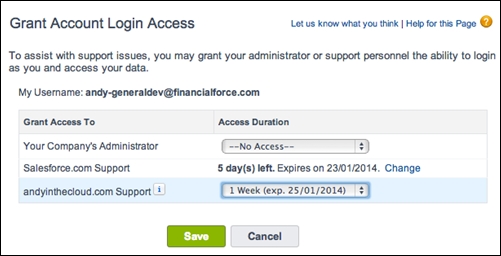
Next, you log in to your LMO and navigate to the Subscribers tab as described. Open Subscriber Overview for the customer, and you should now see the link to Login as that user. From this point on, you can follow the steps given to you by your customer and utilize the standard Debug Logs and Developer Console tools to capture the debug information you need. The following screenshot shows a user who has been granted login access via your package to their org:

Tip
This mode of access also permits you to see protected custom settings, if you have included any of those in your package. If you have not encountered these before, it's well worth researching them as they provide an ideal way to enable and disable debug, diagnostic, or advanced configurations that you don't want your customers to normally see.
-
No Comment
