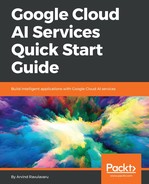It is always good to have a database client command-line or otherwise to quickly debug what is going on from the database end. I have used a few GUI tools for MongoDB and found Robo 3T previously known as Robomongo to be a good choice. You can navigate to https://robomongo.org/download and download Robo 3T for your OS.
The following are the steps for Robo 3T connection:
- Once installed and launched, you can click on File | Connect. In the following popup click on Create and update the Connection tab as shown in the following screenshot:

- Update the Authentication tab as shown in the following screenshot:

- Leave the SSH tab as is. Finally, update the Advanced tab as shown in the following screenshot:

- Click on Test to test the connection and Save the connection
- Once you have saved the connection, click on the new connection entity we have created and click Connect and we should be logged into the database from the GUI and be able execute queries as shown in the following screenshot:

This concludes our walk-through of required dependencies. In the next section, we will get started with the code set up.