
project briefs, self-tests, tutorials and resources
compiled by Marcia Kuperberg
compiled by Marcia Kuperberg
Project briefs, self-tests, tutorials and resources
INTRODUCTION
The aim of this book has been to give you a broad-based platform of information and knowledge to build upon so that you can make better use of the animation software of your choice. Many topics have been covered (briefly of necessity as this is an introductory text to a broad field) and you will no doubt wish to explore further into the areas that interest you most. We have therefore included a list of related websites where you can obtain software specific tutorials, free demos and downloads, job lists, and a wealth of other useful resources.
If you are interested in using this book to help you gain a validated UK qualification, a Professional Development Diploma in Digital Media Production, through building a showreel and portfolio of your creative work, contact The Manager, Flexible Learning Unit, Watford Campus, West Herts College, Watford, WD17 3EZ, UK or email: [email protected]
How much have you learned? The seeing is in the doing! Why not test yourself and have a go at some of the general exercises and suggested project briefs in this chapter. These are equally suitable for independent use or for classroom-based work. When tackling these self-tests, we suggest you answer what you know first, and then refer back to the relevant chapter to check on anything you’re unsure of.
Start building your personal showreel or CD-ROM now.
SELF-TEST BASED ON CHAPTER 1
1. What is meant by Persistence of Vision?
2. How many frames per second are there in the US system of television transmission (NTSC)? And in the European system (PAL)?
3. Which three areas of understanding needed to come together to bring about ‘movies’ as we know them today?
4. Name at least three people whose work advanced the knowledge needed to create movies.
5. Write a brief description of what they did or how their contributions influenced animation or the movies.
6. What is meant by ‘digital convergence’?
7. Give a practical example of how digital convergence has affected you in your daily life (work or leisure).
8. What are Newton’s Laws of Motion?
9. Give two examples of how these laws can be used in creative animation.
10. What is meant by ‘keyframing’ in computer animation?
11. How did the term originate?
12. Give three examples of how squash and stretch can be used in animation.
13. What is meant by overlapping action?
14. In CGI what is meant by inverse kinematics?
15. What was the first full-length feature animation film?
SELF-TEST BASED ON CHAPTER 2
1. Give one way in which a computer monitor differs from a television.
2. Which would look the best, an enlarged bitmap image or an enlarged vector image?
3. What type of still image could usefully be saved using Run Length Encoding?
4. What is the difference between a 32-bit image and a 24-bit image? When would this be of use?
5. How much disk space would a 640 by 480 pixel uncompressed 24-bit image take up?
6. How much disk space would one minute of uncompressed 320 by 240 pixel 24-bit 15 f.p.s. digital video take up?
7. What data rate would allow you to fit 60 minutes of digital video onto a CD-ROM?
8. Why can’t you play full screen uncompressed video on a standard desktop PC?
9. What can you do to an animation to make maximum use of temporal compression?
10. You need to create an animation featuring a forest in the background. How could you use Macromedia Flash to keep the file size really small?
11. What techniques are there for converting a 2D shape into a 3D object in a 3D modeling package?
12.What factors affect the rendering time for a photorealistic 3D scene?
13. If I want to make a 3D door open what do I have to do to its pivot point?
14. What would happen if I placed a photorealistic digital video animation file intended for playback from CD-ROM onto a website for downloading?
15. What would happen if I tried to use the same animation in a TV programme? How could the problems be resolved?
3D MODELING PROJECT BASED ON CHAPTER 3: CREATING A ROOM
Using your own 3D software, create a room with at least three different pieces of furniture based on modified primitives that have been grouped. Use additional modeling techniques according to your experience. Include floor, ceiling, three walls (as in a real movie set, you’ll need room to move your virtual camera around so your fourth wall can be movable or simply not there), at least one window, light fitments, ornaments and table crockery.
Try to use materials and textures to both enhance the room and save modeling time.
Light the room with virtual lights including both ‘omni’ (multidirectional) lights and spotlights. Create one or more virtual cameras and view and render three distinctly different views of the roomset that you feel show it to full advantage.
Note. Before tackling this exercise, it would be useful to read the exercises on characterization in case you can model a room suitable for one of the suggested scenarios. Eventually, you may wish to place some characters into your room and animate the characters and/or your virtual camera(s). See suggestions for this later in this chapter.
To summarize, for this exercise you will produce:
• Colour printouts of three different rendered views (as seen through camera viewports) of a 3D room constructed as specified and including a range of items as specified. It should make effective use of materials, textures and lighting.
SELF-TEST BASED ON CHAPTER 4
1. In terms of interactive multimedia what is a rollover?
2. What does the term affordance mean in terms of multimedia design?
3. What is a keyframe?
4. How many colours can a GIF animation have? Give your answer in both the number of colours available and the bit depth this requires.
5. ‘Hypertext’ is a common enough term nowadays – but who first came up with the phrase in 1968?
6. What is meant by the term motivated object?
7. Images on web pages are usually in .JPEG or .GIF format – which one of these is best suited to photographic type images?
8. What is a sprite?
9. In interactive multimedia what does the term agency refer to?
10. Tim Berners-Lee devised HTML, the language of web pages – what does HTML stand for?
11. What does GUI stand for?
12. JavaScript, Jscript and ActionScript are languages that give added functionality to web pages and Flash movies – how do they relate to ECMAScript?
13. What kind of experience does the user get when viewing a QTVR image?
14. What does VRML stand for?
15. How is the user’s experience of a virtual reality different from their experience of viewing an animation in the filmic tradition?
WEB TUTORIAL ROLLOVER PROJECT BASED ON CHAPTER 4
In this project you will create a web page that is initially blank – then as the mouse is moved and the cursor rolls over parts of the image – a clown’s face appears. Clicking on the clown’s nose brings up a second web page where rollovers are used to create animated eyes and mouth.
This project can be realized using either a web authoring package like Dreamweaver, FrontPage or GoLive, or through HTML and JavaScript programming. It makes use of the ideas inherent in rollovers to create an interactive plaything. The principles of this project can be applied elsewhere to create entertaining and engaging interactive artefacts that include rollover changes as a form of animation.
Step 1
You will need to create or scan an image of a clown’s face about 400 × 400 pixels in size. If you scan an image use .jpg format to save the image. If you are creating it from scratch using bitmap paint tools then .GIF may be more appropriate.
Create a directory or folder to hold this image and all the images and .htm files you are going to create later.
Using an image editor (Paintshop Pro, PhotoShop, Fireworks) you have to cut the image into a number of separate parts – just how you do this is up to you but you will need to have the two eyes and the mouth as separate images (saved as righteye.jpg, lefteye.jpg and mouth.jpg, or with .gif extension if appropriate). Save all the smaller images with filenames which describe them – rightear.jpg, forehead.jpg, rednose.jpg, etc. As you do this bear in mind you will be reassembling the image from these smaller parts – so think about using horizontal slices that can be sub-divided vertically.
Now, working with the images of the eyes and mouths in a bitmap image editor modify them – maybe making the mouth sad, the eyes closed, moving the pupils so they are looking cross eyed. Save these images as righteye1.jpg, lefteye1.jpg and mouth1.jpg (or with .gif extension if appropriate).
For all of the smaller images create a plain black image the same pixel size – these can be saved as one-bit GIF files, and name them as mouthblank.gif, righteyeblank.gif, rednoseblank.gif, etc. as this will make handling them easier later.
Create a basic web page by hand coding or by using the New menu item in an authoring package (such as Dreamweaver, GoLive, FrontPage).
You now need to rebuild the original image from the smaller images you cut out. If you are using Dreamweaver, or a similar authoring package, you only need to import the images in turn and add a carriage return between the horizontal lines of the image.
If you are hand coding the page then it should work well if you list the images using <IMG SRC= “xxx.gif”> with a <BR> tag at the end of each line of images.
Both of these approaches may mean there is a thin line of background colour between the lines of the images. Don’t worry about this.
Once you have recreated the face image from its part-images save this web page as facebase.htm.
Step 3
Now you need to replace each of the component images with its equivalent blank image – this is where it is probably easier to use hand coding as all you need to do is type in blank into the filename for each image.
You now have to create rollovers so that when the cursor moves over a blank version of the image it changes to the image itself – but it must not change back to the blank image when the cursor moves off the image.
The JavaScript code to do this is outlined in a simple exercise at the end of this brief; you should be able to modify the code to work the way you want it to using cut and paste techniques.
Doing this in an authoring package like Dreamweaver or FrontPage should be relatively straightforward – but do not use the tool for creating rollovers. That tool will automatically create both the change when the cursor rolls over the image and the change back when it rolls off the image. Instead use the tools that allow you to define actions or behaviours based on the onMouseOver command.
Now save this page as face1.html.
Open facebase.htm and save it without any changes as face2.htm. This gives two versions of the page, one with the complete assembled image, the other with assembled blank images.
Open face1.htm. and make the image which contains the nose a link to face2.htm.. Again, if you are hand coding, an example of the code to do this is given in the exercise, later.
Save face1.htm. and close the file.
Step 5
Open face2.htm. and for the eyes and mouth create rollovers which display the mouth1.jpg, righteye1.jpg and lefteye1.jpg images on rollover and return the mouth.jpg, righteye.jpg and lefteye.jpg images when the cursor moves off the image.
Make the image which contains the nose a link to face1.htm..
Save face2.htm. with these changes.
Step 6
View the files in a browser (Internet Explorer or Netscape). In face1 move the mouse around to make the image appear. Click on the nose to go to face2. In face2 move the mouse to animate the eyes and mouth.
Using these techniques you should be able to create a displaced rollover – that is make it so that when the cursor is on the right eye the left eye image changes, or the mouth changes, or the hair changes, the tongue pokes out, an ear wiggles (an animated GIF that plays on rollover?).
The code to do this can be worked out from the exercise. Using the actions and behaviours tools in a package like Dreamweaver should enable you to play with these ideas creatively and imaginatively.
Hand coding: the exercise
This exercise prepares you for the project if you are going to use hand coded HTML and JavaScript.
Creating HTML pages by hand coding is straightforward and there are a lot of web-based tutorials that will provide detailed instructions. If you are going to work with web pages then picking up some HTML and JavaScript is well worthwhile. Creating rollovers means using JavaScript – the code given here will create rollovers. It is not very elegant code, and certainly not a model of good practice, but it works and works well. When you create rollovers in an authoring package like Dreamweaver or FrontPage the JavaScript is created for you. By viewing the code in the HTML window you will be able to identify the JavaScript instructions that the software made for you.
To follow this exercise you will need to create four GIF images – simple squares 100 × 100 pixels will do – which are distinctly different and are named red.gif, blue.gif, green.gif and yellow.gif (those filenames may give you some ideas for the content). Save these images in a new folder or directory, and when you come to do so save the HTML/ JavaScript code files to the same folder.
Type in the code given below using a plain text editor (Notepad on Windows, Simpletext on Macintosh) taking care to get spaces and punctuation marks correct. You must make sure that you save the file in plain text format and use a .htm extension (e.g. name your file test.htm). If your file is not plain text then the browser will not be able to interpret it properly and will not display the page.
Save the code as test.htm in the same directory as the images, and then use a web browser to view the page – the code uses HTML 3.2 and JavaScript 1.3; it should work in all contemporary browsers.
<HTML>
<HEAD>
<TITLE> rollover rollover for all the fun of the circus </TITLE>
</HEAD>
<BODY TEXT=“black” link=“red” vlink=“red”>
<H1>rollovery</H1>
<BR>
<A HREF=“#”;
onMouseOver=“document.images[0].src=‘blue.GIF’;”
onMouseOut= “document.images[0].src=‘red.GIF’;”
><IMG SRC = “red.GIF” BORDER=“0”></A>
This red rectangle is an image swap rollover using onMouseOver and onMouseOut commands
<BR>
<A HREF=“#”;
onMouseOver=“document.images[1].src=‘green.GIF’;”><IMG SRC = “blue.GIF” BORDER=“0”></A>
This blue rectangle only changes once; using onMouseOver to ‘permanently’ change the screen, use the browser reload to view it again
<BR>
<A HREF=“#”;
onMouseOver=“document.images[2].src=‘yellow.GIF’;
document.images[3].src=‘green.GIF’” onMouseOut=
“document.images[2].src=‘green.GIF’;
document.images[3].src=‘yellow.GIF’”>
<IMG SRC = “green.GIF” BORDER=“0”></A>
<A HREF=“#”;
onMouseOver=“document.images[0].src=‘yellow.GIF’;”
onMouseOut=
“document.images[0].src=‘red.GIF’;”><IMG SRC = “yellow.GIF” BORDER=“0”></A>
Rolling on this green rectangle changes both itself and the adjacent yellow one, onMouseOut restores the original images; this is partly a displaced rollover – rolling over the yellow rectangle changes the red rectangle at the top of the page but does not change itself – this is a displaced rollover
<BR>
</BODY>
</HTML>
The important parts of this, as far as the rollovers are concerned, are the onMouseOver and onMouseOut commands. These are included in the hyperlink tag <A HREF= …> with a null marker (the “#”). If you wanted the rollover to be a link to another page this is where the URL would go. So to make a link to a page called face1.htm. on a rollover image the code would read something like this
<A HREF=“face1.htm”; onMouseOver=“document.images[0].src=‘blue.GIF’;” onMouseOut= “document.images[0].src=‘red.GIF’;”
><IMG SRC = “red.GIF” BORDER=“0”></A>
The text after the <A HREF=“#” is the JavaScript code. Note the use of “ (double quotes) and ‘ (single quotes) in the correct places to mark out file names and JavaScript strings. If you get these punctuation marks in the wrong places the code may not run or may run in a strange and unpredictable way.
In the document.images[x].src code the number in square brackets refers to the images in the HTM page in the order in which they are included, starting with 0. This means that you can refer to any image quite readily, but if you insert another image, or delete an existing one, then you would need to change all the square bracketed numbers accordingly. More properly JavaScript code defines and uses a name to refer to the images, but doing this would make this example much more complicated.
The BORDER=“0” code included in the HTML <IMG SRC=“…..”> tag means that although the images are notionally links they are not marked as such by a border in the link colour.
SELF-TEST BASED ON CHAPTER 5
1. Name three next generation games consoles.
2. What does USP stand for?
3. In the computer games industry, what is a milestone?
4. Give an example of a localization difficulty that a game might encounter during its development period.
5. Think of an example of programmer created animation and an example of animator created animation. Now think of a real world animated object – if it was computer generated, would it use programmer created animation or animator created animation?
6. What do the terms FK and IK stand for?
7.Think of two reasons why a game might use Morph Target Animations to display character animation.
8. What is the most senior position an artist can hold in a computer games developer?
9. Think of two examples of animation types that an animator should have in their portfolio.
10. Give three examples of textures that could tile repetitively in a game world without the player being aware of their repetition.
11. Why are PS2 textures usually saved as 8 bit?
12. What is the main benefit a game gets from using vertex colouring in its artwork?
13. Think of two good resources for level designers when they are planning the look of a level.
14. What are the benefits obtained from modeling and animating seamless skin characters, compared to doing the same process with segmented characters?
15. What task should you always do before you model or
texture anything?
EXERCISES AND 3D MODELING PROJECT TUTORIALS BASED ON CHAPTER 5
Exercise one: building a street
In this project you will create a model of a street using low polygon models and textures. The street could be based in any era or location, but for ease of work it might be best to work using a city street that you know well or can relate to on a personal level to keep the aesthetic look of the street correct.
The first task is to gather information about the street. Get a camera and spend the day in a city looking at different street types (shopping streets, residential streets, modern streets, etc.). Take photos of the different types of buildings you see – you should take both wide shots of streets as a whole to get an entire environment feel, and also detail close-up shots. These are best shot as flat on to the building fronts as these sorts of photos are the easiest to adapt for texture usage.
Once you have got the photos developed or printed out, it can be a good idea to create a ‘mood board’. This can be a large sheet of cardboard to which you stick all the images you have gathered which you feel fit the type of street you want to model. You should constantly look at this while creating models and textures to keep your experience of a city fresh in your mind.
Try to make very simple 3D models – just boxes of various sizes – and cover them in textures to represent the fronts of buildings. Make a single 3D street of these boxes and adjust their position and distance from each other to change the feel of the street. Place a camera at what would be pedestrian level in the scene to check out how the street would look when viewed from a game player’s position.
Once you are happy with the structure of the street, create textures based on the buildings you saw. Use the guidelines given in Chapter 5 for the size and bit depth of these images. Now apply them to the models in the scene and see how many times you can reuse some of the textures before the repetition becomes noticeable. When you are happy with the scene, add some lighting and make some renders for your portfolio.
Exercise two: modeling trees
A good test of any 3D modeler is the creation and texturing of a tree. Trees are one of those real world objects that everyone recognizes instantly upon seeing, and so always stand out badly if not textured or modeled well. In computer games there are generally two types of tree: the flat and the full 3D. In this exercise you will make the same tree twice, once for each style.
Flat trees are just a quad polygon that is placed in the game and given a special property that means no matter where the game camera looks, the tree polygon faces it full on, all the time. This technique is usually used in large landscapes where the game needs to display a lot of trees at the same time, and there is not the polygon budget to have cross flat or full 3D trees. All you need to do to model this tree is to create a square polygon with the same dimensions as your texture. Use a 256 × 256 texture with an alpha channel to surround the tree pixels, so that the tree appears to have a totally transparent area around it. Make sure you look at a real tree, plus as many photos of the same species as you can before you create the texture. You need to consider that the tree may be repeated many times across a landscape so you need to create a stereotypical tree of that type, one that doesn’t have any particular distinguishing features. To test whether your tree works well, make 50 copies of it and scatter them across a terrain and look at them. If your texture is drawn well, your eye will see a mass of trees. If drawn badly, the eye will notice the glaring repetition of a feature in the texture – i.e. a branch that sticks out too far to one side.
The other tree type is the full 3D tree. Using the reference you gathered from creating the flat tree, make the same tree in 3D. Allow around 1000 polys, and model all the major limbs and trunk as full 3D, and attach 2-sided flat polygons to each branch to contain leaf textures. Use two textures for this tree – a 256 × 256 repeating texture of the bark of the tree, and a 256 × 256 texture with alpha channel to represent a mass of leaves and smaller branches that could project from one branch. The hardest part of modeling this style of tree is the placing of the flat polygons so that they appear to give the tree a rounded, organic look, while still giving it a fractal, natural profile, even though the tree is made of hundreds of flat, separate polygons! Make sure that the trunk tapers as it rises, and splits into a crown of major limbs (if this is correct for the species you chose). It really is a very good idea if you can find a real tree of the type and size you want to make and go and stand under it to see how it has grown into its form. This will give you the best understanding of how to replicate the structure in 3D.
EXERCISES AND PROJECTS BASED ON CHAPTER 7
An animator embodies many roles including that of artist and actor, so it is important to try to develop an inner visualizing eye like that of a director. When a director reads a script or movie treatment, the narrative begins to play itself out in his/ her mind’s eye as if already shot, animated and edited. These visualizing skills usually come after years of experience of directing and/or editing. Carrying out these exercises will help you develop your director’s eye.
Exercise one to develop your ‘director’s eye’
1. Analyse edited sequences
2. Practise writing a synopsis of action
3. Practise writing a shooting script
4. Practise storyboarding a script
Analysing film. Videotape a short film sequence from TV (no more than a minute or two). In one or two short sentences, describe the action shown in the sequence. For the purpose of this exercise, we’ll call this the synopsis, even though it only describes a small section of the action within a scene.
Using the pause button on your remote control, analyse the sequence, shot by shot, noting camera angle, camera movement and the action of the character(s). From this, write a shooting script as described in Chapter 7. Referring to your script only (not the original videotape), storyboard the sequence. Don’t worry about producing detailed character drawings for your storyboard; aim to show clearly whether the shot is a close-up/long shot etc. and the camera angle. Use a black biro or felt tip pen for boldness, simplicity and ease of photocopying.
To summarize, for this exercise you will produce: a videotape of a short sequence taken from a TV film or soap opera, a short synopsis of what has been taped, a shooting script (describing the individual shots videoed) and a rough storyboard showing the action videoed (this to be done referring only to your shooting script, not the tape).
When carrying out this exercise, it’s as well to remember that each sequence is, of course, a part of a larger sequence, which is in turn, part of the film as a whole. The way the film is shot must be in context with the narrative as a whole.
EXERCISES IN CHARACTERIZATION BASED ON CHAPTERS 1, 5 AND 7
Exercise one: creating characters
Basing your drawings on circles, triangles or a combination, create character turnarounds for one or more of the following: a fat businessman (the boss), a puny character (new recruit to the company), a bully, a timid character, a femme fatale, a real baddie, a hero, a gawky teenager, a cheeky child.
If you are eventually planning to animate using a 2D package you might like to read The Animator’s Guide to 2D Computer Animation by Hedley Griffin (Focal Press, 2001).
If you want to animate in 3D, we recommend George Maestri’s Digital Character Animation 2 volume 1 – essential techniques (New Riders, 1999). Before creating your character model sheets (turnarounds) you need to plan how you will construct your character and have an idea of how you might eventually animate it, e.g. will it be a jointed character where the jointed limbs are hierarchically linked and animated by FK or will you be attempting IK (refer back to Chapter 5) or perhaps a combination of both methods? Or will it be a single mesh that will be deformed by its‘bones’ when animated, like the examples in Chapter 5, Dan Lane’s mouse in Chapter 7 or the Cingular logo man in Chapter 6? You will recall from these examples that ‘bones’ are an internal skeleton structure that you create, rather like a virtual armature used when making a model for stop-frame model animation. When you animate the internal ‘bones’ using either FK or IK or both, you animate the mesh character whose skin deforms in a similar way to real world creatures. Be warned! Creating and animating 3D characters effectively requires much patience and experience.

Fig. 8.1 Log onto the book’s website www.guide2computeranimation.com for tutorials showing you how to model and texture (a) a full body and (b) a head for a character. No hair creation plug-ins have been used on this head, modeled and textured by Martin Bowman.
Exercise two: posing your characters
Having drawn concept model sheets for one or more characters, your next exercise is to draw some typical poses for them – say four for each of the characters you created for your turnarounds, e.g. for the businessman, you might have him 1) sitting behind his desk, 2) talking angrily into the telephone, 3) standing up and bawling out the new recruit, 4) swinging so far back in his executive chair that he falls over.
Don’t forget to rough in the main ‘line of action’ before filling in the details of the pose.
Next: check out Martin’s 3D character modeling and texturing tutorial on the book’s website.
Before developing your 3D character concepts on paper, take a look at Kenny’s and Martin’s illustrated tutorials on modeling and texturing a character for computer games by logging onto the website for this book
www.guide2computeranimation.com. We have also included a great resource list of 3D sites in this chapter where you will find links to loads of software specific tutorials on character modeling and animation amongst a multitude of other topics.
Exercise three: animating your characters – using the principles outlined in Chapter 1, particularly anticipation and overlapping action
Have a go at animating some of the action of the poses you’ve just drawn, render your work and lay it off to either CD or videotape. If you have some character animation plug-ins for your 3D software (e.g. Character Studio for Max) this will be easier.
www.AWN.com This site will lead you deeper into the world of animation. Loads to explore: job & careers section (you can post up your résumé/CV to the site so it is equally useful for those seeking employment or those seeking employees – people, profiles, galleries, news, reviews, tutorials and software downloads.
http://download.cnet.com website for free downloads useful to artists, designers, animators and editors.
Websites for games designers
The best source of information about the computer games industry; written for computer games developers. The second link contains information that is particularly useful to students wishing to get into the industry.
www.VFXpro.com This website is only concerned with film and TV CGI, but it is a very interesting place to read about new techniques and ideas that eventually filter down to the computer games industry.
www.cgchannel.com An excellent all round 3D graphics website. Covers games, films, animations, technology and jobs. Has an excellent tutorials section that is of interest to artists of every level of experience.
www.planetquake.com/polycount The website that teaches how to create artwork for the Quake family of games. It contains excellent resources, sample models and textures and is full of useful tips and information for potential games artists.
2D animation software
www.macromedia.com for Flash and Director
www.animo.com for Animo cartoon animation system
www.adobe.com/products/livemotion/Adobelivemotion
www.toonboom.com 2D cel type animation software
www.creatoon.com free demo and tutorial manual
www.retas.com Japanese 2D animation system
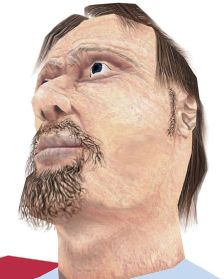
Fig. 8.2 Martin Bowman’s and Kenny Frankland’s character modeling and texturing tutorials can be found on the book’s website: www.guide2computeranimation.com. The effect of a change of lighting can be seen here.
3D modeling and animation software
www.discreet.com for 3DS Max
www.softimage.com for Softimage
www.aliaswavefront.com for Maya
www.newtek.com for Lightwave
www.realsoft.fi for Realsoft 3D modeling and animation
www.cinema4d.com/ for CINEMA 4D
www.curiouslabs.com for poser character animation system
www.corel.com Bryce landscape modeling system
www.rhino.com NURBS modeling tool
www.realviz.com for MatchMover – adding 3D to live-action footage, and ImageModeler – 3D models from photographs
www.d-vw.com D sculptor 3D sculpting tool
www.pixologic.com Zbrush 3D sculpting
www.electricimage.com amorphium 3D sculpting tool and Electricimage Modeling and animation tool
www.digimation.com animation plug-ins for 3DS Max including metaballs and character animation
www.maxon.de/ bodypaint 3D painting software
www.inkworks.com cartoon shader plug-in for Maya
www.informatix.co.uk for Piranesi, a 2D/3D painting tool
3D data sources
www.viewpoint.com Viewpoint data labs 3D geometry sales
Video editing, compositing and video effects tools
www.adobe.com Premiere NLE software, After Effects software
www.avid.com AVID NLE system
www.pinnaclesys.com NLE hardware and video capture boards
www.apple.com/quicktime/ Quicktime editing software
www.2-pop.com the Final Cut Pro information site
www.discreet.com Flame, Inferno, combustion video effects
www.media100.com video editing and streaming
www.art-render.com hardware for speeding up 3D rendering with additional software plug-ins for speedier raytracing and special FX
3D animation on the web
www.cult3D.com real time 3D on the web
www.adobe.com/products/atmosphere/Adobe Atmosphere real time 3D on the web
www.macromedia.com/software/director/ Shockwave real time 3D on the web
www.erain.com/ swift 3D plug-in for creating Flash swf files from 3D sequences
www.vecta3D.com/ plug-in for creating Flash swf files from 3D sequences
DHTML animation on the web
www.Adobe.com/products/golive Golive DHTML editing software
www.macromedia.com/products/Dreamweaver Dreamweaver HTML and DHTML editing
Vector art tools
www.adobe.co.uk Adobe Illustrator
www.corel.co.uk Coreldraw
www.deneba.com Deneba Canvas
www.creaturehouse.com Creature House Expression
www.macromedia.co.uk Macromedia Freehand
www.xara.com Xara X
General graphics tools
www.adobe.com Adobe Photoshop
www.jasc.com PaintShop Pro
www.corel.com Painter
www.extensis.com Portfolio
www.corel.com KnockOut
www.alienskin.com Eye Candy (collection of effects)
www.parallelgraphics.com/products/cortona/
arttech.about.com/library/weekly/aa091798.htm
QTVR
www.letmedoit.com/qtvr/qtvr_online/course_index.html
Rollovers
More details and tutorials for ‘proper’ JavaScript programming of rollovers:
www.webreference.com/js/column1/
www.jsworld.com/tutorials/rollover/
www.vortex-webdesign.com/help/3rdimageroll.htm
Authoring software to create the project pages
Dreamweaver: www.macromedia.com/support/dreamweaver/downloads.html
FrontPage: www.microsoft.com/frontpage/evaluation/default.htm
GoLive: www.adobe.com/products/golive/main.html
GIF animation
www.stars.com/Multimedia/Animation/GIF/
General 3D sites and other computer graphics sites for tutorials and resources
www.adigitaldreamer.com an extensive graphic design, web design, and 3D design resource broken down into 20 categories.
www.3Dcafe.com product and current project information, great free downloads (software, plus literally hundreds of free meshes, textures, clip art, photographs, fonts, sound effects wav files etc.), classifieds where you can sell your models, textures, software and hardware online (no cost to advertise), games (free games and demos), software tutorials with links to other artists and animators’ websites, forums to get answers to 3D related questions, employment opportunities, galleries to show your work, contests and more.
www.the3dstudio.com although it sounds like it, this site is not affiliated to the product vendors or distributors – Autodesk, Kinetix or Discreet. It terms itself a ‘one-stop-shop’ for free 3D resources, especially those related to 3D Studio Max. Resources include pretextured models in Max and 3DS formats, seamless and tileable texures, matching bump maps, tutorials, gallery images, categorized and ranked links.
www.renderosity.com possibly the largest online community of 3D artists. Has tutorials, galleries, artists’ chat rooms and e-commerce.
www.3Dalliance.com aimed mainly at professionals, has industry and software development news, forums and a digital art museum.
www.planet-3D.com forums, tutorials and art galleries organized in categories such as abstract, people and nature.
www.3dgate.com a huge 3D learning resource – stacks of useful tutorials.
www.Pixeljunction.com for the graphic design community: tutorials on PhotoShop, Dreamweaver, Poser, Bryce and Flash. Tips and techniques to drive traffic to your website. Free WebPages, graphics, interfaces; flash loops all for your customization. Guide to commercial and freeware graphic filters and plug-ins that can be viewed alphabetically by filter, type or platform.
www.about.com technical articles and news, product reviews and downloads, links to package specific tutorials, and other resources for computer graphics, image morphing and font software.
See more of Kenny’s Bot inhabited worlds
www.tinspider.com see those bots in action!
Keeping up to date with movie-related industries and projects
www.CreativePLANET.com helps you keep your finger on the button of what is happening worldwide in the various movie related industries; it is worthwhile visiting the creativePLANET network of websites (you can elect to have automatic daily emailed news updates from them if you wish):
www.Cinematographer.com the cinematography community
www.DesigninMotion.com the motion design community
www.DirectorsWorld.com the directing community
www.EditorsNet.com the film and video editing community
www.goodstory.com the electronic literary marketplace
www.inHollywood.com/ih the website for working Hollywood
www.MovieMagicProducer.com the production solution site
www.Planetpoint.com the resource for creative buyers
www.Postindustry.com the post-production industry
www.VFXPro.com the visual effects community
MAGAZINES
Games Developer published by CMP Media LLC www.gdmag.com – the essential reading of any artist who wants to work in the games industry. Although half of the magazine is aimed at programmers, it is worth reading to gain an understanding of how games work as well as how to make art for them. Also has a good jobs section for North America.
Edge published by Future Publishing www.edge-online.com – for information about the games industry and in-depth interviews with developers, but mostly for its jobs pages, which always have the largest number of positions available in Europe of any magazine.
Cinefex published by Don Shay www.cinefex.com – while not concerned at all with the games industry (it is a magazine about how special FX in films are created), it is often an excellent source of inspiration for how to solve a particular art problem.
National Geographic – www.nationalgeographic.com one of the best visual resources any artist can get his hands on. If you can afford it, they publish every issue on CD, which is well worth the cost in terms of easily searchable reference material.
3D Design – www.3d-design.com a very interesting magazine devoted to creating 3D artwork. It often has advanced tutorials on subjects useful to the games industry.
3D Artist – www.3dartist.com more of a hobbyist’s magazine, but always has at least one article worth reading that may help you overcome a particular 3D problem. Extremely useful to the beginner 3D artist.
Digit Magazine – www.digitmag.co.uk covers full range of graphic design, 3D, video, multimedia, web, DTP and animation. CD with each monthly issue.
CGI Magazine – www.cgimag.com leading business and technology magazine for film, T V, video, games, multimedia and web designers.
Computer Graphics World Magazine – http://cgw.pennwellnet.com includes 3D modeling, animation, visualization, rendering, simulation.
BOOKS
The Animator’s Guide to 2D Computer Animation by Hedley Griffin published by Focal Press (2001).
Producing Animation by Catherine Winder and Zahra Dowlatabadi published by Focal Press (2001).
Timing for Animation by Harold Whitaker and John Halas published by Focal Press (1981).
The Encyclopedia of Animation Techniques by Richard Taylor published by Focal Press (1999).
Storyboards: Motion in Art (2nd edition) by Mark Simon published by Focal Press (2000).
The Art of the Storyboard: Storyboarding for Film, TV and Animation by John Hart published by Focal Press (1998).
Creative After Effects 5.0 by Angie Taylor published by Focal Press (2001).
Digital Character Animation 2, volume 1: essential techniques (with CD-ROM) by George Maestri published by New Riders (1999). Covers all important modeling techniques for character creation: polygonal, patch and NURBS surfaces for heads, hands and bodies in addition to basic character animation techniques.
Animating Facial Features & Expressions by Bill Fleming and Darris Dobbs (with CD-ROM) published by Charles River Media (1999). Explains the whole process of matching visual ‘phonemes’ to facial expressions.
From Myst to Riven by Richard Kadrey published by Hyperion Books (1997). This is a wonderful book that explains the process of creating the Myst and Riven games from first concept to finished product, detailing every step along the way. Although the style of the artwork is more in tune with Film and TV CGI, the thought processes involved in creating the art are the same for any game.
Surfaces by Judy A. Juracek published by W.W. Norton Publishers (1996) 0393730077.
Soft Surfaces by Judy A. Juracek published by Thames and Hudson 050001969X. Both of these books are among the finest texture resources it is possible to get. Surfaces covers around 1000 full colour photos of rocks, bricks, concrete, glass, metal etc. Id (the creators of Quake) used many textures from this book. Soft Surfaces covers fabrics, papers, plastic etc. If you can only afford one, buy Surfaces. If you wish to buy the books in Europe, make sure you are getting the American editions as the European versions are supplied without the CDs that contain scans of all of the book images.
Digital Lighting and Rendering by Jeremy Birn published by New Riders (2000) 1562059548. Martin says it is quite simply the greatest book about 3D graphics he’s ever read. Although it does not relate exactly to the games industry, if you have ever wanted to create photorealistic renders or even beautifully stylized ones, this book will teach you how to do it. The information in here can dramatically improve the visual effect of your portfolio.
Abstraction in Art and Nature by Nathan Cabot Hale published by Dover Publications 0486274829. This is a brilliant book that explains to the artist how the forces of nature work, and how to draw them. If you’ve ever needed to draw convincing water, fire, clouds or rock textures, this book will explain the physics behind their appearance, and describe how to go about drawing them.
Exploring these resources, not to mention working at some of the suggested projects, should keep you busy for some time (!) but if you find a moment to spare, I’d welcome your feedback. Log onto www.guide2computeranimation.com
Dynamic Figure Drawing by Burne Hogarth published by Watson Guptill Publications (1970) 0823015750. This book explains how to draw exciting, dramatic figures. It has a huge amount of excellent drawings of the human figure in motion, and describes how a non-traditionally trained artist (most people in the computer games industry!) can draw such figures. Highly recommended.
