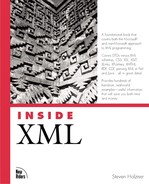What Does XML Look Like in a Browser?
It turns out that a browser such as Microsoft Internet Explorer version 5 or later lets you display raw XML documents directly. For example, if I saved the XML document we just created in a document named greeting.xml and then opened that document in the Internet Explorer, you'd see something like what appears in Figure 1.2.
You can see our complete XML document in Figure 1.2, but it's nothing like the image you see in Figure 1.1; there's no particular formatting at all. So, now that we've created our own markup elements, how do you tell a browser how to display them?
Many people who are new to XML find the claim that you can use XML to create new markup languages very frustrating—after all, what then? It turns out that it's up to you to assign meaning to the new elements you create, and you can do that in two main ways. First, you can use a style sheet to indicate to a browser how you want the content of the elements you've created to be formatted. The second way is to use a programming language, such as Java or JavaScript, to handle the XML document in programming code. We'll see both ways throughout this book, and I'll take a quick look at them in this chapter as well. I'll start by adding a style sheet to the XML document we've already created.
There are two main ways of specifying styles when you for documents: with cascading style sheets (CSS) and with the Extensible Style Sheets Language (XSL). We'll see both in this book; here, I'll apply a CSS style sheet by using the XML processing instruction <?xml-stylesheet type="text/css" href="greeting.css"?>, which tells the browser that the type of the style sheet I'll be using is CSS and that its name is greeting.css:
<?xml version="1.0" encoding="UTF-8"?>
<?xml-stylesheet type="text/css" href="greeting.css"?>
<DOCUMENT>
<GREETING>
Hello From XML
</GREETING>
<MESSAGE>
Welcome to the wild and woolly world of XML.
</MESSAGE>
</DOCUMENT>
Here's what the contents of the file greeting.css itself looks like. In this case, I'm customizing the <GREETING> element to display its content in red, centered in the browser, and in 36-point font. The <MESSAGE> element has been customized to display its text in black 18-point font. The display: block part indicates that I want the content of these elements to be displayed in a block, which translates here to being displayed on individual lines:
GREETING {display: block; font-size: 36pt; color: #FF0000; text-align: center}
MESSAGE (display: block; font-size: 18pt; color: #000000}
You can see the results in two browsers that support XML in Figures 1.3 and 1.4. Figure 1.3 shows greeting.xml in Netscape 6 (available only in a preview version as of this writing), and Figure 1.4 shows the same document in Internet Explorer. As you can see, we've formatted the document as we like it—in fact, this result already represents an advance over HTML because we can format exactly how we want to display the text instead of having to rely on predefined elements such as <H1>.
That gives us a taste of XML. Now we've seen how to create a first XML document and how to use a style sheet to display it in a browser. We've seen what it looks like, so what's so great about XML? Take a look at the overview, coming up next.