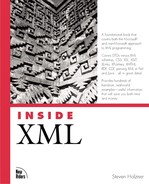XML Editors
To create the XML documents we'll use in this book, all you need is a text editor of some kind, such as vi, emacs, pico, Windows Notepad, or Windows WordPad. By default, XML documents are supposed to be written in Unicode, although in practice you can write them in ASCII, and nearly all of them are written that way so far. Just make sure that when you write an XML document, you save it in your editor's plain-text format.
Using Windows Text EditorsWindows text editors such as WordPad or Notepad have an annoying habit of appending the extension .txt to a filename if they don't understand the extension you've given the file. That's not a problem with .xml files, though, because WordPad understands the extension .xml. For example, if you try to save an XML-based User Interface Language document with the correct extension of .xul, WordPad will give it the extension .xul.txt. To avoid that, place the name of the file in quotation marks when you save it, as in "scrollbars.xul." |
However, it can be a lot easier to use an actual XML editor, which is designed explicitly for the job of handling XML. Here's a list of some programs that let you edit your XML:
Adobe FrameMaker, http://www.adobe.com. Great, but expensive, XML support in FrameMaker.
XML Pro, http://www.vervet.com/. A costly but powerful XML editor.
XML Writer, on disk, XMLWriter, http://xmlwriter.net/. Color syntax highlighting, with a nice interface.
XML Notepad, http://msdn.microsoft.com/xml/notepad/intro.asp. Microsoft's free XML editor, a little difficult to use.
eNotepad, http://www.edisys.com/Products/eNotepad/enotepad.asp. A WordPad replacement that does well with XML and has a good user interface.
XMetal from SoftQuad, http://xmetal.com. An expensive but very powerful XML editor, and many authors' editor of choice.
XML Spy, http://www.xmlspy.com/. A good and easy-to-use user interface.
You can see XML Spy at work in Figure 1.6, XML Writer in Figure 1.7, XML Notepad in Figure 1.8, and eNotepad in Figure 1.9.
Now that we've gotten an overview of creating XML documents, what about XML browsers? The list is more limited, but there are a few out there. See the next topic.