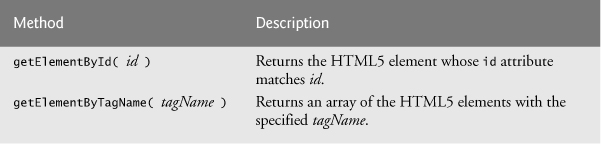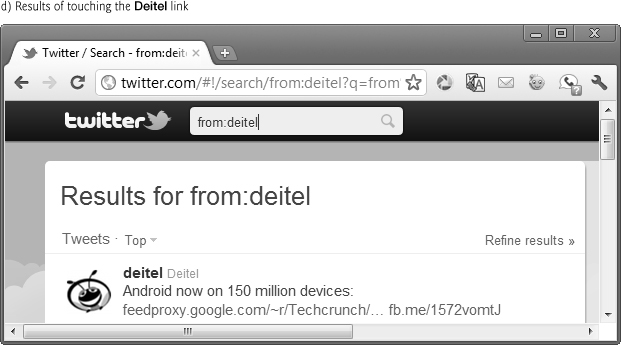11. JavaScript: Objects
My object all sublime I shall achieve in time.
—W. S. Gilbert
Is it a world to hide virtues in?
—William Shakespeare
Objectives
In this chapter you’ll:
• Learn object-based programming terminology and concepts.
• Learn the concepts of encapsulation and data hiding.
• Learn the value of object orientation.
• Use the methods of the JavaScript objects Math, String, Date, Boolean and Number.
• Use HTML5 web storage to create a web application that stores user data locally.
• Represent objects simply using JSON.
11.3.1 Fundamentals of Characters and Strings
11.3.2 Methods of the String Object
11.3.3 Character-Processing Methods
11.3.5 Splitting Strings and Obtaining Substrings
11.5 Boolean and Number Objects
11.7 Favorite Twitter Searches: HTML5 Web Storage
11.8 Using JSON to Represent Objects
Summary | Self-Review Exercise | Answers to Self-Review Exercise | Exercises Special Section: Challenging String-Manipulation Projects
11.1. Introduction
This chapter presents a more formal treatment of objects. We presented a brief introduction to object-oriented programming concepts in Chapter 1. This chapter overviews—and serves as a reference for—several of JavaScript’s built-in objects and demonstrates many of their capabilities. We use HTML5’s new web storage capabilities to create a web application that stores a user’s favorite Twitter searches on the computer for easy access at a later time. We also provide a brief introduction to JSON, a means for creating JavaScript objects—typically for transferring data over the Internet between client-side and server-side programs (a technique we discuss in Chapter 16). In subsequent chapters on the Document Object Model and JavaScript Events, you’ll work with many objects provided by the browser that enable scripts to manipulate the elements of an HTML5 document.
11.2. Math Object
The Math object’s methods enable you to conveniently perform many common mathematical calculations. As shown previously, an object’s methods are called by writing the name of the object followed by a dot (.) and the name of the method. In parentheses following the method name are arguments to the method. For example, to calculate the square root of 900 you might write
var result = Math.sqrt( 900 );
which first calls method Math.sqrt to calculate the square root of the number contained in the parentheses (900), then assigns the result to a variable. The number 900 is the argument of the Math.sqrt method. The above statement would return 30. Some Math-object methods are summarized in Fig. 11.1.
 Software Engineering Observation 11.1
Software Engineering Observation 11.1
The difference between invoking a stand-alone function and invoking a method of an object is that an object name and a dot are not required to call a stand-alone function.
The Math object defines several properties that represent commonly used mathematical constants. These are summarized in Fig. 11.2. [Note: By convention, the names of constants are written in all uppercase letters so that they stand out in a program.]
Fig. 11.1. Math object methods.
Fig. 11.2. Properties of the Math object.
11.3. String Object
In this section, we introduce JavaScript’s string- and character-processing capabilities. The techniques discussed here are appropriate for processing names, addresses, telephone numbers and other text-based data.
11.3.1. Fundamentals of Characters and Strings
Characters are the building blocks of JavaScript programs. Every program is composed of a sequence of characters grouped together meaningfully that’s interpreted by the computer as a series of instructions used to accomplish a task.
A string is a series of characters treated as a single unit. A string may include letters, digits and various special characters, such as +, -, *, /, and $. JavaScript supports the set of characters called Unicode®, which represents a large portion of the world’s languages. (We discuss Unicode in detail in Appendix F.) A string is an object of type String. String literals or string constants are written as a sequence of characters in double or single quotation marks, as follows:
"John Q. Doe" (a name)
'9999 Main Street' (a street address)
"Waltham, Massachusetts" (a city and state)
'(201) 555-1212' (a telephone number)
A String may be assigned to a variable in a declaration. The declaration
var color = "blue";
initializes variable color with the String object containing the string "blue". Strings can be compared via the relational (<, <=, > and >=) and equality operators (==, ===, != and !==). The comparisons are based on the Unicode values of the corresponding characters. For example, the expression "h" < "H" evaluates to false because lowercase letters have higher Unicode values.
11.3.2. Methods of the String Object
The String object encapsulates the attributes and behaviors of a string of characters. It provides many methods (behaviors) that accomplish useful tasks such as selecting characters from a string, combining strings (called concatenation), obtaining substrings (portions) of a string, searching for substrings within a string, tokenizing strings (i.e., splitting strings into individual words) and converting strings to all uppercase or lowercase letters. The String object also provides several methods that generate HTML5 tags. Figure 11.3 summarizes many String methods. Figures 11.4–11.9 demonstrate some of these methods.
Fig. 11.3. Some String-object methods.
11.3.3. Character-Processing Methods
The example in Figs. 11.4–11.5 demonstrates some of the String object’s character-processing methods, including:
• charAt—returns the character at a specific position
• charCodeAt—returns the Unicode value of the character at a specific position
• fromCharCode—returns a string created from a series of Unicode values
• toLowerCase—returns the lowercase version of a string
• toUpperCase—returns the uppercase version of a string
The HTML document (Fig. 11.4) calls the script’s start function to display the results in the results div. [Note: Throughout this chapter, we show the CSS style sheets only if there are new features to discuss. You can view each example’s style-sheet contents by opening the style sheet in a text editor.]
1 <!DOCTYPE html>
2
3 <!-- Fig. 11.4: CharacterProcessing.html -->
4 <!-- HTML5 document to demonstrate String methods charAt, charCodeAt,
5 fromCharCode, toLowercase and toUpperCase. -->
6 <html>
7 <head>
8 <meta charset = "utf-8">
9 <title>Character Processing</title>
10 <link rel = "stylesheet" type = "text/css" href = "style.css">
11 <script src = "CharacterProcessing.js"></script>
12 </head>
13 <body>
14 <div id = "results"></div>
15 </body>
16 </html>
Fig. 11.4. HTML5 document to demonstrate methods charAt, charCodeAt, fromCharCode, toLowercase and toUpperCase.
In the script (Fig. 11.5), lines 10–11 get the first character in String s ("ZEBRA") using String method charAt and append it to the result string. Method charAt returns a string containing the character at the specified index (0 in this example). Indices for the characters in a string start at 0 (the first character) and go up to (but do not include) the string’s length (e.g., if the string contains five characters, the indices are 0 through 4). If the index is outside the bounds of the string, the method returns an empty string.
1 // Fig. 11.5: CharacterProcessing.js
2 // String methods charAt, charCodeAt, fromCharCode,
3 // toLowercase and toUpperCase.
4 function start()
5 {
6 var s = "ZEBRA";
7 var s2 = "AbCdEfG";
8 var result = "";
9
10 result = "<p>Character at index 0 in '" + s + "' is " +
11 s.charAt( 0 ) + "</p>";
12 result += "<p>Character code at index 0 in '" + s + "' is " +
13 s.charCodeAt( 0 ) + "</p>";
14
15 result += "<p>'" + String.fromCharCode( 87, 79, 82, 68 ) +
16 "' contains character codes 87, 79, 82 and 68</p>";
17
18 result += "<p>'" + s2 + "' in lowercase is '" +
19 s2.toLowerCase() + "'</p>";
20 result += "<p>'" + s2 + "' in uppercase is '" +
21 s2.toUpperCase() + "'</p>";
22
23 document.getElementById( "results" ).innerHTML = result;
24 } // end function start
25
26 window.addEventListener( "load", start, false );
Fig. 11.5. String methods charAt, charCodeAt, fromCharCode, toLowercase and toUpperCase.
Lines 12–13 get the character code for the first character in String s ("ZEBRA") by calling String method charCodeAt. Method charCodeAt returns the Unicode value of the character at the specified index (0 in this example). If the index is outside the bounds of the string, the method returns NaN.
String method fromCharCode receives as its argument a comma-separated list of Unicode values and builds a string containing the character representations of those Unicode values. Lines 15–16 create the string "WORD", which consists of the character codes 87, 79, 82 and 68. Note that we use the String object to call method fromCharCode, rather than a specific String variable. Appendix D, ASCII Character Set, contains the character codes for the ASCII character set—a subset of the Unicode character set (Appendix F) that contains only Western characters.
Lines 18–21 use String methods toLowerCase and toUpperCase to get versions of String s2 ("AbCdEfG") in all lowercase letters and all uppercase letters, respectively.
11.3.4. Searching Methods
The example in Figs. 11.6–11.7 demonstrates the String-object methods indexOf and lastIndexOf that search for a specified substring in a string. All the searches in this example are performed on a global string named letters in the script (Fig. 11.7, line 3). The user types a substring in the HTML5 form searchForm’s inputField and presses the Search button to search for the substring in letters. Clicking the Search button calls function buttonPressed (lines 5–18) to respond to the click event and perform the searches. The results of each search are displayed in the div named results.
In the script (Fig. 11.7), lines 10–11 use String method indexOf to determine the location of the first occurrence in string letters of the string inputField.value (i.e., the string the user typed in the inputField text field). If the substring is found, the index at which the first occurrence of the substring begins is returned; otherwise, –1 is returned.
1 <!DOCTYPE html>
2
3 <!-- Fig. 11.6: SearchingStrings.html -->
4 <!-- HTML document to demonstrate methods indexOf and lastIndexOf. -->
5 <html>
6 <head>
7 <meta charset = "utf-8">
8 <title>Searching Strings</title>
9 <link rel = "stylesheet" type = "text/css" href = "style.css">
10 <script src = "SearchingStrings.js"></script>
11 </head>
12 <body>
13 <form id = "searchForm" action = "#">
14 <h1>The string to search is:
15 abcdefghijklmnopqrstuvwxyzabcdefghijklm</h1>
16 <p>Enter the substring to search for
17 <input id = "inputField" type = "search">
18 <input id = "searchButton" type = "button" value = "Search"></p>
19 <div id = "results"></div>
20 </form>
21 </body>
22 </html>

Fig. 11.6. HTML document to demonstrate methods indexOf and lastIndexOf.
Lines 12–13 use String method lastIndexOf to determine the location of the last occurrence in letters of the string in inputField. If the substring is found, the index at which the last occurrence of the substring begins is returned; otherwise, –1 is returned.
Lines 14–15 use String method indexOf to determine the location of the first occurrence in string letters of the string in the inputField text field, starting from index 12 in letters. If the substring is found, the index at which the first occurrence of the substring (starting from index 12) begins is returned; otherwise, –1 is returned.
Lines 16–17 use String method lastIndexOf to determine the location of the last occurrence in letters of the string in the inputField text field, starting from index 12 in letters and moving toward the beginning of the input. If the substring is found, the index at which the first occurrence of the substring (if one appears before index 12) begins is returned; otherwise, –1 is returned.
1 // Fig. 11.7: SearchingStrings.js
2 // Searching strings with indexOf and lastIndexOf.
3 var letters = "abcdefghijklmnopqrstuvwxyzabcdefghijklm";
4
5 function buttonPressed()
6 {
7 var inputField = document.getElementById( "inputField" );
8
9 document.getElementById( "results" ).innerHTML =
10 "<p>First occurrence is located at index " +
11 letters.indexOf( inputField.value ) + "</p>" +
12 "<p>Last occurrence is located at index " +
13 letters.lastIndexOf( inputField.value ) + "</p>" +
14 "<p>First occurrence from index 12 is located at index " +
15 letters.indexOf( inputField.value, 12 ) + "</p>" +
16 "<p>Last occurrence from index 12 is located at index " +
17 letters.lastIndexOf( inputField.value, 12 ) + "</p>";
18 } // end function buttonPressed
19
20 // register click event handler for searchButton
21 function start()
22 {
23 var searchButton = document.getElementById( "searchButton" );
24 searchButton.addEventListener( "click", buttonPressed, false );
25 } // end function start
26
27 window.addEventListener( "load", start, false );
Fig. 11.7. Searching strings with indexOf and lastIndexOf.
11.3.5. Splitting Strings and Obtaining Substrings
When you read a sentence, your mind breaks it into individual words, or tokens, each of which conveys meaning to you. The process of breaking a string into tokens is called tokenization. Interpreters also perform tokenization. They break up statements into such individual pieces as keywords, identifiers, operators and other elements of a programming language. The example in Figs. 11.8–11.9 demonstrates String method split, which breaks a string into its component tokens. Tokens are separated from one another by delimiters, typically white-space characters such as blanks, tabs, newlines and carriage returns. Other characters may also be used as delimiters to separate tokens. The HTML5 document displays a form containing a text field where the user types a sentence to tokenize. The results of the tokenization process are displayed in a div. The script also demonstrates String method substring, which returns a portion of a string.
The user types a sentence into the text field with id inputField and presses the Split button to tokenize the string. Function splitButtonPressed (Fig. 11.9) is called in respons to the button’s click event.
1 <!DOCTYPE html>
2
3 <!-- Fig. 11.8: SplitAndSubString.html -->
4 <!-- HTML document demonstrating String methods split and substring. -->
5 <html>
6 <head>
7 <meta charset = "utf-8">
8 <title>split and substring</title>
9 <link rel = "stylesheet" type = "text/css" href = "style.css">
10 <script src = "SplitAndSubString.js"></script>
11 </head>
12 <body>
13 <form action = "#">
14 <p>Enter a sentence to split into words:</p>
15 <p><input id = "inputField" type = "text">
16 <input id = "splitButton" type = "button" value = "Split"></p>
17 <div id = "results"></p>
18 </form>
19 </body>
20 </html>
Fig. 11.8. HTML document demonstrating String methods split and substring.
In the script (Fig. 11.9), line 5 gets the value of the input field and stores it in variable inputString. Line 6 calls String method split to tokenize inputString. The argument to method split is the delimiter string—the string that determines the end of each token in the original string. In this example, the space character delimits the tokens. The delimiter string can contain multiple characters to be used as delimiters. Method split returns an array of strings containing the tokens. Line 11 uses Array method join to combine the tokens in array tokens and separate each token with </p><p class = 'indent'> to end one paragraph element and start a new one. Line 13 uses String method substring to obtain a string containing the first 10 characters of the string the user entered (still stored in inputString). The method returns the substring from the starting index (0 in this example) up to but not including the ending index (10 in this example). If the ending index is greater than the length of the string, the substring returned includes the characters from the starting index to the end of the original string. The result of the string concatenations in lines 9–13 is displayed in the document’s results div.
1 // Fig. 11.9: SplitAndSubString.js
2 // String object methods split and substring.
3 function splitButtonPressed()
4 {
5 var inputString = document.getElementById( "inputField" ).value;
6 var tokens = inputString.split( " " );
7
8 var results = document.getElementById( "results" );
9 results.innerHTML = "<p>The sentence split into words is: </p>" +
10 "<p class = 'indent'>" +
11 tokens.join( "</p><p class = 'indent'>" ) + "</p>" +
12 "<p>The first 10 characters of the input string are: </p>" +
13 "<p class = 'indent'>'" + inputString.substring( 0, 10 ) + "'</p>";
14 } // end function splitButtonPressed
15
16 // register click event handler for searchButton
17 function start()
18 {
19 var splitButton = document.getElementById( "splitButton" );
20 splitButton.addEventListener( "click", splitButtonPressed, false );
21 } // end function start
22
23 window.addEventListener( "load", start, false );
Fig. 11.9. String-object methods split and substring.
11.4. Date Object
JavaScript’s Date object provides methods for date and time manipulations. These can be performed based on the computer’s local time zone or based on World Time Standard’s Coordinated Universal Time (abbreviated UTC)—formerly called Greenwich Mean Time (GMT). Most methods of the Date object have a local time zone and a UTC version. Date-object methods are summarized in Fig. 11.10.
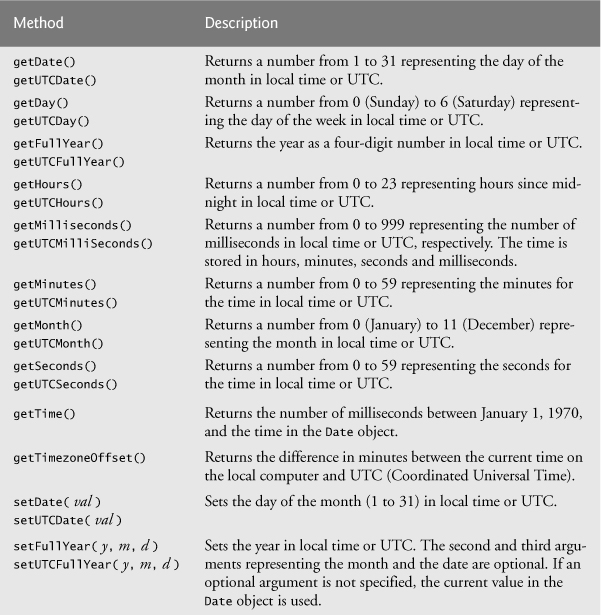
Fig. 11.10. Date-object methods.
The example in Figs. 11.11–11.12 demonstrates many of the local-time-zone methods in Fig. 11.10. The HTML document (Fig. 11.11) provides several sections in which the results are displayed.
Date-Object Constructor with No Arguments
In the script (Fig. 11.12), line 5 creates a new Date object. The new operator creates the Date object. The empty parentheses indicate a call to the Date object’s constructor with no arguments. A constructor is an initializer method for an object. Constructors are called automatically when an object is allocated with new. The Date constructor with no arguments initializes the Date object with the local computer’s current date and time.
Methods toString, toLocaleString, toUTCString and valueOf
Lines 9–12 demonstrate the methods toString, toLocaleString, toUTCString and valueOf. Method valueOf returns a large integer value representing the total number of milliseconds between midnight, January 1, 1970, and the date and time stored in Date object current.
Date-Object get Methods
Lines 16–25 demonstrate the Date object’s get methods for the local time zone. The method getFullYear returns the year as a four-digit number. The method getTimeZoneOffset returns the difference in minutes between the local time zone and UTC time (i.e., a difference of four hours in our time zone when this example was executed).
1 <!DOCTYPE html>
2
3 <!-- Fig. 11.11: DateTime.html -->
4 <!-- HTML document to demonstrate Date-object methods. -->
5 <html>
6 <head>
7 <meta charset = "utf-8">
8 <title>Date and Time Methods</title>
9 <link rel = "stylesheet" type = "text/css" href = "style.css">
10 <script src = "DateTime.js"></script>
11 </head>
12 <body>
13 <h1>String representations and valueOf</h1>
14 <section id = "strings"></section>
15 <h1>Get methods for local time zone</h1>
16 <section id = "getMethods"></section>
17 <h1>Specifying arguments for a new Date</h1>
18 <section id = "newArguments"></section>
19 <h1>Set methods for local time zone</h1>
20 <section id = "setMethods"></section>
21 </body>
22 </html>
Fig. 11.11. HTML document to demonstrate Date-object methods.
1 // Fig. 11.12: DateTime.js
2 // Date and time methods of the Date object.
3 function start()
4 {
5 var current = new Date();
6
7 // string-formatting methods and valueOf
8 document.getElementById( "strings" ).innerHTML =
9 "<p>toString: " + current.toString() + "</p>" +
10 "<p>toLocaleString: " + current.toLocaleString() + "</p>" +
11 "<p>toUTCString: " + current.toUTCString() + "</p>" +
12 "<p>valueOf: " + current.valueOf() + "</p>";
13
14 // get methods
15 document.getElementById( "getMethods" ).innerHTML =
16 "<p>getDate: " + current.getDate() + "</p>" +
17 "<p>getDay: " + current.getDay() + "</p>" +
18 "<p>getMonth: " + current.getMonth() + "</p>" +
19 "<p>getFullYear: " + current.getFullYear() + "</p>" +
20 "<p>getTime: " + current.getTime() + "</p>" +
21 "<p>getHours: " + current.getHours() + "</p>" +
22 "<p>getMinutes: " + current.getMinutes() + "</p>" +
23 "<p>getSeconds: " + current.getSeconds() + "</p>" +
24 "<p>getMilliseconds: " + current.getMilliseconds() + "</p>" +
25 "<p>getTimezoneOffset: " + current.getTimezoneOffset() + "</p>";
26
27 // creating a Date
28 var anotherDate = new Date( 2011, 2, 18, 1, 5, 0, 0 );
29 document.getElementById( "newArguments" ).innerHTML =
30 "<p>Date: " + anotherDate + "</p>";
31
32 // set methods
33 anotherDate.setDate( 31 );
34 anotherDate.setMonth( 11 );
35 anotherDate.setFullYear( 2011 );
36 anotherDate.setHours( 23 );
37 anotherDate.setMinutes( 59 );
38 anotherDate.setSeconds( 59 );
39 document.getElementById( "setMethods" ).innerHTML =
40 "<p>Modified date: " + anotherDate + "</p>";
41 } // end function start
42
43 window.addEventListener( "load", start, false );
Fig. 11.12. Date and time methods of the Date object.
Date-Object Constructor with Arguments
Line 28 creates a new Date object and supplies arguments to the Date constructor for year, month, date, hours, minutes, seconds and milliseconds. The hours, minutes, seconds and milliseconds arguments are all optional. If an argument is not specified, 0 is supplied in its place. For hours, minutes and seconds, if the argument to the right of any of these is specified, it too must be specified (e.g., if the minutes argument is specified, the hours argument must be specified; if the milliseconds argument is specified, all the arguments must be specified).
Date-Object set Methods
Lines 33–38 demonstrate the Date-object set methods for the local time zone. Date objects represent the month internally as an integer from 0 to 11. These values are off by one from what you might expect (i.e., 1 for January, 2 for February, ..., and 12 for December). When creating a Date object, you must specify 0 to indicate January, 1 to indicate February, ..., and 11 to indicate December.
Assuming that months are represented as numbers from 1 to 12 leads to off-by-one errors when you’re processing Dates.
Date-Object parse and UTC Methods
The Date object provides methods Date.parse and Date.UTC that can be called without creating a new Date object. Date.parse receives as its argument a string representing a date and time, and returns the number of milliseconds between midnight, January 1, 1970, and the specified date and time. This value can be converted to a Date object with the statement
var theDate = new Date( numberOfMilliseconds );
Method parse converts the string using the following rules:
• Short dates can be specified in the form MM-DD-YY, MM-DD-YYYY, MM/DD/YY or MM/DD/YYYY. The month and day are not required to be two digits.
• Long dates that specify the complete month name (e.g., “January”), date and year can specify the month, date and year in any order.
• Text in parentheses within the string is treated as a comment and ignored. Commas and white-space characters are treated as delimiters.
• All month and day names must have at least two characters. The names are not required to be unique. If the names are identical, the name is resolved as the last match (e.g., “Ju” represents “July” rather than “June”).
• If the name of the day of the week is supplied, it’s ignored.
• All standard time zones (e.g., EST for Eastern Standard Time), Coordinated Universal Time (UTC) and Greenwich Mean Time (GMT) are recognized.
• When specifying hours, minutes and seconds, separate them with colons.
• In 24-hour-clock format, “PM” should not be used for times after 12 noon.
Date method UTC returns the number of milliseconds between midnight, January 1, 1970, and the date and time specified as its arguments. The arguments to the UTC method include the required year, month and date, and the optional hours, minutes, seconds and milliseconds. If any of the hours, minutes, seconds or milliseconds arguments is not specified, a zero is supplied in its place. For the hours, minutes and seconds arguments, if the argument to the right of any of these arguments in the argument list is specified, that argument must also be specified (e.g., if the minutes argument is specified, the hours argument must be specified; if the milliseconds argument is specified, all the arguments must be specified). As with the result of Date.parse, the result of Date.UTC can be converted to a Date object by creating a new Date object with the result of Date.UTC as its argument.
11.5. Boolean and Number Objects
JavaScript provides the Boolean and Number objects as object wrappers for boolean true/false values and numbers, respectively. These wrappers define methods and properties useful in manipulating boolean values and numbers.
When a JavaScript program requires a boolean value, JavaScript automatically creates a Boolean object to store the value. JavaScript programmers can create Boolean objects explicitly with the statement
var b = new Boolean( booleanValue );
The booleanValue specifies whether the Boolean object should contain true or false. If booleanValue is false, 0, null, Number.NaN or an empty string (""), or if no argument is supplied, the new Boolean object contains false. Otherwise, the new Boolean object contains true. Figure 11.13 summarizes the methods of the Boolean object.
Fig. 11.13. Boolean-object methods.
JavaScript automatically creates Number objects to store numeric values in a script. You can create a Number object with the statement
var n = new Number( numericValue );
The constructor argument numericValue is the number to store in the object. Although you can explicitly create Number objects, normally the JavaScript interpreter creates them as needed. Figure 11.14 summarizes the methods and properties of the Number object.
Fig. 11.14. Number-object methods and properties.
11.6. document Object
The document object, which we’ve used extensively, is provided by the browser and allows JavaScript code to manipulate the current document in the browser. The document object has several properties and methods, such as method document.getElementByID, which has been used in many examples. Figure 11.15 shows the methods of the document object that are used in this chapter. We’ll cover several more in Chapter 12.
Fig. 11.15. document-object methods.
11.7. Favorite Twitter Searches: HTML5 Web Storage
Before HTML5, websites could store only small amounts of text-based information on a user’s computer using cookies. A cookie is a key/value pair in which each key has a corresponding value. The key and value are both strings. Cookies are stored by the browser on the user’s computer to maintain client-specific information during and between browser sessions. A website might use a cookie to record user preferences or other information that it can retrieve during the client’s subsequent visits. For example, a website can retrieve the user’s name from a cookie and use it to display a personalized greeting. Similarly, many websites used cookies during a browsing session to track user-specific information, such as the contents of an online shopping cart.
When a user visits a website, the browser locates any cookies written by that website and sends them to the server. Cookies may be accessed only by the web server and scripts of the website from which the cookies originated (i.e., a cookie set by a script on amazon.com can be read only by amazon.com servers and scripts). The browser sends these cookies with every request to the server.
Problems with Cookies
There are several problems with cookies. One is that they’re extremely limited in size. Today’s web apps often allow users to manipulate large amounts of data, such as documents or thousands of emails. Some web applications allow so-called offline access—for example, a word-processing web application might allow a user to access documents locally, even when the computer is not connected to the Internet. Cookies cannot store entire documents.
Another problem is that a user often opens many tabs in the same browser window. If the user browses the same site from multiple tabs, all of the site’s cookies are shared by the pages in each tab. This could be problematic in web applications that allow the user to purchase items. For example, if the user is purchasing different items in each tab, with cookies it’s possible that the user could accidentally purchase the same item twice.
Introducing localStorage and sessionStorage
As of HTML5, there are two new mechanisms for storing key/value pairs that help eliminate some of the problems with cookies. Web applications can use the window object’s localStorage property to store up to several megabytes of key/value-pair string data on the user’s computer and can access that data across browsing sessions and browser tabs. Unlike cookies, data in the localStorage object is not sent to the web server with each request. Each website domain (such as deitel.com or google.com) has a separate localStorage object—all the pages from a given domain share one localStorage object. Typically, 5MB are reserved for each localStorage object, but a web browser can ask the user if more space should be allocated when the space is full.
Web applications that need access to data for only a browsing session and that must keep that data separate among multiple tabs can use the window object’s sessionStorage property. There’s a separate sessionStorage object for every browsing session, including separate tabs that are accessing the same website.
Favorite Twitter Searches App Using localStorage and sessionStorage
To demonstrate these new HTML5 storage capabilities, we’ll implement a Favorite Twitter Searches app. Twitter’s search feature is a great way to follow trends and see what people are saying about specific topics. The app we present here allows users to save their favorite (possibly lengthy) Twitter search strings with easy-to-remember, user-chosen, short tag names. Users can then conveniently follow the tweets on their favorite topics by visiting this web page and clicking the link for a saved search. Twitter search queries can be finely tuned using Twitter’s search operators (dev.twitter.com/docs/using-search)—but more complex queries are lengthy, time consuming and error prone to type. The user’s favorite searches are saved using localStorage, so they’re immediately available each time the user browses the app’s web page.
Figure 11.16(a) shows the app when it’s loaded for the first time. The app uses sessionStorage to determine whether the user has visited the page previously during the current browsing session. If not, the app displays a welcome message. The user can save many searches and view them in alphabetical order. Search queries and their corresponding tags are entered in the text inputs at the top of the page. Clicking the Save button adds the new search to the favorites list. Clicking a the link for a saved search requests the search page from Twitter’s website, passing the user’s saved search as an argument, and displays the search results in the web browser.
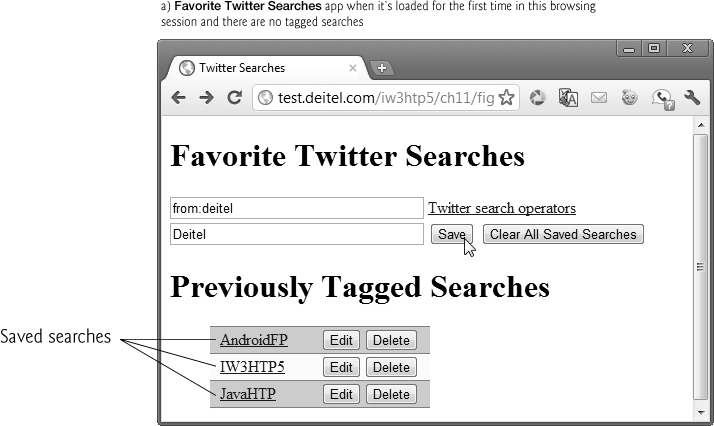

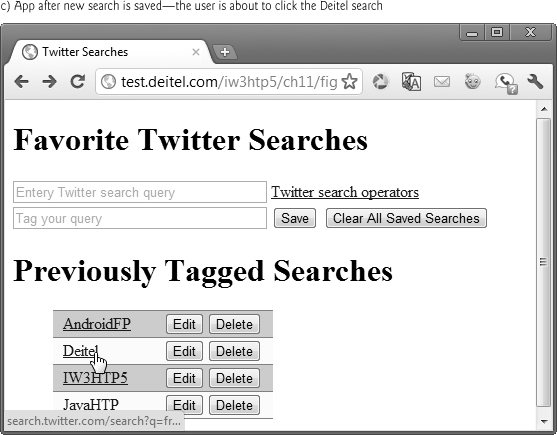
Fig. 11.16. Sample outputs from the Favorite Twitter Searches web application.
Figure 11.16(b) shows the app with several previously saved searches. Figure 11.16(c) shows the user entering a new search. Figure 11.16(d) shows the result of touching the Deitel link, which searches for tweets from Deitel—specified in Fig. 11.16(c) with the Twitter search from:Deitel. You can edit the searches using the Edit buttons to the right of each search link. This enables you to tweak your searches for better results after you save them as favorites. Touching the Clear All Saved Searches button removes all the searches from the favorites list. Some browsers support localStorage and sessionStorage only for web pages that are downloaded from a web server, not for web pages that are loaded directly from the local file system. So, we’ve posted the app online for testing at:
http://test.deitel.com/iw3htp5/ch11/fig11_20-22/
FavoriteTwitterSearches.html
Favorite Twitter Searches HTML5 Document
The Favorite Twitter Searches application contains three files—FavoriteTwitterSearches.html (Fig. 11.17), styles.css (Fig. 11.18) and FavoriteTwitterSearches.js (Fig. 11.18). The HTML5 document provides a form (lines 14–24) that allows the user to enter new searches. Previously tagged searches are displayed in the div named searches (line 26).
1 <!DOCTYPE html>
2
3 <!-- Fig. 11.17: FavoriteTwitterSearchs.html -->
4 <!-- Favorite Twitter Searches web application. -->
5 <html>
6 <head>
7 <title>Twitter Searches</title>
8 <link rel = "stylesheet" type = "text/css" href = "style.css">
9 <script src = "FavoriteTwitterSearches.js"></script>
10 </head>
11 <body>
12 <h1>Favorite Twitter Searches</h1>
13 <p id = "welcomeMessage"></p>
14 <form action = "#">
15 <p><input id = "query" type = "text"
16 placeholder = "Entery Twitter search query">
17 <a href = "https://dev.twitter.com/docs/using-search">
18 Twitter search operators</a></p>
19 <p><input id = "tag" type = "text" placeholder = "Tag your query">
20 <input type = "button" value = "Save"
21 id = "saveButton">
22 <input type = "button" value = "Clear All Saved Searches"
23 id = "clearButton"></p>
24 </form>
25 <h1>Previously Tagged Searches</h1>
26 <div id = "searches"></div>
27 </body>
28 </html>
Fig. 11.17. Favorite Twitter Searches web application.
CSS for Favorite Twitter Searches
Figure 11.18 contains the CSS styles for this app. Line 3 uses a CSS3 attribute selector to select all input elements that have the type "text" and sets their width to 250px. Each link that represents a saved search is displayed in a span that has a fixed width (line 6). To specify the width, we set the display property of the spans to inline-block. Line 8 specifies a :first-child selector that’s used to select the first list item in the unordered list of saved searches that’s displayed at the bottom of the web page. Lines 9–10 and 11–12 use :nth-child selectors to specify the styles of the odd (first, third, fifth, etc.) and even (second, fourth, sixth, etc.) list items, respectively. We use these selectors or alternate the background colors of the saved searches.
1 p { margin: 0px; }
2 #welcomeMessage { margin-bottom: 10px; font-weight: bold; }
3 input[type = "text"] { width: 250px; }
4
5 /* list item styles */
6 span { margin-left: 10px; display: inline-block; width: 100px; }
7 li { list-style-type: none; width: 220px;}
8 li:first-child { border-top: 1px solid grey; }
9 li:nth-child(even) { background-color: lightyellow;
10 border-bottom: 1px solid grey; }
11 li:nth-child(odd) { background-color: lightblue;
12 border-bottom: 1px solid grey; }
Fig. 11.18. Styles used in the Favorite Twitter Searches app.
Script for Favorite Twitter Searches
Figure 11.19 presents the JavaScript for the Favorite Twitter Searches app. When the HTML5 document in Fig. 11.17 loads, function start (lines 80–87) is called to register event handlers and call function loadSearches (lines 7–44). Line 9 uses the sessionStorage object to determine whether the user has already visited the page during this browsing session. The getItem method receives a name of a key as an argument. If the key exists, the method returns the corresponding string value; otherwise, it returns null. If this is the user’s first visit to the page during this browsing session, line 11 uses the setItem method to set the key "herePreviously" to the string "true", then lines 12–13 display a welcome message in the welcomeMessage paragraph element. Next, line 16 gets the localStorage object’s length, which represents the number of key/value pairs stored. Line 17 creates an array and assigns it to the script variable tags, then lines 20–23 get the keys from the localStorage object and store them in the tags array. Method key (line 22) receives an index as an argument and returns the corresponding key. Line 25 sorts the tags array, so that we can display the searches in alphabetical order by tag name (i.e., key). Lines 27–42 build the unordered list of links representing the saved searches. Line 33 calls the localStorage object’s getItem method to obtain the search string for a given tag and appends the search string to the Twitter search URL (line 28). Notice that, for simplicity, lines 37 and 38 use the onclick attributes of the dynamically generated Edit and Delete buttons to set the buttons’ event handlers—this is an older mechanism for registering event handlers. To register these with the elements’ addEventListener method, we’d have to dynamically locate the buttons in the page after we’ve created them, then register the event handlers, which would require significant additional code. Separately, notice that each event handler is receiving the button input element’s id as an argument—this enables the event handler to use the id value when handling the event. [Note: The localStorage and sessionStorage properties and methods we discuss throughout this section apply to both objects.]
1 // Fig. 11.19: FavoriteTwitterSearchs.js
2 // Storing and retrieving key/value pairs using
3 // HTML5 localStorage and sessionStorage
4 var tags; // array of tags for queries
5
6 // loads previously saved searches and displays them in the page
7 function loadSearches()
8 {
9 if ( !sessionStorage.getItem( "herePreviously" ) )
10 {
11 sessionStorage.setItem( "herePreviously", "true" );
12 document.getElementById( "welcomeMessage" ).innerHTML =
13 "Welcome to the Favorite Twitter Searches App";
14 } // end if
15
16 var length = localStorage.length; // number of key/value pairs
17 tags = []; // create empty array
18
19 // load all keys
20 for (var i = 0; i < length; ++i)
21 {
22 tags[i] = localStorage.key(i);
23 } // end for
24
25 tags.sort(); // sort the keys
26
27 var markup = "<ul>"; // used to store search link markup
28 var url = "http://search.twitter.com/search?q=";
29
30 // build list of links
31 for (var tag in tags)
32 {
33 var query = url + localStorage.getItem(tags[tag]);
34 markup += "<li><span><a href = '" + query + "'>" + tags[tag] +
35 "</a></span>" +
36 "<input id = '" + tags[tag] + "' type = 'button' " +
37 "value = 'Edit' onclick = 'editTag(id)'>" +
38 "<input id = '" + tags[tag] + "' type = 'button' " +
39 "value = 'Delete' onclick = 'deleteTag(id)'>";
40 } // end for
41
42 markup += "</ul>";
43 document.getElementById("searches").innerHTML = markup;
44 } // end function loadSearches
45
46 // deletes all key/value pairs from localStorage
47 function clearAllSearches()
48 {
49 localStorage.clear();
50 loadSearches(); // reload searches
51 } // end function clearAllSearches
52
53 // saves a newly tagged search into localStorage
54 function saveSearch()
55 {
56 var query = document.getElementById("query");
57 var tag = document.getElementById("tag");
58 localStorage.setItem(tag.value, query.value);
59 tag.value = ""; // clear tag input
60 query.value = ""; // clear query input
61 loadSearches(); // reload searches
62 } // end function saveSearch
63
64 // deletes a specific key/value pair from localStorage
65 function deleteTag( tag )
66 {
67 localStorage.removeItem( tag );
68 loadSearches(); // reload searches
69 } // end function deleteTag
70
71 // display existing tagged query for editing
72 function editTag( tag )
73 {
74 document.getElementById("query").value = localStorage[ tag ];
75 document.getElementById("tag").value = tag;
76 loadSearches(); // reload searches
77 } // end function editTag
78
79 // register event handlers then load searches
80 function start()
81 {
82 var saveButton = document.getElementById( "saveButton" );
83 saveButton.addEventListener( "click", saveSearch, false );
84 var clearButton = document.getElementById( "clearButton" );
85 clearButton.addEventListener( "click", clearAllSearches, false );
86 loadSearches(); // load the previously saved searches
87 } // end function start
88
89 window.addEventListener( "load", start, false );
Fig. 11.19. Storing and retrieving key/value pairs using HTML5 localStorage and sessionStorage.
Function clearAllSearches (lines 47–51) is called when the user clicks the Clear All Saved Searches button. The clear method of the localStorage object (line 49) removes all key/value pairs from the object. We then call loadSearches to refresh the list of saved searches in the web page.
Function saveSearch (lines 54–62) is called when the user clicks Save to save a search. Line 58 uses the setItem method to store a key/value pair in the localStorage object. If the key already exits, setItem replaces the corresponding value; otherwise, it creates a new key/value pair. We then call loadSearches to refresh the list of saved searches in the web page.
Function deleteTag (lines 65–69) is called when the user clicks the Delete button next to a particular search. The function receives the tag representing the key/value pair to delete, which we set in line 38 as the button’s id. Line 67 uses the removeItem method to remove a key/value pair from the localStorage object. We then call loadSearches to refresh the list of saved searches in the web page.
Function editTag (lines 72–77) is called when the user clicks the Edit button next to a particular search. The function receives the tag representing the key/value pair to edit, which we set in line 36 as the button’s id. In this case, we display the corresponding key/value pair’s contents in the input elements with the ids "tag" and "query", respectively, so the user can edit them. Line 74 uses the [] operator to access the value for a specified key (tag)—this performs the same task as calling getItem on the localStorage object. We then call loadSearches to refresh the list of saved searches in the web page.
11.8. Using JSON to Represent Objects
In 1999, JSON (JavaScript Object Notation)—a simple way to represent JavaScript objects as strings—was introduced as an alternative to XML as a data-exchange technique. JSON has gained acclaim due to its simple format, making objects easy to read, create and parse. Each JSON object is represented as a list of property names and values contained in curly braces, in the following format:
{ propertyName1 : value1, propertyName2 : value2 }
Arrays are represented in JSON with square brackets in the following format:
[ value0, value1, value2 ]
Each value can be a string, a number, a JSON object, true, false or null. To appreciate the simplicity of JSON data, examine this representation of an array of address–book entries that we’ll use in Chapter 16:
[ { first: 'Cheryl', last: 'Black' },
{ first: 'James', last: 'Blue' },
{ first: 'Mike', last: 'Brown' },
{ first: 'Meg', last: 'Gold' } ]
JSON provides a straightforward way to manipulate objects in JavaScript, and many other programming languages now support this format. In addition to simplifying object creation, JSON allows programs to easily extract data and efficiently transmit it across the Internet. JSON integrates especially well with Ajax applications, discussed in Chapter 16. See Section 16.6 for a more detailed discussion of JSON, as well as an Ajax-specific example. For more information on JSON, visit our JSON Resource Center at www.deitel.com/json.
Summary
Section 11.2 Math Object
• Math-object methods (p. 361) enable you to perform many common mathematical calculations.
• An object’s methods are called by writing the name of the object followed by a dot (.) and the name of the method. In parentheses following the method name are arguments to the method.
Section 11.3 String Object
• Characters are the building blocks of JavaScript programs. Every program is composed of a sequence of characters grouped together meaningfully that’s interpreted by the computer as a series of instructions used to accomplish a task.
• A string is a series of characters treated as a single unit.
• A string may include letters, digits and various special characters, such as +, -, *, /, and $.
• JavaScript supports Unicode (p. 363), which represents a large portion of the world’s languages.
• String literals or string constants (p. 363) are written as a sequence of characters in double or single quotation marks.
• Combining strings is called concatenation (p. 363).
• String method charAt (p. 365) returns the character at a specific index in a string. Indices for the characters in a string start at 0 (the first character) and go up to (but do not include) the string’s length (i.e., if the string contains five characters, the indices are 0 through 4). If the index is outside the bounds of the string, the method returns an empty string.
• String method charCodeAt (p. 365) returns the Unicode value of the character at a specific index in a string. If the index is outside the bounds of the string, the method returns NaN. String method fromCharCode (p. 365) creates a string from a list of Unicode values.
• String method toLowerCase (p. 365) returns the lowercase version of a string. String method toUpperCase (p. 365) returns the uppercase version of a string.
• String method indexOf (p. 366) determines the location of the first occurrence of its argument in the string used to call the method. If the substring is found, the index at which the first occurrence of the substring begins is returned; otherwise, -1 is returned. This method receives an optional second argument specifying the index from which to begin the search.
• String method lastIndexOf (p. 366) determines the location of the last occurrence of its argument in the string used to call the method. If the substring is found, the index at which the last occurrence of the substring begins is returned; otherwise, -1 is returned. This method receives an optional second argument specifying the index from which to begin the search.
• The process of breaking a string into tokens (p. 369) is called tokenization (p. 369). Tokens are separated from one another by delimiters, typically white-space characters such as blank, tab, newline and carriage return. Other characters may also be used as delimiters to separate tokens.
• String method split (p. 369) breaks a string into its component tokens. The argument to method split is the delimiter string (p. 370)—the string that determines the end of each token in the original string. Method split returns an array of strings containing the tokens.
• String method substring returns the substring from the starting index (its first argument, p. 370) up to but not including the ending index (its second argument, p. 370). If the ending index is greater than the length of the string, the substring returned includes the characters from the starting index to the end of the original string.
Section 11.4 Date Object
• JavaScript’s Date object (p. 371) provides methods for date and time manipulations.
• Date and time processing can be performed based either on the computer’s local time zone (p. 371) or on World Time Standard’s Coordinated Universal Time (abbreviated UTC, p. 371)—formerly called Greenwich Mean Time (GMT, p. 371).
• Most methods of the Date object have a local time zone and a UTC version.
• Date method parse receives as its argument a string representing a date and time and returns the number of milliseconds between midnight, January 1, 1970, and the specified date and time.
• Date method UTC (p. 375) returns the number of milliseconds between midnight, January 1, 1970, and the date and time specified as its arguments. The arguments to the UTC method include the required year, month and date, and the optional hours, minutes, seconds and milliseconds. If any of the hours, minutes, seconds or milliseconds arguments is not specified, a zero is supplied in its place. For the hours, minutes and seconds arguments, if the argument to the right of any of these arguments is specified, that argument must also be specified (e.g., if the minutes argument is specified, the hours argument must be specified; if the milliseconds argument is specified, all the arguments must be specified).
Section 11.5 Boolean and Number Objects
• JavaScript provides the Boolean (p. 376) and Number (p. 376) objects as object wrappers for boolean true/false values and numbers, respectively.
• When a boolean value is required in a JavaScript program, JavaScript automatically creates a Boolean object to store the value.
• JavaScript programmers can create Boolean objects explicitly with the statement
var b = new Boolean( booleanValue );
The argument booleanValue specifies the value of the Boolean object (true or false). If booleanValue is false, 0, null, Number.NaN or the empty string (""), or if no argument is supplied, the new Boolean object contains false. Otherwise, the new Boolean object contains true.
• JavaScript automatically creates Number objects to store numeric values in a JavaScript program.
• JavaScript programmers can create a Number object with the statement
var n = new Number( numericValue );
The argument numericValue is the number to store in the object. Although you can explicitly create Number objects, normally they’re created when needed by the JavaScript interpreter.
Section 11.6 document Object
• JavaScript provides the document object (p. 377) for manipulating the document that’s currently visible in the browser window.
Section 11.7 Favorite Twitter Searches: HTML5 Web Storage
• Before HTML5, websites could store only small amounts of text-based information on a user’s computer using cookies. A cookie (p. 378) is a key/value pair in which each key has a corresponding value. The key and value are both strings.
• Cookies are stored by the browser on the user’s computer to maintain client-specific information during and between browser sessions.
• When a user visits a website, the browser locates any cookies written by that website and sends them to the server. Cookies may be accessed only by the web server and scripts of the website from which the cookies originated.
• Web applications can use the window object’s localStorage property (p. 378) to store up to several megabytes of key/value-pair string data on the user’s computer and can access that data across browsing sessions and browser tabs.
• Unlike cookies, data in the localStorage object is not sent to the web server with each request.
• Each website domain has a separate localStorage object—all the pages from a given domain share it. Typically, 5MB are reserved for each localStorage object, but a web browser can ask the user whether more space should be allocated when the space is full.
• Web applications that need access to key/value pair data for only a browsing session and that must keep that data separate among multiple tabs can use the window object’s sessionStorage property (p. 379). There’s a separate sessionStorage object for every browsing session, including separate tabs that are accessing the same website.
• A CSS3 :first-child selector (p. 382) selects the first child of an element.
• A CSS3 :nth-child selector (p. 382) with the argument "odd" selects the odd child elements, and one with the argument "even" selects the even child elements.
• The localStorage and sessionStorage method getItem (p. 382) receives a name of a key as an argument. If the key exists, the method returns the corresponding string value; otherwise, it returns null. Method setItem (p. 382) sets a key/value pair. If the key already exits, setItem replaces the value for the specified key; otherwise, it creates a new key/value pair.
• The localStorage and sessionStorage length property (p. 382) returns the number of key/value pairs stored in the corresponding object.
• The localStorage and sessionStorage method key (p. 382) receives an index as an argument and returns the corresponding key.
• The localStorage and sessionStorage method clear (p. 384) removes all key/value pairs from the corresponding object.
• The localStorage and sessionStorage method removeItem (p. 385) removes a key/value pair from the corresponding object.
• In addition to getItem, you can use the [] operator to access the value for a specified key in a localStorage or sessionStorage object.
Section 11.8 Using JSON to Represent Objects
• JSON (JavaScript Object Notation, p. 385) is a simple way to represent JavaScript objects as strings.
• JSON was introduced in 1999 as an alternative to XML for data exchange.
• Each JSON object is represented as a list of property names and values contained in curly braces, in the following format:
{ propertyName1 : value1, propertyName2 : value2 }
• Arrays are represented in JSON with square brackets in the following format:
[ value0, value1, value2 ]
• Values in JSON can be strings, numbers, JSON objects, true, false or null.
Self-Review Exercise
11.1 Fill in the blanks in each of the following statements:
a. Because JavaScript uses objects to perform many tasks, JavaScript is commonly referred to as a(n) ________.
b. All objects have ________ and exhibit ________.
c. The methods of the ________ object allow you to perform many common mathematical calculations.
d. Invoking (or calling) a method of an object is referred to as ________.
e. String literals or string constants are written as a sequence of characters in ________ or ________.
f. Indices for the characters in a string start at ________.
g. String methods ________ and ________ search for the first and last occurrences of a substring in a String, respectively.
h. The process of breaking a string into tokens is called ________.
i. Date and time processing can be performed based on the ________ or on World Time Standard’s ________.
j. Date method ________ receives as its argument a string representing a date and time and returns the number of milliseconds between midnight, January 1, 1970, and the specified date and time.
k. Web applications can use the window object’s ________ property to store up to several megabytes of key/value-pair string data on the user’s computer and can access that data across browsing sessions and browser tabs.
l. Web applications that need access to key/value pair data for only a browsing session and that must keep that data separate among multiple tabs can use the window object’s ________ property.
m. A CSS3 ________ selector selects the first child of an element.
n. A CSS3 ________ selector with the argument "odd" selects the odd child elements, and one with the argument "even" selects the even child elements.
Answers to Self-Review Exercise
11.1
a. object-based programming language.
b. attributes, behaviors.
c. Math.
d. sending a message to the object.
e. double quotation marks, single quotation marks.
f. 0.
g. indexOf, lastIndexOf.
h. tokenization.
i. computer’s local time zone, Coordinated Universal Time (UTC).
j. parse.
k. localStorage.
l. sessionStorage.
m. :first-child.
n. :nth-child.
Exercises
11.2 Create a web page that contains four buttons. Each button, when clicked, should cause an alert dialog to display a different time or date in relation to the current time. Create a Now button that alerts the current time and date and a Yesterday button that alerts the time and date 24 hours ago. The other two buttons should alert the time and date ten years ago and one week from today.
11.3 Write a script that tests as many of the Math library functions in Fig. 11.1 as you can. Exercise each of these functions by having your program display tables of return values for several argument values in an HTML5 textarea.
11.4 Math method floor may be used to round a number to a specific decimal place. For example, the statement
y = Math.floor( x * 10 + .5 ) / 10;
rounds x to the tenths position (the first position to the right of the decimal point). The statement
y = Math.floor( x * 100 + .5 ) / 100;
rounds x to the hundredths position (i.e., the second position to the right of the decimal point). Write a script that defines four functions to round a number x in various ways:
a. roundToInteger( number )
b. roundToTenths( number )
c. roundToHundredths( number )
d. roundToThousandths( number )
For each value read, your program should display the original value, the number rounded to the nearest integer, the number rounded to the nearest tenth, the number rounded to the nearest hundredth and the number rounded to the nearest thousandth.
11.5 Modify the solution to Exercise 11.4 to use Math method round instead of method floor.
11.6 Write a script that uses relational and equality operators to compare two Strings input by the user through an HTML5 form. Display whether the first string is less than, equal to or greater than the second.
11.7 Write a script that uses random number generation to create sentences. Use four arrays of strings called article, noun, verb and preposition. Create a sentence by selecting a word at random from each array in the following order: article, noun, verb, preposition, article and noun. As each word is picked, concatenate it to the previous words in the sentence. The words should be separated by spaces. When the final sentence is output, it should start with a capital letter and end with a period.
The arrays should be filled as follows: the article array should contain the articles "the", "a", "one", "some" and "any"; the noun array should contain the nouns "boy", "girl", "dog", "town" and "car"; the verb array should contain the verbs "drove", "jumped", "ran", "walked" and "skipped"; the preposition array should contain the prepositions "to", "from", "over", "under" and "on".
The program should generate 20 sentences to form a short story and output the result to an HTML5 textarea. The story should begin with a line reading "Once upon a time..." and end with a line reading "THE END".
11.8 (Limericks) A limerick is a humorous five-line verse in which the first and second lines rhyme with the fifth, and the third line rhymes with the fourth. Using techniques similar to those developed in Exercise 11.7, write a script that produces random limericks. Polishing this program to produce good limericks is a challenging problem, but the result will be worth the effort!
11.9 (Pig Latin) Write a script that encodes English-language phrases in pig Latin. Pig Latin is a form of coded language often used for amusement. Many variations exist in the methods used to form pig Latin phrases. For simplicity, use the following algorithm:
To form a pig Latin phrase from an English-language phrase, tokenize the phrase into an array of words using String method split. To translate each English word into a pig Latin word, place the first letter of the English word at the end of the word and add the letters “ay.” Thus the word “jump” becomes “umpjay,” the word “the” becomes “hetay” and the word “computer” becomes “omputercay.” Blanks between words remain as blanks. Assume the following: The English phrase consists of words separated by blanks, there are no punctuation marks and all words have two or more letters. Function printLatinWord should display each word. Each token (i.e., word in the sentence) is passed to method printLatinWord to print the pig Latin word. Enable the user to input the sentence through an HTML5 form. Keep a running display of all the converted sentences in an HTML5 textarea.
11.10 Write a script that inputs a telephone number as a string in the form (555) 555-5555. The script should use String method split to extract the area code as a token, the first three digits of the phone number as a token and the last four digits of the phone number as a token. Display the area code in one text field and the seven-digit phone number in another text field.
11.11 Write a script that inputs a line of text, tokenizes it with String method split and outputs the tokens in reverse order.
11.12 Write a script that inputs text from an HTML5 form and outputs it in uppercase and lowercase letters.
11.13 Write a script that inputs several lines of text and a search character and uses String method indexOf to determine the number of occurrences of the character in the text.
11.14 Write a script based on the program in Exercise 11.13 that inputs several lines of text and uses String method indexOf to determine the total number of occurrences of each letter of the alphabet in the text. Uppercase and lowercase letters should be counted together. Store the totals for each letter in an array, and print the values in tabular format in an HTML5 textarea after the totals have been determined.
11.15 Write a script that reads a series of strings and outputs in an HTML5 textarea only those strings beginning with the character “b.”
11.16 Write a script that reads a series of strings and outputs in an HTML5 textarea only those strings ending with the characters “ed.”
11.17 Write a script that inputs an integer code for a character and displays the corresponding character.
11.18 Modify your solution to Exercise 11.17 so that it generates all possible three-digit codes in the range 000 to 255 and attempts to display the corresponding characters. Display the results in an HTML5 textarea.
11.19 Write your own version of the String method indexOf and use it in a script.
11.20 Write your own version of the String method lastIndexOf and use it in a script.
11.21 Write a program that reads a five-letter word from the user and produces all possible three-letter words that can be derived from the letters of the five-letter word. For example, the three-letter words produced from the word “bathe” include the commonly used words “ate,” “bat,” “bet,” “tab,” “hat,” “the” and “tea.” Output the results in an HTML5 textarea.
11.22 (Printing Dates in Various Formats) Dates are printed in several common formats. Write a script that reads a date from an HTML5 form and creates a Date object in which to store it. Then use the various methods of the Date object that convert Dates into strings to display the date in several formats.
Special Section: Challenging String-Manipulation Projects
The preceding exercises are keyed to the text and designed to test the reader’s understanding of fundamental string-manipulation concepts. This section includes a collection of intermediate and advanced string-manipulation exercises. The reader should find these problems challenging, yet entertaining. The problems vary considerably in difficulty. Some require an hour or two of program writing and implementation. Others are useful for lab assignments that might require two or three weeks of study and implementation. Some are challenging term projects.
11.23 (Text Analysis) The availability of computers with string-manipulation capabilities has resulted in some rather interesting approaches to analyzing the writings of great authors. Much attention has been focused on whether William Shakespeare really wrote the works attributed to him. Some scholars believe there’s substantial evidence indicating that Christopher Marlowe actually penned these masterpieces. Researchers have used computers to find similarities in the writings of these two authors. This exercise examines three methods for analyzing texts with a computer.
a. Write a script that reads several lines of text from the keyboard and prints a table indicating the number of occurrences of each letter of the alphabet in the text. For example, the phrase
To be, or not to be: that is the question:
contains one “a,” two “b’s,” no “c’s,” etc.
b. Write a script that reads several lines of text and prints a table indicating the number of one-letter words, two-letter words, three-letter words, etc., appearing in the text. For example, the phrase
Whether 'tis nobler in the mind to suffer
contains

c. Write a script that reads several lines of text and prints a table indicating the number of occurrences of each different word in the text. The first version of your program should include the words in the table in the same order in which they appear in the text. For example, the lines
To be, or not to be: that is the question:
Whether 'tis nobler in the mind to suffer
contain the word “to” three times, the word “be” twice, and the word “or” once. A more interesting (and useful) printout should then be attempted in which the words are sorted alphabetically.
11.24 (Check Protection) Computers are frequently employed in check-writing systems such as payroll and accounts payable applications. Many strange stories circulate regarding weekly paychecks being printed (by mistake) for amounts in excess of $1 million. Incorrect amounts are printed by computerized check-writing systems because of human error and/or machine failure. Systems designers build controls into their systems to prevent erroneous checks from being issued.
Another serious problem is the intentional alteration of a check amount by someone who intends to cash a check fraudulently. To prevent a dollar amount from being altered, most computerized check-writing systems employ a technique called check protection.
Checks designed for imprinting by computer contain a fixed number of spaces in which the computer may print an amount. Suppose a paycheck contains eight blank spaces in which the computer is supposed to print the amount of a weekly paycheck. If the amount is large, then all eight of those spaces will be filled, for example:
1,230.60 (check amount)
--------
12345678 (position numbers)
On the other hand, if the amount is less than $1000, then several of the spaces will ordinarily be left blank. For example,
99.87
--------
12345678
contains three blank spaces. If a check is printed with blank spaces, it’s easier for someone to alter the amount of the check. To prevent a check from being altered, many check-writing systems insert leading asterisks to protect the amount as follows:
***99.87
--------
12345678
Write a script that inputs a dollar amount to be printed on a check, then prints the amount in check-protected format with leading asterisks if necessary. Assume that nine spaces are available for printing the amount.
11.25 (Writing the Word Equivalent of a Check Amount) Continuing the discussion in the preceding exercise, we reiterate the importance of designing check-writing systems to prevent alteration of check amounts. One common security method requires that the check amount be both written in numbers and spelled out in words. Even if someone is able to alter the numerical amount of the check, it’s extremely difficult to change the amount in words.
Many computerized check-writing systems do not print the amount of the check in words. Perhaps the main reason for this omission is that most high-level languages used in commercial applications do not contain adequate string-manipulation features. Another reason is that the logic for writing word equivalents of check amounts is somewhat involved.
Write a script that inputs a numeric check amount and writes the word equivalent of the amount. For example, the amount 112.43 should be written as
ONE HUNDRED TWELVE and 43/100
11.26 (Metric Conversion Program) Write a script that will assist the user with metric conversions. Your program should allow the user to specify the names of the units as strings (e.g., centimeters, liters, grams, for the metric system and inches, quarts, pounds, for the English system) and should respond to simple questions such as
"How many inches are in 2 meters?"
"How many liters are in 10 quarts?"
Your program should recognize invalid conversions. For example, the question
"How many feet are in 5 kilograms?"
is not a meaningful question because "feet" is a unit of length whereas "kilograms" is a unit of mass.
11.27 (Project: A Spell Checker) Many popular word-processing software packages have built-in spell checkers.
In this project, you’re asked to develop your own spell-checker utility. We make suggestions to help get you started. You should then consider adding more capabilities. Use a computerized dictionary (if you have access to one) as a source of words.
Why do we type so many words with incorrect spellings? In some cases, it’s because we simply do not know the correct spelling, so we make a best guess. In some cases, it’s because we transpose two letters (e.g., “defualt” instead of “default”). Sometimes we double-type a letter accidentally (e.g., “hanndy” instead of “handy”). Sometimes we type a nearby key instead of the one we intended (e.g., “biryhday” instead of “birthday”). And so on.
Design and implement a spell-checker application in JavaScript. Your program should maintain an array wordList of strings. Enable the user to enter these strings.
Your program should ask a user to enter a word. The program should then look up the word in the wordList array. If the word is present in the array, your program should print “Word is spelled correctly.”
If the word is not present in the array, your program should print “word is not spelled correctly.” Then your program should try to locate other words in wordList that might be the word the user intended to type. For example, you can try all possible single transpositions of adjacent letters to discover that the word “default” is a direct match to a word in wordList. Of course, this implies that your program will check all other single transpositions, such as “edfault,” “dfeault,” “deafult,” “defalut” and “defautl.” When you find a new word that matches one in wordList, print that word in a message, such as “Did you mean "default?"”
Implement any other tests you can develop, such as replacing each double letter with a single letter, to improve the value of your spell checker.
11.28 (Project: Crossword Puzzle Generator) Most people have worked a crossword puzzle, but few have ever attempted to generate one. Generating a crossword puzzle is suggested here as a string-manipulation project requiring substantial sophistication and effort.
You must resolve many issues to get even the simplest crossword puzzle generator program working. For example, how does one represent the grid of a crossword puzzle in the computer? Should one use a series of strings, or use double-subscripted arrays?
You need a source of words (i.e., a computerized dictionary) that can be directly referenced by the program. In what form should these words be stored to facilitate the complex manipulations required by the program?
The really ambitious reader will want to generate the clues portion of the puzzle, in which the brief hints for each across word and each down word are printed for the puzzle worker. Merely printing a version of the blank puzzle itself is not a simple problem.
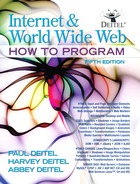

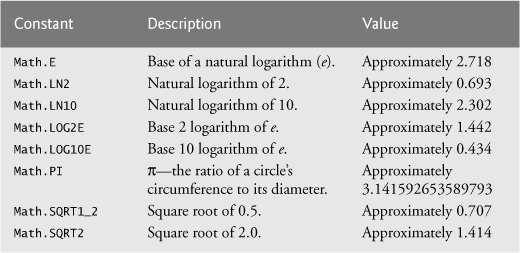






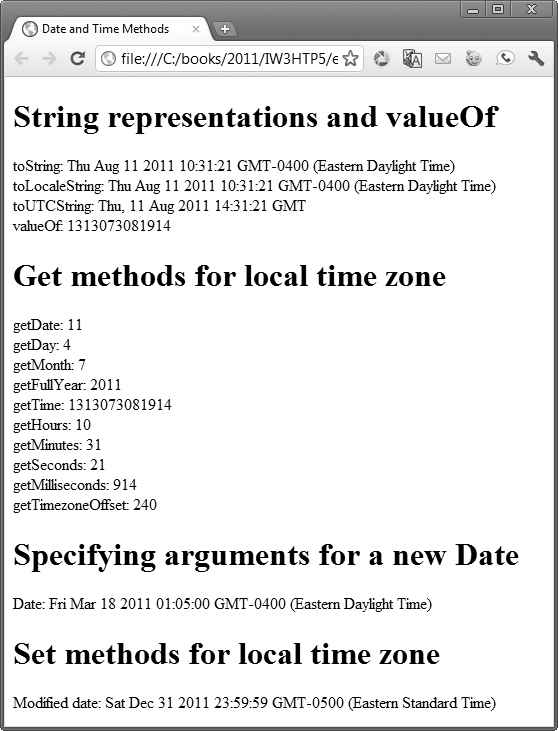
 Common Programming Error 11.1
Common Programming Error 11.1